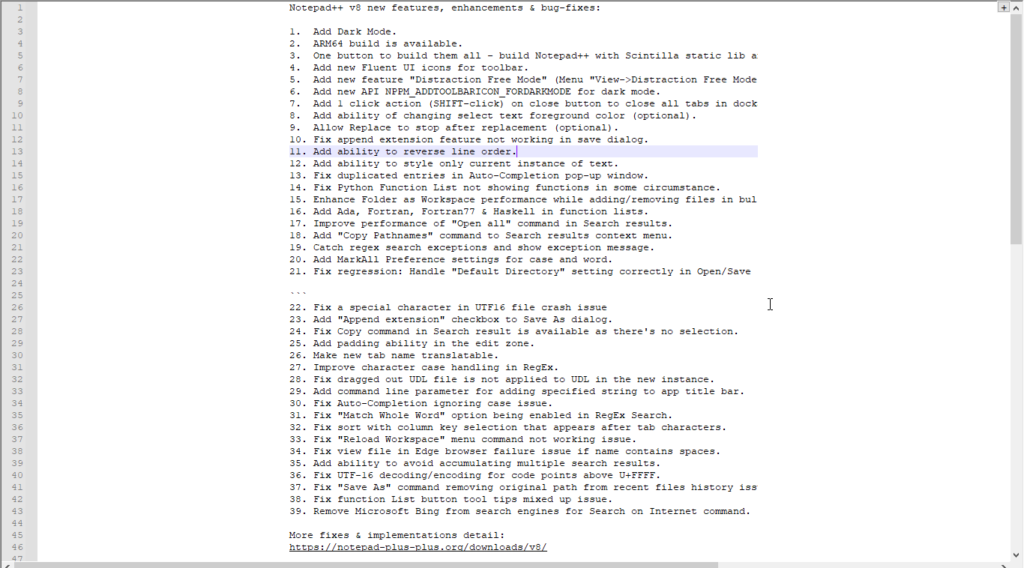How to enable 'Notepad++ Dark Mode' and 'Notepad++ Dark Theme'?
Oct 27, 2023 pm 11:17 PMNotepad Dark Mode v8.0
Without parameters, Notepad is the most useful text editor.
Every app running on Windows 10 supports dark mode. You can name web browsers such as Chrome, Firefox, and Microsoft Edge.
If you work on Notepad, the default white background may hurt your eyes. Developers have added dark mode to version 8 of Notepad, here's how to turn it on.
Enable Notepad dark mode for Windows 11/10
- Launch Notepad
- Click "Settings" > "Preferences" > "Dark Mode" ”
- Select “Enable Dark Mode”
- Restart Notepad to see the changes.
Distraction-free mode
Like the WordPress editor, Notepad now comes with a distraction-free mode for writing, and here’s how you can turn it on.
How to enable distraction-free mode in Notepad
- Click to view
- SelectDistraction-free mode
- Write code or text and use Ctrl S to save changes to the document
- Click the number at the end to exit distraction-free mode.

Bing is no longer used as the search engine for the Search the Internet command in this version of Notepad.
This version comes with tiny fluent icons on the toolbar. You can change their appearance by going to Settings > Preferences > General > Toolbars.
You can find the full changelog for this release here.
Download Notepad
The above is the detailed content of How to enable 'Notepad++ Dark Mode' and 'Notepad++ Dark Theme'?. For more information, please follow other related articles on the PHP Chinese website!

Hot AI Tools

Undress AI Tool
Undress images for free

Undresser.AI Undress
AI-powered app for creating realistic nude photos

AI Clothes Remover
Online AI tool for removing clothes from photos.

Clothoff.io
AI clothes remover

Video Face Swap
Swap faces in any video effortlessly with our completely free AI face swap tool!

Hot Article

Hot Tools

Notepad++7.3.1
Easy-to-use and free code editor

SublimeText3 Chinese version
Chinese version, very easy to use

Zend Studio 13.0.1
Powerful PHP integrated development environment

Dreamweaver CS6
Visual web development tools

SublimeText3 Mac version
God-level code editing software (SublimeText3)
 How to check the word count in Windows 10 Notepad
Dec 29, 2023 am 10:19 AM
How to check the word count in Windows 10 Notepad
Dec 29, 2023 am 10:19 AM
When using Win10 Notepad to input text, many friends want to check how much text they have input. So how to check it? In fact, you can see the number of words by just opening the text properties and checking the byte count. How to check the word count in Notepad in win10: 1. First, after editing the content in Notepad, save it. 2. Then right-click the notepad you saved and select. 3. We see that it is 8 bytes, because the size of each Chinese character is 2 bytes. 4. After we see the total bytes, just divide it by 2. For example, 984 bytes, divided by 2 is 492 words. 5. But it should be noted that each number such as 123 only occupies one byte, and each English word only occupies one byte.
 How to adjust the font, style, and size of Notepad in Windows 11
Sep 23, 2023 pm 11:25 PM
How to adjust the font, style, and size of Notepad in Windows 11
Sep 23, 2023 pm 11:25 PM
Many users want to change the font in Notepad on Windows 11 because the default font is too small or difficult to read for them. Changing fonts is quick and easy, and in this guide, we'll show you how to customize Notepad and change the font to suit your needs. What font does Windows 11 Notepad use by default? As for the default font options, Notepad uses the Consolas font and the default font size is set to 11 pixels. How to change Notepad font size and style in Windows 11? Use the Edit menu in Notepad to click the search button and type notepad. Select Notepad from the list of results. In Notepad, click the Edit menu and select Fonts. You should now see the settings in the left pane
 What does WeChat's Do Not Disturb mode do?
Feb 23, 2024 pm 10:48 PM
What does WeChat's Do Not Disturb mode do?
Feb 23, 2024 pm 10:48 PM
What does WeChat Do Not Disturb mode mean? Nowadays, with the popularity of smartphones and the rapid development of mobile Internet, social media platforms have become an indispensable part of people's daily lives. WeChat is one of the most popular social media platforms in China, and almost everyone has a WeChat account. We can communicate with friends, family, and colleagues in real time through WeChat, share moments in our lives, and understand each other’s current situation. However, in this era, we are also inevitably faced with the problems of information overload and privacy leakage, especially for those who need to focus or
 Windows 11's new Notepad is apparently slower than the original Win32 app
May 13, 2023 pm 11:28 PM
Windows 11's new Notepad is apparently slower than the original Win32 app
May 13, 2023 pm 11:28 PM
Microsoft is apparently making the updated Notepad available to all Windows 11 users after testing it with a limited group of users. The new Notepad complements the operating system's refreshed look. Similar to Paint and other Office apps, it has been updated with a FluentDesign makeover, bringing rounded corners to many areas. Notepad also has dark mode compatibility and looks great on Windows 11. It even offers new fonts for buttons, menus, and more. This is Notepad's most significant update in years, as the app's overall interface has remained the same for years. Notepad has always been a simple and fast text editing application for Windows, but in Win
 What is sleep mode used for on iPhone?
Nov 04, 2023 am 11:13 AM
What is sleep mode used for on iPhone?
Nov 04, 2023 am 11:13 AM
iOS devices have long been able to track your sleep patterns and more using the Health app. But isn’t it annoying when you’re disturbed by notifications while you’re sleeping? These notifications may be irrelevant and therefore disrupt your sleep patterns in the process. While Do Not Disturb mode is a great way to avoid distractions while sleeping, it can cause you to miss important calls and messages you receive during the night. Thankfully, this is where sleep mode comes in. Let’s learn more about it and how to use it on iPhone. What role does sleep mode play on the iPhone? Sleep mode is a dedicated focus mode in iOS that is automatically activated based on your sleep schedule in the "Health" App. It helps you set an alarm and then
 How to fix unable to reconnect all network drives issue
May 07, 2023 pm 02:34 PM
How to fix unable to reconnect all network drives issue
May 07, 2023 pm 02:34 PM
Whenever you plug a new external device into your system, Windows will recognize it and map it automatically (alternatively, you can map it manually). This feature ensures that you don't have to manually map all external drives every time you boot. In some cases, you may find this error message popping up in the corner of your screen saying "Unable to reconnect all network drives." There are some simple solutions to this fix, including remapping the latest external drive again. Fix 1 – Make sure Windows is actually waiting for the network drive Sometimes Windows does boot so fast that the network drive cannot be mapped properly in such a short time. 1. So, press ?Win+R keys simultaneously. 2. Then, enter “gpedi
 Do Not Disturb Mode Not Working in iPhone: Fix
Apr 24, 2024 pm 04:50 PM
Do Not Disturb Mode Not Working in iPhone: Fix
Apr 24, 2024 pm 04:50 PM
Even answering calls in Do Not Disturb mode can be a very annoying experience. As the name suggests, Do Not Disturb mode turns off all incoming call notifications and alerts from emails, messages, etc. You can follow these solution sets to fix it. Fix 1 – Enable Focus Mode Enable focus mode on your phone. Step 1 – Swipe down from the top to access Control Center. Step 2 – Next, enable “Focus Mode” on your phone. Focus Mode enables Do Not Disturb mode on your phone. It won't cause any incoming call alerts to appear on your phone. Fix 2 – Change Focus Mode Settings If there are some issues in the focus mode settings, you should fix them. Step 1 – Open your iPhone settings window. Step 2 – Next, turn on the Focus mode settings
 What to do if Notepad cannot be opened in Win11? Solution to Win11 Notepad not opening
Feb 20, 2024 pm 09:10 PM
What to do if Notepad cannot be opened in Win11? Solution to Win11 Notepad not opening
Feb 20, 2024 pm 09:10 PM
When we use Win11 Notepad, there is a prompt that the package cannot be updated, dependency or conflict verified. This will directly cause users to be unable to open Notepad normally. So how should users solve this problem? Users can directly select the application under settings, and then click on the default application on the right to operate. Let this site carefully introduce to users the solution to the problem that Win11 Notepad cannot be opened. Solution to Win11 Notepad not opening 1. First, press the Win+X key combination on the keyboard, or right-click the Windows Start icon on the taskbar, and select Settings from the hidden menu item that opens. 4. Find and check whether the default open application with the suffix .txt is Notepad.