How to create a responsive tag cloud using HTML, CSS and jQuery
Oct 27, 2023 am 10:46 AM
How to use HTML, CSS and jQuery to make a responsive tag cloud
The tag cloud is a common web page element used to display various keywords or Label. It usually displays the importance of keywords in different font sizes or colors. In this article, we will introduce how to use HTML, CSS and jQuery to create a responsive tag cloud, and give specific code examples.
- Create HTML structure
First, we need to create the basic structure of the tag cloud in HTML. An unordered list can be used to represent the container of tags. Each label will be a list item in an unordered list.
<ul class="tag-cloud"> <li><a href="#">HTML</a></li> <li><a href="#">CSS</a></li> <li><a href="#">JavaScript</a></li> <li><a href="#">jQuery</a></li> <li><a href="#">Responsive Design</a></li> <li><a href="#">Web Development</a></li> <li><a href="#">Front-end</a></li> <li><a href="#">Back-end</a></li> </ul>
- Add CSS styles
Next, we need to use CSS to style the tag cloud. Here is an example of a basic CSS style:
.tag-cloud {
list-style: none;
padding: 0;
margin: 0;
}
.tag-cloud li {
display: inline;
margin: 5px;
}
.tag-cloud li a {
text-decoration: none;
padding: 5px 10px;
background-color: #f2f2f2;
color: #333;
border-radius: 4px;
}These styles will create a simple tag cloud with some spacing between tags using a gray background and black text.
- Responsive Design
If we want the tag cloud to adapt to different screen sizes, we can use responsive design. Through media queries, we can style the tag cloud based on the screen width. Here is a simple responsive style example:
@media screen and (max-width: 768px) {
.tag-cloud li {
display: block;
margin: 5px 0;
}
}This example will set the tag cloud's list items to block-level elements and add top and bottom spacing when the screen width is less than 768px.
- Use jQuery to achieve interactive effects
In order to add interactive effects to the tag cloud, we can use the jQuery library. The following is a simple example of changing the style of a label when the mouse is hovering over it:
$(document).ready(function() {
$('.tag-cloud li a').hover(function() {
$(this).css('background-color', '#333').css('color', '#fff');
}, function() {
$(this).css('background-color', '#f2f2f2').css('color', '#333');
});
});This example uses jQuery's hover() method to change the style of the label when the mouse is hovering over it. The background color and text color are changed to black and white.
Through the above steps, we can create a basic responsive tag cloud and add interactive effects. It should be noted that this is just a simple example and can be extended and customized according to actual needs.
To sum up, making a responsive tag cloud using HTML, CSS and jQuery is relatively simple. I hope this article can be helpful to you, thank you for reading.
The above is the detailed content of How to create a responsive tag cloud using HTML, CSS and jQuery. For more information, please follow other related articles on the PHP Chinese website!

Hot AI Tools

Undress AI Tool
Undress images for free

Undresser.AI Undress
AI-powered app for creating realistic nude photos

AI Clothes Remover
Online AI tool for removing clothes from photos.

Clothoff.io
AI clothes remover

Video Face Swap
Swap faces in any video effortlessly with our completely free AI face swap tool!

Hot Article

Hot Tools

Notepad++7.3.1
Easy-to-use and free code editor

SublimeText3 Chinese version
Chinese version, very easy to use

Zend Studio 13.0.1
Powerful PHP integrated development environment

Dreamweaver CS6
Visual web development tools

SublimeText3 Mac version
God-level code editing software (SublimeText3)

Hot Topics
 How to style links in CSS?
Jul 29, 2025 am 04:25 AM
How to style links in CSS?
Jul 29, 2025 am 04:25 AM
The style of the link should distinguish different states through pseudo-classes. 1. Use a:link to set the unreached link style, 2. a:visited to set the accessed link, 3. a:hover to set the hover effect, 4. a:active to set the click-time style, 5. a:focus ensures keyboard accessibility, always follow the LVHA order to avoid style conflicts. You can improve usability and accessibility by adding padding, cursor:pointer and retaining or customizing focus outlines. You can also use border-bottom or animation underscore to ensure that the link has a good user experience and accessibility in all states.
 The Importance of Semantic HTML for SEO and Accessibility
Jul 30, 2025 am 05:05 AM
The Importance of Semantic HTML for SEO and Accessibility
Jul 30, 2025 am 05:05 AM
SemanticHTMLimprovesbothSEOandaccessibilitybyusingmeaningfultagsthatconveycontentstructure.1)ItenhancesSEOthroughbettercontenthierarchywithproperheadinglevels,improvedindexingviaelementslikeand,andsupportforrichsnippetsusingstructureddata.2)Itboostsa
 What are user agent stylesheets?
Jul 31, 2025 am 10:35 AM
What are user agent stylesheets?
Jul 31, 2025 am 10:35 AM
User agent stylesheets are the default CSS styles that browsers automatically apply to ensure that HTML elements that have not added custom styles are still basic readable. They affect the initial appearance of the page, but there are differences between browsers, which may lead to inconsistent display. Developers often solve this problem by resetting or standardizing styles. Use the Developer Tools' Compute or Style panel to view the default styles. Common coverage operations include clearing inner and outer margins, modifying link underscores, adjusting title sizes and unifying button styles. Understanding user agent styles can help improve cross-browser consistency and enable precise layout control.
 How to create an unordered list in HTML?
Jul 30, 2025 am 04:50 AM
How to create an unordered list in HTML?
Jul 30, 2025 am 04:50 AM
To create an HTML unordered list, you need to use a tag to define a list container. Each list item is wrapped with a tag, and the browser will automatically add bullets; 1. Create a list with a tag; 2. Each list item is defined with a tag; 3. The browser automatically generates default dot symbols; 4. Sublists can be implemented through nesting; 5. Use the list-style-type attribute of CSS to modify the symbol style, such as disc, circle, square, or none; use these tags correctly to generate a standard unordered list.
 How to use the CSS backdrop-filter property?
Aug 02, 2025 pm 12:11 PM
How to use the CSS backdrop-filter property?
Aug 02, 2025 pm 12:11 PM
Backdrop-filter is used to apply visual effects to the content behind the elements. 1. Use backdrop-filter:blur(10px) and other syntax to achieve the frosted glass effect; 2. Supports multiple filter functions such as blur, brightness, contrast, etc. and can be superimposed; 3. It is often used in glass card design, and it is necessary to ensure that the elements overlap with the background; 4. Modern browsers have good support, and @supports can be used to provide downgrade solutions; 5. Avoid excessive blur values and frequent redrawing to optimize performance. This attribute only takes effect when there is content behind the elements.
 What is the CSS `will-change` property best used for?
Jul 29, 2025 am 01:05 AM
What is the CSS `will-change` property best used for?
Jul 29, 2025 am 01:05 AM
The best use scenario for CSS will-change attribute is to inform browser elements in advance of possible changes in order to optimize rendering performance, especially for animation or transition effects. ① It should be applied before the animation properties (such as transform, opacity or position) changes; ② Avoid premature use or long-term retention, and should be set before the change occurs and removed after completion; ③ It should only be used for necessary properties rather than using will-change:all; ④ Suitable for scenarios such as large scrolling animations, interactive UI components, and complex SVG/Canvas interfaces; ⑤ Modern browsers can usually optimize automatically, so there is no need to use will-change in all animations. Proper use can improve
 How to handle a button click with onclick?
Jul 30, 2025 am 05:16 AM
How to handle a button click with onclick?
Jul 30, 2025 am 05:16 AM
Use the onclick attribute in HTML to directly bind click events, which is suitable for simple scenarios but is not conducive to code maintenance; 2. The onclick attribute assignment function of elements in JavaScript is more conducive to separating structures and behaviors, but will overwrite the previous event handler; 3. It is recommended to use the addEventListener method to support multiple event monitoring and better control the event flow, and should operate after the DOM is loaded to avoid common errors such as premature access to elements or quotation conflicts in HTML. Therefore, onclick is suitable for beginners and small projects, while addEventListener is more suitable for complex applications.
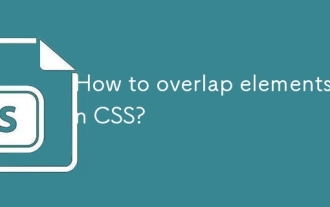 How to overlap elements in CSS?
Jul 30, 2025 am 05:43 AM
How to overlap elements in CSS?
Jul 30, 2025 am 05:43 AM
To achieve CSS element overlap, you need to use positioning and z-index attributes. 1. Use position and z-index: Set elements to non-static positioning (such as absolute, relative, etc.), and control the stacking order through z-index, the larger the value, the higher the value. 2. Common positioning methods: absolute is used for precise layout, relative is used for relatively offset and overlap adjacent elements, fixed or sticky is used for fixed positioning of suspended layers. 3. Actual example: By setting the parent container position:relative, child element position:absolute and different z-index, the card overlap effect can be achieved.






