The zip command is a very useful compression tool in Linux systems. By using the zip command, you can easily compress files and directories into a zip file and save storage space and facilitate transfer. The basic syntax of the zip command is "zip [options] [compressed file name] [file or directory to be compressed]".

Linux is a widely used operating system that provides many powerful command line tools, one of which is the compression command zip. The zip command can compress multiple files and directories into a zip file to save storage space and facilitate transmission. In this article, we will introduce how to use zip command for file compression in Linux system.
Using the zip command to compress files is very simple. The following is the basic syntax of the zip command:
zip [options] [compressed file name] [file or directory to be compressed]
The following are some commonly used options:
-r: Recursively compress files in the directory and its subdirectories.
-q: Quiet mode, does not display the output information of the compression process.
-m: Delete original files after compression.
-j: Only compress files, not directories.
-l: Display the file list in the compressed file.
-v: Display detailed output information of the compression process.
Here are some examples:
1. Compress a single file:
zip compressed.zip file.txt
This will compress the file.txt file into compressed.zip file.
2. Compress multiple files:
zip compressed.zip file1.txt file2.txt file3.txt
This will compress file1.txt, file2.txt and file3 The .txt file is compressed into a compressed.zip file.
3. Compressed directory:
zip -r compressed.zip directory/
This will recursively compress all files and directories in the directory directory and its subdirectories, and Save it as compressed.zip file.
4. Compress the directory and delete the original files:
zip -rm compressed.zip directory/
This will recursively compress all files in the directory directory and its subdirectories and directory and save it as compressed.zip file. After the compression is complete, the original files will be deleted.
5. View the file list in the compressed file:
zip -l compressed.zip
This will display the list of all files in the compressed.zip file.
6. Display detailed output information of the compression process:
zip -v compressed.zip file.txt
This will display the compressed file.txt file as compressed.zip file detailed process.
To summarize, the zip command is a very useful compression tool in Linux systems. By using the zip command, you can easily compress files and directories into a zip file and save storage space and facilitate transfer. I hope this article will help you use the zip command for file compression in Linux systems.
The above is the detailed content of How to use linux compression zip command. For more information, please follow other related articles on the PHP Chinese website!

Hot AI Tools

Undress AI Tool
Undress images for free

Undresser.AI Undress
AI-powered app for creating realistic nude photos

AI Clothes Remover
Online AI tool for removing clothes from photos.

Clothoff.io
AI clothes remover

Video Face Swap
Swap faces in any video effortlessly with our completely free AI face swap tool!

Hot Article

Hot Tools

Notepad++7.3.1
Easy-to-use and free code editor

SublimeText3 Chinese version
Chinese version, very easy to use

Zend Studio 13.0.1
Powerful PHP integrated development environment

Dreamweaver CS6
Visual web development tools

SublimeText3 Mac version
God-level code editing software (SublimeText3)

Hot Topics
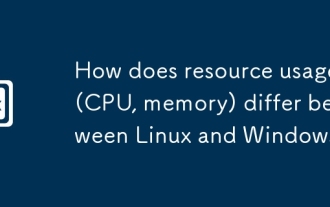 How does resource usage (CPU, memory) differ between Linux and Windows?
Jun 05, 2025 am 12:13 AM
How does resource usage (CPU, memory) differ between Linux and Windows?
Jun 05, 2025 am 12:13 AM
Linux and Windows have their own advantages and disadvantages in CPU and memory usage: 1) Linux uses time slice-based scheduling algorithms to ensure fairness and efficiency; Windows uses priority scheduling, which may cause low-priority processes to wait. 2) Linux manages memory through paging and switching mechanisms to reduce fragmentation; Windows tends to pre-allocate and dynamic adjustment, and efficiency may fluctuate.
 How does the cost of ownership differ between Linux and Windows?
Jun 09, 2025 am 12:17 AM
How does the cost of ownership differ between Linux and Windows?
Jun 09, 2025 am 12:17 AM
Linux's cost of ownership is usually lower than Windows. 1) Linux does not require license fees, saving a lot of costs, while Windows requires purchasing a license. 2) Linux has low hardware requirements and can extend the service life of the device. 3) The Linux community provides free support to reduce maintenance costs. 4) Linux is highly secure and reduces productivity losses. 5) The Linux learning curve is steep, but Windows is easier to use. The choice should be based on specific needs and budget.
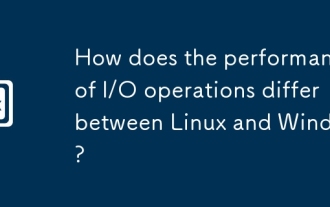 How does the performance of I/O operations differ between Linux and Windows?
Jun 07, 2025 am 12:06 AM
How does the performance of I/O operations differ between Linux and Windows?
Jun 07, 2025 am 12:06 AM
LinuxoftenoutperformsWindowsinI/Operformanceduetoitscustomizablekernelandfilesystems,whileWindowsoffersmoreuniformperformanceacrosshardware.1)LinuxexcelswithcustomizableI/OschedulerslikeCFQandDeadline,enhancingperformanceinhigh-throughputapplications
 How to install Linux alongside Windows (dual boot)?
Jun 18, 2025 am 12:19 AM
How to install Linux alongside Windows (dual boot)?
Jun 18, 2025 am 12:19 AM
The key to installing dual systems in Linux and Windows is partitioning and boot settings. 1. Preparation includes backing up data and compressing existing partitions to make space; 2. Use Ventoy or Rufus to make Linux boot USB disk, recommend Ubuntu; 3. Select "Coexist with other systems" or manually partition during installation (/at least 20GB, /home remaining space, swap optional); 4. Check the installation of third-party drivers to avoid hardware problems; 5. If you do not enter the Grub boot menu after installation, you can use boot-repair to repair the boot or adjust the BIOS startup sequence. As long as the steps are clear and the operation is done properly, the whole process is not complicated.
 How to enable the EPEL (Extra Packages for Enterprise Linux) repository?
Jun 17, 2025 am 09:15 AM
How to enable the EPEL (Extra Packages for Enterprise Linux) repository?
Jun 17, 2025 am 09:15 AM
The key to enabling EPEL repository is to select the correct installation method according to the system version. First, confirm the system type and version, and use the command cat/etc/os-release to obtain information; second, enable EPEL through dnfinstallepel-release on CentOS/RockyLinux, and the 8 and 9 version commands are the same; third, you need to manually download the corresponding version of the .repo file and install it on RHEL; fourth, you can re-import the GPG key when encountering problems. Note that the old version may not be supported, and you can also consider enabling epel-next to obtain the test package. After completing the above steps, use dnfrepolist to verify that the EPEL repository is successfully added.
 How to extract a .tar.gz or .zip file?
Jul 02, 2025 am 12:52 AM
How to extract a .tar.gz or .zip file?
Jul 02, 2025 am 12:52 AM
Decompress the .zip file on Windows, you can right-click to select "Extract All", while the .tar.gz file needs to use tools such as 7-Zip or WinRAR; on macOS and Linux, the .zip file can be double-clicked or unzip commanded, and the .tar.gz file can be decompressed by tar command or double-clicked directly. The specific steps are: 1. Windows processing.zip file: right-click → "Extract All"; 2. Windows processing.tar.gz file: Install third-party tools → right-click to decompress; 3. macOS/Linux processing.zip file: double-click or run unzipfilename.zip; 4. macOS/Linux processing.tar
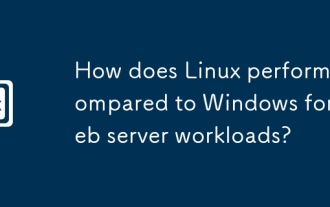 How does Linux perform compared to Windows for web server workloads?
Jun 08, 2025 am 12:18 AM
How does Linux perform compared to Windows for web server workloads?
Jun 08, 2025 am 12:18 AM
Linux usually performs better in web server performance, mainly due to its advantages in kernel optimization, resource management and open source ecosystem. 1) After years of optimization of the Linux kernel, mechanisms such as epoll and kqueue make it more efficient in handling high concurrent requests. 2) Linux provides fine-grained resource management tools such as cgroups. 3) The open source community continuously optimizes Linux performance, and many high-performance web servers such as Nginx are developed on Linux. By contrast, Windows performs well when handling ASP.NET applications and provides better development tools and commercial support.
 How to choose a Linux distro for a beginner?
Jun 19, 2025 am 12:09 AM
How to choose a Linux distro for a beginner?
Jun 19, 2025 am 12:09 AM
Newbie users should first clarify their usage requirements when choosing a Linux distribution. 1. Choose Ubuntu or LinuxMint for daily use; programming and development are suitable for Manjaro or Fedora; use Lubuntu and other lightweight systems for old devices; recommend CentOSStream or Debian to learn the underlying principles. 2. Stability is preferred for UbuntuLTS or Debian; you can choose Arch or Manjaro to pursue new features. 3. In terms of community support, Ubuntu and LinuxMint are rich in resources, and Arch documents are technically oriented. 4. In terms of installation difficulty, Ubuntu and LinuxMint are relatively simple, and Arch is suitable for those with basic needs. It is recommended to try it first and then decide.





