WordPress 4.0: An informative manual
Sep 04, 2023 pm 03:13 PMWordPress 4.0 is here! While this is a major release, some would argue that it doesn’t feature any groundbreaking changes like when WordPress 3.0 was released.
In this article, we’ll take a look at what’s new in version 4.0 and the response from the WordPress community.
What’s new in WordPress 4.0
There are many notable enhancements in WordPress 4.0. Let's take a closer look at some of the major additions and improvements, rather than listing them so that we can use them once we install the application.
Media library improvements
The Media Library is probably the biggest improvement in WordPress 4.0. Instead of an unnavigable, clunky list of media attachments, you get a smooth grid of all your uploads:
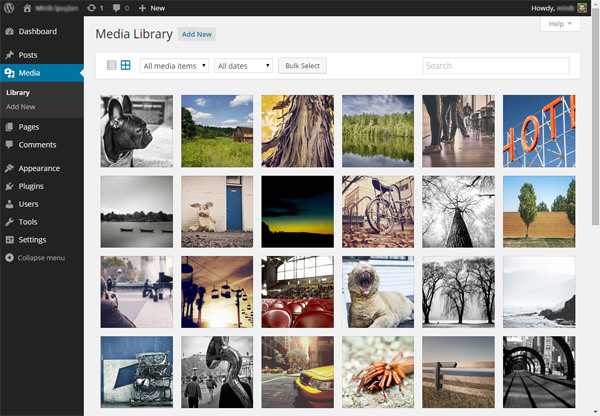
You can select multiple images by checking the checkbox in the upper right corner of each attachment. (This is a hard thing to do, and this may need some improvement.)
The individual attachment pages have also been updated: attachment details are now opened using a modal window instead of a separate page:
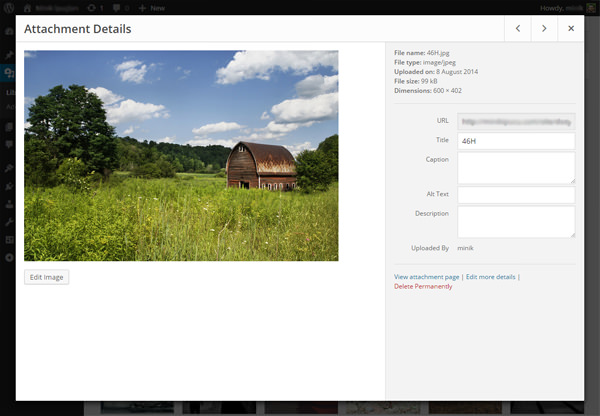
I really like this new interface. what do you think?
Enhancements in plug-in installation
Back in 2008 when WordPress 2.7 was released, the introduction of “install plugins through the admin panel” was a big thing for WordPress. But since then, the "Add New Plugin" screen remains the same
In WordPress 4.0, the "Add New Plugin" page has been nicely revamped, and when we browse or search for new plugins, we can see the "Plugin Card":
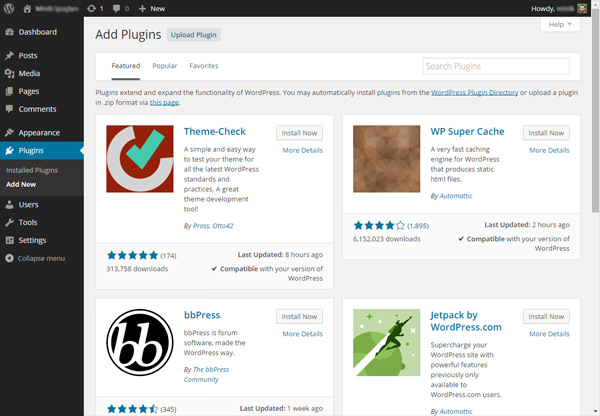
That’s not all: the design of modal windows has also changed. It looks much better than before thanks to the plugin header image:
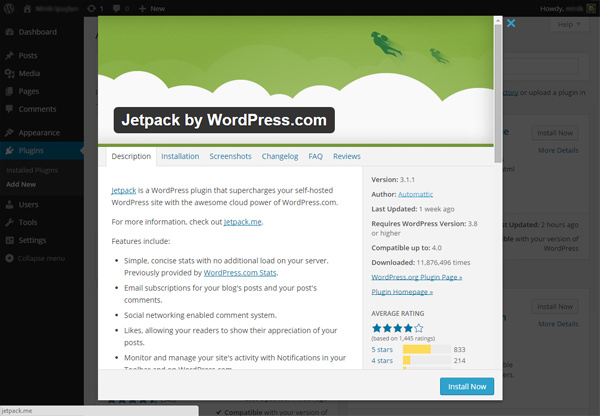
Having said that, this is not a major enhancement. But still nice to see a better design.
Visual editor improvements
This might be your favorite new WordPress feature: For those who like to write long posts, the visual editor is now even easier to use! Our favorite TinyMCE editor gets two new features - first, the editor automatically expands as you write:
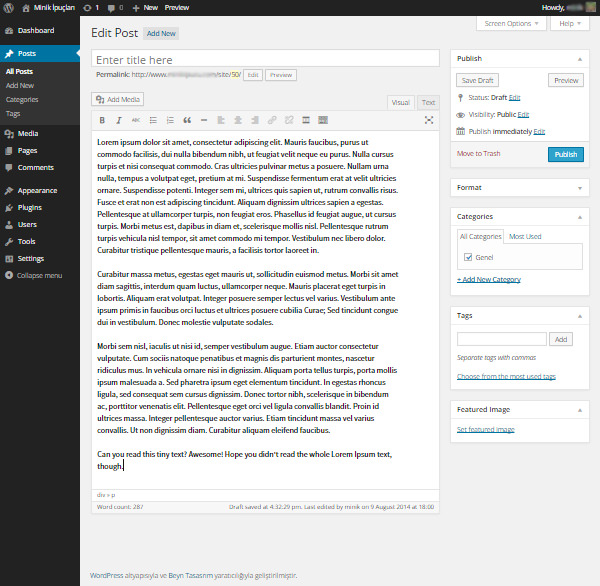
Second, the toolbar is now pinned and moves down with you:
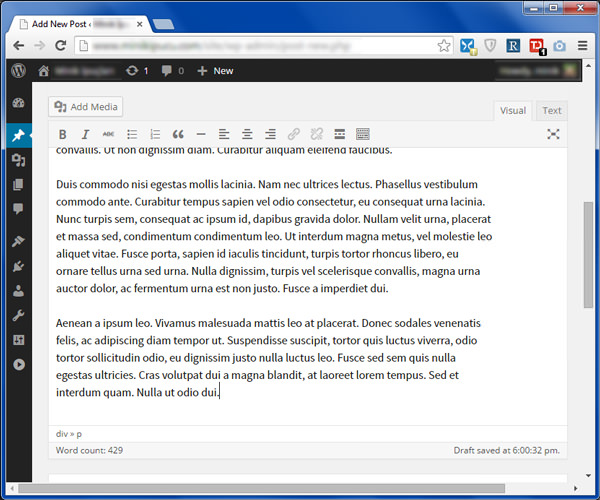
Small things can have a big impact.
New language selection option
If you want to install a new copy of WordPress 4.0, you will see a new Language Selection page:
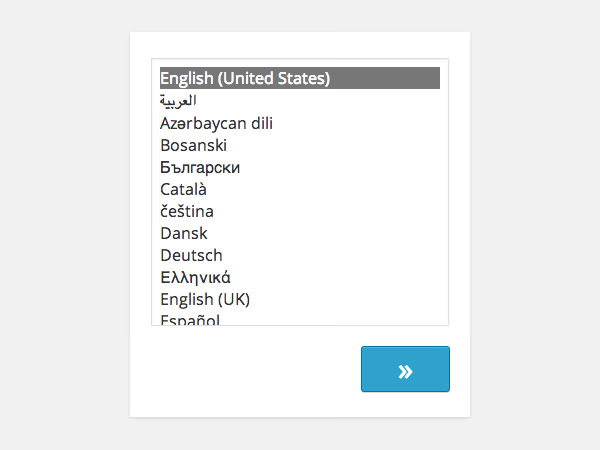
This means that if you want to install WordPress in a different language, you don’t have to visit the localized subdomain of WordPress.org and can just select your language and continue.
Another improvement regarding language selection is that you can change the language from the Options ? General page. At the bottom of the page you can see the new Site Language option:
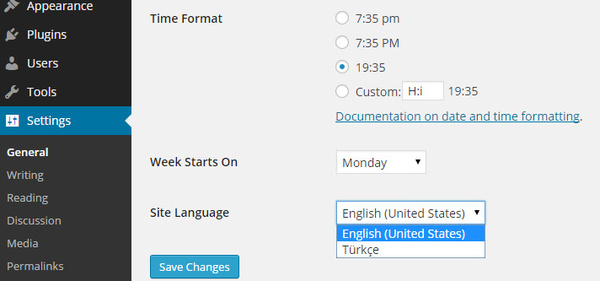
As a non-native English speaker, I can say this is a huge improvement for people like me.
Enhancements in Customizer
Another new improvement in WordPress has to do with the theme customizer - sorry, it's just the Customizer now. The first one is related to widgets - now, widgets are loaded into the subpanel of the customizer:
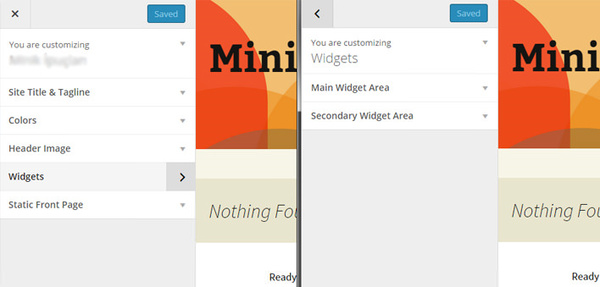
The second enhancement is related to the Customizer API. If you’d like to learn more about what’s new in the API, check out the “Customizer improvements in 4.0” article on the Make WordPress Core blog.
WordPress 4.0 and Community
While many of us are excited about the release of a new WordPress version, this one has disappointed some in the WordPress community because it hasn’t been as massive a ##Version.
When WordPress 3.0 was released, there were some very exciting changes, such as the merger of WordPress and WordPress MU, custom menus, a new admin panel design, and a new default theme. Now, more than four years later, WordPress 4.0 is released, and while the changes are certainly good and exciting, we can’t compare them to the changes in WordPress 3.0. Raelene Wilson's article on WPMU DEV begins:
Is it just me or does WordPress 4.0 look more like version 3.10?
Did someone get the number wrong? Did we accidentally jump to 4.0?
That must be the case, because I can't think of any other reason why such a small WordPress upgrade deserves a full version number.
She's not alone: ??Kevin Muldoon from Elegant Themes says you may be disappointed:
If you’re expecting groundbreaking new features in WordPress 4.0, you’ll be disappointed. While WordPress 3.0 was a revolutionary step for WordPress as a platform, 4.0 is more of an evolutionary step that improves existing functionality.
Brenda Barron from ManageWP wrote an article titled “WordPress 4.0: What Developers Want It to Have” that begins:
There aren’t actually huge feature improvements this time around, which some people think is a good thing. Others were disappointed with what it offered (or didn't offer).
In my personal opinion, this new version is more like an improved version of WordPress UX. As a UX geek, I’m excited to see these changes, but I must say, it does look smaller than the WordPress 3.0 change set.
in conclusion
Sarah Gooding summarizes the changes and improvements to WP Tavern some time ago:
- Preview oEmbed URLs in the visual editor and via the "Insert from URL" tab in media mode.
- In addition to "List View", the media library "Grid View" has also been added
- Updated plug-in installation and search experience
- Select language when installing WordPress
- Improved the ability of the editor to resize its top and bottom bar pins when needed
- Improved keyboard and cursor interaction with TinyMCE views
- Widgets in the customizer are now loaded into separate panels
- Improvements in formatting function
As we've discussed, all of these are solid improvements, and despite the fact that some aren't as exciting as others, there's still plenty worth using in our day-to-day lives.
Once you’ve had a chance to install and explore WordPress 4.0, let us know what you think in the comments below. If you liked this article, don’t forget to share it with your friends!
The above is the detailed content of WordPress 4.0: An informative manual. For more information, please follow other related articles on the PHP Chinese website!

Hot AI Tools

Undress AI Tool
Undress images for free

Undresser.AI Undress
AI-powered app for creating realistic nude photos

AI Clothes Remover
Online AI tool for removing clothes from photos.

Clothoff.io
AI clothes remover

Video Face Swap
Swap faces in any video effortlessly with our completely free AI face swap tool!

Hot Article

Hot Tools

Notepad++7.3.1
Easy-to-use and free code editor

SublimeText3 Chinese version
Chinese version, very easy to use

Zend Studio 13.0.1
Powerful PHP integrated development environment

Dreamweaver CS6
Visual web development tools

SublimeText3 Mac version
God-level code editing software (SublimeText3)
 How to diagnose high CPU usage caused by WordPress
Jul 06, 2025 am 12:08 AM
How to diagnose high CPU usage caused by WordPress
Jul 06, 2025 am 12:08 AM
The main reasons why WordPress causes the surge in server CPU usage include plug-in problems, inefficient database query, poor quality of theme code, or surge in traffic. 1. First, confirm whether it is a high load caused by WordPress through top, htop or control panel tools; 2. Enter troubleshooting mode to gradually enable plug-ins to troubleshoot performance bottlenecks, use QueryMonitor to analyze the plug-in execution and delete or replace inefficient plug-ins; 3. Install cache plug-ins, clean up redundant data, analyze slow query logs to optimize the database; 4. Check whether the topic has problems such as overloading content, complex queries, or lack of caching mechanisms. It is recommended to use standard topic tests to compare and optimize the code logic. Follow the above steps to check and solve the location and solve the problem one by one.
 How to minify JavaScript files in WordPress
Jul 07, 2025 am 01:11 AM
How to minify JavaScript files in WordPress
Jul 07, 2025 am 01:11 AM
Miniving JavaScript files can improve WordPress website loading speed by removing blanks, comments, and useless code. 1. Use cache plug-ins that support merge compression, such as W3TotalCache, enable and select compression mode in the "Minify" option; 2. Use a dedicated compression plug-in such as FastVelocityMinify to provide more granular control; 3. Manually compress JS files and upload them through FTP, suitable for users familiar with development tools. Note that some themes or plug-in scripts may conflict with the compression function, and you need to thoroughly test the website functions after activation.
 How to prevent comment spam programmatically
Jul 08, 2025 am 12:04 AM
How to prevent comment spam programmatically
Jul 08, 2025 am 12:04 AM
The most effective way to prevent comment spam is to automatically identify and intercept it through programmatic means. 1. Use verification code mechanisms (such as Googler CAPTCHA or hCaptcha) to effectively distinguish between humans and robots, especially suitable for public websites; 2. Set hidden fields (Honeypot technology), and use robots to automatically fill in features to identify spam comments without affecting user experience; 3. Check the blacklist of comment content keywords, filter spam information through sensitive word matching, and pay attention to avoid misjudgment; 4. Judge the frequency and source IP of comments, limit the number of submissions per unit time and establish a blacklist; 5. Use third-party anti-spam services (such as Akismet, Cloudflare) to improve identification accuracy. Can be based on the website
 How to enqueue assets for a Gutenberg block
Jul 09, 2025 am 12:14 AM
How to enqueue assets for a Gutenberg block
Jul 09, 2025 am 12:14 AM
When developing Gutenberg blocks, the correct method of enqueue assets includes: 1. Use register_block_type to specify the paths of editor_script, editor_style and style; 2. Register resources through wp_register_script and wp_register_style in functions.php or plug-in, and set the correct dependencies and versions; 3. Configure the build tool to output the appropriate module format and ensure that the path is consistent; 4. Control the loading logic of the front-end style through add_theme_support or enqueue_block_assets to ensure that the loading logic of the front-end style is ensured.
 How to add custom fields to users
Jul 06, 2025 am 12:18 AM
How to add custom fields to users
Jul 06, 2025 am 12:18 AM
To add custom user fields, you need to select the extension method according to the platform and pay attention to data verification and permission control. Common practices include: 1. Use additional tables or key-value pairs of the database to store information; 2. Add input boxes to the front end and integrate with the back end; 3. Constrain format checks and access permissions for sensitive data; 4. Update interfaces and templates to support new field display and editing, while taking into account mobile adaptation and user experience.
 How to add custom rewrite rules
Jul 08, 2025 am 12:11 AM
How to add custom rewrite rules
Jul 08, 2025 am 12:11 AM
The key to adding custom rewrite rules in WordPress is to use the add_rewrite_rule function and make sure the rules take effect correctly. 1. Use add_rewrite_rule to register the rule, the format is add_rewrite_rule($regex,$redirect,$after), where $regex is a regular expression matching URL, $redirect specifies the actual query, and $after controls the rule location; 2. Custom query variables need to be added through add_filter; 3. After modification, the fixed link settings must be refreshed; 4. It is recommended to place the rule in 'top' to avoid conflicts; 5. You can use the plug-in to view the current rule for convenience
 How to optimize WordPress robots txt
Jul 13, 2025 am 12:37 AM
How to optimize WordPress robots txt
Jul 13, 2025 am 12:37 AM
robots.txt is crucial to the SEO of WordPress websites, and can guide search engines to crawl behavior, avoid duplicate content and improve efficiency. 1. Block system paths such as /wp-admin/ and /wp-includes/, but avoid accidentally blocking the /uploads/ directory; 2. Add Sitemap paths such as Sitemap: https://yourdomain.com/sitemap.xml to help search engines quickly discover site maps; 3. Limit /page/ and URLs with parameters to reduce crawler waste, but be careful not to block important archive pages; 4. Avoid common mistakes such as accidentally blocking the entire site, cache plug-in affecting updates, and ignoring the matching of mobile terminals and subdomains.
 How to profile WordPress performance
Jul 07, 2025 am 12:43 AM
How to profile WordPress performance
Jul 07, 2025 am 12:43 AM
1. Use performance analysis plug-in to quickly locate problems. For example, QueryMonitor can view the number of database queries and PHP errors, BlackboxProfiler generates function execution reports, and NewRelic provides server-level analysis; 2. Analyzing PHP execution performance requires checking time-consuming functions, debugging tools usage and memory allocation, such as Xdebug generates flame graphs to assist in optimization; 3. Monitor database query efficiency can be checked through slow query logs and index checks, QueryMonitor can list all SQL and sort by time; 4. Combining external tools such as GooglePageSpeedInsights, GTmetrix and WebPageTest to evaluate front-end plus






