 CMS Tutorial
CMS Tutorial
 WordPress
WordPress
 Simplifying WordPress: A beginner's guide to maintaining a lightweight website
Simplifying WordPress: A beginner's guide to maintaining a lightweight website
Simplifying WordPress: A beginner's guide to maintaining a lightweight website
Sep 03, 2023 pm 03:25 PM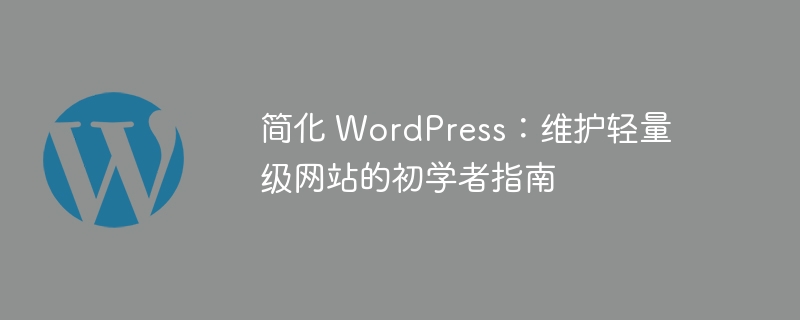
As I explained in my last article, the web is quickly becoming overrun with sites that are too big for their own good. That said, in many cases optimization is an afterthought.
As a result, we are now limited to sites that have a lot of resources such as scripts, stylesheets, web fonts, and images. We shouldn't settle for less, as always, a better world (or web in this case) starts with our own servers.
In this article, I will detail some of the more important aspects of creating a website, aiming to help you avoid making some of the most common mistakes.
Make the right choice
Whether you have an existing website or are planning to build a new one, it's always important to have a clear idea of ??where your website is going and what you plan to do with it.
For example, you might want to add some functionality to an existing website, but have you ever thought about what this really requires?
Suppose you want to add a banner slider to your website. It's easy to do, right? Just find a plugin and that’s it! Carpe diem; however, did you notice that the Banner Slider simply adds a stylesheet, web fonts, and two scripts to your website?
Also, did you notice that another plugin of yours - you know, the one that adds social buttons to your posts - also adds stylesheets and scripts? Installing plugins is quick and easy, but your site may slow down every time you add a plugin.
So, let’s take a closer look at all the bells and whistles we add to our WordPress installation, shall we?
One of the most important things to do before doing anything is to spend some time thinking about what you want to do.
For example, let's say you want to add a banner to your homepage - great. I like banners. But if you're going to do it, try to do it the right way. Find one that best suits your needs and continues to keep a small footprint. The fewer resources a plugin adds to your website, the faster your website will perform.
In this example, I used a plugin, but the same applies to using a theme, whether free or paid. Generally speaking, the more "premium" a theme is, the more features it has, and while features are great, they do have overhead, and that overhead can slow down your site.
Use what you need
Maybe you should spend some time thinking about what they do for your site instead of blatantly installing every plugin you can find.
When you do this, you may find that you can make better choices. I'm not saying don't use plugins, or don't use to insert your plugins here. On the contrary, I Says to think about the plugin before clicking "Install".
Don't add them just because they bring small improvements to your site, they may cause more harm than good.
less is more
It’s a popular slogan, “l(fā)ess is more,” but these things don’t become popular for no reason. We want the site to be smaller: less time downloading images, less code, less files, less everything.
Ideally, we want the website to be as streamlined as possible so that we can get the performance and functionality we need with as few additions as possible. The thing is, fixing this problem takes time, but it's worth it in the long run. For every kilobyte less, one less kilobyte needs to be transmitted.
So remember: make the right choice. Focus on figuring out whether you actually need the plugin or feature. Consider what you can do to avoid adding it to your website, thereby significantly increasing your overhead. Consider adding the functionality directly to your theme, or building a plugin that does exactly what you need and nothing more.
In the next article, I’ll cover some tips on how to clean up your existing theme and get rid of some of its bloat.
The above is the detailed content of Simplifying WordPress: A beginner's guide to maintaining a lightweight website. For more information, please follow other related articles on the PHP Chinese website!

Hot AI Tools

Undress AI Tool
Undress images for free

Undresser.AI Undress
AI-powered app for creating realistic nude photos

AI Clothes Remover
Online AI tool for removing clothes from photos.

Clothoff.io
AI clothes remover

Video Face Swap
Swap faces in any video effortlessly with our completely free AI face swap tool!

Hot Article

Hot Tools

Notepad++7.3.1
Easy-to-use and free code editor

SublimeText3 Chinese version
Chinese version, very easy to use

Zend Studio 13.0.1
Powerful PHP integrated development environment

Dreamweaver CS6
Visual web development tools

SublimeText3 Mac version
God-level code editing software (SublimeText3)
 How to diagnose high CPU usage caused by WordPress
Jul 06, 2025 am 12:08 AM
How to diagnose high CPU usage caused by WordPress
Jul 06, 2025 am 12:08 AM
The main reasons why WordPress causes the surge in server CPU usage include plug-in problems, inefficient database query, poor quality of theme code, or surge in traffic. 1. First, confirm whether it is a high load caused by WordPress through top, htop or control panel tools; 2. Enter troubleshooting mode to gradually enable plug-ins to troubleshoot performance bottlenecks, use QueryMonitor to analyze the plug-in execution and delete or replace inefficient plug-ins; 3. Install cache plug-ins, clean up redundant data, analyze slow query logs to optimize the database; 4. Check whether the topic has problems such as overloading content, complex queries, or lack of caching mechanisms. It is recommended to use standard topic tests to compare and optimize the code logic. Follow the above steps to check and solve the location and solve the problem one by one.
 How to minify JavaScript files in WordPress
Jul 07, 2025 am 01:11 AM
How to minify JavaScript files in WordPress
Jul 07, 2025 am 01:11 AM
Miniving JavaScript files can improve WordPress website loading speed by removing blanks, comments, and useless code. 1. Use cache plug-ins that support merge compression, such as W3TotalCache, enable and select compression mode in the "Minify" option; 2. Use a dedicated compression plug-in such as FastVelocityMinify to provide more granular control; 3. Manually compress JS files and upload them through FTP, suitable for users familiar with development tools. Note that some themes or plug-in scripts may conflict with the compression function, and you need to thoroughly test the website functions after activation.
 How to prevent comment spam programmatically
Jul 08, 2025 am 12:04 AM
How to prevent comment spam programmatically
Jul 08, 2025 am 12:04 AM
The most effective way to prevent comment spam is to automatically identify and intercept it through programmatic means. 1. Use verification code mechanisms (such as Googler CAPTCHA or hCaptcha) to effectively distinguish between humans and robots, especially suitable for public websites; 2. Set hidden fields (Honeypot technology), and use robots to automatically fill in features to identify spam comments without affecting user experience; 3. Check the blacklist of comment content keywords, filter spam information through sensitive word matching, and pay attention to avoid misjudgment; 4. Judge the frequency and source IP of comments, limit the number of submissions per unit time and establish a blacklist; 5. Use third-party anti-spam services (such as Akismet, Cloudflare) to improve identification accuracy. Can be based on the website
 How to enqueue assets for a Gutenberg block
Jul 09, 2025 am 12:14 AM
How to enqueue assets for a Gutenberg block
Jul 09, 2025 am 12:14 AM
When developing Gutenberg blocks, the correct method of enqueue assets includes: 1. Use register_block_type to specify the paths of editor_script, editor_style and style; 2. Register resources through wp_register_script and wp_register_style in functions.php or plug-in, and set the correct dependencies and versions; 3. Configure the build tool to output the appropriate module format and ensure that the path is consistent; 4. Control the loading logic of the front-end style through add_theme_support or enqueue_block_assets to ensure that the loading logic of the front-end style is ensured.
 How to add custom fields to users
Jul 06, 2025 am 12:18 AM
How to add custom fields to users
Jul 06, 2025 am 12:18 AM
To add custom user fields, you need to select the extension method according to the platform and pay attention to data verification and permission control. Common practices include: 1. Use additional tables or key-value pairs of the database to store information; 2. Add input boxes to the front end and integrate with the back end; 3. Constrain format checks and access permissions for sensitive data; 4. Update interfaces and templates to support new field display and editing, while taking into account mobile adaptation and user experience.
 How to add custom rewrite rules
Jul 08, 2025 am 12:11 AM
How to add custom rewrite rules
Jul 08, 2025 am 12:11 AM
The key to adding custom rewrite rules in WordPress is to use the add_rewrite_rule function and make sure the rules take effect correctly. 1. Use add_rewrite_rule to register the rule, the format is add_rewrite_rule($regex,$redirect,$after), where $regex is a regular expression matching URL, $redirect specifies the actual query, and $after controls the rule location; 2. Custom query variables need to be added through add_filter; 3. After modification, the fixed link settings must be refreshed; 4. It is recommended to place the rule in 'top' to avoid conflicts; 5. You can use the plug-in to view the current rule for convenience
 How to optimize WordPress robots txt
Jul 13, 2025 am 12:37 AM
How to optimize WordPress robots txt
Jul 13, 2025 am 12:37 AM
robots.txt is crucial to the SEO of WordPress websites, and can guide search engines to crawl behavior, avoid duplicate content and improve efficiency. 1. Block system paths such as /wp-admin/ and /wp-includes/, but avoid accidentally blocking the /uploads/ directory; 2. Add Sitemap paths such as Sitemap: https://yourdomain.com/sitemap.xml to help search engines quickly discover site maps; 3. Limit /page/ and URLs with parameters to reduce crawler waste, but be careful not to block important archive pages; 4. Avoid common mistakes such as accidentally blocking the entire site, cache plug-in affecting updates, and ignoring the matching of mobile terminals and subdomains.
 How to profile WordPress performance
Jul 07, 2025 am 12:43 AM
How to profile WordPress performance
Jul 07, 2025 am 12:43 AM
1. Use performance analysis plug-in to quickly locate problems. For example, QueryMonitor can view the number of database queries and PHP errors, BlackboxProfiler generates function execution reports, and NewRelic provides server-level analysis; 2. Analyzing PHP execution performance requires checking time-consuming functions, debugging tools usage and memory allocation, such as Xdebug generates flame graphs to assist in optimization; 3. Monitor database query efficiency can be checked through slow query logs and index checks, QueryMonitor can list all SQL and sort by time; 4. Combining external tools such as GooglePageSpeedInsights, GTmetrix and WebPageTest to evaluate front-end plus





