In the previous article, we introduced WooCommerce. Now let’s talk about the general setup of WooCommerce.
Installation and Activation
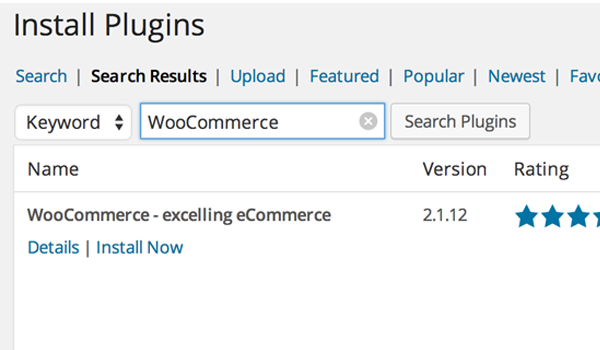
is a WordPress-based plugin; its installation is very simple and can be completed in just a few clicks. For beginners who don’t know how to install WordPress plugins, please follow these steps:
- Go to your WordPress website dashboard.
- Click the Plugins menu and select Add New Plugin.
- You will search for
WooCommercehere. - You will find it displayed in the top results.
- Click Install now.
- After installation, just activate the plugin.
initialization
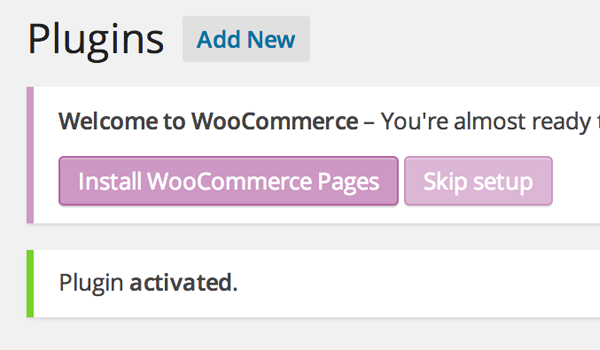
After installation, a window (magenta) will appear at the top, welcoming the user and saying: "You are ready to start selling :)" At the same time WooCommerce offers two options: You can "Install WooCommerce Pages" or "Skip Installation".
Click Install WooCommerce Pages so that you can install some pages (login, checkout, etc.) to ensure proper functionality of this plugin.
WooCommerce Getting Started
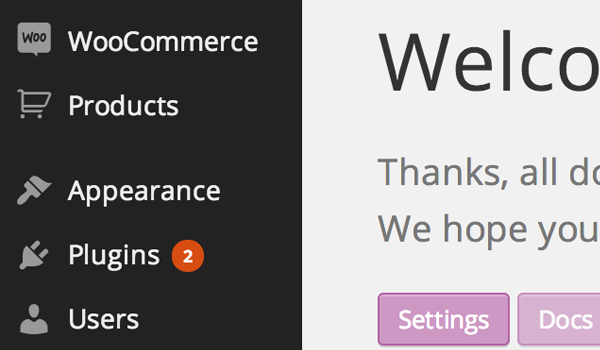
You will find two new menus in the admin dashboard:
- WooCommerce
- product
Let's start our discussion with the menu named WooCommerce, From here we will go to the sub-menu Settings.
set up
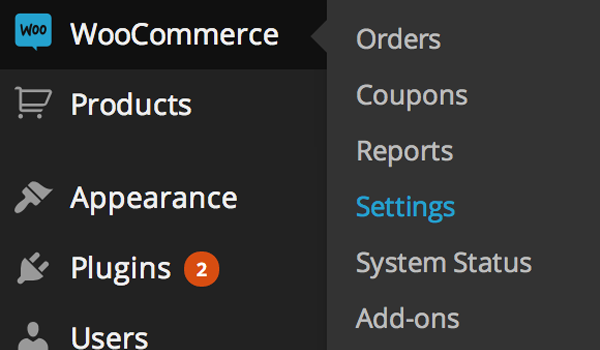
You can configure your online store here. In this section of the plugin, you can find various types of settings such as general, product, tax, checkout, shipping, account, and email settings. Let's take a look at the General Settings first.
General Settings
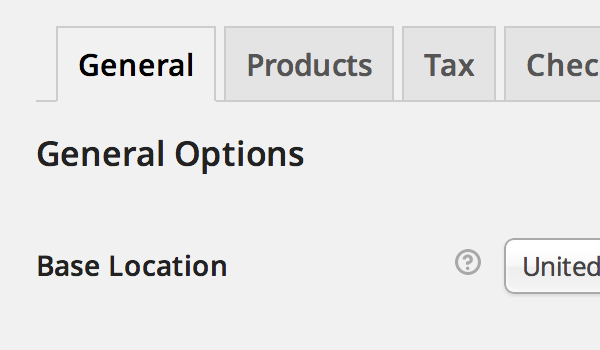
There are some simple options in the general settings. Let's configure each of them.
General options
As of this writing, there are four general options:
1. Base location
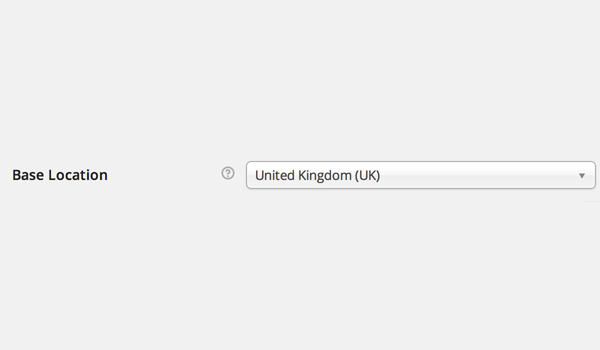
2. Sales location
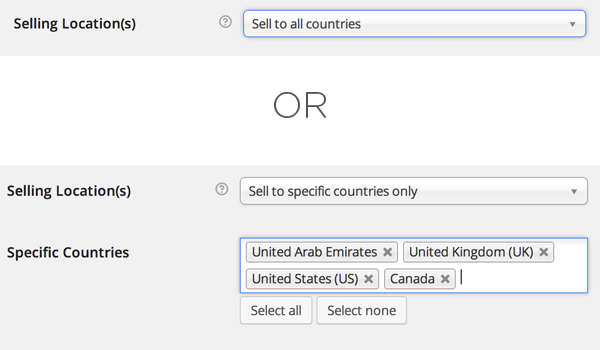
WooCommerce allows you to choose which countries you are willing to sell your products to. Here you can choose to sell your products to all countries or to some specific countries. You can select them by simply typing in the Specific Country box. This "Specific Countries" box only appears if you select the Only sell to specific countries option.
3. Store Notice
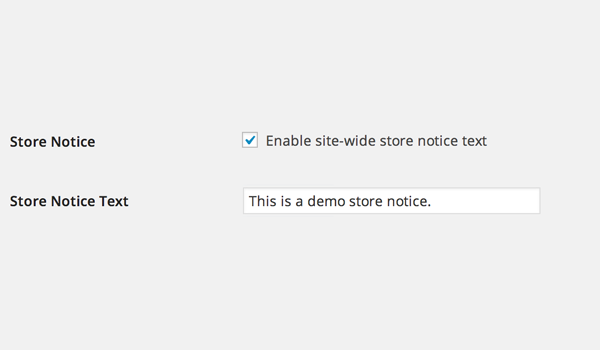
4.API
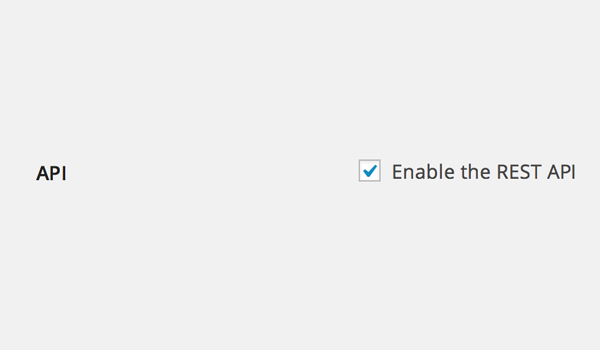
One of the best changes made since the release of WooCommerce v2.1 is the introduction of the REST API. Enabling this checkbox will allow developers to interact with various API calls present in your online store data.
This read-only option can access data in JSON or XML format. There are five main resources you can access through this API, namely your orders, customers, coupons, products, and reporting data.
Currency Options
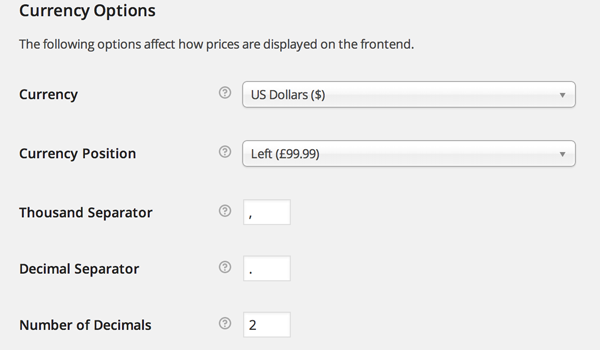
- Currencies: WooCommerce offers a number of custom currencies, allowing you to choose a symbol or label for an existing currency. As mentioned before, setting the base location specifies the default tax rate, so configuring your native currency will make things more comprehensive. This helps control the prices of currencies listed in the directory and which currency gateways will accept payments.
- Currency Position: This plugin provides a large number of currency setting options, currency position is one of them. You can choose the default currency position of the price, for example left, right, with spaces on the left , and There are spaces to the right of .
- Thousand Separator: This setting option allows the user to set the thousands separator for displayed prices. For example, you can set (,) as the thousand separator and it will be displayed in the price, for example 1,000.
- Decimal separator: You can use this option to set the decimal point for displayed prices. For example, you can set (.) as the decimal separator and it will be displayed in prices such as 10.00.
- Decimal places: This setting is again used to beautify the displayed price. Setting the value (2) will allow prices to contain only two decimal places, for example 999.99.
Styles and Scripts
1. Front-end style
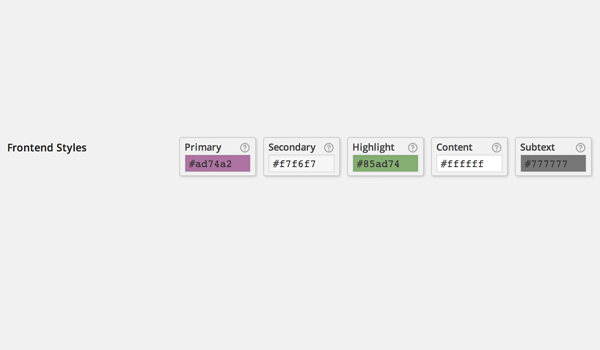
Scroll down to the WooCommerce Front End Styles Options, Scripts just below the Styles section. This way you can choose a color that suits your online store requirements. WooCommerce offers five different front-end styles, namely primary, secondary, highlighted , content and subtext. Each of these styles has its own meaning.
- Main Used to style call-to-action buttons, price sliders, etc.
- Secondary are the various buttons and tabs that can be styled using this setting.
- Highlight is used for different price tags and promotions.
- Content The page background can be styled using this setting.
- Paratext Allows you to add some extra text, such as breadcrumbs, small text, etc., and then you can choose a color for its style through this option.
2. script
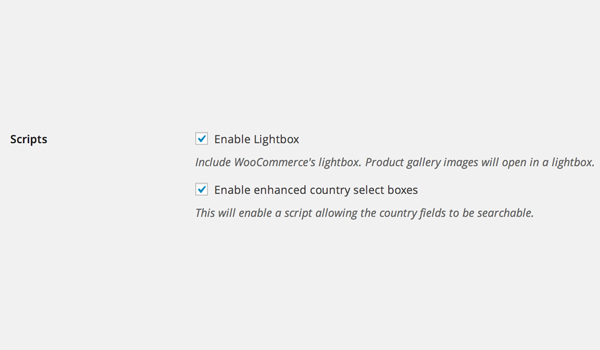
Finally you can find two different script options. these are:
- Enable lightbox: If I think like a buyer, then I definitely want to have a 360-degree view of the product I plan to purchase. With this in mind, good sellers always upload photo galleries. When the Enable Lightbox option is checked, if the end user clicks on the product image, the product image will open in a pop-up lightbox.
- Enable enhanced country selection box: This option will help any customer during checkout. Checking or enabling this script will allow users to search the country field.
After exploring all these options, you can click on the final Save Changes button. This completes the configuration of the general settings in WooCommerce.
In the following tutorials, we will detail more settings.
The above is the detailed content of WooCommerce General Setup: A Comprehensive Guide for Beginners. For more information, please follow other related articles on the PHP Chinese website!

Hot AI Tools

Undress AI Tool
Undress images for free

Undresser.AI Undress
AI-powered app for creating realistic nude photos

AI Clothes Remover
Online AI tool for removing clothes from photos.

Clothoff.io
AI clothes remover

Video Face Swap
Swap faces in any video effortlessly with our completely free AI face swap tool!

Hot Article

Hot Tools

Notepad++7.3.1
Easy-to-use and free code editor

SublimeText3 Chinese version
Chinese version, very easy to use

Zend Studio 13.0.1
Powerful PHP integrated development environment

Dreamweaver CS6
Visual web development tools

SublimeText3 Mac version
God-level code editing software (SublimeText3)
 How to diagnose high CPU usage caused by WordPress
Jul 06, 2025 am 12:08 AM
How to diagnose high CPU usage caused by WordPress
Jul 06, 2025 am 12:08 AM
The main reasons why WordPress causes the surge in server CPU usage include plug-in problems, inefficient database query, poor quality of theme code, or surge in traffic. 1. First, confirm whether it is a high load caused by WordPress through top, htop or control panel tools; 2. Enter troubleshooting mode to gradually enable plug-ins to troubleshoot performance bottlenecks, use QueryMonitor to analyze the plug-in execution and delete or replace inefficient plug-ins; 3. Install cache plug-ins, clean up redundant data, analyze slow query logs to optimize the database; 4. Check whether the topic has problems such as overloading content, complex queries, or lack of caching mechanisms. It is recommended to use standard topic tests to compare and optimize the code logic. Follow the above steps to check and solve the location and solve the problem one by one.
 How to minify JavaScript files in WordPress
Jul 07, 2025 am 01:11 AM
How to minify JavaScript files in WordPress
Jul 07, 2025 am 01:11 AM
Miniving JavaScript files can improve WordPress website loading speed by removing blanks, comments, and useless code. 1. Use cache plug-ins that support merge compression, such as W3TotalCache, enable and select compression mode in the "Minify" option; 2. Use a dedicated compression plug-in such as FastVelocityMinify to provide more granular control; 3. Manually compress JS files and upload them through FTP, suitable for users familiar with development tools. Note that some themes or plug-in scripts may conflict with the compression function, and you need to thoroughly test the website functions after activation.
 How to optimize WordPress without plugins
Jul 05, 2025 am 12:01 AM
How to optimize WordPress without plugins
Jul 05, 2025 am 12:01 AM
Methods to optimize WordPress sites that do not rely on plug-ins include: 1. Use lightweight themes, such as Astra or GeneratePress, to avoid pile-up themes; 2. Manually compress and merge CSS and JS files to reduce HTTP requests; 3. Optimize images before uploading, use WebP format and control file size; 4. Configure.htaccess to enable browser cache, and connect to CDN to improve static resource loading speed; 5. Limit article revisions and regularly clean database redundant data.
 How to use the Transients API for caching
Jul 05, 2025 am 12:05 AM
How to use the Transients API for caching
Jul 05, 2025 am 12:05 AM
TransientsAPI is a built-in tool in WordPress for temporarily storing automatic expiration data. Its core functions are set_transient, get_transient and delete_transient. Compared with OptionsAPI, transients supports setting time of survival (TTL), which is suitable for scenarios such as cache API request results and complex computing data. When using it, you need to pay attention to the uniqueness of key naming and namespace, cache "lazy deletion" mechanism, and the issue that may not last in the object cache environment. Typical application scenarios include reducing external request frequency, controlling code execution rhythm, and improving page loading performance.
 How to prevent comment spam programmatically
Jul 08, 2025 am 12:04 AM
How to prevent comment spam programmatically
Jul 08, 2025 am 12:04 AM
The most effective way to prevent comment spam is to automatically identify and intercept it through programmatic means. 1. Use verification code mechanisms (such as Googler CAPTCHA or hCaptcha) to effectively distinguish between humans and robots, especially suitable for public websites; 2. Set hidden fields (Honeypot technology), and use robots to automatically fill in features to identify spam comments without affecting user experience; 3. Check the blacklist of comment content keywords, filter spam information through sensitive word matching, and pay attention to avoid misjudgment; 4. Judge the frequency and source IP of comments, limit the number of submissions per unit time and establish a blacklist; 5. Use third-party anti-spam services (such as Akismet, Cloudflare) to improve identification accuracy. Can be based on the website
 How to enqueue assets for a Gutenberg block
Jul 09, 2025 am 12:14 AM
How to enqueue assets for a Gutenberg block
Jul 09, 2025 am 12:14 AM
When developing Gutenberg blocks, the correct method of enqueue assets includes: 1. Use register_block_type to specify the paths of editor_script, editor_style and style; 2. Register resources through wp_register_script and wp_register_style in functions.php or plug-in, and set the correct dependencies and versions; 3. Configure the build tool to output the appropriate module format and ensure that the path is consistent; 4. Control the loading logic of the front-end style through add_theme_support or enqueue_block_assets to ensure that the loading logic of the front-end style is ensured.
 How to add custom fields to users
Jul 06, 2025 am 12:18 AM
How to add custom fields to users
Jul 06, 2025 am 12:18 AM
To add custom user fields, you need to select the extension method according to the platform and pay attention to data verification and permission control. Common practices include: 1. Use additional tables or key-value pairs of the database to store information; 2. Add input boxes to the front end and integrate with the back end; 3. Constrain format checks and access permissions for sensitive data; 4. Update interfaces and templates to support new field display and editing, while taking into account mobile adaptation and user experience.
 How to optimize WordPress robots txt
Jul 13, 2025 am 12:37 AM
How to optimize WordPress robots txt
Jul 13, 2025 am 12:37 AM
robots.txt is crucial to the SEO of WordPress websites, and can guide search engines to crawl behavior, avoid duplicate content and improve efficiency. 1. Block system paths such as /wp-admin/ and /wp-includes/, but avoid accidentally blocking the /uploads/ directory; 2. Add Sitemap paths such as Sitemap: https://yourdomain.com/sitemap.xml to help search engines quickly discover site maps; 3. Limit /page/ and URLs with parameters to reduce crawler waste, but be careful not to block important archive pages; 4. Avoid common mistakes such as accidentally blocking the entire site, cache plug-in affecting updates, and ignoring the matching of mobile terminals and subdomains.






