When I attend WordPress meetups, WordCamp, or any other technical event involving WordPress users, one of the most common questions I get asked is: How do I move my WordPress site?
For new users, the idea of ??moving a WordPress website from one place to another can be scary. There are databases, themes, plugins, and uploads for all the business to consider, not to mention WordPress itself. If you're used to working with static websites and just moving some HTML files and other resources around, this will all look fresh.
But the good news is, mobile WordPress installation may be simpler than you think. A single site WordPress installation can be moved with the help of one of a range of plugins. Things do get more complicated if you need to do a more complex move, such as manually moving a site or moving a site in or out of multisite, but I'll provide you with a step-by-step guide to help you do that. p>
In this series, I’ll show you how to move a WordPress site, focusing on six different scenarios:
- Move a single WordPress site using a plugin
- Move the website from a subdirectory to the root directory
- Manually move a single WordPress site
- Mobile WordPress Multisite Network
- Move blog out of multisite network
- Moving a site to a multisite network
What do you need
To follow this series, you need:
- Installed with WordPress running themes and plugins as well as some content - posts, pages, media or anything on your website! Your installation may be for a single site or a multisite network.
- The second location you want to move your site to. Again, this may be a single site or multiple sites - it doesn't have to be the same as the starting site in that respect.
- For manual moves, you may need access to an FTP client, code editor, and/or phpMyAdmin.
Why migrate WordPress?
In some cases, you may want to move (or copy) your WordPress site:
- If you have been developing a new website locally and want to upload it to a live server.
- If you want to change hosting provider.
- If you have a running website and want to make a local copy of it so you can develop it.
Many hosting providers will transfer your old website to their servers, but if yours doesn't do this, or you're transferring from a local installation, you'll need to know how to do it yourself. In all these scenarios, the steps you need to take are the same.
Moving WordPress: What needs to be moved?
If you've moved a static site before, you know that the process is usually very simple - you just move the files that make up the site. If you're changing your domain name and you have absolute links in your code, you'll need to change those links throughout your site, but other than that, you don't need to do much else.
Mobile WordPress is a little different. To move a WordPress site, you need to move three things:
- WordPress itself
- database
- wp-content directory content
Let’s take a quick look at each one.
WordPress itself
Depending on the method you use to move your site, you can move or copy the site, or simply create a new WordPress installation in the new location. I'll describe this in more detail when we start thinking about moving your site manually.
database
Moving a database is more than just copying files and uploading them to a new location. If you are moving your site manually, you will need to download the database as an xml or sql file and then upload it to your new site.
This becomes more complicated if you are moving a single site into or out of a multisite network, as you do not need to move all database tables. However, there are some plugins that can make this easier.
wp-content directory
This directory is unique to your WordPress installation and contains a few folders:
- Your theme, located in the
themesfolder. - Installed plug-ins, located in the
pluginsfolder. - All media files you upload. For a single-site installation, these files will be located in the
uploadsfolder; for a multi-site installation, these files will be located in the Sites folder (orblogs.dir# if the network was created previously) ## folder) version 3.5).Any folder created by a plugin or WordPress itself, such as the - upgrade
folder.
uploads directory, as they are unique to your site.
The screenshot below shows the wp-content directory in my website, you can see it contains five folders and one index.php file. If you reinstall WordPress in a new location, the index.php file will be recreated:
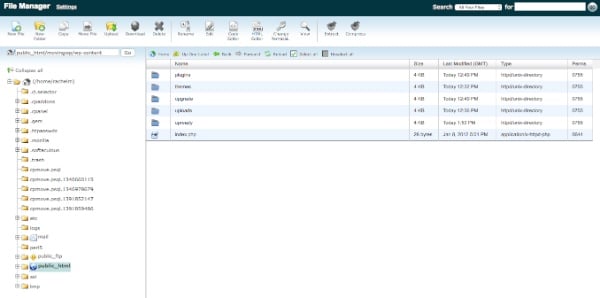
If this all sounds like a lot of work, don’t despair. If your site is a simple single-site installation, you should be able to use a plugin to bypass all the hard work. Even if you use multisite, there are plugins that can help.
However, in some cases, you may need to move your WordPress site manually, and in this series, I will show you how to do that as well.
Other notes
When migrating WordPress, you may also want to keep the following points in mind:
domain name
If you are changing a domain name and moving it manually, you will need to edit all references to the domain name in the database. I'll demonstrate how to do this in the relevant part of this series. Your theme should not contain any reference to your domain name - it should use a function like get_bloginfo('url') instead - but if there are some malicious URLs in your theme files, you These will and need to be changed. I’ll show you how to change them correctly so that the URL is generated by WordPress and not hardcoded.
WordPress Version
If you are moving in and out of existing WordPress installations, make sure they are all running the same version of WordPress. This is especially important if you are moving individual sites into or out of a multisite network. By far the best thing to do is to make sure both sites are running the latest version of WordPress, but if the old site doesn't run for some reason and the new site does (and it really should), you may have to fix the issues that arise after the move. any conflict.
Hosting
If you're moving between hosting providers, check that the new site is in an environment that's as similar as possible to the old site (or better yet, if that's why you're migrating). The new server should be running the same (or higher) version of PHP, and if you are using multisite and using subdomains, make sure you set these up the same way on the new server. I'll cover this in more detail again in the relevant part of this series.
As we work through the parts of this series, I'll address the considerations associated with each part so you know what you need to do.
Summary
Moving WordPress is of course not as simple as moving a static website, and what you need to do depends on the type of WordPress website you want to move. But there are plugins that can make things easier, and for manual moves, you can follow a process to move everything you need. In this series, I'll show you how.
The above is the detailed content of WordPress Migration: Overview. For more information, please follow other related articles on the PHP Chinese website!

Hot AI Tools

Undress AI Tool
Undress images for free

Undresser.AI Undress
AI-powered app for creating realistic nude photos

AI Clothes Remover
Online AI tool for removing clothes from photos.

Clothoff.io
AI clothes remover

Video Face Swap
Swap faces in any video effortlessly with our completely free AI face swap tool!

Hot Article

Hot Tools

Notepad++7.3.1
Easy-to-use and free code editor

SublimeText3 Chinese version
Chinese version, very easy to use

Zend Studio 13.0.1
Powerful PHP integrated development environment

Dreamweaver CS6
Visual web development tools

SublimeText3 Mac version
God-level code editing software (SublimeText3)
 How to diagnose high CPU usage caused by WordPress
Jul 06, 2025 am 12:08 AM
How to diagnose high CPU usage caused by WordPress
Jul 06, 2025 am 12:08 AM
The main reasons why WordPress causes the surge in server CPU usage include plug-in problems, inefficient database query, poor quality of theme code, or surge in traffic. 1. First, confirm whether it is a high load caused by WordPress through top, htop or control panel tools; 2. Enter troubleshooting mode to gradually enable plug-ins to troubleshoot performance bottlenecks, use QueryMonitor to analyze the plug-in execution and delete or replace inefficient plug-ins; 3. Install cache plug-ins, clean up redundant data, analyze slow query logs to optimize the database; 4. Check whether the topic has problems such as overloading content, complex queries, or lack of caching mechanisms. It is recommended to use standard topic tests to compare and optimize the code logic. Follow the above steps to check and solve the location and solve the problem one by one.
 How to minify JavaScript files in WordPress
Jul 07, 2025 am 01:11 AM
How to minify JavaScript files in WordPress
Jul 07, 2025 am 01:11 AM
Miniving JavaScript files can improve WordPress website loading speed by removing blanks, comments, and useless code. 1. Use cache plug-ins that support merge compression, such as W3TotalCache, enable and select compression mode in the "Minify" option; 2. Use a dedicated compression plug-in such as FastVelocityMinify to provide more granular control; 3. Manually compress JS files and upload them through FTP, suitable for users familiar with development tools. Note that some themes or plug-in scripts may conflict with the compression function, and you need to thoroughly test the website functions after activation.
 How to optimize WordPress without plugins
Jul 05, 2025 am 12:01 AM
How to optimize WordPress without plugins
Jul 05, 2025 am 12:01 AM
Methods to optimize WordPress sites that do not rely on plug-ins include: 1. Use lightweight themes, such as Astra or GeneratePress, to avoid pile-up themes; 2. Manually compress and merge CSS and JS files to reduce HTTP requests; 3. Optimize images before uploading, use WebP format and control file size; 4. Configure.htaccess to enable browser cache, and connect to CDN to improve static resource loading speed; 5. Limit article revisions and regularly clean database redundant data.
 How to use the Transients API for caching
Jul 05, 2025 am 12:05 AM
How to use the Transients API for caching
Jul 05, 2025 am 12:05 AM
TransientsAPI is a built-in tool in WordPress for temporarily storing automatic expiration data. Its core functions are set_transient, get_transient and delete_transient. Compared with OptionsAPI, transients supports setting time of survival (TTL), which is suitable for scenarios such as cache API request results and complex computing data. When using it, you need to pay attention to the uniqueness of key naming and namespace, cache "lazy deletion" mechanism, and the issue that may not last in the object cache environment. Typical application scenarios include reducing external request frequency, controlling code execution rhythm, and improving page loading performance.
 How to prevent comment spam programmatically
Jul 08, 2025 am 12:04 AM
How to prevent comment spam programmatically
Jul 08, 2025 am 12:04 AM
The most effective way to prevent comment spam is to automatically identify and intercept it through programmatic means. 1. Use verification code mechanisms (such as Googler CAPTCHA or hCaptcha) to effectively distinguish between humans and robots, especially suitable for public websites; 2. Set hidden fields (Honeypot technology), and use robots to automatically fill in features to identify spam comments without affecting user experience; 3. Check the blacklist of comment content keywords, filter spam information through sensitive word matching, and pay attention to avoid misjudgment; 4. Judge the frequency and source IP of comments, limit the number of submissions per unit time and establish a blacklist; 5. Use third-party anti-spam services (such as Akismet, Cloudflare) to improve identification accuracy. Can be based on the website
 How to enqueue assets for a Gutenberg block
Jul 09, 2025 am 12:14 AM
How to enqueue assets for a Gutenberg block
Jul 09, 2025 am 12:14 AM
When developing Gutenberg blocks, the correct method of enqueue assets includes: 1. Use register_block_type to specify the paths of editor_script, editor_style and style; 2. Register resources through wp_register_script and wp_register_style in functions.php or plug-in, and set the correct dependencies and versions; 3. Configure the build tool to output the appropriate module format and ensure that the path is consistent; 4. Control the loading logic of the front-end style through add_theme_support or enqueue_block_assets to ensure that the loading logic of the front-end style is ensured.
 How to add custom fields to users
Jul 06, 2025 am 12:18 AM
How to add custom fields to users
Jul 06, 2025 am 12:18 AM
To add custom user fields, you need to select the extension method according to the platform and pay attention to data verification and permission control. Common practices include: 1. Use additional tables or key-value pairs of the database to store information; 2. Add input boxes to the front end and integrate with the back end; 3. Constrain format checks and access permissions for sensitive data; 4. Update interfaces and templates to support new field display and editing, while taking into account mobile adaptation and user experience.
 How to optimize WordPress robots txt
Jul 13, 2025 am 12:37 AM
How to optimize WordPress robots txt
Jul 13, 2025 am 12:37 AM
robots.txt is crucial to the SEO of WordPress websites, and can guide search engines to crawl behavior, avoid duplicate content and improve efficiency. 1. Block system paths such as /wp-admin/ and /wp-includes/, but avoid accidentally blocking the /uploads/ directory; 2. Add Sitemap paths such as Sitemap: https://yourdomain.com/sitemap.xml to help search engines quickly discover site maps; 3. Limit /page/ and URLs with parameters to reduce crawler waste, but be careful not to block important archive pages; 4. Avoid common mistakes such as accidentally blocking the entire site, cache plug-in affecting updates, and ignoring the matching of mobile terminals and subdomains.






