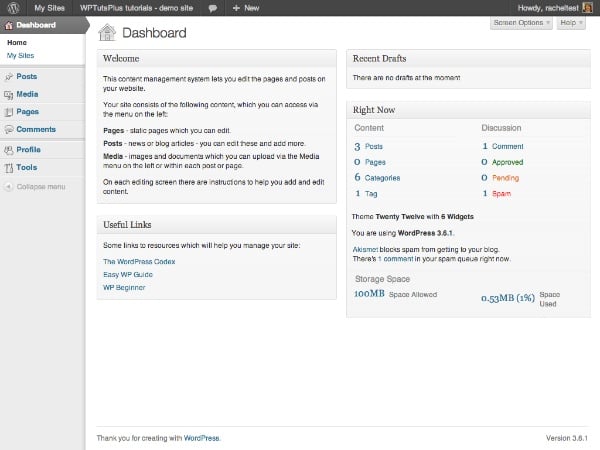
In the first part of this series, I showed you how to customize your WordPress login screen by adding a custom logo and some content. Custom styles.
The next thing a user will see after logging in is the dashboard, so in this tutorial you will learn how to customize it by removing some existing meta boxes, moving some meta boxes, and adding some new meta boxes.
The steps I will demonstrate in this tutorial are:
- Remove some meta boxes that may confuse users
- Move the meta box to a different location on the screen
- Add your own custom meta box to help users
I will create a plugin to do this - if you have already created a plugin after completing Part 1 of this series, you may prefer to add the code from this tutorial to the plugin, giving you a A plugin that contains all the features you need to manage your customizations.
What you need to complete this tutorial
To complete this tutorial you will need:
- WordPress Installation
- Visit your website’s plugins folder to add plugins
- Text editor for creating plugins
Setting plugin
At the beginning of the plugin, I add the following lines:
/* Plugin Name: WPTutsPlus Customize the Admin Part 2 - The Dashboard Plugin URI: https://rachelmccollin.co.uk Description: This plugin supports the tutorial in WPTutsPlus. It customizes the WordPress dashboard. Version: 1.0 Author: Rachel McCollin Author URI: http://rachelmccollin.com License: GPLv2 */
1. Remove unnecessary meta boxes
The first step is to delete any meta boxes we don't need. This only works for users with roles lower than "Admin" as I still want to have access to all WordPress dashboards as an admin.
I would first look at what users with the "Editor" role see when accessing the dashboard:
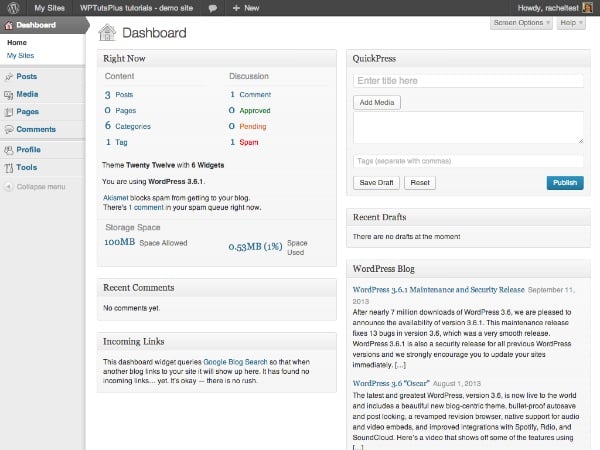
There is so much content that users have to scroll down to see it, and a lot of it is useless to users who are not familiar with WordPress. Additionally, if your site doesn’t use comments or pingbacks, these meta boxes won’t be of much help.
So I want to move the following:
- Latest comments
- Incoming link
- Quick News
- WordPress Blog
- Other WordPress News
To remove these meta boxes for users other than admins, add the following to your plugin:
// remove unwanted dashboard widgets for relevant users
function wptutsplus_remove_dashboard_widgets() {
$user = wp_get_current_user();
if ( ! $user->has_cap( 'manage_options' ) ) {
remove_meta_box( 'dashboard_recent_comments', 'dashboard', 'normal' );
remove_meta_box( 'dashboard_incoming_links', 'dashboard', 'normal' );
remove_meta_box( 'dashboard_quick_press', 'dashboard', 'side' );
remove_meta_box( 'dashboard_primary', 'dashboard', 'side' );
remove_meta_box( 'dashboard_secondary', 'dashboard', 'side' );
}
}
add_action( 'wp_dashboard_setup', 'wptutsplus_remove_dashboard_widgets' );
By checking whether the user has the manage_options capability (this capability is only owned by administrators), for user roles below the administrator. Then it removes the meta box and finally attaches the function to the wp_dashboard_setup hook.
The dashboard looks much cleaner now:
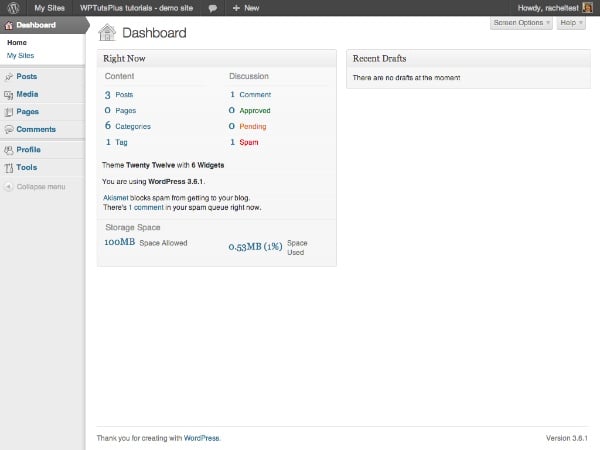
Maybe a little too sparse! Don't worry, I'll show you how to add some new meta boxes soon.
But first I'm going to move the "immediate" meta box because I want to add another meta box at the top left position.
2. Mobile Dashboard Meta Box
Mobile dashboard meta boxes can help you make your dashboard more relevant to your website by prioritizing the meta boxes that you or your users need to use most. I'll move the "Right Now" meta box to the right.
In your plugin, add the following code:
// Move the 'Right Now' dashboard widget to the right hand side
function wptutsplus_move_dashboard_widget() {
$user = wp_get_current_user();
if ( ! $user->has_cap( 'manage_options' ) ) {
global $wp_meta_boxes;
$widget = $wp_meta_boxes['dashboard']['normal']['core']['dashboard_right_now'];
unset( $wp_meta_boxes['dashboard']['normal']['core']['dashboard_right_now'] );
$wp_meta_boxes['dashboard']['side']['core']['dashboard_right_now'] = $widget;
}
}
add_action( 'wp_dashboard_setup', 'wptutsplus_move_dashboard_widget' );
This will move the "Now" meta box from its "normal" position on the left to its "right" position, as shown in the screenshot:
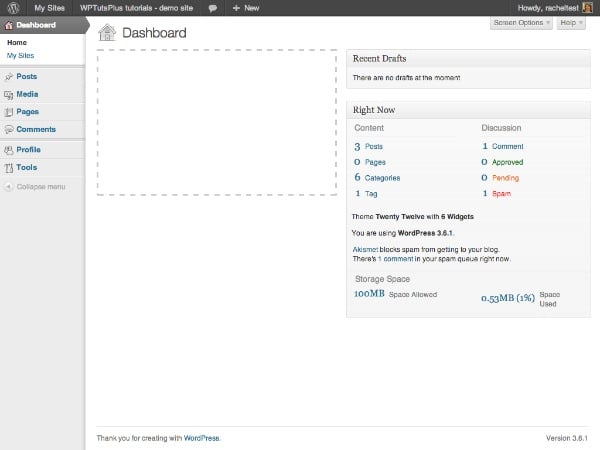
The next step is to fill in the gap on the left with a few custom meta boxes.
3. Add new dashboard meta box
Adding a meta box to a dashboard consists of two steps:
- Use the
wp_add_dashboard_widget()function to define the parameters of the widget - its ID, title and a callback function that defines its content. Activate this feature via thewp_dashboard_setuphook. - Write a callback function to define the content of the meta box.
In this case, I'm going to add new meta boxes for all users, so I won't be checking the user functionality - if you prefer, just copy the code you used in the previous section (or replace all of this tutorial Original test section for manage_options functionality).
In your plugin, add the following:
// add new dashboard widgets
function wptutsplus_add_dashboard_widgets() {
wp_add_dashboard_widget( 'wptutsplus_dashboard_welcome', 'Welcome', 'wptutsplus_add_welcome_widget' );
wp_add_dashboard_widget( 'wptutsplus_dashboard_links', 'Useful Links', 'wptutsplus_add_links_widget' );
}
function wptutsplus_add_welcome_widget(){ ?>
This content management system lets you edit the pages and posts on your website.
Your site consists of the following content, which you can access via the menu on the left:
<ul>
<li><strong>Pages</strong> - static pages which you can edit.</li>
<li><strong>Posts</strong> - news or blog articles - you can edit these and add more.</li>
<li><strong>Media</strong> - images and documents which you can upload via the Media menu on the left or within each post or page.</li>
</ul>
On each editing screen there are instructions to help you add and edit content.
<?php }
function wptutsplus_add_links_widget() { ?>
Some links to resources which will help you manage your site:
<ul>
<li><a href="http://wordpress.org">The WordPress Codex</a></li>
<li><a href="http://easywpguide.com">Easy WP Guide</a></li>
<li><a href="http://www.wpbeginner.com">WP Beginner</a></li>
</ul>
<?php }
add_action( 'wp_dashboard_setup', 'wptutsplus_add_dashboard_widgets' );
This will add two new meta boxes to the left side of the dashboard screen. You now have a customized dashboard!
Summary
In this tutorial, you learned how to do three things:
- Remove Meta Box from Dashboard
- Moving meta boxes from one part of the dashboard to another
- Add new dashboard meta box
What you choose to add to the meta box is up to you. You can include links to training videos, help users edit their websites, or add links to your own blog or website. Or you could put your thoughts for the day in there - whatever works for you!
The above is the detailed content of Personalize your WordPress admin experience - Dashboard. For more information, please follow other related articles on the PHP Chinese website!

Hot AI Tools

Undress AI Tool
Undress images for free

Undresser.AI Undress
AI-powered app for creating realistic nude photos

AI Clothes Remover
Online AI tool for removing clothes from photos.

Clothoff.io
AI clothes remover

Video Face Swap
Swap faces in any video effortlessly with our completely free AI face swap tool!

Hot Article

Hot Tools

Notepad++7.3.1
Easy-to-use and free code editor

SublimeText3 Chinese version
Chinese version, very easy to use

Zend Studio 13.0.1
Powerful PHP integrated development environment

Dreamweaver CS6
Visual web development tools

SublimeText3 Mac version
God-level code editing software (SublimeText3)
 How to diagnose high CPU usage caused by WordPress
Jul 06, 2025 am 12:08 AM
How to diagnose high CPU usage caused by WordPress
Jul 06, 2025 am 12:08 AM
The main reasons why WordPress causes the surge in server CPU usage include plug-in problems, inefficient database query, poor quality of theme code, or surge in traffic. 1. First, confirm whether it is a high load caused by WordPress through top, htop or control panel tools; 2. Enter troubleshooting mode to gradually enable plug-ins to troubleshoot performance bottlenecks, use QueryMonitor to analyze the plug-in execution and delete or replace inefficient plug-ins; 3. Install cache plug-ins, clean up redundant data, analyze slow query logs to optimize the database; 4. Check whether the topic has problems such as overloading content, complex queries, or lack of caching mechanisms. It is recommended to use standard topic tests to compare and optimize the code logic. Follow the above steps to check and solve the location and solve the problem one by one.
 How to minify JavaScript files in WordPress
Jul 07, 2025 am 01:11 AM
How to minify JavaScript files in WordPress
Jul 07, 2025 am 01:11 AM
Miniving JavaScript files can improve WordPress website loading speed by removing blanks, comments, and useless code. 1. Use cache plug-ins that support merge compression, such as W3TotalCache, enable and select compression mode in the "Minify" option; 2. Use a dedicated compression plug-in such as FastVelocityMinify to provide more granular control; 3. Manually compress JS files and upload them through FTP, suitable for users familiar with development tools. Note that some themes or plug-in scripts may conflict with the compression function, and you need to thoroughly test the website functions after activation.
 How to optimize WordPress without plugins
Jul 05, 2025 am 12:01 AM
How to optimize WordPress without plugins
Jul 05, 2025 am 12:01 AM
Methods to optimize WordPress sites that do not rely on plug-ins include: 1. Use lightweight themes, such as Astra or GeneratePress, to avoid pile-up themes; 2. Manually compress and merge CSS and JS files to reduce HTTP requests; 3. Optimize images before uploading, use WebP format and control file size; 4. Configure.htaccess to enable browser cache, and connect to CDN to improve static resource loading speed; 5. Limit article revisions and regularly clean database redundant data.
 How to use the Transients API for caching
Jul 05, 2025 am 12:05 AM
How to use the Transients API for caching
Jul 05, 2025 am 12:05 AM
TransientsAPI is a built-in tool in WordPress for temporarily storing automatic expiration data. Its core functions are set_transient, get_transient and delete_transient. Compared with OptionsAPI, transients supports setting time of survival (TTL), which is suitable for scenarios such as cache API request results and complex computing data. When using it, you need to pay attention to the uniqueness of key naming and namespace, cache "lazy deletion" mechanism, and the issue that may not last in the object cache environment. Typical application scenarios include reducing external request frequency, controlling code execution rhythm, and improving page loading performance.
 How to prevent comment spam programmatically
Jul 08, 2025 am 12:04 AM
How to prevent comment spam programmatically
Jul 08, 2025 am 12:04 AM
The most effective way to prevent comment spam is to automatically identify and intercept it through programmatic means. 1. Use verification code mechanisms (such as Googler CAPTCHA or hCaptcha) to effectively distinguish between humans and robots, especially suitable for public websites; 2. Set hidden fields (Honeypot technology), and use robots to automatically fill in features to identify spam comments without affecting user experience; 3. Check the blacklist of comment content keywords, filter spam information through sensitive word matching, and pay attention to avoid misjudgment; 4. Judge the frequency and source IP of comments, limit the number of submissions per unit time and establish a blacklist; 5. Use third-party anti-spam services (such as Akismet, Cloudflare) to improve identification accuracy. Can be based on the website
 How to enqueue assets for a Gutenberg block
Jul 09, 2025 am 12:14 AM
How to enqueue assets for a Gutenberg block
Jul 09, 2025 am 12:14 AM
When developing Gutenberg blocks, the correct method of enqueue assets includes: 1. Use register_block_type to specify the paths of editor_script, editor_style and style; 2. Register resources through wp_register_script and wp_register_style in functions.php or plug-in, and set the correct dependencies and versions; 3. Configure the build tool to output the appropriate module format and ensure that the path is consistent; 4. Control the loading logic of the front-end style through add_theme_support or enqueue_block_assets to ensure that the loading logic of the front-end style is ensured.
 How to add custom fields to users
Jul 06, 2025 am 12:18 AM
How to add custom fields to users
Jul 06, 2025 am 12:18 AM
To add custom user fields, you need to select the extension method according to the platform and pay attention to data verification and permission control. Common practices include: 1. Use additional tables or key-value pairs of the database to store information; 2. Add input boxes to the front end and integrate with the back end; 3. Constrain format checks and access permissions for sensitive data; 4. Update interfaces and templates to support new field display and editing, while taking into account mobile adaptation and user experience.
 How to optimize WordPress robots txt
Jul 13, 2025 am 12:37 AM
How to optimize WordPress robots txt
Jul 13, 2025 am 12:37 AM
robots.txt is crucial to the SEO of WordPress websites, and can guide search engines to crawl behavior, avoid duplicate content and improve efficiency. 1. Block system paths such as /wp-admin/ and /wp-includes/, but avoid accidentally blocking the /uploads/ directory; 2. Add Sitemap paths such as Sitemap: https://yourdomain.com/sitemap.xml to help search engines quickly discover site maps; 3. Limit /page/ and URLs with parameters to reduce crawler waste, but be careful not to block important archive pages; 4. Avoid common mistakes such as accidentally blocking the entire site, cache plug-in affecting updates, and ignoring the matching of mobile terminals and subdomains.






