 CMS Tutorial
CMS Tutorial
 WordPress
WordPress
 A Fresh Start: A Beginner's Guide to Creating a Blank Design in WordPress
A Fresh Start: A Beginner's Guide to Creating a Blank Design in WordPress
A Fresh Start: A Beginner's Guide to Creating a Blank Design in WordPress
Aug 30, 2023 pm 05:17 PMBlank design allows us to start fresh and customize our website to fit our exact needs and preferences. Starting from scratch gave us more control over the design and layout of the website, as we could choose exactly which elements to include and how to place them.
Starting from scratch and creating the UI ourselves also helps us create a unique website that stands out from the competition. We can more easily implement new UI/UX technologies to keep up with the latest trends and standards without having to tear everything down. We also don't have to worry about compatibility issues because everything is designed from the ground up.
In this tutorial, I’ll walk you through my workflow on how to start using WordPress from a completely blank slate. You'll learn how to generate blank pages, how to add new pages to your website, and how to link pages to the main navigation menu.
Install plug-in
We call the theme we use to create blank pages in WordPress “Blank Canvas”. This is one of my favorite themes that I use to start over. This is a very simple theme that is exactly what it says - a blank canvas.
To install the blank canvas theme:
- Log in to your WordPress admin dashboard.
- In the sidebar, navigate to Appearance > Themes.
- Click the Add button.
- SearchBlank Canvas Theme.
- Install the theme and then activate it.
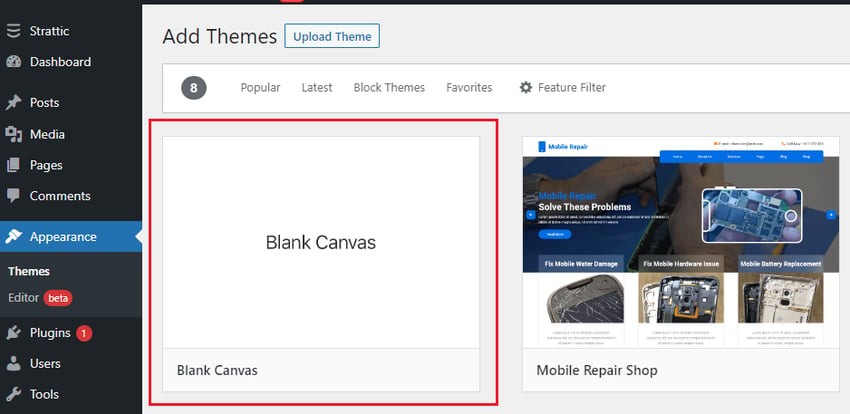
After the theme is successfully installed, go to the home page of your website. It should look similar to this image:
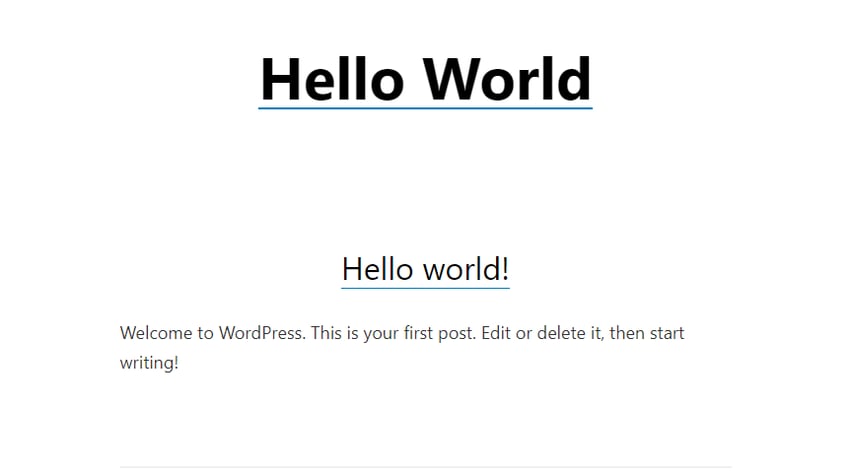
As you can see, there's a lot less noise here, but there's still some text. To make it more blank, you need to make some settings and configurations in the user interface editor.
In the sidebar, go to Appearance > Customize to open the UI editor.
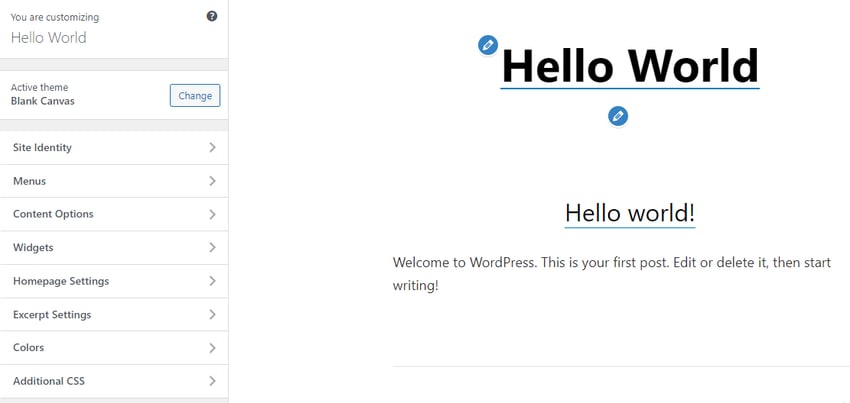
Next, open Home Page Settings and set the Home Page display option to Static Page. Click the Add New Page button under Home, provide a page title (e.g. Home), and then click the Addstrong> button. This will create the specified page as a blank page.
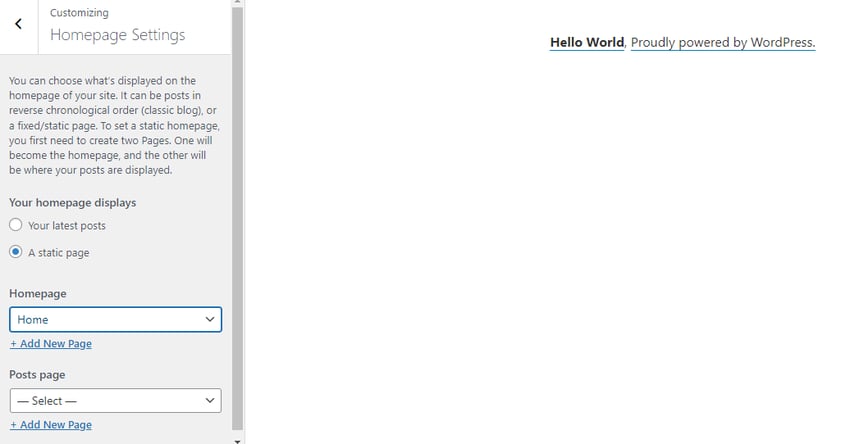
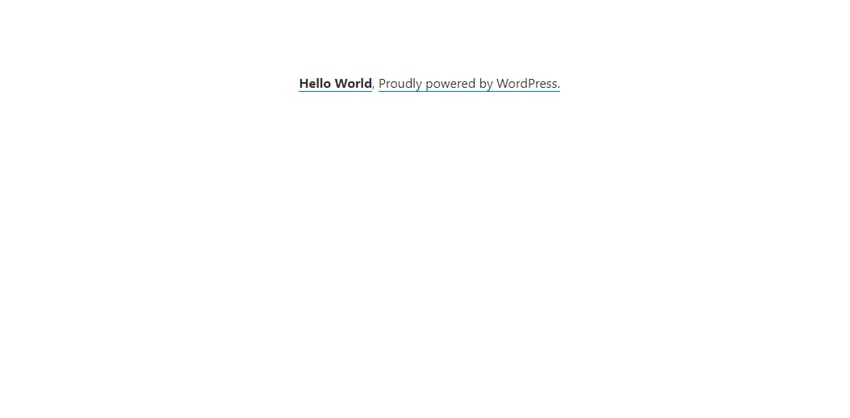
As you can see, it now displays our blank homepage (with hello world text). You can remove this text by adding custom CSS in the "Additional CSS" section of the UI editor.
You can also add post pages (such as blog pages) to your website. To do this, click the Add New Page button under Post Page, give the page a name (e.g. Blog), and click >Add button.
Add main menu
We have added a navigation menu to our website to help visitors find their way around your site and find different parts of your site easily.
To create a menu in WordPress:
- Return to the sidebar menu.
- Select Menu and click Create New Menu.
- Give your menu a name and select Main Navigation as the Menu Location.
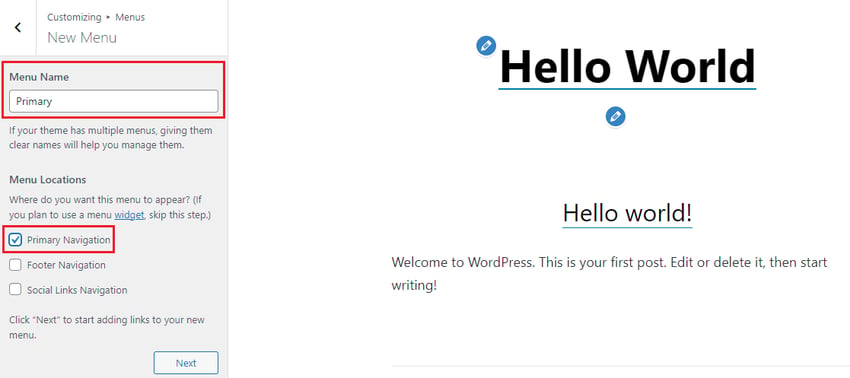
- Click Next, then click Add Item.
- Select both the Homepage and Blog page options to add them to the menu.
- Click PublishPublish menu.
To display the menu, return to the sidebar menu and click on Content Options. Here you can choose to enable the visibility of menus, widgets, page and post titles, and comments. Check Enable site title and top menu, then click Publish to activate the menu.

As shown in the picture above, the menu has been successfully published to the blank canvas.
in conclusion
Starting with a blank design in WordPress is a great way to make your website stand out from your competitors. With a blank canvas theme, you can easily customize the look and feel of your website from scratch. All you need is some patience and creativity, and you'll end up with a unique and attractive website that's sure to catch people's attention and generate interest.
The above is the detailed content of A Fresh Start: A Beginner's Guide to Creating a Blank Design in WordPress. For more information, please follow other related articles on the PHP Chinese website!

Hot AI Tools

Undress AI Tool
Undress images for free

Undresser.AI Undress
AI-powered app for creating realistic nude photos

AI Clothes Remover
Online AI tool for removing clothes from photos.

Clothoff.io
AI clothes remover

Video Face Swap
Swap faces in any video effortlessly with our completely free AI face swap tool!

Hot Article

Hot Tools

Notepad++7.3.1
Easy-to-use and free code editor

SublimeText3 Chinese version
Chinese version, very easy to use

Zend Studio 13.0.1
Powerful PHP integrated development environment

Dreamweaver CS6
Visual web development tools

SublimeText3 Mac version
God-level code editing software (SublimeText3)
 How to diagnose high CPU usage caused by WordPress
Jul 06, 2025 am 12:08 AM
How to diagnose high CPU usage caused by WordPress
Jul 06, 2025 am 12:08 AM
The main reasons why WordPress causes the surge in server CPU usage include plug-in problems, inefficient database query, poor quality of theme code, or surge in traffic. 1. First, confirm whether it is a high load caused by WordPress through top, htop or control panel tools; 2. Enter troubleshooting mode to gradually enable plug-ins to troubleshoot performance bottlenecks, use QueryMonitor to analyze the plug-in execution and delete or replace inefficient plug-ins; 3. Install cache plug-ins, clean up redundant data, analyze slow query logs to optimize the database; 4. Check whether the topic has problems such as overloading content, complex queries, or lack of caching mechanisms. It is recommended to use standard topic tests to compare and optimize the code logic. Follow the above steps to check and solve the location and solve the problem one by one.
 How to minify JavaScript files in WordPress
Jul 07, 2025 am 01:11 AM
How to minify JavaScript files in WordPress
Jul 07, 2025 am 01:11 AM
Miniving JavaScript files can improve WordPress website loading speed by removing blanks, comments, and useless code. 1. Use cache plug-ins that support merge compression, such as W3TotalCache, enable and select compression mode in the "Minify" option; 2. Use a dedicated compression plug-in such as FastVelocityMinify to provide more granular control; 3. Manually compress JS files and upload them through FTP, suitable for users familiar with development tools. Note that some themes or plug-in scripts may conflict with the compression function, and you need to thoroughly test the website functions after activation.
 How to optimize WordPress without plugins
Jul 05, 2025 am 12:01 AM
How to optimize WordPress without plugins
Jul 05, 2025 am 12:01 AM
Methods to optimize WordPress sites that do not rely on plug-ins include: 1. Use lightweight themes, such as Astra or GeneratePress, to avoid pile-up themes; 2. Manually compress and merge CSS and JS files to reduce HTTP requests; 3. Optimize images before uploading, use WebP format and control file size; 4. Configure.htaccess to enable browser cache, and connect to CDN to improve static resource loading speed; 5. Limit article revisions and regularly clean database redundant data.
 How to use the Transients API for caching
Jul 05, 2025 am 12:05 AM
How to use the Transients API for caching
Jul 05, 2025 am 12:05 AM
TransientsAPI is a built-in tool in WordPress for temporarily storing automatic expiration data. Its core functions are set_transient, get_transient and delete_transient. Compared with OptionsAPI, transients supports setting time of survival (TTL), which is suitable for scenarios such as cache API request results and complex computing data. When using it, you need to pay attention to the uniqueness of key naming and namespace, cache "lazy deletion" mechanism, and the issue that may not last in the object cache environment. Typical application scenarios include reducing external request frequency, controlling code execution rhythm, and improving page loading performance.
 How to prevent comment spam programmatically
Jul 08, 2025 am 12:04 AM
How to prevent comment spam programmatically
Jul 08, 2025 am 12:04 AM
The most effective way to prevent comment spam is to automatically identify and intercept it through programmatic means. 1. Use verification code mechanisms (such as Googler CAPTCHA or hCaptcha) to effectively distinguish between humans and robots, especially suitable for public websites; 2. Set hidden fields (Honeypot technology), and use robots to automatically fill in features to identify spam comments without affecting user experience; 3. Check the blacklist of comment content keywords, filter spam information through sensitive word matching, and pay attention to avoid misjudgment; 4. Judge the frequency and source IP of comments, limit the number of submissions per unit time and establish a blacklist; 5. Use third-party anti-spam services (such as Akismet, Cloudflare) to improve identification accuracy. Can be based on the website
 How to enqueue assets for a Gutenberg block
Jul 09, 2025 am 12:14 AM
How to enqueue assets for a Gutenberg block
Jul 09, 2025 am 12:14 AM
When developing Gutenberg blocks, the correct method of enqueue assets includes: 1. Use register_block_type to specify the paths of editor_script, editor_style and style; 2. Register resources through wp_register_script and wp_register_style in functions.php or plug-in, and set the correct dependencies and versions; 3. Configure the build tool to output the appropriate module format and ensure that the path is consistent; 4. Control the loading logic of the front-end style through add_theme_support or enqueue_block_assets to ensure that the loading logic of the front-end style is ensured.
 How to add custom fields to users
Jul 06, 2025 am 12:18 AM
How to add custom fields to users
Jul 06, 2025 am 12:18 AM
To add custom user fields, you need to select the extension method according to the platform and pay attention to data verification and permission control. Common practices include: 1. Use additional tables or key-value pairs of the database to store information; 2. Add input boxes to the front end and integrate with the back end; 3. Constrain format checks and access permissions for sensitive data; 4. Update interfaces and templates to support new field display and editing, while taking into account mobile adaptation and user experience.
 How to optimize WordPress robots txt
Jul 13, 2025 am 12:37 AM
How to optimize WordPress robots txt
Jul 13, 2025 am 12:37 AM
robots.txt is crucial to the SEO of WordPress websites, and can guide search engines to crawl behavior, avoid duplicate content and improve efficiency. 1. Block system paths such as /wp-admin/ and /wp-includes/, but avoid accidentally blocking the /uploads/ directory; 2. Add Sitemap paths such as Sitemap: https://yourdomain.com/sitemap.xml to help search engines quickly discover site maps; 3. Limit /page/ and URLs with parameters to reduce crawler waste, but be careful not to block important archive pages; 4. Avoid common mistakes such as accidentally blocking the entire site, cache plug-in affecting updates, and ignoring the matching of mobile terminals and subdomains.





