Fix: Snipping tool not working in Windows 11
Aug 24, 2023 am 09:48 AMWhy the Snipping Tool doesn’t work on Windows 11
Understanding the root cause of the problem can help find the right solution. Here are the top reasons why the Snipping Tool may not be working properly:
- Focus Assistant is On: This prevents the Snipping Tool from opening.
- ApplicationCorrupted: If the Snipping Tool crashes on launch, it may be corrupted.
- Outdated Graphics Drivers: Incompatible drivers may interfere with the Snipping Tool.
- Interference from other applications: Other running applications may conflict with the Snipping Tool.
- Certificate Expired: An error during the upgrade may cause this issu
Simple Solutions
These will suit most users , does not require any special technical knowledge.
1. Update Windows and Microsoft Store Apps
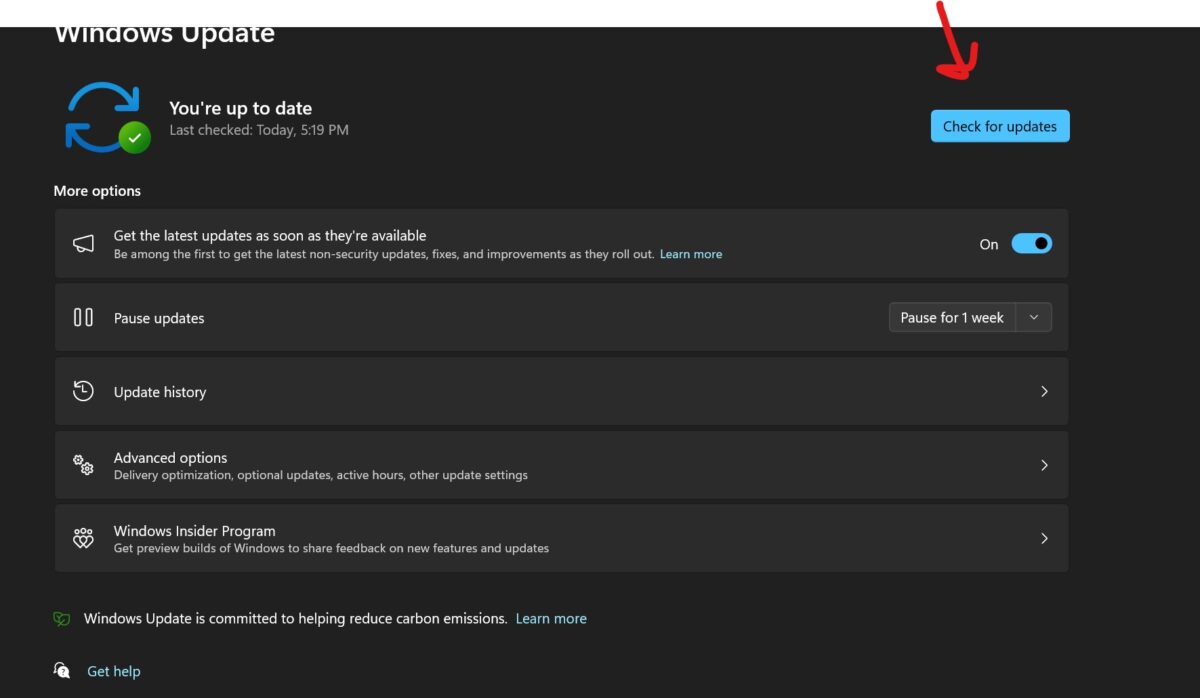
- ## Check for Windows updates:
- Open Settings by clicking the Start button and selecting the gear icon.
- Click "Update & Security".
- Click "Check for Updates" and install if available.
- If prompted, please restart your computer.
- Update Snip & Sketch from the Microsoft Store:

- Open the Microsoft Store from the Start menu .
- Search for "Snip & Sketch" or "Snipping Tool"
- Click "Update" if available.
- Wait for the update to complete.
- Start the Snipping Tool from the "Start" menu:
- Click the "Start" button.
- Enter "Snipping Tool" in the search bar.
- Click on the Snipping Tool app to open it.
- Try taking a screenshot to see if the problem is resolved.
- Open the Snipping Tool options and select the default settings:
- Open the Snipping Tool from the Start menu.
- Click "Options" in the Snipping Tool window.
- Click "Restore Defaults".
- Click "OK".
- Close and reopen the Snipping Tool to see if the problem is resolved.
- Run the Windows Store App Troubleshooter:
- Open "Settings" > "Update & Security" > "Troubleshoot".
- Click "Additional Troubleshooters".
- Click "Windows Store Apps".
- Click "Run the troubleshooter".
- Follow the on-screen instructions and apply any recommended fixes.
- Use the command prompt to run "sfc /scannow":
- Right-click "Start" > "Windows Terminal (Administrator)".
- Type "sfc /scannow" and press Enter.
- Wait for the scan to complete.
- Follow any on-screen instructions to repair the file.
- Restart the computer.
- Disable focus assist in settings:
- Turn on " Settings>System>Focus Assist.
- Select "Close".
- Restart your computer and check if the snipping tool is working properly.
- Delete and re-create Snipping Tool shortcut:
- Right-click the Snipping Tool shortcut on the desktop > "Delete".
- Go to Start > Search for "Snipping Tool".
- Right-click the Snipping Tool app > "Pin to Start Screen" or "Pin to Taskbar".
- Try to launch the Snipping Tool from the new shortcut.
- Verify screenshot save location and settings:
- Open Snipping Tool>"Options".
- Check the "Save As" location and adjust if necessary.
- Click OK and try saving a screenshot to see if the issue is resolved.
- Turn off automatic copy to clipboard in the snipping tool settings:
- Open Snipping Tool>"Options".
- Uncheck "Automatically copy screenshots to clipboard".
- Click OK and try taking a screenshot to see if the issue is resolved.
10. Use the "Classic" Snipping Tool in the "Windows.old" folder
-
Find and use the Snipping Tool from the Windows.old folder:
- Open File Explorer > C: Drive > "Windows.old" folder > "System32".
- Search for "Snipping Tool.exe".
- Double-click to run.
- If it works, consider creating a shortcut on your desktop for easier access.
11. Disable automatic time on your computer
-
Manually set date and time to 30th January 2021<> Day before:
- Right-click the time on the taskbar>"Adjust Date/Time".
- Turn off "Automatically set time".
- Click "Change">Set Date>"Change".
- Restart your computer and check if the snipping tool is working properly.
12. Enable the Print Screen keyboard shortcut
-
Enable the Print Screen button for taking screenshots:
- Open "Settings" > "Ease of Access" > "Keyboard".
- Turn on "Open screenshot using PrtScn button".
- Press the Print Screen key to see if it opens the Snipping Tool.
13. Use the Print Screen key as an alternative
-
Enable the Print Screen button in accessibility settings:
- Open "Settings" > "Accessibility" > "Keyboard".
- Open the "Print Screen Shortcut".
- Press the "Print Screen" key to see if you need a screenshot.
14. Repair or reset the Snipping Tool application
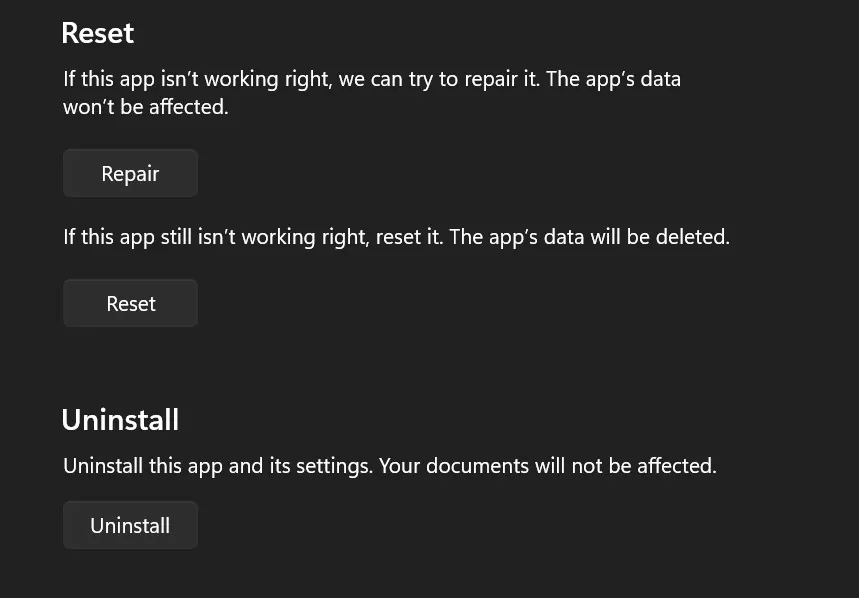
-
Fix or reset the Snipping Tool in the app settings:
- Open Settings > Apps > Apps & Features.
- Find Snipping Tool>"Advanced Options".
- Click Repair or Reset as needed.
- Restart your computer and check if the snipping tool is working properly.
15. Upgrade to Snip & Sketch tools
-
Install Snip & Sketch from the Microsoft Store:
- Open Microsoft Store>Search for "Snip & Sketch".
- Click "Get" to install.
- Open Snip & Sketch and try to take a screenshot.
16. Perform a clean boot
-
Disable non-essential processes and perform a clean boot:
- Press Win R >Type "msconfig" >Enter.
- "Services" tab > Check "Hide all Microsoft services" > "Disable all".
- "Startup" tab>"Open Task Manager">Disable unnecessary startup items.
- Restart the computer.
- Check whether the screenshot tool is working properly.
- If resolved, enable services one by one to identify conflicting services.
17. Use the registry editor to enable the snipping tool
-
Modify the registry file to enable the snipping tool:
- Press Win R >Type "Registry Editor" >Enter.
- Navigate to "HKEY_LOCAL_MACHINE\Software\Policies\Microsoft\Tablets".
- Right-click "Disable Snipping Tool" > "Modify" > Set the value data to 0 > "OK".
- Restart your computer and check if the snipping tool is working properly.
- WARNING: Incorrectly editing the registry may cause serious system problems.
18. Check for Windows 11 Out-of-Band (OOB) Updates
-
Check for the latest Windows updates, even if they are newer:
- Open "Settings" > "Update & Security".
- Click "Check for Updates" and install if available.
- Restart your computer and check if the snipping tool is working properly.
19. Temporarily disable the automatic time and reset its manual value
-
Manually set the date to 30th January 2021< > Day, then restore:
- Right-click the time on the taskbar > "Adjust Date/Time".
- Turn off "Automatically set time".
- Click "Change" >Date is set to 30th January 2021 <> Day> "Change".
- Restart your computer and check if the snipping tool is working properly.
- If necessary, re-enable "Automatically set time".
20. Run Windows 11 Snipping Tool directly from the “Windows.old” folder
-
From the Windows.old folder Find and run the snipping tool:
- Open File Explorer > C: Drive > "Windows.old" folder > "System32".
- Search for "Snipping Tool.exe".
- Double-click to run.
- If it works, consider creating a shortcut on your desktop for easier access.
21. Keep "Automatically copy changes" enabled in Snipping Tool settings
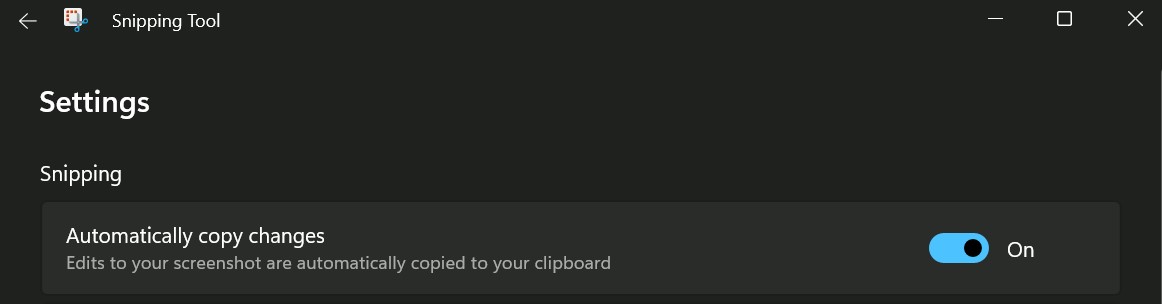
-
Make sure "Automatically copy changes" is turned on:
- Open Snipping Tool > "Options".
- Check "Automatically copy changes to clipboard".
- Click "OK" and try to intercept.
22. Turn on background application permissions to take pictures
-
Enable background application permissions for pictures:
- Open "Settings" > "Privacy" > "Background Apps".
- Turn on the Snipping Tool or Snip and Sketch permissions.
- Restart your computer and check if the snipping tool is working properly.
Advanced Solutions
WARNING: These solutions are intended for experienced users and should be used with caution.
23. Set the keyboard print screen key to launch the Snipping Tool
-
Enable the Print Screen key for the Snipping Tool:
- Open "Settings">" Easy Access>Keyboard.
- Turn on "Open screenshot using PrtScn button".
- Press the Print Screen key to see if it opens the Snipping Tool.
24. Uninstall and reinstall the Snipping Tool
-
Uninstall and reinstall the Snipping Tool from the StoreMicrosoft:
- Open "Settings" > "Apps" > "Apps & Features".
- Find the Snipping Tool>"Uninstall".
- Restart the computer.
- Open Microsoft Store>Search for "Snipping Tool">"Get" to reinstall.
25. Enable the Snipping Tool using the Local Group Policy Editor in Windows 11
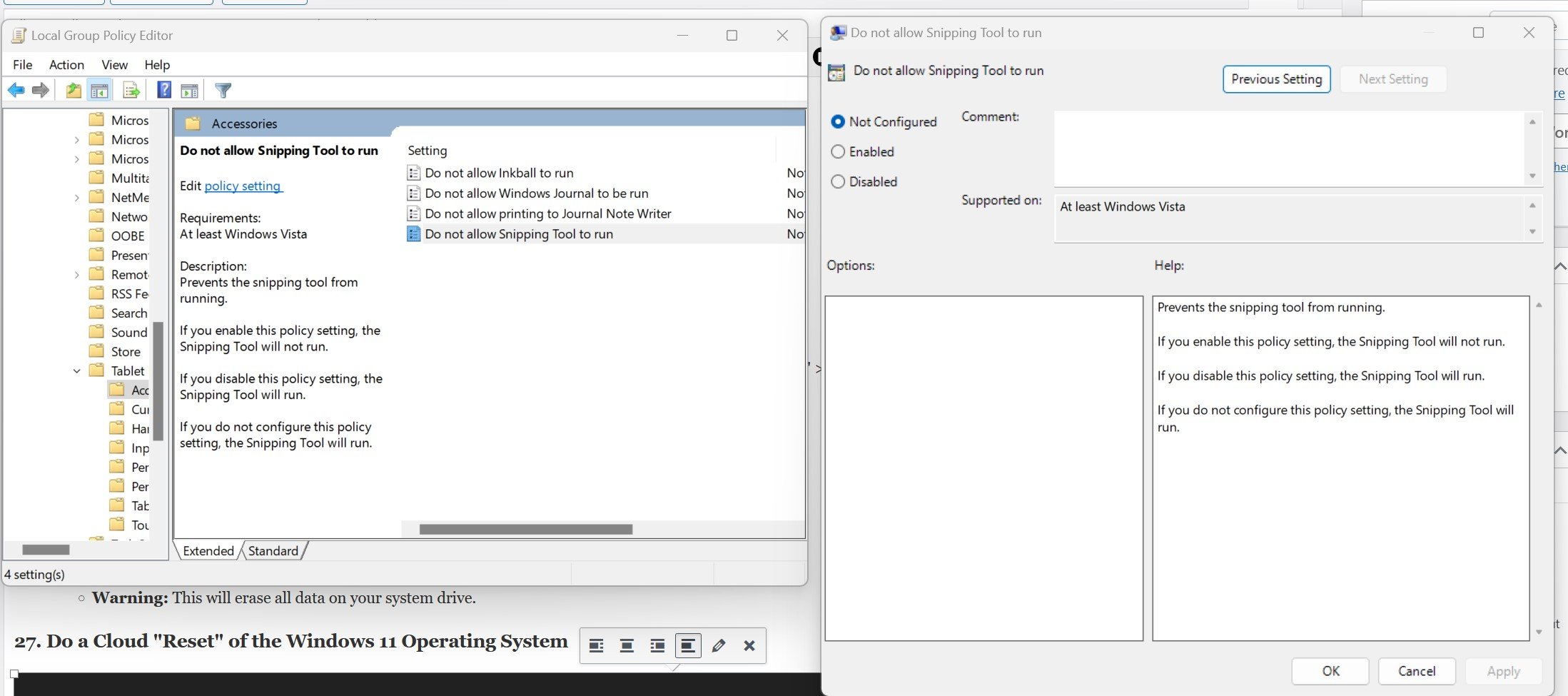
-
Modify the local group policy to enable the Snipping Tool:
- Press Win R > Type "gpedit.msc" > Enter.
- Navigate to User Configuration >Administrative Templates >Windows Components >Tablets >Accessories.
- Double-click "Do not use Snipping Tool" > Select "Disable" > "OK".
- Restart your computer and check if the snipping tool is working properly.
26. Perform a clean installation of Windows 11
-
Perform a clean installation of Windows 11:
- Back up all important data to external drive or cloud storage.
- Download the Windows 11 installation media from the Microsoft official website.
- Follow the on-screen instructions to perform a clean installation.
- WARNING: This will clear all data on the system drive.
27. Perform a cloud "reset" on the Windows 11 operating system
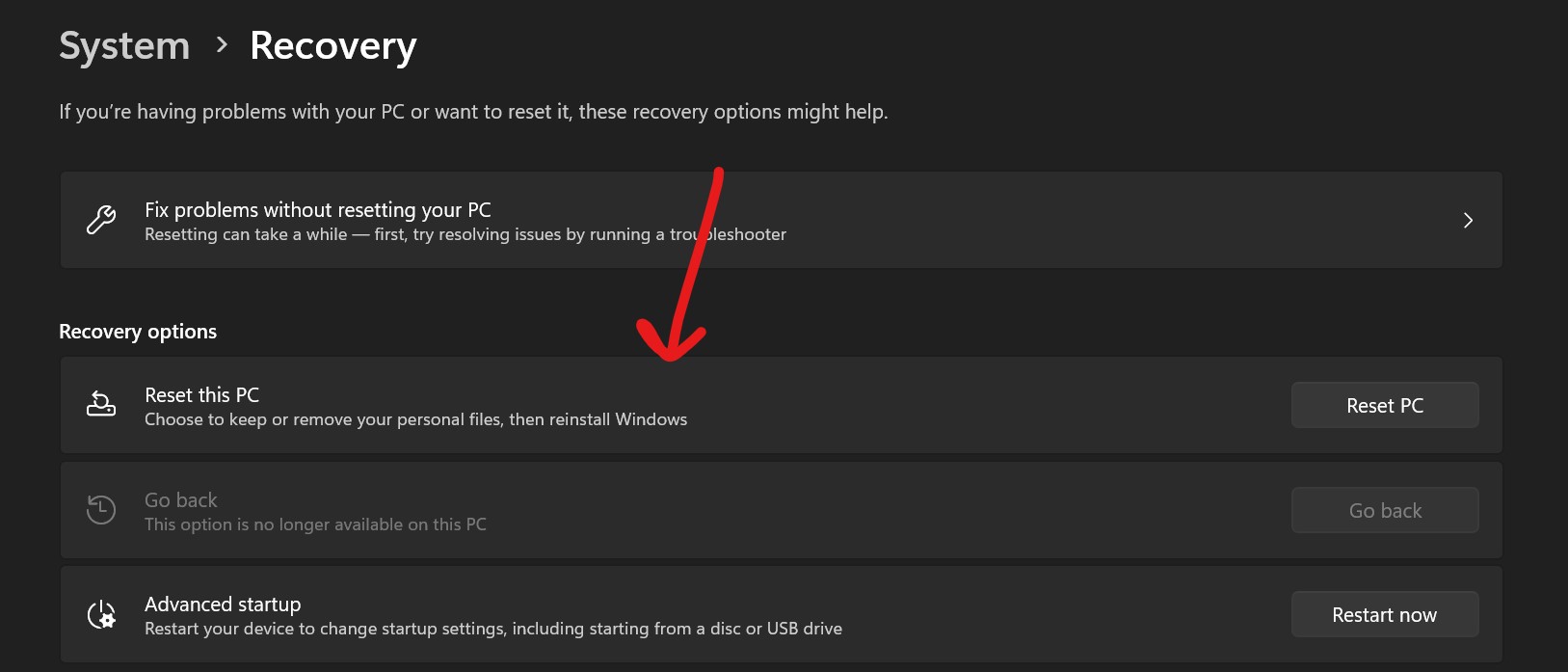
-
Execute Cloud reset for Windows 11:
- Open Settings > Update & Security > Recovery.
- Under "Reset this PC," click "Get Started."
- Select "Cloud Download" and follow the on-screen instructions.
- WARNING: Back up your data first as this will reinstall Windows and delete personal files and applications.
The above is the detailed content of Fix: Snipping tool not working in Windows 11. For more information, please follow other related articles on the PHP Chinese website!

Hot AI Tools

Undress AI Tool
Undress images for free

Undresser.AI Undress
AI-powered app for creating realistic nude photos

AI Clothes Remover
Online AI tool for removing clothes from photos.

Clothoff.io
AI clothes remover

Video Face Swap
Swap faces in any video effortlessly with our completely free AI face swap tool!

Hot Article

Hot Tools

Notepad++7.3.1
Easy-to-use and free code editor

SublimeText3 Chinese version
Chinese version, very easy to use

Zend Studio 13.0.1
Powerful PHP integrated development environment

Dreamweaver CS6
Visual web development tools

SublimeText3 Mac version
God-level code editing software (SublimeText3)

Hot Topics
 How to check the main trends of beginners in the currency circle
Jul 31, 2025 pm 09:45 PM
How to check the main trends of beginners in the currency circle
Jul 31, 2025 pm 09:45 PM
Identifying the trend of the main capital can significantly improve the quality of investment decisions. Its core value lies in trend prediction, support/pressure position verification and sector rotation precursor; 1. Track the net inflow direction, trading ratio imbalance and market price order cluster through large-scale transaction data; 2. Use the on-chain giant whale address to analyze position changes, exchange inflows and position costs; 3. Capture derivative market signals such as futures open contracts, long-short position ratios and liquidated risk zones; in actual combat, trends are confirmed according to the four-step method: technical resonance, exchange flow, derivative indicators and market sentiment extreme value; the main force often adopts a three-step harvesting strategy: sweeping and manufacturing FOMO, KOL collaboratively shouting orders, and short-selling backhand shorting; novices should take risk aversion actions: when the main force's net outflow exceeds $15 million, reduce positions by 50%, and large-scale selling orders
 Ethereum ETH latest price APP ETH latest price trend chart analysis software
Jul 31, 2025 pm 10:27 PM
Ethereum ETH latest price APP ETH latest price trend chart analysis software
Jul 31, 2025 pm 10:27 PM
1. Download and install the application through the official recommended channel to ensure safety; 2. Access the designated download address to complete the file acquisition; 3. Ignore the device safety reminder and complete the installation as prompts; 4. You can refer to the data of mainstream platforms such as Huobi HTX and Ouyi OK for market comparison; the APP provides real-time market tracking, professional charting tools, price warning and market information aggregation functions; when analyzing trends, long-term trend judgment, technical indicator application, trading volume changes and fundamental information; when choosing software, you should pay attention to data authority, interface friendliness and comprehensive functions to improve analysis efficiency and decision-making accuracy.
 BTC digital currency account registration tutorial: Complete account opening in three steps
Jul 31, 2025 pm 10:42 PM
BTC digital currency account registration tutorial: Complete account opening in three steps
Jul 31, 2025 pm 10:42 PM
First, select well-known platforms such as Binance Binance or Ouyi OKX, and prepare your email and mobile phone number; 1. Visit the official website of the platform and click to register, enter your email or mobile phone number and set a high-strength password; 2. Submit information after agreeing to the terms of service, and complete account activation through the email or mobile phone verification code; 3. After logging in, complete identity authentication (KYC), enable secondary verification (2FA), and regularly check security settings to ensure account security. After completing the above steps, you can successfully create a BTC digital currency account.
 What are the websites for real-time price query of Bitcoin? Recommended websites that can view Bitcoin K-line and depth chart
Jul 31, 2025 pm 10:54 PM
What are the websites for real-time price query of Bitcoin? Recommended websites that can view Bitcoin K-line and depth chart
Jul 31, 2025 pm 10:54 PM
In the digital currency market, real-time mastering of Bitcoin prices and transaction in-depth information is a must-have skill for every investor. Viewing accurate K-line charts and depth charts can help judge the power of buying and selling, capture market changes, and improve the scientific nature of investment decisions.
 btc trading platform latest version app download 5.0.5 btc trading platform official website APP download link
Aug 01, 2025 pm 11:30 PM
btc trading platform latest version app download 5.0.5 btc trading platform official website APP download link
Aug 01, 2025 pm 11:30 PM
1. First, ensure that the device network is stable and has sufficient storage space; 2. Download it through the official download address [adid]fbd7939d674997cdb4692d34de8633c4[/adid]; 3. Complete the installation according to the device prompts, and the official channel is safe and reliable; 4. After the installation is completed, you can experience professional trading services comparable to HTX and Ouyi platforms; the new version 5.0.5 feature highlights include: 1. Optimize the user interface, and the operation is more intuitive and convenient; 2. Improve transaction performance and reduce delays and slippages; 3. Enhance security protection and adopt advanced encryption technology; 4. Add a variety of new technical analysis chart tools; pay attention to: 1. Properly keep the account password to avoid logging in on public devices; 2.
 Stablecoin purchasing channel broad spot
Jul 31, 2025 pm 10:30 PM
Stablecoin purchasing channel broad spot
Jul 31, 2025 pm 10:30 PM
Binance provides bank transfers, credit cards, P2P and other methods to purchase USDT, USDC and other stablecoins, with fiat currency entrance and high security; 2. Ouyi OKX supports credit cards, bank cards and third-party payment to purchase stablecoins, and provides OTC and P2P transaction services; 3. Sesame Open Gate.io can purchase stablecoins through fiat currency channels and P2P transactions, supporting multiple fiat currency recharges and convenient operation; 4. Huobi provides fiat currency trading area and P2P market to purchase stablecoins, with strict risk control and high-quality customer service; 5. KuCoin supports credit cards and bank transfers to purchase stablecoins, with diverse P2P transactions and friendly interfaces; 6. Kraken supports ACH, SEPA and other bank transfer methods to purchase stablecoins, with high security
 Why does Binance account registration fail? Causes and solutions
Jul 31, 2025 pm 07:09 PM
Why does Binance account registration fail? Causes and solutions
Jul 31, 2025 pm 07:09 PM
The failure to register a Binance account is mainly caused by regional IP blockade, network abnormalities, KYC authentication failure, account duplication, device compatibility issues and system maintenance. 1. Use unrestricted regional nodes to ensure network stability; 2. Submit clear and complete certificate information and match nationality; 3. Register with unbound email address; 4. Clean the browser cache or replace the device; 5. Avoid maintenance periods and pay attention to the official announcement; 6. After registration, you can immediately enable 2FA, address whitelist and anti-phishing code, which can complete registration within 10 minutes and improve security by more than 90%, and finally build a compliance and security closed loop.
 USDT virtual currency purchase process USDT transaction detailed complete guide
Aug 01, 2025 pm 11:33 PM
USDT virtual currency purchase process USDT transaction detailed complete guide
Aug 01, 2025 pm 11:33 PM
First, choose a reputable trading platform such as Binance, Ouyi, Huobi or Damen Exchange; 1. Register an account and set a strong password; 2. Complete identity verification (KYC) and submit real documents; 3. Select the appropriate merchant to purchase USDT and complete payment through C2C transactions; 4. Enable two-factor identity verification, set a capital password and regularly check account activities to ensure security. The entire process needs to be operated on the official platform to prevent phishing, and finally complete the purchase and security management of USDT.






