How to solve the '[Vue warn]: Cannot find element' error
Aug 18, 2023 pm 06:03 PM![解決“[Vue warn]: Cannot find element”錯(cuò)誤的方法](https://img.php.cn/upload/article/000/887/227/169235301118901.jpg)
How to solve the "[Vue warn]: Cannot find element" error
When developing using Vue.js, we sometimes encounter the following error message : "[Vue warn]: Cannot find element". This error usually occurs when the element specified by the el attribute of the Vue instance cannot be found. This article will introduce some common solutions to help developers deal with this problem.
1. Ensure that the DOM element exists
The most common reason is that the specified DOM element does not exist. In the Vue instance, we use the el attribute to specify an existing DOM element as the mount point of the Vue instance. If the element does not exist or has not been rendered before instantiating Vue, this error will occur. Solving this problem requires ensuring that the DOM element exists and can be accessed normally.
The sample code is as follows:
<div id="app"></div>
<script>
new Vue({
el: '#app',
// ...
});
</script>In this example, we use the div element with the id "app" as the mounting point of the Vue instance. We need to ensure that the div element already exists on the page before the Vue instance is created.
2. Runtime compilation
Vue.js has two modes: runtime mode and full version mode. Runtime mode is the default mode, and it does not support directly compiling Vue templates into executable JavaScript code in the browser. If you want to write and run Vue templates directly in the page and compile them to JavaScript, you need to use the full version mode. In runtime mode, if the specified element contains a Vue template, a "[Vue warn]: Cannot find element" error will appear.
The solution to this problem is to use the full version of Vue. This can be solved by using Vue's CDN link, or downloading and introducing the full version file of Vue.js.
The sample code is as follows:
<div id="app">
{{ message }}
</div>
<script src="https://cdn.jsdelivr.net/npm/vue/dist/vue.js"></script>
<script>
new Vue({
el: '#app',
data: {
message: 'Hello Vue!'
}
})
</script>In this example, we use Vue's template syntax in a div to display the value of the message. This template syntax will only be compiled and displayed correctly when using the full version of Vue.
3. Delayed mounting of Vue instances
Sometimes, we cannot avoid accessing a DOM element before the Vue instance is created. In this case, we can delay mounting of the Vue instance. method to solve this problem. We can use the $mount method provided by Vue to manually mount the Vue instance to the DOM element.
The sample code is as follows:
<div id="app"></div>
<script>
new Vue({
data: {
message: 'Hello Vue!'
},
mounted() {
this.$el = document.getElementById('app');
this.$mount();
}
})
</script>In this example, we manually obtain the DOM element "app" in the mounted hook function inside the Vue instance and use it as the mount point of the Vue instance , and then call the $mount method to mount. In this way, we can ensure that the Vue instance can be correctly mounted on the specified DOM element.
Summary
The above are several common methods to solve the "[Vue warn]: Cannot find element" error. We can solve this problem by ensuring that the DOM element exists, switching to full mode using Vue, or lazily mounting the Vue instance. During the development process, we should choose the appropriate method to solve the error according to the specific situation to ensure that the Vue application can run normally. Hope this article helps you!
The above is the detailed content of How to solve the '[Vue warn]: Cannot find element' error. For more information, please follow other related articles on the PHP Chinese website!

Hot AI Tools

Undress AI Tool
Undress images for free

Undresser.AI Undress
AI-powered app for creating realistic nude photos

AI Clothes Remover
Online AI tool for removing clothes from photos.

Clothoff.io
AI clothes remover

Video Face Swap
Swap faces in any video effortlessly with our completely free AI face swap tool!

Hot Article

Hot Tools

Notepad++7.3.1
Easy-to-use and free code editor

SublimeText3 Chinese version
Chinese version, very easy to use

Zend Studio 13.0.1
Powerful PHP integrated development environment

Dreamweaver CS6
Visual web development tools

SublimeText3 Mac version
God-level code editing software (SublimeText3)
 What should I do if the Redis cache of OAuth2Authorization object fails in Spring Boot?
Apr 19, 2025 pm 08:03 PM
What should I do if the Redis cache of OAuth2Authorization object fails in Spring Boot?
Apr 19, 2025 pm 08:03 PM
In SpringBoot, use Redis to cache OAuth2Authorization object. In SpringBoot application, use SpringSecurityOAuth2AuthorizationServer...
 Steps to add and delete fields to MySQL tables
Apr 29, 2025 pm 04:15 PM
Steps to add and delete fields to MySQL tables
Apr 29, 2025 pm 04:15 PM
In MySQL, add fields using ALTERTABLEtable_nameADDCOLUMNnew_columnVARCHAR(255)AFTERexisting_column, delete fields using ALTERTABLEtable_nameDROPCOLUMNcolumn_to_drop. When adding fields, you need to specify a location to optimize query performance and data structure; before deleting fields, you need to confirm that the operation is irreversible; modifying table structure using online DDL, backup data, test environment, and low-load time periods is performance optimization and best practice.
 How to parse next-auth generated JWT token in Java and get information in it?
Apr 19, 2025 pm 08:21 PM
How to parse next-auth generated JWT token in Java and get information in it?
Apr 19, 2025 pm 08:21 PM
In processing next-auth generated JWT...
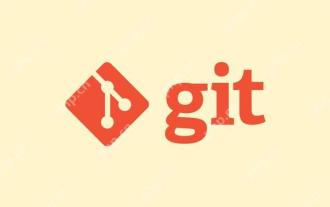 Gitstatus In-depth analysis of viewing repository status
May 22, 2025 pm 10:54 PM
Gitstatus In-depth analysis of viewing repository status
May 22, 2025 pm 10:54 PM
The gitstatus command is used to display the status of the working directory and temporary storage area. 1. It will check the current branch, 2. Compare the working directory and the temporary storage area, 3. Compare the temporary storage area and the last commit, 4. Check untracked files to help developers understand the state of the warehouse and ensure that there are no omissions before committing.
 Detailed steps to deploy a Joomla website on PhpStudy
May 16, 2025 pm 08:00 PM
Detailed steps to deploy a Joomla website on PhpStudy
May 16, 2025 pm 08:00 PM
The steps to deploy a Joomla website on PhpStudy include: 1) Configure PhpStudy, ensure that Apache and MySQL services run and check PHP version compatibility; 2) Download and decompress PhpStudy's website from the official Joomla website, and then complete the installation through the browser according to the installation wizard; 3) Make basic configurations, such as setting the website name and adding content.
 How to restore the win8 system details steps
May 07, 2025 pm 05:00 PM
How to restore the win8 system details steps
May 07, 2025 pm 05:00 PM
The steps to start system restore in Windows 8 are: 1. Press the Windows key X to open the shortcut menu; 2. Select "Control Panel", enter "System and Security", and click "System"; 3. Select "System Protection", and click "System Restore"; 4. Enter the administrator password and select the restore point. When selecting the appropriate restore point, it is recommended to select the restore point before the problem occurs, or remember a specific date when the system is running well. During the system restore process, if you encounter "The system restore cannot be completed", you can try another restore point or use the "sfc/scannow" command to repair the system files. After restoring, you need to check the system operation status, reinstall or configure the software, and re-back up the data, and create new restore points regularly.
 How to package in IntelliJ IDEA for specific Git versions to avoid including unfinished code?
Apr 19, 2025 pm 08:18 PM
How to package in IntelliJ IDEA for specific Git versions to avoid including unfinished code?
Apr 19, 2025 pm 08:18 PM
In IntelliJ...
 Binance official website latest address directly enter
May 20, 2025 pm 05:36 PM
Binance official website latest address directly enter
May 20, 2025 pm 05:36 PM
Visiting the latest address to Binance official website can be obtained through search engine query and follow official social media. 1) Use the search engine to enter "Binance Official Website" or "Binance" and select a link with the official logo; 2) Follow Binance's official Twitter, Telegram and other accounts to view the latest posts to get the latest address.






