Microsoft visual c running method: 1. Install it first; 2. Find its shortcut in the start menu and click Run; 3. You can create a new project or open an existing project; 4. After editing Write code in the browser; 5. Build and debug the application through build and debug options.
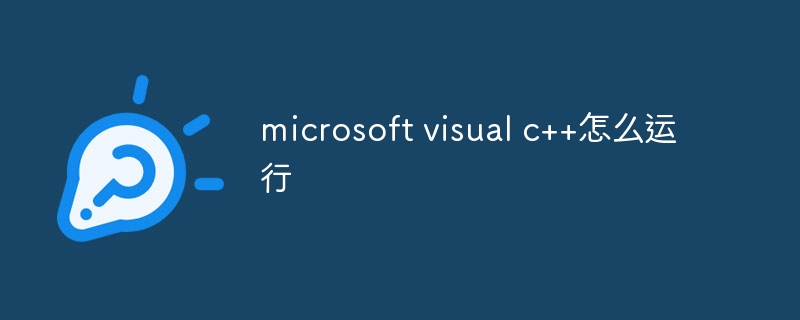
Microsoft Visual C is a software for developing C The program's integrated development environment (IDE). It provides developers with rich tools and features to help them create and debug high-quality applications. However, for beginners, using Visual C for the first time It may feel a little confusing. This article will introduce readers to how to run Microsoft Visual C.
First, to run Microsoft Visual C, you first need to install it. You can download Visual C from the official Microsoft website The latest version of Visual Studio, or download Visual Studio from the official website of Visual Studio, which includes Visual C. The installer will guide you through the installation process and configure Visual C on your computer.
Once the installation is complete, you can find Visual C in the Start menu. Click the Start button and find the Visual C shortcut in the Start menu. Click on it, Visual C will start running and display a welcome screen.
In Visual C, you can create a new project or open an existing project. To create a new project you can press Ctrl Shift N, or select "File" → "New" → "Project" in the menu bar. Then, Visual C The New Project dialog box will open, where you can select a project template and set the project's name and location. After selecting the appropriate project template, click the OK button and Visual C A new project will be created and displayed in the Solution Explorer window.
If you want to open an existing project, you can select "File" → "Open" → "Project/Solution" in the menu bar, and then select the project file (usually `.vcproj` or ` .sln` end) and click the "Open" button. Visual C loads the project and displays it in the Solution Explorer window.
Once your project has loaded, you can start writing code and building your application. In Visual C In the editor, you can create new source code files or open existing source code files for editing. To create a new source code file you can press Ctrl Shift A, or select "File" → "New" → "File" in the menu bar. Then, Visual C The New File dialog box will open, allowing you to select the type of source code file and set its name and location. After selecting the appropriate file type, click the Add button and Visual C A new source code file will be created and displayed in the editor.
After writing the code in the editor, you can build the application by clicking the "Build Solution" option in the "Build" menu. Visual C The code will be automatically compiled and an executable file will be generated. You can also start a debugging session by clicking the Start Debugging option in the Debug menu to check and fix errors in your code.
To summarize, to run Microsoft Visual C , you need to install it first, then find its shortcut in the start menu and click Run. You can create a new project or open an existing one, write code in the editor, and use build and debug options to build and debug your application. Hope this article helps you understand how to run Microsoft Visual C helps!
The above is the detailed content of How to run microsoft visual c++. For more information, please follow other related articles on the PHP Chinese website!

Hot AI Tools

Undress AI Tool
Undress images for free

Undresser.AI Undress
AI-powered app for creating realistic nude photos

AI Clothes Remover
Online AI tool for removing clothes from photos.

Clothoff.io
AI clothes remover

Video Face Swap
Swap faces in any video effortlessly with our completely free AI face swap tool!

Hot Article

Hot Tools

Notepad++7.3.1
Easy-to-use and free code editor

SublimeText3 Chinese version
Chinese version, very easy to use

Zend Studio 13.0.1
Powerful PHP integrated development environment

Dreamweaver CS6
Visual web development tools

SublimeText3 Mac version
God-level code editing software (SublimeText3)

Hot Topics
 How to check my graphics card driver version
Jun 30, 2025 am 12:29 AM
How to check my graphics card driver version
Jun 30, 2025 am 12:29 AM
If you want to view the graphics card driver version on your computer, you can do it by: 1. Use Device Manager to view: Win X to open the Device Manager, expand the display adapter, right-click the graphics card to select properties, and view the version and date in the driver tab; 2. View through DirectX diagnostic tool: Win R enter dxdiag to view the driver version and related graphics information in the display tab; 3. Use the official software of the graphics card manufacturer to query: such as NVIDIA's GeForceExperience, AMD's Radeon Software or Intel's Driver&Support Assistant, the main interface will display the current driver status and support updates; 4.
 Can I uninstall Microsoft Edge
Jul 02, 2025 am 12:13 AM
Can I uninstall Microsoft Edge
Jul 02, 2025 am 12:13 AM
Microsoft Edge can be uninstalled, but because it is a Windows system component, it cannot be uninstalled directly through the control panel like ordinary software. 1. Use a command prompt (administrator permissions) to uninstall the Edge installation package; 2. You can disable or replace Edge with the help of third-party tools; 3. Enterprise users can manage through Group Policy. Even if uninstalled, it may still be redeployed when the system is updated. Alternatives include: setting other browsers as default, manually removing the Edge icon, and hiding Edge using scripts. Users suitable for uninstallation include system geeks, enterprise unified management needs, and low-end device users who want to release resources. Ordinary users only need to change the default browser to avoid interference.
 How to create a system restore point
Jul 07, 2025 am 12:17 AM
How to create a system restore point
Jul 07, 2025 am 12:17 AM
System restore point setting methods include manual creation, dependency automatic creation, and management of storage space. 1. Manual creation requires system protection to enable in "Create Restore Point", allocate 5% disk space and click "Create" to name the restore point; 2. The system will automatically create restore points when installing updates or changing settings, but do not guarantee comprehensiveness; 3. The restore point occupies no more than 5% of the system disk space by default, and the old version will be automatically cleaned, and storage can be managed by adjusting the upper limit.
 How to turn off wifi on my router remotely
Jul 05, 2025 am 12:28 AM
How to turn off wifi on my router remotely
Jul 05, 2025 am 12:28 AM
If you want to remotely turn off the router Wi-Fi, you must first confirm whether the router supports remote management; if it does not support it, it can be achieved through a smart socket power outage; advanced users can also consider flashing in custom firmware. The specific steps are as follows: 1. Check whether the router has remote management functions, such as the manufacturer's supporting app or cloud management functions; 2. If it is not supported, purchase and set up a smart socket and remotely cut off power through its app; 3. For technical users, you can install firmware such as DD-WRT or OpenWRT to obtain remote control permissions. Different methods have their own advantages and disadvantages. Please weigh them according to your own needs when choosing.
 What is a firewall and how does it work
Jul 08, 2025 am 12:11 AM
What is a firewall and how does it work
Jul 08, 2025 am 12:11 AM
A firewall is a network security system that monitors and controls network traffic through predefined rules to protect computers or networks from unauthorized access. Its core functions include: 1. Check the source, destination address, port and protocol of the data packet; 2. Determine whether to allow connections based on trust; 3. Block suspicious or malicious behavior; 4. Support different types such as packet filtering firewalls, status detection firewalls, application layer firewalls and next-generation firewalls; 5. Users can enable built-in firewalls through operating system settings, such as Windows Security Center or macOS system preferences; 6. The firewall should be used in combination with other security measures such as strong passwords and update software to enhance protection.
 Can my wifi provider see my browsing history
Jul 01, 2025 am 12:35 AM
Can my wifi provider see my browsing history
Jul 01, 2025 am 12:35 AM
Yes, WiFi providers can see some of your browsing information. Specifically: 1. The WiFi provider can see the domain name, Internet time period, device type and traffic size of the website you are visiting, but cannot view the specific content of the HTTPS website; 2. The home WiFi administrator can also view the connection records and some traffic content through the router background or parent control software; 3. Methods to protect privacy include using HTTPS websites, connecting to VPNs, enabling browser privacy mode, and avoiding sensitive operations on public WiFi; 4. The company or school network is usually more stringent, and may record logs, install a proxy server, or even force decrypt HTTPS traffic, so you should try to comply with regulations and avoid visiting irrelevant websites.
 How to fix VIDEO_TDR_FAILURE (nvlddmkm.sys)
Jul 16, 2025 am 12:08 AM
How to fix VIDEO_TDR_FAILURE (nvlddmkm.sys)
Jul 16, 2025 am 12:08 AM
When encountering the blue screen error VIDEO_TDR_FAILURE(nvlddmkm.sys), priority should be given to troubleshooting graphics card driver or hardware problems. 1. Update or rollback the graphics card driver: automatically search and update through the device manager, manually install or roll back to the old stable driver using NVIDIA official website tools; 2. Adjust the TDR mechanism: Modify the TdrDelay value in the registry to extend the system waiting time; 3. Check the graphics card hardware status: monitor the temperature, power supply, interface connection and memory module; 4. Check system interference factors: run sfc/scannow to repair system files, uninstall conflicting software, and try safe mode startup to confirm the root cause of the problem. In most cases, the driver problem is first handled. If it occurs repeatedly, it needs to be further deepened.
 How to stop a program from connecting to the internet
Jul 07, 2025 am 12:12 AM
How to stop a program from connecting to the internet
Jul 07, 2025 am 12:12 AM
To prevent specific programs from being connected to the network can be achieved through system firewalls or third-party tools. 1. Windows users can use their own firewall, create new rules in the "outbound rules" to select the program path and set "block connection"; 2. Third-party tools such as GlassWire or NetBalancer provide graphical interfaces that are more convenient to operate, but pay attention to source reliability and performance impact; 3. Mac users can control networking permissions through the command line with pfctl or using LittleSnitch and other tools; 4. A more thorough way is to use the network outage policy. The whitelisting policy prohibits all programs from being connected to the network by default and only allows trusted programs to access. Although the operation modes of different systems are different, the core logic is consistent, and attention should be paid to the details of the path and scope of the rules taking effect.





