java Configuring jdk environment variables allows us to execute Java programs in the command line or terminal, compile Java source code, import Java libraries, and use some Java development tools. By correctly configuring environment variables, we can develop Java more conveniently and improve development efficiency and code quality. Therefore, learning how to configure JDK environment variables is a very important part.

Java is a cross-platform programming language that can be used to develop various types of applications, such as desktop programs, mobile applications, web applications, and enterprise level applications, etc. To program using Java we need to have Java installed on our computer Development Kit(JDK).
JDK is the abbreviation of Java Development Kit, which includes the Java language compiler, virtual machine and some development tools, such as debuggers and performance analyzers. Installing the JDK will not only configure the runtime environment such as the Java compiler and virtual machine, but also configure some important environment variables. In this article, I will discuss the role of configuring JDK environment variables and why they are necessary.
An environment variable is a parameter in the operating system that tells the computer to look for a specific file or program in a specific path. In Java, configuring JDK environment variables has the following functions:
1. Execute Java program: After configuring the JDK environment variable, we can use the "java" command in the command line or terminal to execute the Java program. This is because the operating system is able to find the path to the Java virtual machine in environment variables. If the environment variables are not configured correctly, Java programs cannot be run from the command line and can only be executed by specifying the complete path.
2. Compile Java programs: Java is a compiled language, and the source code must first be compiled into bytecode before it can run on the Java virtual machine. After configuring the JDK environment variables, we can use the "javac" command in the command line to compile the Java source code into a bytecode file. If the environment variable is not configured, the compiler cannot be found on the command line and the Java program cannot be compiled.
3. Import the Java library: The Java library is a collection of already written Java classes and methods that can help us simplify the development process. When programming in Java, we may need to use some commonly used libraries, such as IO libraries, GUI libraries, and database connection libraries. Configuring the JDK environment variable can specify the path of the Java library, so that we can directly import these libraries in the program without manually specifying the path.
4. Use of development tools: In addition to compiling and executing Java programs, JDK environment variables also play a key role in the use of some Java development tools. For example, after configuring the environment variables, we can directly use the "javac" command to run the Java compiler without specifying the full path in the command line. Similarly, we can also directly use the "java" command to execute Java programs without specifying a specific virtual machine path.
Although configuring JDK environment variables is very important, sometimes some problems may occur. For example, if we do not configure environment variables correctly, or if multiple versions of the JDK are installed, it may cause errors when compiling or executing Java programs. In order to avoid these problems, we can follow the following steps to configure JDK environment variables:
1. Download and install JDK: First, we need to download the latest version of JDK from Oracle's official website and install it according to the official guidelines. During the installation process, we can choose the installation path, and it is usually recommended to choose the default path.
2. Configure environment variables: After the installation is complete, we need to manually configure environment variables. In the Windows operating system, open "Computer" or "My Computer", right-click the mouse and select "Properties". Then select "Advanced System Settings" and click the "Environment Variables" button in the "Advanced" tab of the pop-up window. Find the "Path" variable under system variables and click the "Edit" button to add the JDK installation path in the pop-up window. For Mac and Linux systems, we can edit the .bash_profile or .profile file and add similar configurations.
After the above steps, the JDK environment variables are configured. We can restart the command line or terminal and use the "java" or "javac" command to execute or compile Java programs.
To summarize, configuring JDK environment variables is very critical for Java development. It allows us to execute Java programs from the command line or terminal, compile Java source code, import Java libraries, and use some Java development tools. By correctly configuring environment variables, we can develop Java more conveniently and improve development efficiency and code quality. Therefore, learning how to configure JDK environment variables is a very important part .
The above is the detailed content of What is the use of configuring jdk environment variables in java. For more information, please follow other related articles on the PHP Chinese website!

Hot AI Tools

Undress AI Tool
Undress images for free

Undresser.AI Undress
AI-powered app for creating realistic nude photos

AI Clothes Remover
Online AI tool for removing clothes from photos.

Clothoff.io
AI clothes remover

Video Face Swap
Swap faces in any video effortlessly with our completely free AI face swap tool!

Hot Article

Hot Tools

Notepad++7.3.1
Easy-to-use and free code editor

SublimeText3 Chinese version
Chinese version, very easy to use

Zend Studio 13.0.1
Powerful PHP integrated development environment

Dreamweaver CS6
Visual web development tools

SublimeText3 Mac version
God-level code editing software (SublimeText3)

Hot Topics
 Building RESTful APIs in Java with Jakarta EE
Jul 30, 2025 am 03:05 AM
Building RESTful APIs in Java with Jakarta EE
Jul 30, 2025 am 03:05 AM
SetupaMaven/GradleprojectwithJAX-RSdependencieslikeJersey;2.CreateaRESTresourceusingannotationssuchas@Pathand@GET;3.ConfiguretheapplicationviaApplicationsubclassorweb.xml;4.AddJacksonforJSONbindingbyincludingjersey-media-json-jackson;5.DeploytoaJakar
 css dark mode toggle example
Jul 30, 2025 am 05:28 AM
css dark mode toggle example
Jul 30, 2025 am 05:28 AM
First, use JavaScript to obtain the user system preferences and locally stored theme settings, and initialize the page theme; 1. The HTML structure contains a button to trigger topic switching; 2. CSS uses: root to define bright theme variables, .dark-mode class defines dark theme variables, and applies these variables through var(); 3. JavaScript detects prefers-color-scheme and reads localStorage to determine the initial theme; 4. Switch the dark-mode class on the html element when clicking the button, and saves the current state to localStorage; 5. All color changes are accompanied by 0.3 seconds transition animation to enhance the user
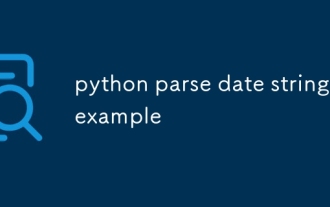 python parse date string example
Jul 30, 2025 am 03:32 AM
python parse date string example
Jul 30, 2025 am 03:32 AM
Use datetime.strptime() to convert date strings into datetime object. 1. Basic usage: parse "2023-10-05" as datetime object through "%Y-%m-%d"; 2. Supports multiple formats such as "%m/%d/%Y" to parse American dates, "%d/%m/%Y" to parse British dates, "%b%d,%Y%I:%M%p" to parse time with AM/PM; 3. Use dateutil.parser.parse() to automatically infer unknown formats; 4. Use .d
 How to use Java MessageDigest for hashing (MD5, SHA-256)?
Jul 30, 2025 am 02:58 AM
How to use Java MessageDigest for hashing (MD5, SHA-256)?
Jul 30, 2025 am 02:58 AM
To generate hash values using Java, it can be implemented through the MessageDigest class. 1. Get an instance of the specified algorithm, such as MD5 or SHA-256; 2. Call the .update() method to pass in the data to be encrypted; 3. Call the .digest() method to obtain a hash byte array; 4. Convert the byte array into a hexadecimal string for reading; for inputs such as large files, read in chunks and call .update() multiple times; it is recommended to use SHA-256 instead of MD5 or SHA-1 to ensure security.
 css dropdown menu example
Jul 30, 2025 am 05:36 AM
css dropdown menu example
Jul 30, 2025 am 05:36 AM
Yes, a common CSS drop-down menu can be implemented through pure HTML and CSS without JavaScript. 1. Use nested ul and li to build a menu structure; 2. Use the:hover pseudo-class to control the display and hiding of pull-down content; 3. Set position:relative for parent li, and the submenu is positioned using position:absolute; 4. The submenu defaults to display:none, which becomes display:block when hovered; 5. Multi-level pull-down can be achieved through nesting, combined with transition, and add fade-in animations, and adapted to mobile terminals with media queries. The entire solution is simple and does not require JavaScript support, which is suitable for large
 VSCode settings.json location
Aug 01, 2025 am 06:12 AM
VSCode settings.json location
Aug 01, 2025 am 06:12 AM
The settings.json file is located in the user-level or workspace-level path and is used to customize VSCode settings. 1. User-level path: Windows is C:\Users\\AppData\Roaming\Code\User\settings.json, macOS is /Users//Library/ApplicationSupport/Code/User/settings.json, Linux is /home//.config/Code/User/settings.json; 2. Workspace-level path: .vscode/settings in the project root directory
 python get mac address example
Jul 30, 2025 am 02:59 AM
python get mac address example
Jul 30, 2025 am 02:59 AM
Use the uuid module to obtain the MAC address of the first network card of the machine across the platform, without the need for a third-party library, and convert it into a standard format through uuid.getnode(); 2. Use subprocess to call system commands such as ipconfig or ifconfig, and combine it with regular extraction of all network card MAC addresses, which is suitable for scenarios where multiple network card information needs to be obtained; 3. Use the third-party library getmac, call get_mac_address() after installation to obtain the MAC, which supports query by interface or IP, but requires additional dependencies; in summary, if no external library is needed, the uuid method is recommended. If you need to flexibly obtain multi-network card information, you can use the subprocess solution to allow you to install the dependency getma.
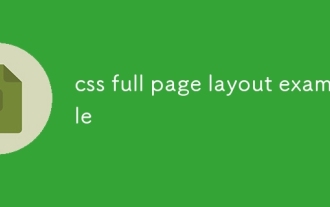 css full page layout example
Jul 30, 2025 am 05:39 AM
css full page layout example
Jul 30, 2025 am 05:39 AM
Full screen layout can be achieved using Flexbox or Grid. The core is to make the minimum height of the page the viewport height (min-height:100vh); 2. Use flex:1 or grid-template-rows:auto1frauto to make the content area occupy the remaining space; 3. Set box-sizing:border-box to ensure that the margin does not exceed the container; 4. Optimize the mobile experience with responsive media query; this solution is compatible with good structure and is suitable for login pages, dashboards and other scenarios, and finally realizes a full screen page layout with vertical centering and full viewport.





