In order to enhance security, the Win10 system has newly added the "Windows Security Center" function, which has prompts such as firewall status and anti-virus software status. However, many friends have installed third-party anti-virus software on their computers and do not want to turn on the "Windows Security Center" function, so they want to turn off this function. How to do this? The editor below will teach you how to turn off Windows Security Center in Windows 10 system.
1. Enter the win10 desktop, press the Win r key on the keyboard to open the operation window, enter "services.msc", and then press the Enter key to enter the next step.
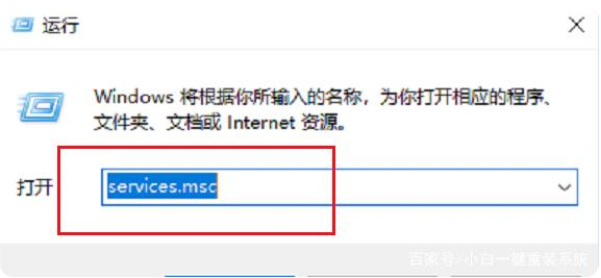
2. Find "Security Center" in the service function interface that opens, double-click to open it, and go to the next step.
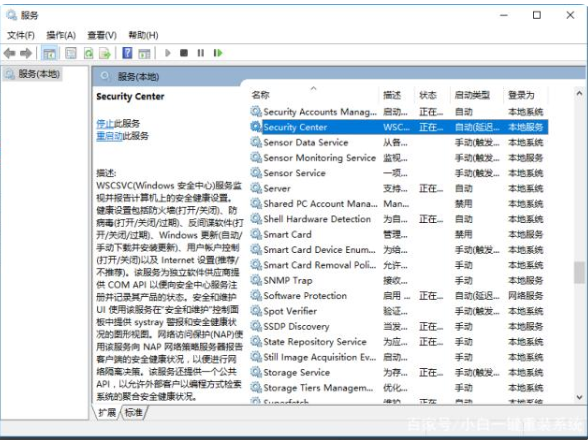
3. In the opened "Security Center" service interface, set the startup type to "Automatic (delayed startup)", click the application to proceed to the next step.
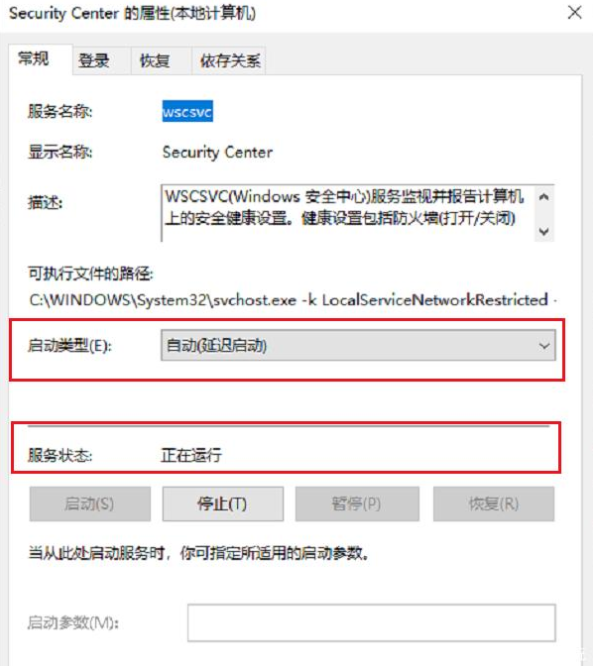
4. Open the control panel of the win10 system, select the system and security options, and proceed to the next step.
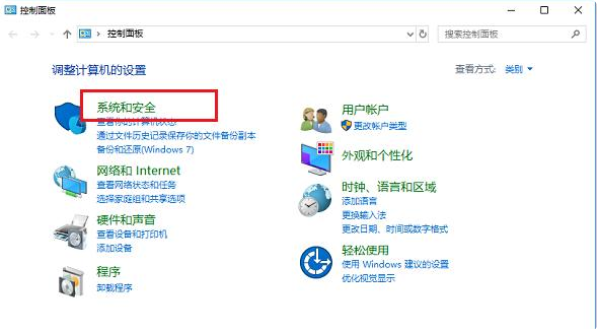
5. Then open the security maintenance interface and click "Change Security Maintenance Settings" on the left side of the interface to proceed to the next step.
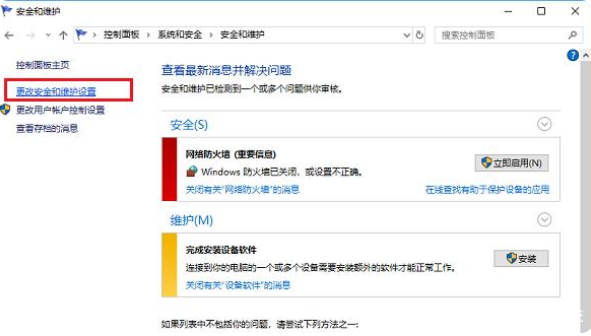
6. Cancel all checkable contents, and then click "Apply and Confirm".
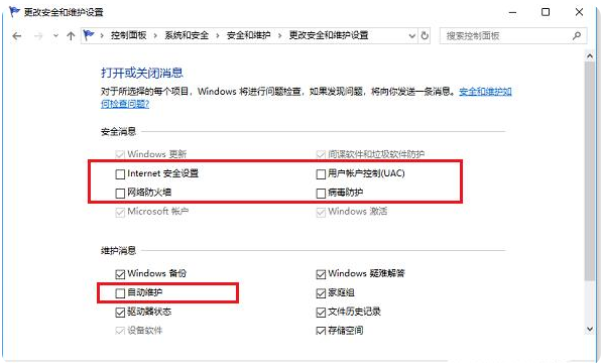
This is where I will introduce to you how to turn off the Windows Security Center in win10 system. If necessary, please follow the above steps. I hope it can help you.
The above is the detailed content of How to turn off Windows Security Center in win10 system. For more information, please follow other related articles on the PHP Chinese website!

Hot AI Tools

Undress AI Tool
Undress images for free

Undresser.AI Undress
AI-powered app for creating realistic nude photos

AI Clothes Remover
Online AI tool for removing clothes from photos.

Clothoff.io
AI clothes remover

Video Face Swap
Swap faces in any video effortlessly with our completely free AI face swap tool!

Hot Article

Hot Tools

Notepad++7.3.1
Easy-to-use and free code editor

SublimeText3 Chinese version
Chinese version, very easy to use

Zend Studio 13.0.1
Powerful PHP integrated development environment

Dreamweaver CS6
Visual web development tools

SublimeText3 Mac version
God-level code editing software (SublimeText3)

Hot Topics
 Can I uninstall Microsoft Edge
Jul 02, 2025 am 12:13 AM
Can I uninstall Microsoft Edge
Jul 02, 2025 am 12:13 AM
Microsoft Edge can be uninstalled, but because it is a Windows system component, it cannot be uninstalled directly through the control panel like ordinary software. 1. Use a command prompt (administrator permissions) to uninstall the Edge installation package; 2. You can disable or replace Edge with the help of third-party tools; 3. Enterprise users can manage through Group Policy. Even if uninstalled, it may still be redeployed when the system is updated. Alternatives include: setting other browsers as default, manually removing the Edge icon, and hiding Edge using scripts. Users suitable for uninstallation include system geeks, enterprise unified management needs, and low-end device users who want to release resources. Ordinary users only need to change the default browser to avoid interference.
 How to create a system restore point
Jul 07, 2025 am 12:17 AM
How to create a system restore point
Jul 07, 2025 am 12:17 AM
System restore point setting methods include manual creation, dependency automatic creation, and management of storage space. 1. Manual creation requires system protection to enable in "Create Restore Point", allocate 5% disk space and click "Create" to name the restore point; 2. The system will automatically create restore points when installing updates or changing settings, but do not guarantee comprehensiveness; 3. The restore point occupies no more than 5% of the system disk space by default, and the old version will be automatically cleaned, and storage can be managed by adjusting the upper limit.
 How to turn off wifi on my router remotely
Jul 05, 2025 am 12:28 AM
How to turn off wifi on my router remotely
Jul 05, 2025 am 12:28 AM
If you want to remotely turn off the router Wi-Fi, you must first confirm whether the router supports remote management; if it does not support it, it can be achieved through a smart socket power outage; advanced users can also consider flashing in custom firmware. The specific steps are as follows: 1. Check whether the router has remote management functions, such as the manufacturer's supporting app or cloud management functions; 2. If it is not supported, purchase and set up a smart socket and remotely cut off power through its app; 3. For technical users, you can install firmware such as DD-WRT or OpenWRT to obtain remote control permissions. Different methods have their own advantages and disadvantages. Please weigh them according to your own needs when choosing.
 What is a firewall and how does it work
Jul 08, 2025 am 12:11 AM
What is a firewall and how does it work
Jul 08, 2025 am 12:11 AM
A firewall is a network security system that monitors and controls network traffic through predefined rules to protect computers or networks from unauthorized access. Its core functions include: 1. Check the source, destination address, port and protocol of the data packet; 2. Determine whether to allow connections based on trust; 3. Block suspicious or malicious behavior; 4. Support different types such as packet filtering firewalls, status detection firewalls, application layer firewalls and next-generation firewalls; 5. Users can enable built-in firewalls through operating system settings, such as Windows Security Center or macOS system preferences; 6. The firewall should be used in combination with other security measures such as strong passwords and update software to enhance protection.
 Can my wifi provider see my browsing history
Jul 01, 2025 am 12:35 AM
Can my wifi provider see my browsing history
Jul 01, 2025 am 12:35 AM
Yes, WiFi providers can see some of your browsing information. Specifically: 1. The WiFi provider can see the domain name, Internet time period, device type and traffic size of the website you are visiting, but cannot view the specific content of the HTTPS website; 2. The home WiFi administrator can also view the connection records and some traffic content through the router background or parent control software; 3. Methods to protect privacy include using HTTPS websites, connecting to VPNs, enabling browser privacy mode, and avoiding sensitive operations on public WiFi; 4. The company or school network is usually more stringent, and may record logs, install a proxy server, or even force decrypt HTTPS traffic, so you should try to comply with regulations and avoid visiting irrelevant websites.
 How to fix VIDEO_TDR_FAILURE (nvlddmkm.sys)
Jul 16, 2025 am 12:08 AM
How to fix VIDEO_TDR_FAILURE (nvlddmkm.sys)
Jul 16, 2025 am 12:08 AM
When encountering the blue screen error VIDEO_TDR_FAILURE(nvlddmkm.sys), priority should be given to troubleshooting graphics card driver or hardware problems. 1. Update or rollback the graphics card driver: automatically search and update through the device manager, manually install or roll back to the old stable driver using NVIDIA official website tools; 2. Adjust the TDR mechanism: Modify the TdrDelay value in the registry to extend the system waiting time; 3. Check the graphics card hardware status: monitor the temperature, power supply, interface connection and memory module; 4. Check system interference factors: run sfc/scannow to repair system files, uninstall conflicting software, and try safe mode startup to confirm the root cause of the problem. In most cases, the driver problem is first handled. If it occurs repeatedly, it needs to be further deepened.
 How to stop a program from connecting to the internet
Jul 07, 2025 am 12:12 AM
How to stop a program from connecting to the internet
Jul 07, 2025 am 12:12 AM
To prevent specific programs from being connected to the network can be achieved through system firewalls or third-party tools. 1. Windows users can use their own firewall, create new rules in the "outbound rules" to select the program path and set "block connection"; 2. Third-party tools such as GlassWire or NetBalancer provide graphical interfaces that are more convenient to operate, but pay attention to source reliability and performance impact; 3. Mac users can control networking permissions through the command line with pfctl or using LittleSnitch and other tools; 4. A more thorough way is to use the network outage policy. The whitelisting policy prohibits all programs from being connected to the network by default and only allows trusted programs to access. Although the operation modes of different systems are different, the core logic is consistent, and attention should be paid to the details of the path and scope of the rules taking effect.
 How to restart my wifi router
Jul 01, 2025 am 12:21 AM
How to restart my wifi router
Jul 01, 2025 am 12:21 AM
Restarting the router can solve problems such as network lag and disconnection, because long-term operation will lead to high memory usage and system lag. Restarting can clean up cache and reset connections. 2. The correct steps include shutting down the machine and waiting for 30 seconds to 1 minute to discharge, turning off the light and the router in sequence and then turning on it in sequence, checking the indicator light to confirm the networking status. 3. When the network speed is slower, the device cannot access the Internet, the router is overheated, or the smart device is frequently disconnected, it should restart. Some routers support automatic restarting at regular intervals. 4. You can remotely restart through the management interface, enter 192.168.1.1 or 192.168.0.1 to log in to the background, find the restart option to complete the operation, which is suitable for situations where physical contact is inconvenient.





