How to Use Disk Cleanup and Defragmentation Tools for Windows Computers
Jun 17, 2023 pm 09:57 PMAs time goes by, a large amount of useless data accumulates on the hard disk of Windows computers. This useless data takes up a lot of space, causing the computer to run slowly and the response time to become longer. At this time, using Windows computer disk cleaning and defragmentation tools can help us clean up useless data and defragment the disk to improve computer performance.
This article will introduce how to use disk cleaning and defragmentation tools on Windows computers to optimize computer performance.
1. Disk Cleanup Tool
The disk cleanup tool on Windows computers can easily delete useless data such as temporary files, Recycle Bin, and log files. Here are the steps to use the Windows Disk Cleanup tool:
1. Click the "Start" button on your Windows computer.
2. Enter "Disk Cleanup" and press Enter.
3. Select the drive you want to clean (usually the C drive).
4. Click the "OK" button.
5. Select the file type you want to clean, such as "Temporary Files", "Recycle Bin", "Log Files", "Temporary Internet Files", etc.
6. Click the "OK" button.
7. Before confirming the deletion of files, please take some time to check whether the deleted files are correct.
8. Click the "OK" button.
9. Wait for the disk cleaning tool to complete the cleaning operation.
10. When cleaning is completed, click "Close".
Disk cleaning tools can only clean some temporary files and useless data, but cannot clean some unnecessary programs and large files. If you need to delete some large files, you can delete them manually.
2. Defragmentation Tool
Disk fragmentation of Windows computers refers to the scattered file fragments that appear when files are stored on the hard disk. When we store or delete files on the hard drive, the files may be split into many fragments, causing the files to be read and stored slower.
Using disk defragmentation tools can help us optimize computer performance. Here are the steps to use the Windows Disk Defragmentation Tool:
- Click the "Start" button on your Windows computer.
- Enter "Disk Defragmenter" and press Enter.
- Select the drive you want to defragment (usually the C drive).
- Click "Analyze Disk".
- Wait a moment for the analysis to complete.
- Click "Defragment".
- Before confirming the defragmentation, please take some time to read and confirm the contents of the defragmentation and the drives that need defragmentation.
- Click "Start".
- Waiting for finishing.
Unlike disk cleaning tools, disk defragmentation tools take some time to complete the defragmentation operation. Because hard drive space is defragmented so that files can be reorganized, computer startup and file operations will be faster after defragmentation. You can run the disk defragmentation tool when needed (for example, once a month).
Summary:
Disk cleaning and defragmentation tools for Windows computers can help us clean up useless data and defragment the hard drive to improve computer performance. These tools are easy to use and operate, can save computer storage space and improve system running speed. It is recommended that you use them once a month.
The above is the detailed content of How to Use Disk Cleanup and Defragmentation Tools for Windows Computers. For more information, please follow other related articles on the PHP Chinese website!

Hot AI Tools

Undress AI Tool
Undress images for free

Undresser.AI Undress
AI-powered app for creating realistic nude photos

AI Clothes Remover
Online AI tool for removing clothes from photos.

Clothoff.io
AI clothes remover

Video Face Swap
Swap faces in any video effortlessly with our completely free AI face swap tool!

Hot Article

Hot Tools

Notepad++7.3.1
Easy-to-use and free code editor

SublimeText3 Chinese version
Chinese version, very easy to use

Zend Studio 13.0.1
Powerful PHP integrated development environment

Dreamweaver CS6
Visual web development tools

SublimeText3 Mac version
God-level code editing software (SublimeText3)
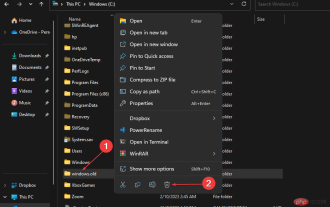 How to delete Windows.old folder on Windows 11
Apr 28, 2023 pm 10:52 PM
How to delete Windows.old folder on Windows 11
Apr 28, 2023 pm 10:52 PM
Some users have recently made a request to remove Windows.old from Windows 11 to save space on their PC. Windows automatically deletes the Windows.old folder after a month, but if you can't wait until then, we've provided some methods to delete the Windows.old folder. Do you need the Windows.old folder on your PC? The Windows.old folder takes up some space on your Windows 11 PC, but here are some arguments as to whether you should delete it: Windows Recovery Options - If the installation process fails while installing a new version of Windows 11 PC, you can use Wi-Fi
 Will defragmentation harm the hard drive?
Feb 21, 2023 pm 02:38 PM
Will defragmentation harm the hard drive?
Feb 21, 2023 pm 02:38 PM
Defragmentation is harmful to the hard drive. Disk defragmentation will perform a full-disk read and write on the entire disk space, which is a process of reading and writing a large information capacity on the hard disk; disk defragmentation will frequently erase and write the hard disk, which will greatly reduce the life of the Flash inside the SSD. .
 How to clear space on local disk C
Feb 19, 2024 pm 05:13 PM
How to clear space on local disk C
Feb 19, 2024 pm 05:13 PM
How to clean up local disk C when it is full. With the continuous development of technology, our computers are used more and more frequently and more and more data are stored. However, what follows is the problem of insufficient disk space. When our local disk C is full, it will not only cause the system to become slow, but may also affect our work efficiency. So, how should we clean up local disk C when we face this problem? First, we need to understand what causes low disk space. Generally speaking, the following factors are common causes of insufficient disk space:
 What should I do if my c drive is full but I can't find the large file?
Jun 29, 2023 pm 02:10 PM
What should I do if my c drive is full but I can't find the large file?
Jun 29, 2023 pm 02:10 PM
The C drive is full but large files cannot be found. Solution: 1. Clean up temporary files and the Recycle Bin, open "File Explorer" and select Disk Cleanup; 2. Use the Disk Cleanup tool, download the Disk Cleanup tool, and scan C drive, clean up large files; 3. Check the system log files and delete older log files in the event viewer; 4. Use disk space analysis tools. Disk space analysis tools can help you find files that take up a lot of disk space. and folders; 5. Update and run anti-virus software; 6. Transfer large files to other drives.
 What should I do if 360 Browser frequently pops up disk cleaning reminders?
Jan 31, 2024 am 10:12 AM
What should I do if 360 Browser frequently pops up disk cleaning reminders?
Jan 31, 2024 am 10:12 AM
What should I do if 360 Browser often pops up disk cleaning reminders? When the disk is full, the disk cleaning pop-up window often pops up. How to close it? Here’s how to do it! 360 Browser has a function to remind you to clear the disk space. If it is full, it will remind you in time. However, some users do not want this function and want to close the reminder pop-up window. So what should be done? The editor has compiled it below 360 Browser often pops up disk cleaning reminder solutions. If not, follow me below! What should I do if 360 Browser often pops up disk cleaning reminders? 1. First open 360 Secure Browser. You can see an "Open Menu" icon consisting of three horizontal lines in the upper right corner of the browser. Use the mouse to click on the icon. 2. After clicking, 3 will pop up below
 What is the main function of disk cleanup?
Jan 04, 2021 am 11:55 AM
What is the main function of disk cleanup?
Jan 04, 2021 am 11:55 AM
The main function of disk cleanup is to clean up junk on the disk and free up disk space. Specific operations: 1. Open the "Start" menu on the desktop, search and click "Disk Cleanup"; 2. Select the disk drive to be cleaned; 3. Click the "Disk Cleanup" tab and select the check box for the files to be deleted. box, click "OK", and then click "Delete Files".
 What harm does defragmentation do to the hard drive?
Oct 11, 2023 pm 02:53 PM
What harm does defragmentation do to the hard drive?
Oct 11, 2023 pm 02:53 PM
The damage caused by defragmentation to the hard disk includes: 1. Accelerating the wear and tear of the hard disk and shortening its life; 2. Reducing the performance of the hard disk and increasing the risk of its temperature rising; 3. It may cause problems such as file loss or data damage.
 Where to open defragmentation on win10 computer
Jul 10, 2023 pm 01:45 PM
Where to open defragmentation on win10 computer
Jul 10, 2023 pm 01:45 PM
After a computer is used for a long time, the disk will generate a lot of garbage fragments. Therefore, in order to improve system performance, disk defragmentation must be performed regularly. However, many users do not know where to turn on computer defragmentation after upgrading to Windows 10 system. Win10 computers The method to open the defragmentation is very simple. This will give you a detailed tutorial on where to defragment the win10 computer and how to use it. Where to open defragmentation on Windows 10 computer? The specific method is as follows: 1. On the Windows 10 system desktop, we click the "Start/Windows Management Tools" menu item in sequence; 2. Next, in the expanded Windows Management Tools menu, we find the "Defragment and Optimize Drives" menu item; 3. ,this





