What's the fix for missing WiFi icon in Windows 11?
May 09, 2023 pm 10:22 PMSome users have reported that the Wi-Fi option or icon is missing on their Windows 11 PCs. Missing or corrupt network drivers or Windows operating system or hardware issues can be some of the reasons why this issue pops up on Windows 11 PC.
If you are unable to find the WiFi icon in the system tray on your PC, then we have listed some methods that can help you solve this problem and get back the missing Wi-Fi icon. Go ahead and try the fixes mentioned in this article one by one in the order mentioned below. Before trying to fix it, check if there are any buttons/physical switches with a WiFi icon on your laptop. If there are any such switches, press them once to enable the WiFi option.
Fix 1 – Restart Windows Explorer
Step 1. Right-click the Windows Start button to open the context menu.
Step 2. Click Task Manager in the menu.
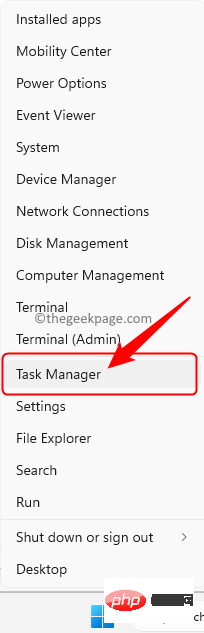
Processes tab, look for "Windows Explorer" in the list of processes running on the computer.
Step 4. SelectWindows Explorer and click Restart Task in the upper right corner of Task Manager.
Step 5. After Explorer restarts, check to see if your missing Wi-Fi icon issue has been fixed.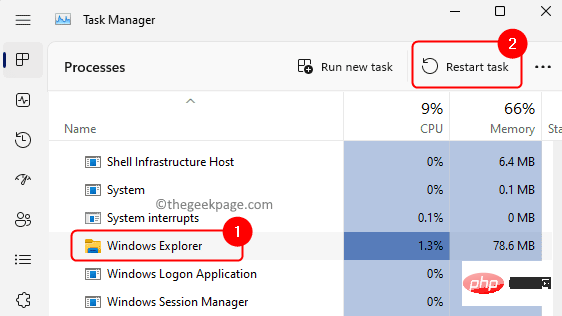
Windows R to open the "Run" dialog box.
Step 2. Typencpa.cpl and press Enter to open the network connection.
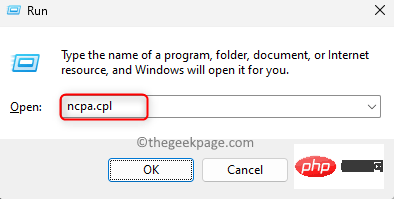
Enable.
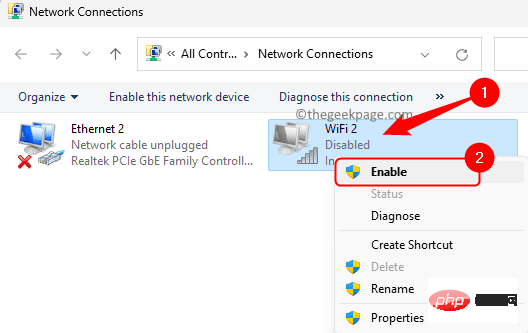
speaker icon in the system tray.
Step 2. You will see a notification or action area. Check if there is a WiFi icon in this area. Step 3. If the WiFi icon doesn't appear here, click theEdit Quick Settings icon at the bottom of this action area.
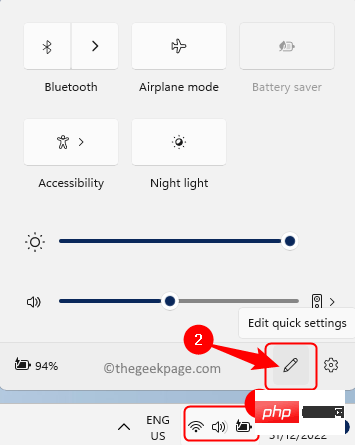
Add and select Wi-Fi in the options.
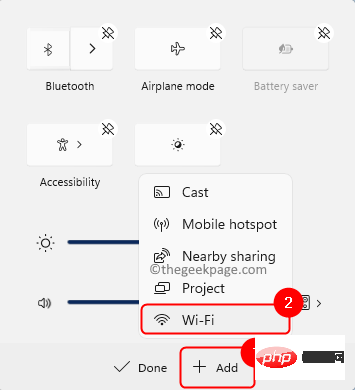
WiFi icon added. The position of this icon can be changed by dragging and dropping it wherever you want it.
Then, clickFinish.
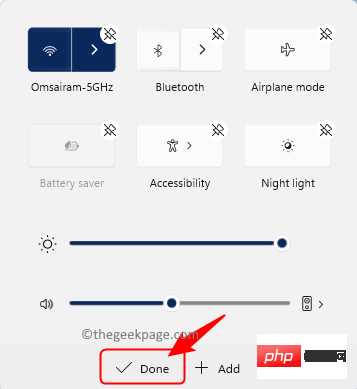
Windows key on your keyboard and type Services in the search box.
Step 2. Select the"Service" application in the search results.
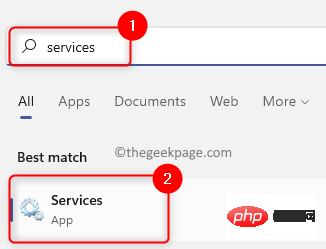
WLAN Auto-Configuration in the list of services.
Double-click it to open theproperties.
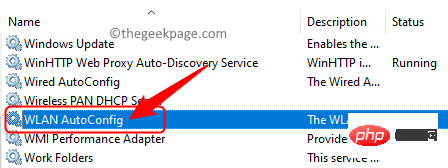
"Properties ", make sure "Startup Type" is set to "Automatic".
Step 5. If the service is not running, click the"Start" button to start the service.
Finally, click "Apply" and then "OK" to save the changes.
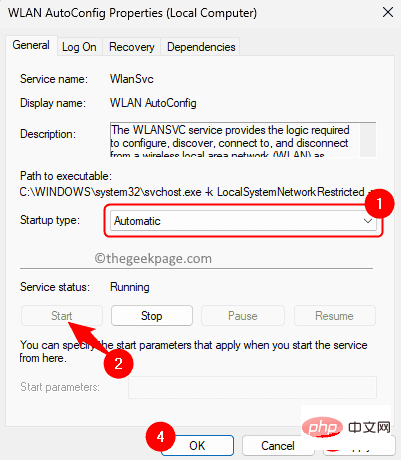
"Services" window, right-click WLAN Auto-Configuration and select "Restart".
Step 7.Restart the computer and check if the problem is resolved.
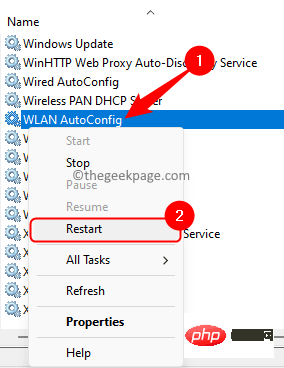
Fix 5 – Disable and enable network adapter in Device Manager
Step 1. Press the Windows X key at the same time to open the Start button context menu.
Step 2. Click Device Manager here.
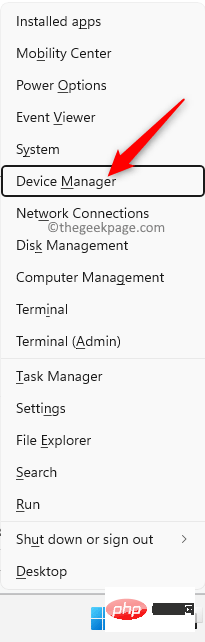
Step 3. Expand the Network Adapters section by clicking the small arrow next to it.
Step 4. Right-click Wireless Network Adapters in the list and select Disable Device.
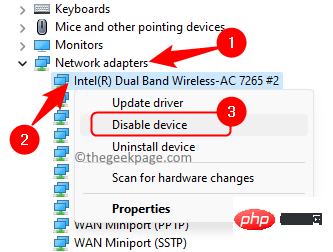
Click "Yes" on the confirmation prompt to disable the device.
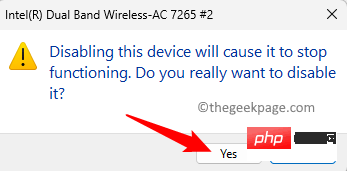
Step 5. After disabling the adapter, right-click on it again and select Enable Device.
Step 6. Now, check if the missing WiFi icon has reappeared in the system tray.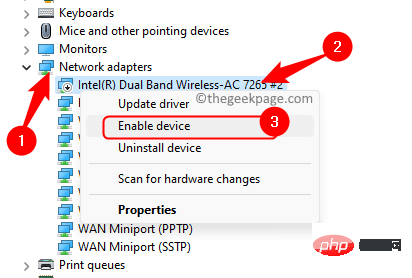
Windows R to open "Run".
Step 2. Typedevmgmt.msc and press the Enter key to open the Device Manager.
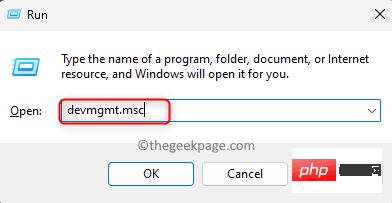
Network Adapters to expand it.
Step 4. Right-click on the problematicWi-Fi device and select Update Driver.
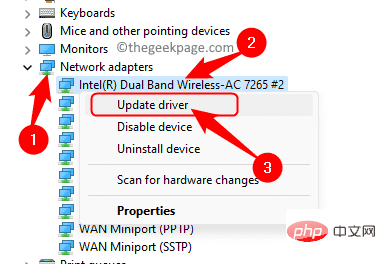
Update Driver" window, click "Browse my computer for driver".
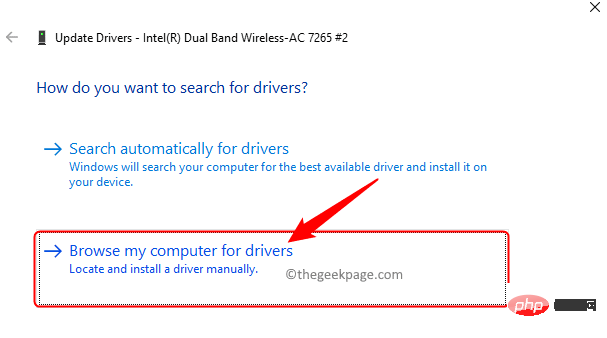
select from a list of available drivers on your computer.
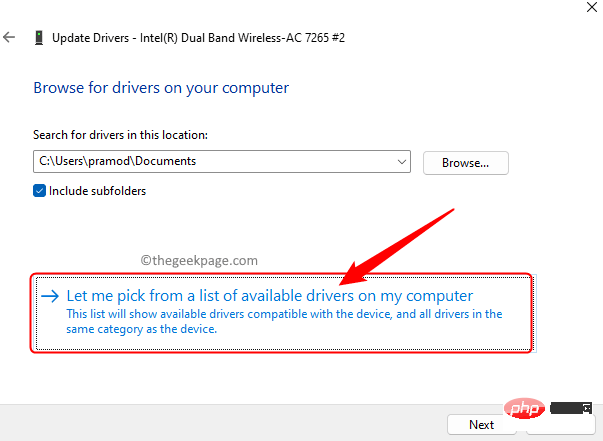
for your WiFi device from the list and click Next.
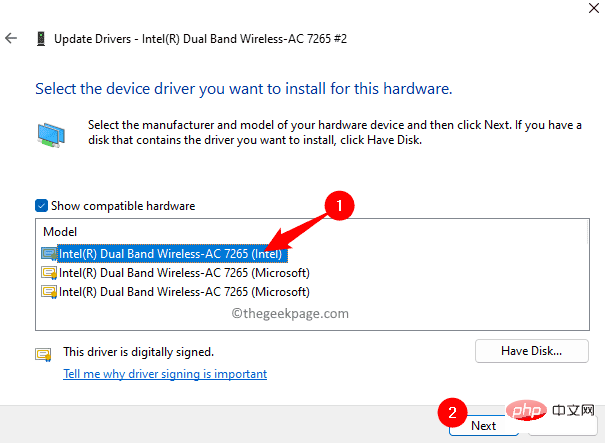
RestartPC after updating drivers.
Check if you are still having issues. Fix 7 – Reinstall Network DriversStep 1. OpenDevice Manager as described in Steps 1 and 2 in Fix 6 above.
Step 2. Click the arrow next to"Network Adapters" to expand it.
Step 3. Right-click the WiFi network driver and selectUninstallDevice.
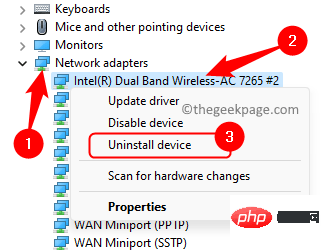
Attempt to remove the driver for this device.
Then, click Uninstall.
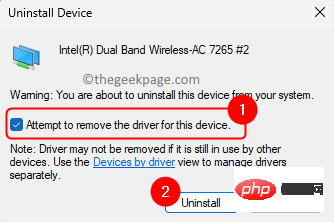
Action menu at the top of Device Manager.
SelectScan for hardware changes.
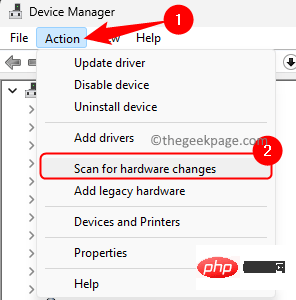
Restart the system and check if the problem is resolved.
Fix 8 – Perform a Network ResetStep 1. Click theWindows key on your keyboard and type NetworkReset in the search box.
Step 2. ClickNetwork Reset in the search results.
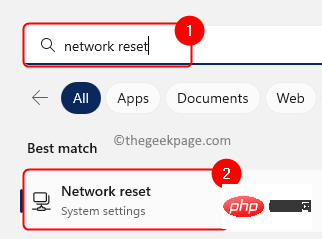
Reset Now" button to remove and reinstall all network adapters.
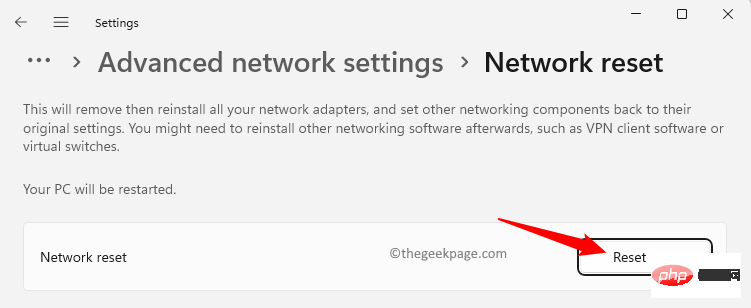
Step 4. Click Yes on the confirmation prompt to continue resetting network settings.
Check whether the problem of missing WiFi icon has been resolved.
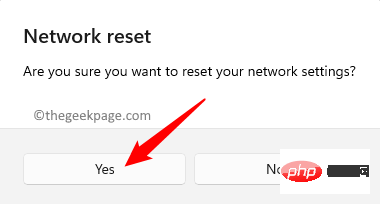
Fix 9 – Reset Network Device via Command Prompt
Step 1. Press Windows X and select Terminal (Administrator) in the context menu that opens.
When User Account Control prompts for permissions, click "Yes".
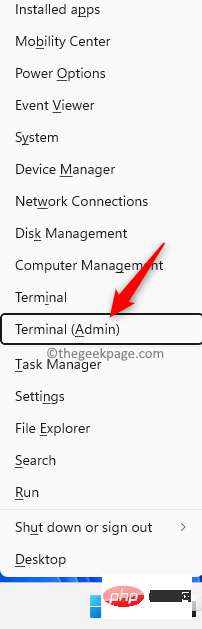
Step 2. Execute the commands given below in the given order.
netsh int ip resetnetsh advfirewall resetnetsh winsock resetipconfig /flushdnsipconfig /releaseipconfig /renew
Step 3. Restart your computer. Check whether the Wifi option is restored after system startup.
Other Fixes
1. Check for Windows Updates
Step 1. Press Windows R to open "Run".
Type ms-settings:windowsupdate and press Enter.
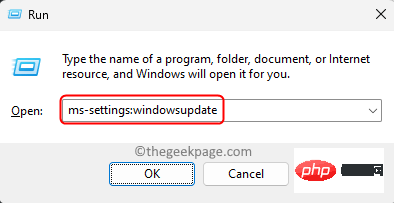
Step 2. Click Check for Updates.
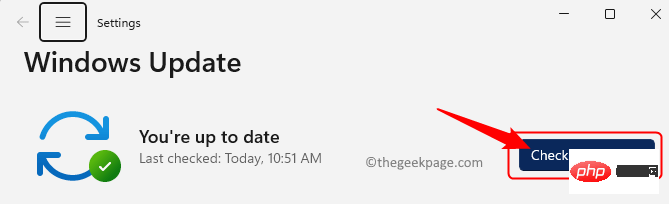
Step 3. Wait for Windows to check for updates. If any updates are found, they will be downloaded and installed.
After updateRestartPC and check if the WiFi icon has been restored.
2. Run the troubleshooter
Step 1. Hit the Windows key and type Troubleshooting Settings in the search box.
Step 2. Click Troubleshooting Settings.
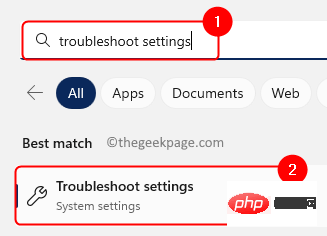
Step 3. Then, select Other troubleshooters.
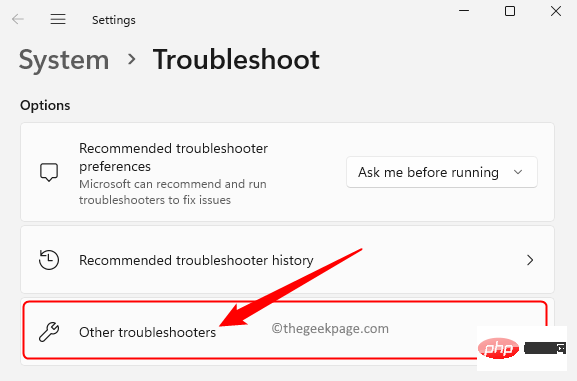
Step 4. Click the Run button associated with your Internet connection.
Windows will begin checking for any problems and display them to you along with fixes that can be applied.
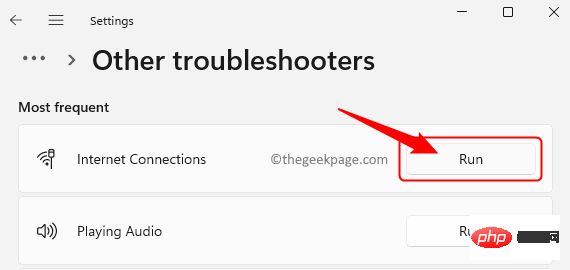
Step 5. If the problem persists, run the Network Adapter troubleshooter.
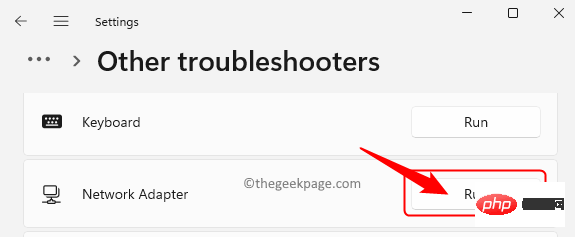
The above is the detailed content of What's the fix for missing WiFi icon in Windows 11?. For more information, please follow other related articles on the PHP Chinese website!

Hot AI Tools

Undress AI Tool
Undress images for free

Undresser.AI Undress
AI-powered app for creating realistic nude photos

AI Clothes Remover
Online AI tool for removing clothes from photos.

Clothoff.io
AI clothes remover

Video Face Swap
Swap faces in any video effortlessly with our completely free AI face swap tool!

Hot Article

Hot Tools

Notepad++7.3.1
Easy-to-use and free code editor

SublimeText3 Chinese version
Chinese version, very easy to use

Zend Studio 13.0.1
Powerful PHP integrated development environment

Dreamweaver CS6
Visual web development tools

SublimeText3 Mac version
God-level code editing software (SublimeText3)

Hot Topics
 Csgo HD blockbusters enter_Csgo HD blockbusters online viewing address
Jun 04, 2025 pm 05:15 PM
Csgo HD blockbusters enter_Csgo HD blockbusters online viewing address
Jun 04, 2025 pm 05:15 PM
Entering CSGO HD blockbuster mode requires four steps: 1. Update the game client to the latest version; 2. Adjust the video settings to the highest parameters; 3. Start the game and enter high-definition mode; 4. Optimize performance and test adjustments. Through these steps, you can improve the gaming experience of CSGO and enjoy a clearer picture and a more immersive gaming environment.
 Memory stick brand ranking
Jun 04, 2025 pm 04:09 PM
Memory stick brand ranking
Jun 04, 2025 pm 04:09 PM
Here are the top 10 well-known memory stick brands on the market: Samsung: Excellent performance and stability Kingston: Durability and reliability Zhiqi: High speed and overclocking capabilities Corsair: High performance, cooling and aesthetics Inruida: High cost performance and reliability Viagra: Wide product line Shadow: Performance and appearance for gamers Avatar: High cost performance Kintech: Innovative design and RGB lighting Bainaohui: Low price and reliable performance
 What to do if the Apple phone cannot be turned on? Solution to the Apple phone cannot be turned on
May 29, 2025 pm 08:24 PM
What to do if the Apple phone cannot be turned on? Solution to the Apple phone cannot be turned on
May 29, 2025 pm 08:24 PM
If the iPhone cannot be turned on, you can solve the following methods: 1. Forced restart: For iPhone 8 and later models, quickly press and release the volume up key, then quickly press and release the volume down key, and finally press and hold the side button until you see the Apple logo. 2. Check the battery level: Connect the phone to the charger for at least 15 minutes, and then try to turn it on. 3. Contact Apple customer service or go to Apple's authorized service center for repairs. 4. Use recovery mode: Connect your computer, use iTunes or Finder, press and hold the side button until the logo connected to iTunes appears, and select "Recover". 5. Check for physical damage: Check for cracks, depressions or other damage to the phone. If so, it is recommended to go to the maintenance center for treatment as soon as possible.
 Top 10 latest rankings for global crypto asset exchanges, rankings of preferred spot trading platforms
May 29, 2025 pm 03:06 PM
Top 10 latest rankings for global crypto asset exchanges, rankings of preferred spot trading platforms
May 29, 2025 pm 03:06 PM
The reliable and safe currency spot trading platforms in 2025 include: 1. Binance, rich trading pairs, low fees, and advanced trading functions; 2. HTX Huobi, multiple trading pairs, low transaction fees, and friendly user interface; 3. OKX, multiple trading pairs, low transaction fees, and multiple trading tools; 4. Coinbase; 5. Kraken...
 Binance's latest Android download web version entrance
Jun 12, 2025 pm 10:27 PM
Binance's latest Android download web version entrance
Jun 12, 2025 pm 10:27 PM
Binance, as the world's leading cryptocurrency trading platform, has attracted the favor of millions of users around the world with its powerful trading functions, rich digital asset types and excellent security performance. To meet the needs of different users, Binance provides a variety of access methods, including Android mobile apps and web versions.
 Ouyi Exchange App Official Download Ouyi Exchange Official Website Portal
May 29, 2025 pm 06:30 PM
Ouyi Exchange App Official Download Ouyi Exchange Official Website Portal
May 29, 2025 pm 06:30 PM
Official download guide for Ouyi Exchange app: Android users can download it through the Google Play Store, and iOS users can download it through the Apple App Store. Visit the official website www.ouyiex.com to register and log in. Both the application and the official website provide rich transaction and management functions.
 Solution to the application cannot be installed after iOS system update
May 29, 2025 pm 08:42 PM
Solution to the application cannot be installed after iOS system update
May 29, 2025 pm 08:42 PM
To solve the problem that the app cannot be installed after the iOS system is updated, you can use the following steps: 1. Clean the system cache: Go to "Settings" > "General" > "IPhone Storage", uninstall infrequently used apps and restart the device. 2. Solve through downgrade: Download the previous version of iOS firmware and use iTunes or Finder to downgrade. 3. Contact Apple customer service: provide serial number, seek professional help and backup data.
 'Memory overflow' error when handling Navicat's database operation
Jun 04, 2025 pm 06:45 PM
'Memory overflow' error when handling Navicat's database operation
Jun 04, 2025 pm 06:45 PM
To handle "memory overflow" errors in Navicat, you can use the following steps: 1. Make sure that the Navicat version is up-to-date; 2. Check and may upgrade system memory; 3. Adjust Navicat settings, such as limiting the size of the query result set and processing data in batches; 4. Optimizing SQL statements and using indexes; 5. Optimizing queries with query analyzer; 6. Exporting data in batches; 7. Monitoring and managing log files. Through these methods, the risk of memory overflow can be effectively reduced and the efficiency and stability of database operations can be improved.





