How to fix 'Sidecar device timed out' error on Mac.
May 08, 2023 pm 11:19 PMHow to Fix Sidecar “Device Timed Out” Error on Mac
You probably already know this, but Sidecar has compatibility requirements for both Mac and iPad. These features aren't available at all on devices that don't support Sidecar.
1: Make sure Bluetooth and Wi-Fi are enabled on your Mac and iPad
The first thing you need to do is make sure Bluetooth and Wi-Fi are enabled on both your Mac and iPad .
These devices should also be physically close to each other.
2: Make sure Handoff is enabled on Mac and iPad
On Mac, you can do this by going to System Preferences > General > Allow Handoff on this Mac and your Switch Between iCloud Devices" to make sure Handoff is enabled.
On iPad, you can confirm that Handoff is enabled by going to Settings > General > AirPlay & Handoff to make sure Handoff is enabled.
3: Restart your Mac and iPad
Usually just restarting your iPad and Mac can solve Sidecar connection issues. It's simple, so it's worth a try.
4: Update system software
Updating macOS and iPadOS to the latest version of the system software usually ensures that features such as Handoff run smoothly, so it is best to run the latest version of the system software.
Of course, you must be running a system software version that supports Sidecar, which is MacOS Catalina 10.15 or later and iPadOS 13 or later. The reliability of the new version seems to have improved.
Please note that it is not always necessary to be running the absolutely latest operating system as long as the version supports the feature. For example, you can run Sidecar on a Mac running macOS Big Sur 11.6.1 and an iPad running iPadOS 15.1, even though Monterey and Ventura are newer for Mac.
5: Turn on iCloud Keychain on Mac and iPad
Using iCloud Keychain, which stores logins and passwords in iCloud, may resolve Sidecar connection issues.
On Mac, go to System Preferences > Apple ID / iCloud > iCloud > Make sure Keychain is selected and enabled.
On iPad, go to Settings > Apple ID > iCloud > Keychain > iCloud Keychain is turned on.
6: Manually Find an iPad with Bluetooth from a Mac
Sometimes manually finding an iPad with Bluetooth from a Mac can fix connection timeout errors and Sidecar connection issues.
On iPad, open Settings > Bluetooth and keep this screen open.
Now on your Mac, turn on Bluetooth (from System Preferences or the Bluetooth menu bar item), wait for the iPad to appear, then click Connect and confirm the connection via the Bluetooth code.
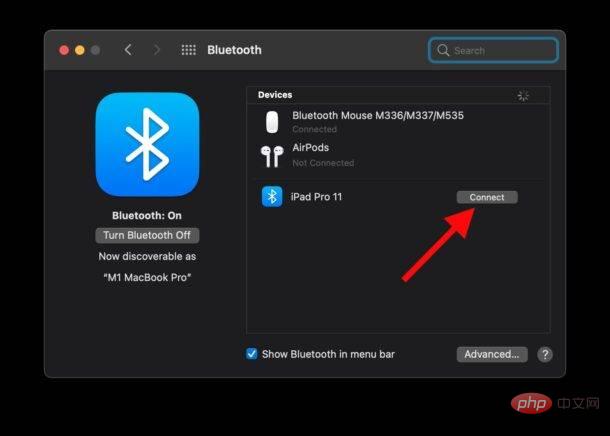
#The iPad may temporarily disconnect from the Mac via Bluetooth, but the two can now find and communicate with each other.
Next, go back to System Preferences > Sidecar > Retry the connection to your iPad on your Mac and it should work now.
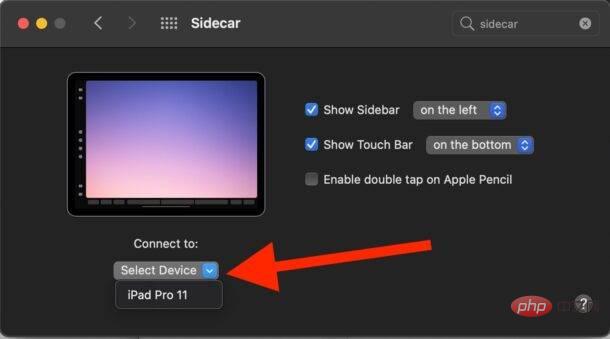
The above is the detailed content of How to fix 'Sidecar device timed out' error on Mac.. For more information, please follow other related articles on the PHP Chinese website!

Hot AI Tools

Undress AI Tool
Undress images for free

Undresser.AI Undress
AI-powered app for creating realistic nude photos

AI Clothes Remover
Online AI tool for removing clothes from photos.

Clothoff.io
AI clothes remover

Video Face Swap
Swap faces in any video effortlessly with our completely free AI face swap tool!

Hot Article

Hot Tools

Notepad++7.3.1
Easy-to-use and free code editor

SublimeText3 Chinese version
Chinese version, very easy to use

Zend Studio 13.0.1
Powerful PHP integrated development environment

Dreamweaver CS6
Visual web development tools

SublimeText3 Mac version
God-level code editing software (SublimeText3)
 How to use an iPad as a second display for Mac
Jul 03, 2025 am 01:01 AM
How to use an iPad as a second display for Mac
Jul 03, 2025 am 01:01 AM
To use the iPad as a Mac sub-screen, you can use the Sidecar function. The steps are as follows: First, make sure the device meets the requirements (Mac will run macOSCatalina and above after 2016, and iPad requires iPadOS13 or above); then go to "System Settings" > "Display" on the Mac, click "Add Monitor" and select iPad to connect; if it is unable to connect, you need to check whether Wi-Fi and Bluetooth are on, and make sure the two devices are in the same network environment. In terms of connection mode, wireless is suitable for daily office work but may have delays, while wired is more stable and supports charging. The display mode is divided into two types: extension and mirroring. It is recommended to use extension mode to improve work efficiency. In addition, it can also be achieved through preferences
 How to set up file sharing between two Macs on the same network?
Jul 14, 2025 am 12:08 AM
How to set up file sharing between two Macs on the same network?
Jul 14, 2025 am 12:08 AM
To share files between two Macs on the same network, first make sure that the two devices are connected to the same LAN, then enable file sharing on the host, set shared folders and access permissions, and then connect from another Mac through the access sidebar or manually enter the SMB address, and finally you can browse, copy or transfer files. Common problems include waiting or restarting the network when the device cannot be discovered. If the permissions are incorrect, you need to check the username, password and sharing settings. If the connection fails, you can try the SMB address. If the firewall blocks, you can temporarily close the test.
 What is the difference between a Time Machine backup and an iCloud backup?
Jul 02, 2025 am 12:55 AM
What is the difference between a Time Machine backup and an iCloud backup?
Jul 02, 2025 am 12:55 AM
iCloud backup is suitable for critical data on iOS devices, while TimeMachine is used for full system backups of Macs. 1. iCloud automatically backs up settings, messages, photos, etc. on iPhone and iPad, but does not include re-downloadable applications and media; 2. TimeMachine requires external storage devices, which can back up the entire Mac system including files, applications and desktop layout; 3. iCloud is more convenient to use in daily life, relying on network and space management, while TimeMachine provides local storage and retains multiple versions of files; 4. Most users use both at the same time to achieve comprehensive data protection.
 What is Private Relay in iCloud and how does it work?
Jul 14, 2025 am 12:11 AM
What is Private Relay in iCloud and how does it work?
Jul 14, 2025 am 12:11 AM
PrivateRelay is a privacy protection feature launched by Apple that hides user identities and browsing content through encryption and segmentation of network requests. The specific operation is divided into two steps: one is to encrypt the data and forward it through two relay servers. The first is to know the IP and the second is to know the content that does not know the user's identity; the second is to realize privacy isolation, and even Apple cannot obtain the complete record. Supported devices must meet: iOS15/iPadOS15/macOSMonterey and above systems, log in to AppleID and subscribe to iCloud services, and are only available for Safari browser. Its benefits include preventing ISP tracking, no additional settings are required, default activation, etc.; the limitation is that it does not support the wall surfing and only protects Safar.
 How to find large files on my Mac?
Jul 01, 2025 am 12:06 AM
How to find large files on my Mac?
Jul 01, 2025 am 12:06 AM
To free up Mac storage space, you can use three methods to find and process large files: 1. Use the system's own storage management tool to view the "big file" list in "About Native" - ??"Storage"; 2. Set file size and modification time in Finder to search for large files; 3. Use third-party tools such as DaisyDisk, OmniDiskSweeper or GrandPerspective to scan and visualize disk usage. Each method has its own advantages, the system tools are convenient and fast, Finder provides more accurate search options, and third-party software provides stronger analysis functions. Remember to clear the wastebasket after deleting it to avoid remaining space.
 How to use a Windows keyboard on a Mac
Jul 08, 2025 am 12:12 AM
How to use a Windows keyboard on a Mac
Jul 08, 2025 am 12:12 AM
When typing on a Mac using a Windows keyboard, the Win key corresponds to the Command key and the Alt key corresponds to the Option key; 1. Understand the key mapping: The Win key replaces the Command key for commonly used shortcut keys such as Command C/V, the Alt key replaces the Option key for special symbol input, and the right Alt key may be mapped to Control or other functions; 2. Adjust the keyboard mapping can be customized through system settings or third-party tool Karabiner-Elements; 3. In terms of function keys and multimedia key support, the F key needs to be used with the Fn key, the default brightness and volume function can be adjusted, and some brand shortcut keys are incompatible and need to be customized; 4. Common shortcut key comparison includes copy and paste.
 Why is my Bluetooth mouse lagging or stuttering on my Mac?
Jul 03, 2025 am 12:11 AM
Why is my Bluetooth mouse lagging or stuttering on my Mac?
Jul 03, 2025 am 12:11 AM
Latency or lag on a Bluetooth mouse on a Mac is usually caused by a variety of factors, including wireless interference, low battery, system problems, or multi-device connection overload. 1. Wireless device interference: Keep Mac and mouse away from interference sources such as routers, USB3.0 devices, or switch Wi-Fi to 5GHz band. 2. Mouse battery level is insufficient: Check the battery status and replace the battery through the system settings or the mouse’s own indicator light. 3. The system or Bluetooth driver is not updated: Go to system settings to update macOS and try to reset the Bluetooth module through the debug menu. 4. Too many Bluetooth devices: disconnect unused peripherals, or use a Bluetooth USB adapter to share the load. Gradually checking the above problems can effectively solve the phenomenon of mouse lag.
 How to take a screenshot of a specific area on a Mac?
Jun 29, 2025 am 12:31 AM
How to take a screenshot of a specific area on a Mac?
Jun 29, 2025 am 12:31 AM
To capture a specific area on your Mac, you can use the system shortcut key Shift Command 4 to enter the area screenshot mode, drag and select the area and release it to save to the desktop; if you need more options, press Shift Command 5 to open the screenshot tool, click "CaptureSelectedPortion" to take the area screenshot, and set the saving path and display the mouse pointer; a thumbnail will appear in the lower right corner after the screenshot, click to edit and mark it, and save it after completion.





