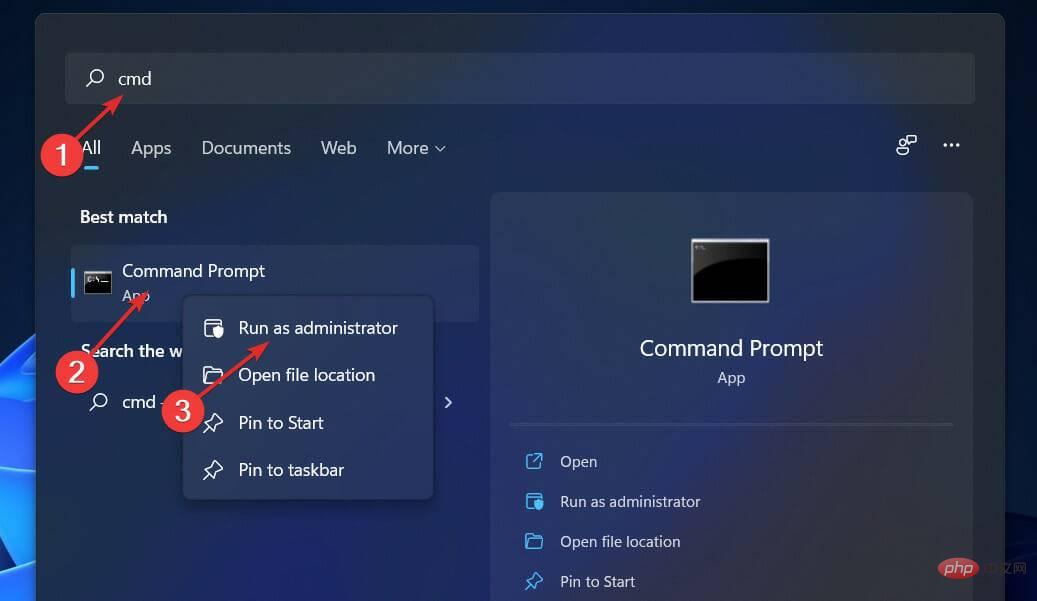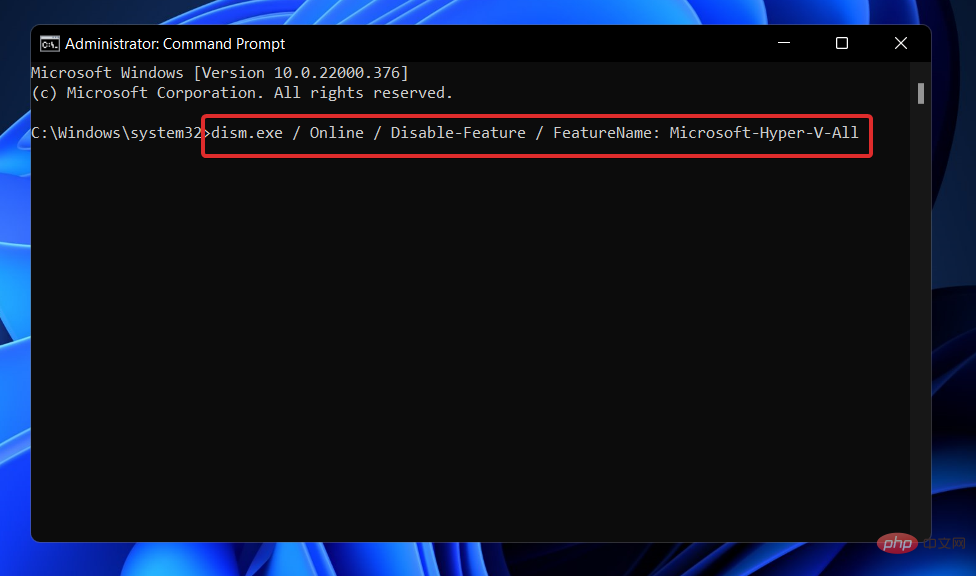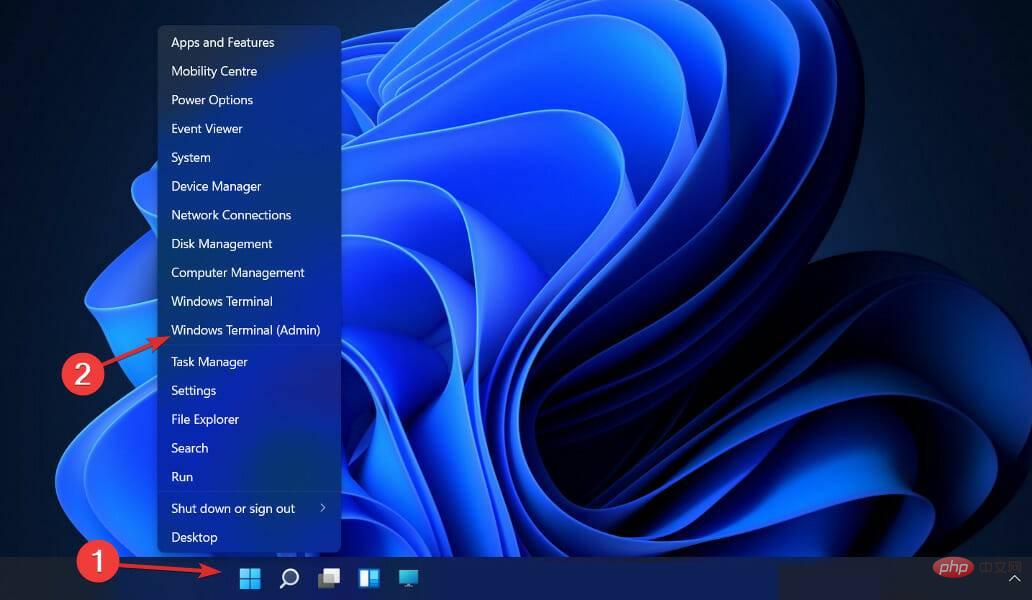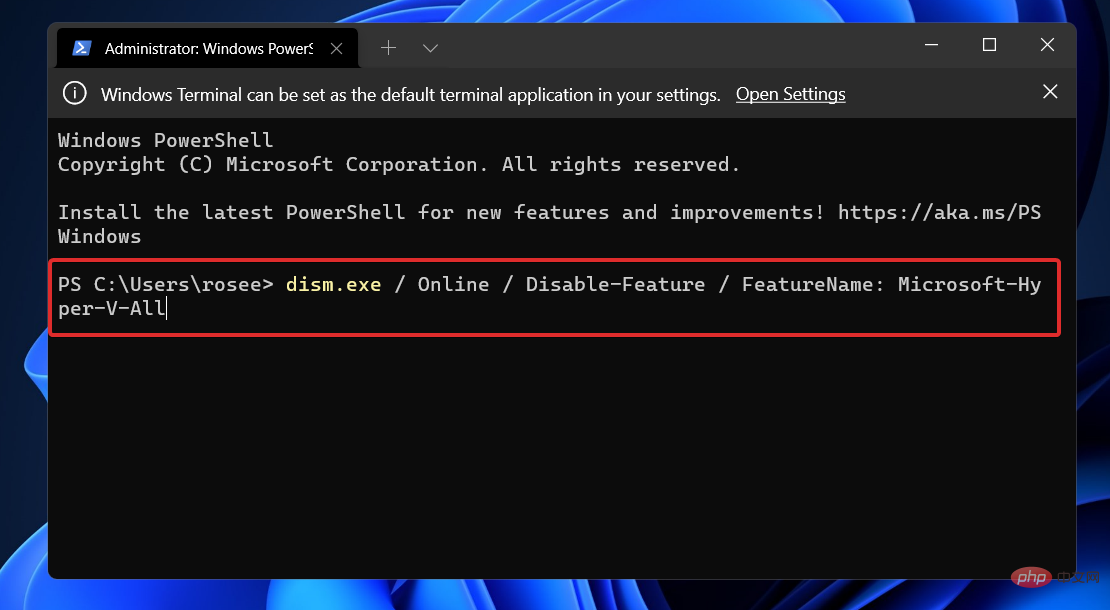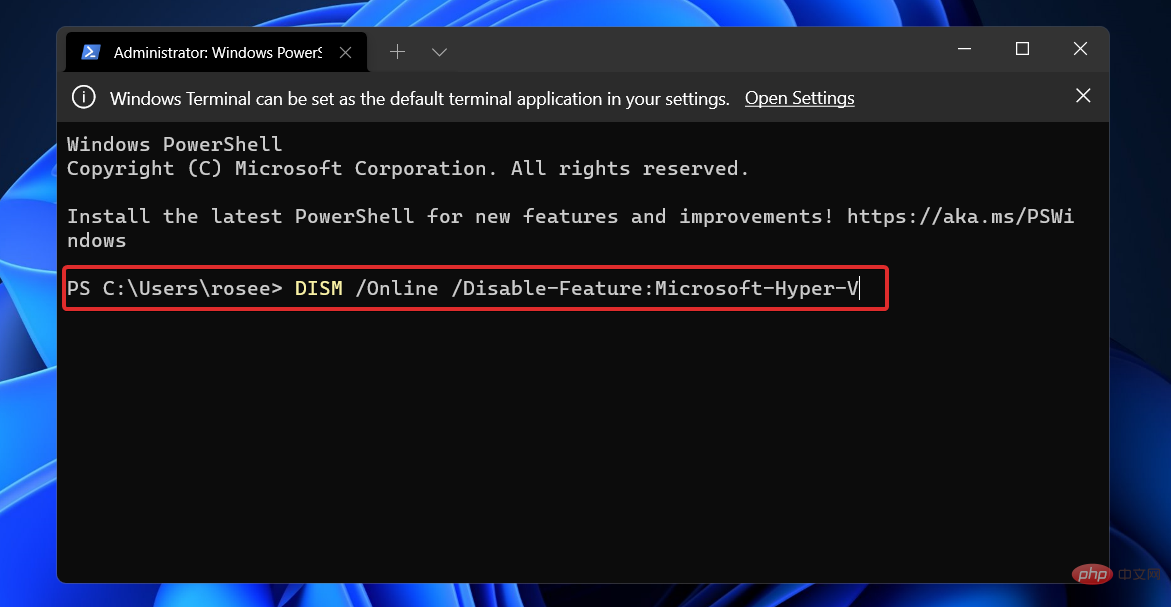Virtualization is popular because it allows us to run multiple operating systems on one computer, even if their file systems are incompatible with each other.
Since no hardware is required, money is saved and the behavior of an application or new system can be predicted before it is installed or updated in an actual setting.
Microsoft has created its own virtualization technology in the form of Hyper-V. By using this feature, we can create and run various types of virtual machines (including but not limited to Windows, Linux, etc.).
One of the advantages of Hyper-V is the ability to run virtual machines in their own isolated space, which allows us to not only run one virtual machine, but also multiple virtual machines at the same time, which is very convenient. However, some users have reported that they wish to disable this nifty Windows feature.
After we answer your most common questions about virtual machine integration in Windows 11, stay tuned as we put together a complete list of ways to disable it.
Does Windows 11 have a virtual machine?
Virtual machines allow developers to use Windows without installing an operating system on their workstations. 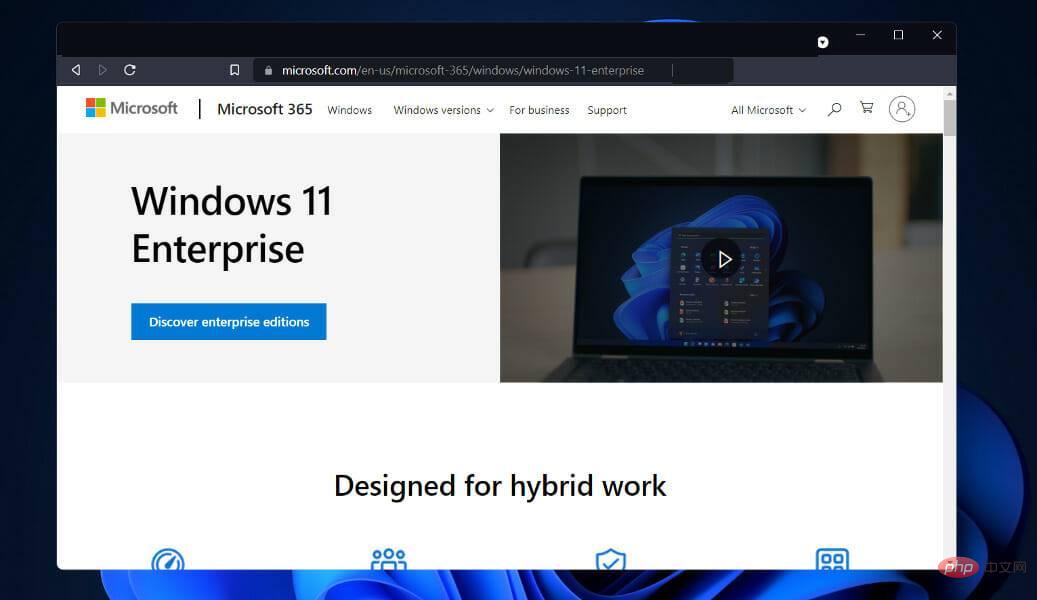
In addition to working on devices running other operating systems such as Linux or macOS, developers can also work on the Windows 11 Enterprise virtual operating system. Users have several options when developing in a virtual machine.
According to Microsoft, the virtual machine enables developers to quickly start building Windows applications using features, developer tools, SDKs and ready-to-use samples that come pre-installed in the latest versions of Windows.
Windows 11 Enterprise virtual machine (VM) is now available for download from the Microsoft website. Developers can get a free copy of it. VMware, Hyper-V, VirtualBox, and Parallels are virtualization software solutions included in Microsoft bundles.
How to disable Hyper-V in Windows 11?
1. Disable via CMD
- Press the Windows S key to open the search bar, then type cmd and Right-click on the most relevant result to run it as administrator.

- Now type or paste the following command and press Enter to disable Hyper-V:
<strong>dism.exe /Online /Disable-Feature /FeatureName: Microsoft -Hyper-V-All</strong>
2. Using PowerShell
- right-click the Start icon and click Windows Terminal (Admin)” option to open the PowerShell interface.

- Enter or paste the following command, then press Enter and let it run:
<strong> dism.exe/Online/Disable-Feature/FeatureName: Microsoft- Hyper-V-All</strong>
3. Use DISM to disable
- right-click the Start icon and click Windows Terminal (Admin)” option to open the PowerShell interface.

- Now enter or paste the following command and press Enter to run the program:
<strong>DISM /Online /Disable-Feature:Microsoft-Hyper-V</strong>
#You may need to disable Secure Boot in your machine's UEFI/BIOS settings to complete the uninstall process and completely uninstall Hyper-V.
Depending on your hardware vendor, the process for disabling Secure Boot will vary depending on the motherboard manufacturer and the model you have.
How much memory does Hyper-V require?
Typically, memory is the most valuable resource available on a virtualization host. It cannot be shared between virtual machines. The computational costs associated with compression or deduplication are prohibitively high, making both options impractical.
The amount of physical memory deployed in a virtual machine has a significant impact on its density, but as chips become larger and larger, the financial cost of memory increases rapidly. 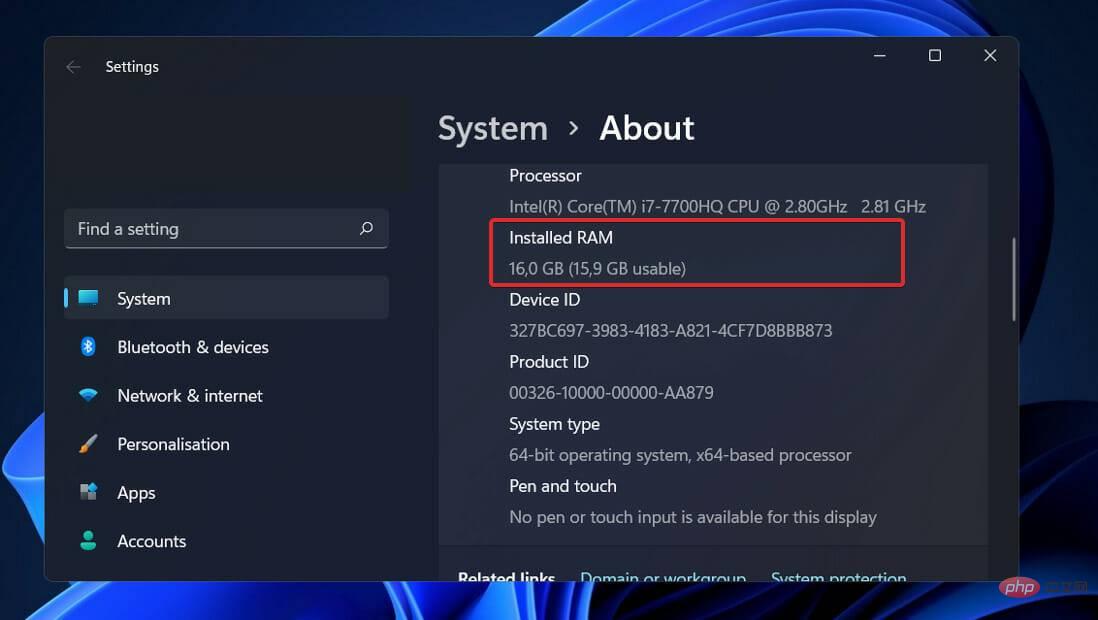
Memory allocation and activity tracking in Hyper-V is not without its own set of drawbacks. Hyper-V alone requires approximately 300 MB of memory to run its operations.
Any amount of memory, including the first megabyte, requires an overhead of 32 megabytes per virtual machine. Each GB added after the first incurs an additional 8 MB of overhead.
There are other requirements besides the 512 MB required by the management operating system (which is generally useless but cannot be predicted with any accuracy).
Therefore, you should expect that your physical host will not be able to use the absolute minimum amount of available RAM for the virtual machine, which is 1 GB.
In addition, it is often noticed in practice that managing other activities in the operating system requires setting aside more memory than initially required. A typical Hyper-V host only requires about 2 GB of RAM to run Hyper-V and the management operating system.
The above is the detailed content of How to disable Hyper-V in Windows 11. For more information, please follow other related articles on the PHP Chinese website!

Hot AI Tools

Undress AI Tool
Undress images for free

Undresser.AI Undress
AI-powered app for creating realistic nude photos

AI Clothes Remover
Online AI tool for removing clothes from photos.

Clothoff.io
AI clothes remover

Video Face Swap
Swap faces in any video effortlessly with our completely free AI face swap tool!

Hot Article

Hot Tools

Notepad++7.3.1
Easy-to-use and free code editor

SublimeText3 Chinese version
Chinese version, very easy to use

Zend Studio 13.0.1
Powerful PHP integrated development environment

Dreamweaver CS6
Visual web development tools

SublimeText3 Mac version
God-level code editing software (SublimeText3)
 Install Windows XP ISO on Windows 11 using VirtualBox
May 05, 2023 pm 02:25 PM
Install Windows XP ISO on Windows 11 using VirtualBox
May 05, 2023 pm 02:25 PM
Windows XP on Windows 11 VirtualBox Virtual Machine The steps given here to install a Windows XP ISO image using VirtualBox are not limited to Windows 11. Users can follow these steps on Linux such as Ubuntu, macOS, Windows 10, 7, or other operating systems they are using and have Virtualbox. Download Windows
 Convert VMware to VirtualBox and vice versa
Feb 19, 2024 pm 05:57 PM
Convert VMware to VirtualBox and vice versa
Feb 19, 2024 pm 05:57 PM
Virtual machines are an affordable way to experience and use multiple operating systems on a single computer. VMWare and VirtualBox are the two major brands in the virtual machine industry. You can easily convert a VMware virtual machine to a VirtualBox virtual machine and vice versa, giving you the flexibility to switch machines between them without having to recreate them. Migrating a virtual machine from VMWare to VirtualBox or vice versa is not complicated. Just follow the instructions below and it's easy to do. How to convert VMware to VirtualBoxVMwareVM is stored in .vmx format and then converted to .ovf, this is VirtualBox and VMWare
 How to fix VMMEM high memory and CPU usage
Apr 18, 2023 pm 04:40 PM
How to fix VMMEM high memory and CPU usage
Apr 18, 2023 pm 04:40 PM
Vmmem or virtual memory can cause high CPU or memory usage due to various factors. One of the key reasons behind this issue is some resource-intensive processes running in the virtual host. However, if this is not the case and the VM still consumes a lot of system resources in idle mode, it may be a driver failure. This slows down the virtual machine and your work may stop. So, follow the steps below to resolve the issue quickly. Fix 1 – End all resource-intensive processes If you are running some heavy applications or software versions, expect vmmem to use a lot of resources. There is nothing unusual about this. Even if you can kill these processes directly, it will free up more resources for your device. NOTE – You can
 The server encountered an error, 0x80070003, while creating a new virtual machine.
Feb 19, 2024 pm 02:30 PM
The server encountered an error, 0x80070003, while creating a new virtual machine.
Feb 19, 2024 pm 02:30 PM
If you encounter error code 0x80070003 when using Hyper-V to create or start a virtual machine, it may be caused by permission issues, file corruption, or configuration errors. Solutions include checking file permissions, repairing damaged files, ensuring correct configuration, and more. This problem can be solved by ruling out the different possibilities one by one. The entire error message looks like this: The server encountered an error while creating [virtual machine name]. Unable to create new virtual machine. Unable to access configuration store: The system cannot find the path specified. (0x80070003). Some possible causes of this error include: The virtual machine file is corrupted. This can happen due to malware, virus or adware attacks. Although the likelihood of this happening is low, you can't completely
 How to install, configure and use the 'Windows Sandbox' feature
Feb 19, 2024 pm 01:00 PM
How to install, configure and use the 'Windows Sandbox' feature
Feb 19, 2024 pm 01:00 PM
Windows Sandbox is a feature built into the Windows 11 and Windows 10 operating systems that allows users to install and test unverified applications or visit websites in a lightweight virtual environment while protecting the main system from potential threats. Overall, this system provides a safe and isolated testing environment, similar to a virtual machine, but easier to use. Next, this article will introduce the detailed steps to install, configure and use the Windows Sandbox feature on Windows 11. Introduction to Windows Sandbox Features Windows Sandbox (also known as Windows Sandbox) is essentially a lightweight virtualization solution focused on providing efficient and secure virtual environments. compared to traditional
 How to convert a virtual machine to a physical machine?
Feb 19, 2024 am 11:40 AM
How to convert a virtual machine to a physical machine?
Feb 19, 2024 am 11:40 AM
Converting a virtual machine (VM) to a physical machine is the process of migrating a virtual instance and associated application software to a physical hardware platform. This conversion helps optimize operating system performance and hardware resource utilization. This article aims to provide an in-depth look at how to make this conversion. How to implement migration from virtual machine to physical machine? Typically, the conversion process between a virtual machine and a physical machine is performed outside the virtual machine by third-party software. This process consists of multiple stages involving the configuration of virtual machines and the transfer of resources. Prepare the physical machine: The first step is to ensure that the physical machine meets the hardware requirements for Windows. We need to back up the data on a physical machine as the conversion process will overwrite the existing data. *Username and password for an administrator account with administrator rights to create system images. will be virtual
 Detailed introduction to the location of the win11 virtual machine?
Jan 16, 2024 pm 08:00 PM
Detailed introduction to the location of the win11 virtual machine?
Jan 16, 2024 pm 08:00 PM
In win11, many friends want to use other operating systems through virtual machines, but they don’t know where the win11 virtual machine is. In fact, we only need to download a virtual machine software. Where is the win11 virtual machine: 1. Virtual machine platform 1. If we want to enable the virtual machine platform function, just click on the "Start Menu" first 2. Then search above and open "Turn on or off Windows features" 3. After turning it on, check Select "Hyper-V" and click "OK" to save. 2. Virtual machine 1. If we want to use a virtual machine similar to an emulator. 2. Then just download a "VMware" virtual machine software. If we want to use VMware, we also need to enable the above virtual machine
 How to solve the problem that win11 virtual machine cannot connect to the network
Jan 04, 2024 pm 07:00 PM
How to solve the problem that win11 virtual machine cannot connect to the network
Jan 04, 2024 pm 07:00 PM
Many users have installed virtual machines on the win11 system after updating it, but many of them will be unable to connect to the network. So today I will bring you the solution to the problem that the win11 virtual machine cannot connect to the network. Come and see how to solve it. . What to do if the win11 virtual machine cannot connect to the network 1. First open the virtual machine and click "Edit - Virtual Network Editor - Restore Default Settings" in order. After doing this, it can be used. 2. In fact, in many cases it is due to changes in the network driver that the network cannot operate normally. You only need to reinstall the network module once! 3. If you encounter the problem that the network is suddenly cut off during use, even if the adapter has been configured correctly, the network will still be displayed.