How to use Gmail on iPhone to find and recover archived emails
Apr 26, 2023 am 10:52 AMOn iPhone, are you trying to find old emails archived in Gmail but are unable to do so? You are not alone, so don't worry. Many people face difficulties finding and recovering old emails on their mobile devices. In this blog post, we’ll walk you through the process of finding and recovering archived emails in Gmail on iPhone. We'll also provide tips and tricks to help you keep your inbox organized and find important emails more easily in the future. So whether you're trying to retrieve important business emails or sentimental messages from loved ones, you'll learn how to easily access and recover archived emails.
Archive your emails in Gmail
Step 1: Open the Gmail app on your iPhone.

Step 2: Swipe left on the email you want to archive.
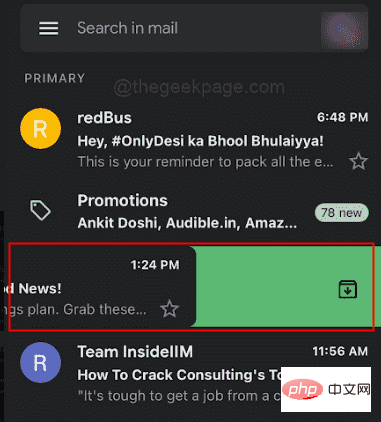
Step 1: Open the Gmail app on your iPhone.

Step 2: Open the menu in the upper left corner of the Gmail app.
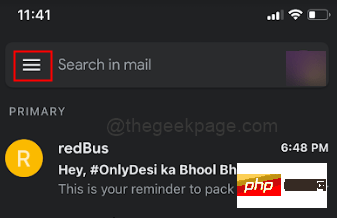
Step 3: Scroll down to select Menu All Mail from the Menu option.
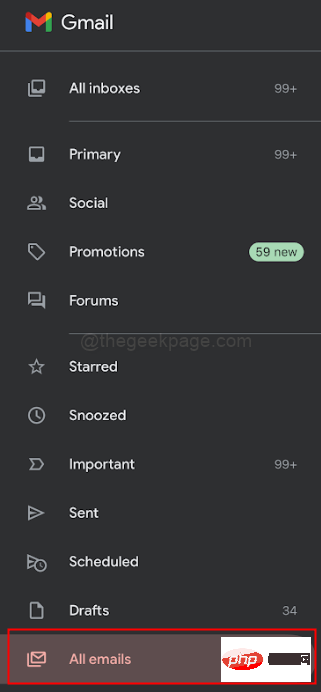
NOTE: You will be able to see archived emails. All previously archived emails will appear in this folder.
Step 4: Open the archived email.
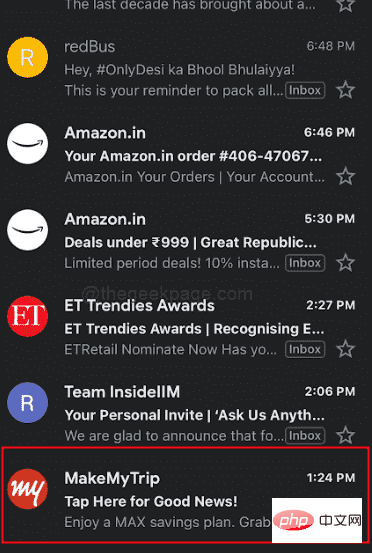
Step 5: Click the three-dot icon in the upper right corner of the screen.
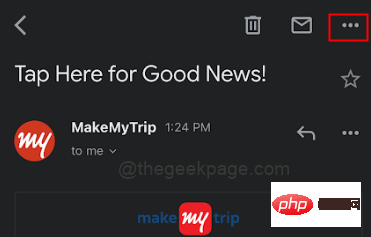
Step 6: Select Move to Inbox from the options.
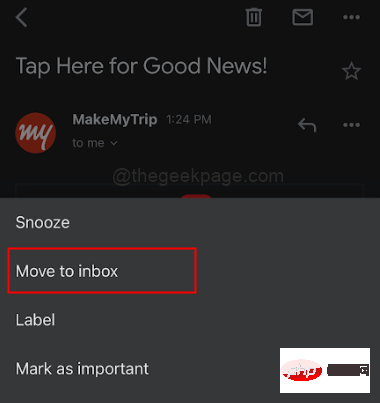
Note: You can now return to your main inbox and find the email in the Inbox folder.
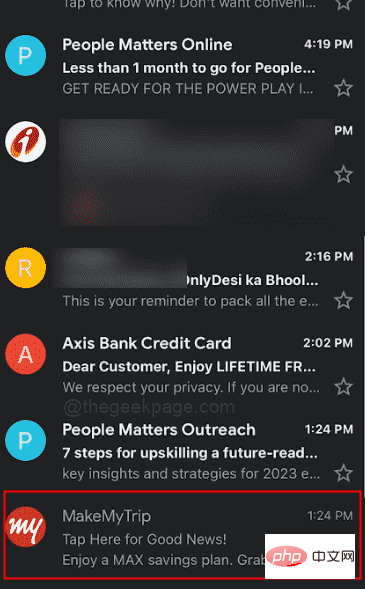
Step 1: Open the Gmail app and then go to the "All Mail" folder where the archived emails are present.

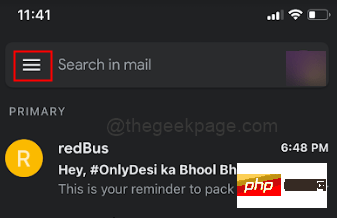
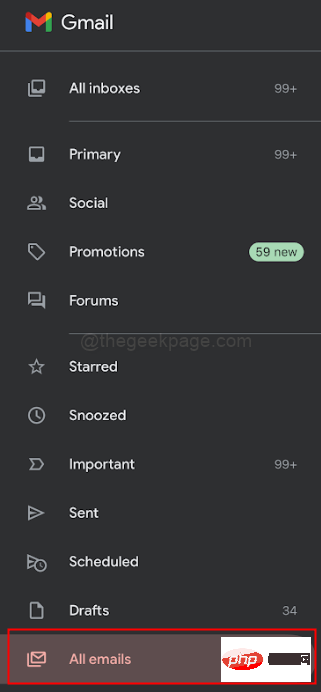
: Click on the individual of the email Profile picture by holding down each email for a few seconds and then selecting the three dots icon in the upper right corner of the screen.
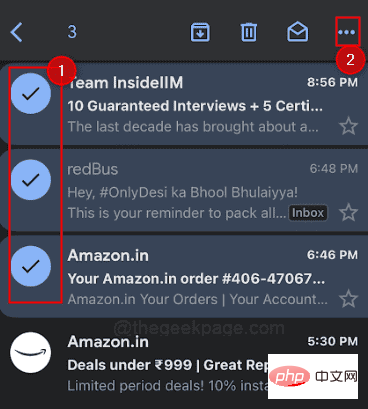
: You will see selected emails with a check mark.
Step 3: Select Move to Inbox.
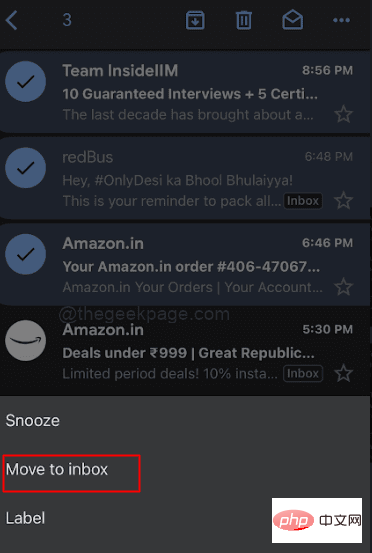
: This method is useful if you have multiple emails that need to be recovered. In summary, archiving emails in Gmail on iPhone is a great way to keep your inbox organized and reduce clutter. However, it's crucial to know how to find and recover archived emails in case you need to review them. By following the steps outlined in this blog post, you'll be able to quickly and easily find and recover any archived emails in your Gmail account. To help you keep your inbox organized and find important emails more easily in the future, don't forget to use the search function and labels. Now you can easily access your archived emails without worrying about losing important information again.
The above is the detailed content of How to use Gmail on iPhone to find and recover archived emails. For more information, please follow other related articles on the PHP Chinese website!

Hot AI Tools

Undress AI Tool
Undress images for free

Undresser.AI Undress
AI-powered app for creating realistic nude photos

AI Clothes Remover
Online AI tool for removing clothes from photos.

Clothoff.io
AI clothes remover

Video Face Swap
Swap faces in any video effortlessly with our completely free AI face swap tool!

Hot Article

Hot Tools

Notepad++7.3.1
Easy-to-use and free code editor

SublimeText3 Chinese version
Chinese version, very easy to use

Zend Studio 13.0.1
Powerful PHP integrated development environment

Dreamweaver CS6
Visual web development tools

SublimeText3 Mac version
God-level code editing software (SublimeText3)

Hot Topics
 What to do if the Apple phone cannot be turned on? Solution to the Apple phone cannot be turned on
May 29, 2025 pm 08:24 PM
What to do if the Apple phone cannot be turned on? Solution to the Apple phone cannot be turned on
May 29, 2025 pm 08:24 PM
If the iPhone cannot be turned on, you can solve the following methods: 1. Forced restart: For iPhone 8 and later models, quickly press and release the volume up key, then quickly press and release the volume down key, and finally press and hold the side button until you see the Apple logo. 2. Check the battery level: Connect the phone to the charger for at least 15 minutes, and then try to turn it on. 3. Contact Apple customer service or go to Apple's authorized service center for repairs. 4. Use recovery mode: Connect your computer, use iTunes or Finder, press and hold the side button until the logo connected to iTunes appears, and select "Recover". 5. Check for physical damage: Check for cracks, depressions or other damage to the phone. If so, it is recommended to go to the maintenance center for treatment as soon as possible.
 Solution to the application cannot be installed after iOS system update
May 29, 2025 pm 08:42 PM
Solution to the application cannot be installed after iOS system update
May 29, 2025 pm 08:42 PM
To solve the problem that the app cannot be installed after the iOS system is updated, you can use the following steps: 1. Clean the system cache: Go to "Settings" > "General" > "IPhone Storage", uninstall infrequently used apps and restart the device. 2. Solve through downgrade: Download the previous version of iOS firmware and use iTunes or Finder to downgrade. 3. Contact Apple customer service: provide serial number, seek professional help and backup data.
 Apple phone cannot connect to WiFi. Solve iPhone network connection failed steps
May 29, 2025 pm 09:06 PM
Apple phone cannot connect to WiFi. Solve iPhone network connection failed steps
May 29, 2025 pm 09:06 PM
If your iPhone cannot connect to WiFi, you can solve it by restarting the device, resetting network settings, or updating the iOS system. 1. Restart the phone: Press and hold the power button, slide to shut down, and restart later. 2. Reset network settings: Go to "Settings" > "General" > "Reset", and select "Reset Network Settings". 3. Update iOS system: Go to "Settings" > "General" > "Software Update", download and install the update.
 How to retrieve Apple phones if they lose them? Introduction to how to retrieve Apple phones if they lose them
May 29, 2025 pm 09:00 PM
How to retrieve Apple phones if they lose them? Introduction to how to retrieve Apple phones if they lose them
May 29, 2025 pm 09:00 PM
If your iPhone is lost, you can retrieve it through the "Find My iPhone" feature. The specific operations are: 1. Visit the "Find My iPhone" website or use the "Find" app, enter the Apple ID and password to view the location of the phone; 2. If the phone is nearby, select play sound; 3. If it is not nearby, select "Lost Mode" to lock the phone and display contact information; 4. If it cannot be found, select "Erase Device" to clear the data, but the phone can no longer be located. If this function is not enabled, contact Apple customer service, report the IMEI number to the operator, and change the relevant password to protect the information security.
 Huobi app download huobi latest official website address
Jun 24, 2025 pm 06:30 PM
Huobi app download huobi latest official website address
Jun 24, 2025 pm 06:30 PM
Huobi App download requires selecting the corresponding method according to the operating system. iOS users should use overseas Apple ID to log in to the App Store to search and install, while Android users download the APK file through the official website and allow the installation of applications from unknown sources. To ensure security, you must master the methods of identifying the authenticity of the official website: check the official website, check the HTTPS security certificate, follow the official announcement channels, avoid clicking on unknown links, and confirm the source of the verification code. In addition, when using the App, you should pay attention to setting a strong password and enabling two-factor verification, regularly update the version, understand transaction risks, beware of fraud, backup mnemonics and private keys, and contact the official customer service if you encounter problems.
 How to download Apple phones from Ouyi
Jun 04, 2025 am 11:36 AM
How to download Apple phones from Ouyi
Jun 04, 2025 am 11:36 AM
Apple mobile phone users can download the OKX APP through the App Store or TestFlight. 1) Search "OKX" or "Ouyi" through the App Store and download it; 2) Get the test invitation link through TestFlight and install it. Before downloading, you must ensure iOS 11.0 or above and valid Apple ID, and use official channels to download to ensure security.
 Download the Binance App Ultimate Tutorial on Apple Mobile (iOS)
Jun 18, 2025 pm 08:06 PM
Download the Binance App Ultimate Tutorial on Apple Mobile (iOS)
Jun 18, 2025 pm 08:06 PM
Binance App Download Tutorial: Install it on iOS devices through TestFlight and other methods to ensure safe transactions.
 OEX official website entrance ios directly enter OEX platform official website Apple login portal
Jul 03, 2025 pm 02:06 PM
OEX official website entrance ios directly enter OEX platform official website Apple login portal
Jul 03, 2025 pm 02:06 PM
The OEX platform is a highly-watched digital asset trading platform, providing users with a safe, convenient and efficient trading experience. Here, you can conveniently buy, sell and trade various mainstream digital currencies such as Bitcoin and Ethereum, and enjoy the rich financial derivative services provided by the platform.





