The following column WordPress Tutorial will introduce to you how to add two-factor authentication to WordPress. I hope it will be helpful to friends in need!
How to add two-factor authentication to your WordPress website
Whether you are using WordPress to build a website, Magento to build a website, in After your website is online, it is inevitable that various malware will log into your website backend. Are you a little worried?
Every day, malicious programs attack thousands of WordPress sites and expose visitors to malware. Infected sites will be removed from search engines. , the hosting provider may block access to the website. This means the website starts losing traffic. All your efforts are in vain.
If you don’t want the above things to happen to you, then add a layer of protection to your website. This article will explain to you how to protect WordPress Site adds two-factor authentication.
What is (two) two-factor authentication?
Passwords can be cracked, especially through brute force attacks. Adding two-factor authentication can help increase the security of your website. Rather than just protecting it with a simple password.
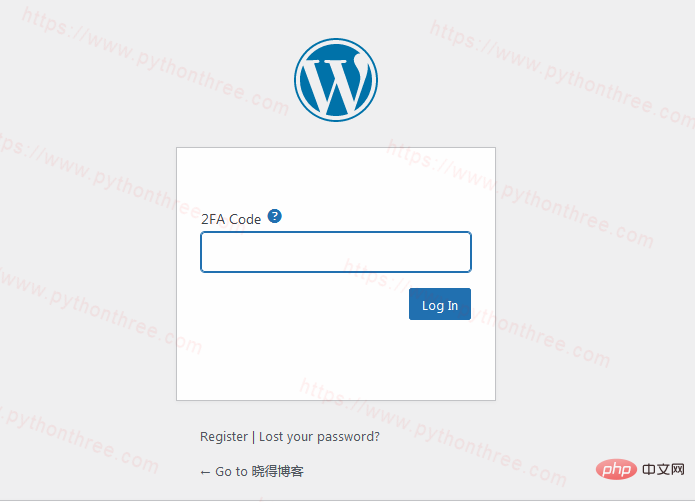
# (Two) Two-factor authentication is what does this a method. In fact, many websites (such as Facebook, Gmail, PayPal, Know Blog, etc.) use two-factor authentication to minimize security holes and prevent attackers from stealing user credentials.
# So what exactly is two-factor authentication (referred to as 2FA)? Entering a verification code can be called the simplest form of two-factor authentication. Or, you may need to enter an additional PIN. Some websites require you to recognize a pattern before logging in. Two-factor authentication essentially means that users must use some device they own to confirm their identity, rather than a password.
This technology does not replace passwords; it adds an extra step that only legitimate administrators have access to.
During this process, you will log in as usual, but then you will need to enter a code that will be sent to your phone or any other device. 2FA provides an extra layer of security, so even if your password is compromised, hackers can't access your site without additional code. This code will be sent to your registered phone number, email, app, etc. It is often called a one-time password or OTP, and the website cannot be accessed until this password is entered.
How to add two-factor authentication to your WordPress website
## The easiest way to enable two-factor authentication (2FA) on your WordPress site is through the Google Authenticator plugin.
# First, log into your WordPress dashboard and install the plugin. If you are a newbie, you can refer to 3 ways to install WordPress plug-ins After installing and activating the plugin, you need to do some things to set it up. In the WordPress dashboard, click on "Settings"-> "Google Authenticator" , as needed Change settings. In this example, we enable 2FA two-factor authentication for the site's administrators and editors. # After setting is complete, click "Save Changes "Save, then return to Install plug-in. You will be redirected to another settings page by scanning the QR code. # Download the Google Authenticator app on your phone and scan it QR code, insert the generated code into the "Authenticator Code validator code" field on your phone and verify it. That's it! You have successfully enabled WordPress two-factor authentication for your site. The next time you log into your WordPress site, you will be asked to provide the code on your phone. Note:Please remember that the code on the mobile app changes every 30 seconds, so we strongly recommend that you install the app program. How to Disable WordPress Two-Factor Authentication If you lose your phone or otherwise have no way of accessing your WordPress dashboard, you can easily disable the plugin using File Manager or FTP Client. wp-content -> plugins and rename the plugins folder. Disable the two-factor authentication plugin. , which will immediately deactivate the plugin for your WordPress account. If you want to reactivate it, set the name to the original value and it will work again. Above How to add two-factor authentication to your WordPress site You’ve learned how to enable two-factor authentication for your WordPress site using the free Google Authenticator plugin. Now you don't have to worry if someone gets hold of your password. There are many different places you can improve the security of your site, here is a simple way to make your WordPress login more secure and protect it from brute force attacks method. 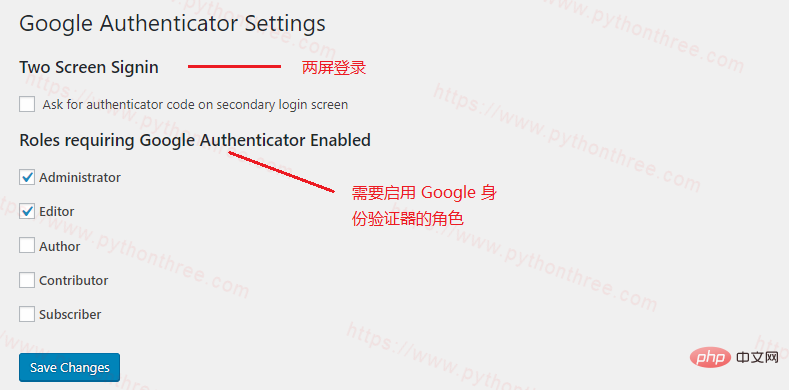
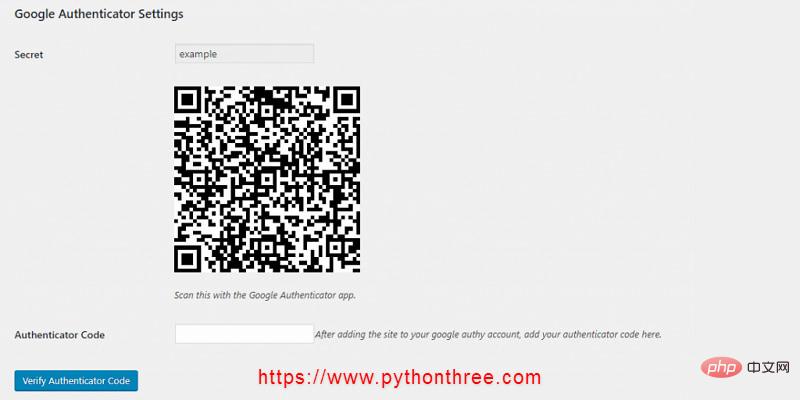
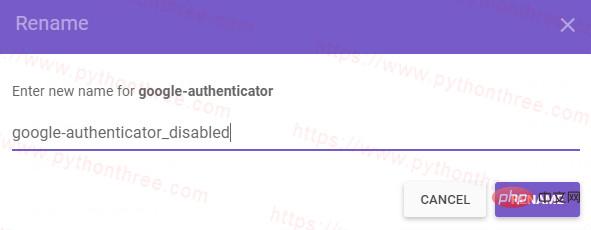 ## Add
## Add
The above is the detailed content of Teach you how to add two-factor authentication to WordPress. For more information, please follow other related articles on the PHP Chinese website!

Hot AI Tools

Undress AI Tool
Undress images for free

Undresser.AI Undress
AI-powered app for creating realistic nude photos

AI Clothes Remover
Online AI tool for removing clothes from photos.

Clothoff.io
AI clothes remover

Video Face Swap
Swap faces in any video effortlessly with our completely free AI face swap tool!

Hot Article

Hot Tools

Notepad++7.3.1
Easy-to-use and free code editor

SublimeText3 Chinese version
Chinese version, very easy to use

Zend Studio 13.0.1
Powerful PHP integrated development environment

Dreamweaver CS6
Visual web development tools

SublimeText3 Mac version
God-level code editing software (SublimeText3)

Hot Topics
 How to adjust the wordpress article list
Apr 20, 2025 am 10:48 AM
How to adjust the wordpress article list
Apr 20, 2025 am 10:48 AM
There are four ways to adjust the WordPress article list: use theme options, use plugins (such as Post Types Order, WP Post List, Boxy Stuff), use code (add settings in the functions.php file), or modify the WordPress database directly.
 10 latest tools for web developers
May 07, 2025 pm 04:48 PM
10 latest tools for web developers
May 07, 2025 pm 04:48 PM
Web development design is a promising career field. However, this industry also faces many challenges. As more businesses and brands turn to the online marketplace, web developers have the opportunity to demonstrate their skills and succeed in their careers. However, as demand for web development continues to grow, the number of developers is also increasing, resulting in increasingly fierce competition. But it’s exciting that if you have the talent and will, you can always find new ways to create unique designs and ideas. As a web developer, you may need to keep looking for new tools and resources. These new tools and resources not only make your job more convenient, but also improve the quality of your work, thus helping you win more business and customers. The trends of web development are constantly changing.
 How to import the source code of wordpress
Apr 20, 2025 am 11:24 AM
How to import the source code of wordpress
Apr 20, 2025 am 11:24 AM
Importing WordPress source code requires the following steps: Create a sub-theme for theme modification. Import the source code and overwrite the files in the sub-topic. Activate the sub-theme to make it effective. Test the changes to make sure everything works.
 How to build a website for wordpress host
Apr 20, 2025 am 11:12 AM
How to build a website for wordpress host
Apr 20, 2025 am 11:12 AM
To build a website using WordPress hosting, you need to: select a reliable hosting provider. Buy a domain name. Set up a WordPress hosting account. Select a topic. Add pages and articles. Install the plug-in. Customize your website. Publish your website.
 How to add your WordPress site in Yandex Webmaster Tools
May 12, 2025 pm 09:06 PM
How to add your WordPress site in Yandex Webmaster Tools
May 12, 2025 pm 09:06 PM
Do you want to connect your website to Yandex Webmaster Tools? Webmaster tools such as Google Search Console, Bing and Yandex can help you optimize your website, monitor traffic, manage robots.txt, check for website errors, and more. In this article, we will share how to add your WordPress website to the Yandex Webmaster Tool to monitor your search engine traffic. What is Yandex? Yandex is a popular search engine based in Russia, similar to Google and Bing. You can excel in Yandex
 How to set, get and delete WordPress cookies (like a professional)
May 12, 2025 pm 08:57 PM
How to set, get and delete WordPress cookies (like a professional)
May 12, 2025 pm 08:57 PM
Do you want to know how to use cookies on your WordPress website? Cookies are useful tools for storing temporary information in users’ browsers. You can use this information to enhance the user experience through personalization and behavioral targeting. In this ultimate guide, we will show you how to set, get, and delete WordPresscookies like a professional. Note: This is an advanced tutorial. It requires you to be proficient in HTML, CSS, WordPress websites and PHP. What are cookies? Cookies are created and stored when users visit websites.
 How to fix HTTP image upload errors in WordPress (simple)
May 12, 2025 pm 09:03 PM
How to fix HTTP image upload errors in WordPress (simple)
May 12, 2025 pm 09:03 PM
Do you need to fix HTTP image upload errors in WordPress? This error can be particularly frustrating when you create content in WordPress. This usually happens when you upload images or other files to your CMS using the built-in WordPress media library. In this article, we will show you how to easily fix HTTP image upload errors in WordPress. What is the reason for HTTP errors during WordPress media uploading? When you try to upload files to Wo using WordPress media uploader
 How to register a wordpress account
Apr 20, 2025 am 11:45 AM
How to register a wordpress account
Apr 20, 2025 am 11:45 AM
To create an account on WordPress, simply visit its website, select the registration option, fill in the registration form, and verify your email address. Other ways to register include using a Google account or Apple ID. The benefits of signing up include creating a website, gaining features, joining the community, and gaining support.






