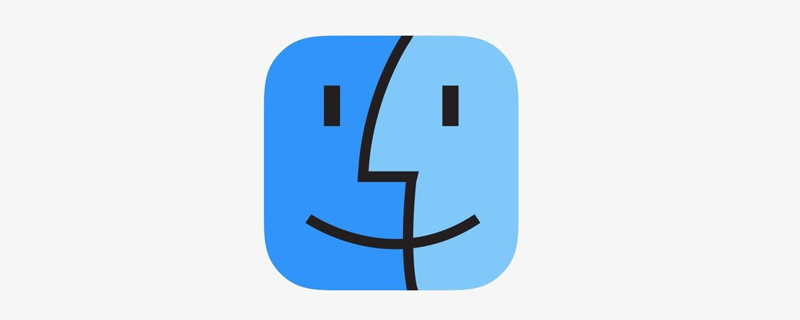
Check port occupancy command
sudo lsof -i :9000
After the colon is the port number you need to check.

End the process occupying the current port number
There is a column named PID in the header. This column indicates that the current port number is occupied. Port process.
sudo kill -9 27374
The above is the detailed content of Check the port usage on mac and end the process. For more information, please follow other related articles on the PHP Chinese website!

Hot AI Tools

Undress AI Tool
Undress images for free

Undresser.AI Undress
AI-powered app for creating realistic nude photos

AI Clothes Remover
Online AI tool for removing clothes from photos.

Clothoff.io
AI clothes remover

Video Face Swap
Swap faces in any video effortlessly with our completely free AI face swap tool!

Hot Article

Hot Tools

Notepad++7.3.1
Easy-to-use and free code editor

SublimeText3 Chinese version
Chinese version, very easy to use

Zend Studio 13.0.1
Powerful PHP integrated development environment

Dreamweaver CS6
Visual web development tools

SublimeText3 Mac version
God-level code editing software (SublimeText3)
 How to use an iPad as a second display for Mac
Jul 03, 2025 am 01:01 AM
How to use an iPad as a second display for Mac
Jul 03, 2025 am 01:01 AM
To use the iPad as a Mac sub-screen, you can use the Sidecar function. The steps are as follows: First, make sure the device meets the requirements (Mac will run macOSCatalina and above after 2016, and iPad requires iPadOS13 or above); then go to "System Settings" > "Display" on the Mac, click "Add Monitor" and select iPad to connect; if it is unable to connect, you need to check whether Wi-Fi and Bluetooth are on, and make sure the two devices are in the same network environment. In terms of connection mode, wireless is suitable for daily office work but may have delays, while wired is more stable and supports charging. The display mode is divided into two types: extension and mirroring. It is recommended to use extension mode to improve work efficiency. In addition, it can also be achieved through preferences
 How to set up file sharing between two Macs on the same network?
Jul 14, 2025 am 12:08 AM
How to set up file sharing between two Macs on the same network?
Jul 14, 2025 am 12:08 AM
To share files between two Macs on the same network, first make sure that the two devices are connected to the same LAN, then enable file sharing on the host, set shared folders and access permissions, and then connect from another Mac through the access sidebar or manually enter the SMB address, and finally you can browse, copy or transfer files. Common problems include waiting or restarting the network when the device cannot be discovered. If the permissions are incorrect, you need to check the username, password and sharing settings. If the connection fails, you can try the SMB address. If the firewall blocks, you can temporarily close the test.
 How to find large files on my Mac?
Jul 01, 2025 am 12:06 AM
How to find large files on my Mac?
Jul 01, 2025 am 12:06 AM
To free up Mac storage space, you can use three methods to find and process large files: 1. Use the system's own storage management tool to view the "big file" list in "About Native" - ??"Storage"; 2. Set file size and modification time in Finder to search for large files; 3. Use third-party tools such as DaisyDisk, OmniDiskSweeper or GrandPerspective to scan and visualize disk usage. Each method has its own advantages, the system tools are convenient and fast, Finder provides more accurate search options, and third-party software provides stronger analysis functions. Remember to clear the wastebasket after deleting it to avoid remaining space.
 How to use a Windows keyboard on a Mac
Jul 08, 2025 am 12:12 AM
How to use a Windows keyboard on a Mac
Jul 08, 2025 am 12:12 AM
When typing on a Mac using a Windows keyboard, the Win key corresponds to the Command key and the Alt key corresponds to the Option key; 1. Understand the key mapping: The Win key replaces the Command key for commonly used shortcut keys such as Command C/V, the Alt key replaces the Option key for special symbol input, and the right Alt key may be mapped to Control or other functions; 2. Adjust the keyboard mapping can be customized through system settings or third-party tool Karabiner-Elements; 3. In terms of function keys and multimedia key support, the F key needs to be used with the Fn key, the default brightness and volume function can be adjusted, and some brand shortcut keys are incompatible and need to be customized; 4. Common shortcut key comparison includes copy and paste.
 Why is my Bluetooth mouse lagging or stuttering on my Mac?
Jul 03, 2025 am 12:11 AM
Why is my Bluetooth mouse lagging or stuttering on my Mac?
Jul 03, 2025 am 12:11 AM
Latency or lag on a Bluetooth mouse on a Mac is usually caused by a variety of factors, including wireless interference, low battery, system problems, or multi-device connection overload. 1. Wireless device interference: Keep Mac and mouse away from interference sources such as routers, USB3.0 devices, or switch Wi-Fi to 5GHz band. 2. Mouse battery level is insufficient: Check the battery status and replace the battery through the system settings or the mouse’s own indicator light. 3. The system or Bluetooth driver is not updated: Go to system settings to update macOS and try to reset the Bluetooth module through the debug menu. 4. Too many Bluetooth devices: disconnect unused peripherals, or use a Bluetooth USB adapter to share the load. Gradually checking the above problems can effectively solve the phenomenon of mouse lag.
 What is Migration Assistant on Mac?
Jun 29, 2025 am 12:57 AM
What is Migration Assistant on Mac?
Jun 29, 2025 am 12:57 AM
MigrationAssistantonMacisabuilt-intoolusedtotransferfiles,accounts,apps,andsettingsfromanoldMac,PC,oranotheruseraccount.1.IthelpssetupanewMacquicklywithoutmanualcopyingorreconfiguration.2.Commonusesincludesettingupanewdevice,recoveringdataafteraclean
 How to take a screenshot of a specific area on a Mac?
Jun 29, 2025 am 12:31 AM
How to take a screenshot of a specific area on a Mac?
Jun 29, 2025 am 12:31 AM
To capture a specific area on your Mac, you can use the system shortcut key Shift Command 4 to enter the area screenshot mode, drag and select the area and release it to save to the desktop; if you need more options, press Shift Command 5 to open the screenshot tool, click "CaptureSelectedPortion" to take the area screenshot, and set the saving path and display the mouse pointer; a thumbnail will appear in the lower right corner after the screenshot, click to edit and mark it, and save it after completion.
 How to fix a non-working USB port on a Mac?
Jul 09, 2025 am 12:36 AM
How to fix a non-working USB port on a Mac?
Jul 09, 2025 am 12:36 AM
When the Mac's USB port cannot work, you can try the following methods to troubleshoot problems in turn: 1. Check the connection problem, confirm that the cable and equipment are normal, and clean the interface; 2. Restart the system and check the USB device status in the system report; 3. Reset the SMC and NVRAM (PRAM) to solve potential system abnormalities; 4. Check the system permission settings and device compatibility; 5. Check the hardware damage. If the interface does not respond or the appearance is damaged, professional repairs may be required. In most cases, it can be solved by cleaning, restarting or system adjustment. If it is invalid, hardware failure will be considered.






