What is the shortcut key for deselecting in PS?
May 23, 2019 pm 02:03 PMps’s inverse selection shortcut key is [Ctrl Shift I]. Inverting selection refers to inverting the original selection. The methods for inverting selection are: 1. Use the shortcut key [Ctrl Shift I]; 2. Click [Select] - [Reverse] in the menu bar; 3. Select [ Quick Selection Tool], right-click within the selection and select [Invert Selection].
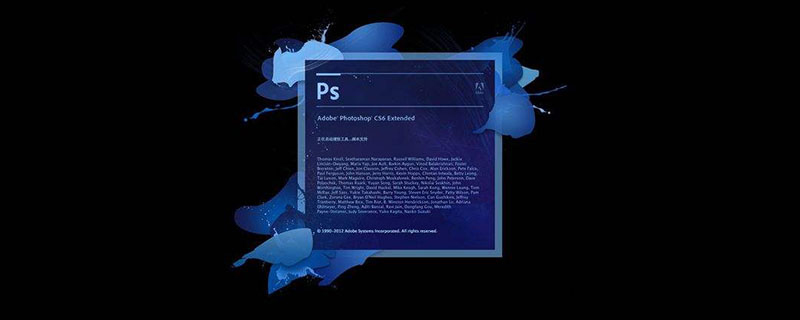
The operating environment of this tutorial: Windows 7 system, Adobe Photoshop CS6 version, Dell G3 computer.
Reverse election means reversing the constituency. By selecting the previously unselected area, we can use inverse selection to achieve the purpose of reversing the selection more quickly. In photoshop, the shortcut key for inverting selection is [Ctrl Shift I].
How to reverse selection in ps:
First open the ps software, and then drag the picture that needs to be cut out into ps; use the selection tool to make a selection.
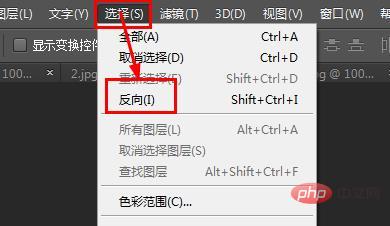
1. Use the shortcut key [Ctrl Shift I] to invert the selection
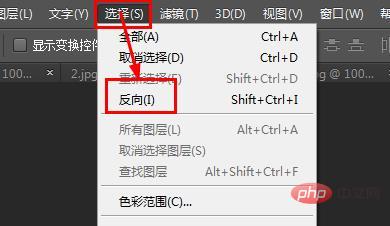
2. Select [Select] in the menu bar 】---》[Inverse] To invert the selection
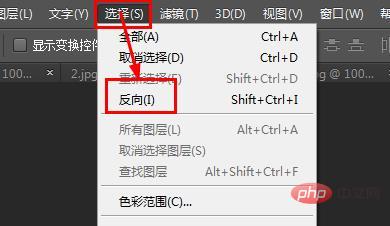
3. Select the [Quick Selection Tool], then right-click the mouse in the selection, and then click [Select Inverse Selection] ], perform reverse selection.
The above is the detailed content of What is the shortcut key for deselecting in PS?. For more information, please follow other related articles on the PHP Chinese website!

Hot AI Tools

Undress AI Tool
Undress images for free

Undresser.AI Undress
AI-powered app for creating realistic nude photos

AI Clothes Remover
Online AI tool for removing clothes from photos.

Clothoff.io
AI clothes remover

Video Face Swap
Swap faces in any video effortlessly with our completely free AI face swap tool!

Hot Article

Hot Tools

Notepad++7.3.1
Easy-to-use and free code editor

SublimeText3 Chinese version
Chinese version, very easy to use

Zend Studio 13.0.1
Powerful PHP integrated development environment

Dreamweaver CS6
Visual web development tools

SublimeText3 Mac version
God-level code editing software (SublimeText3)

Hot Topics
 How to solve the problem that the NVIDIA graphics card screen recording shortcut key cannot be used?
Mar 13, 2024 pm 03:52 PM
How to solve the problem that the NVIDIA graphics card screen recording shortcut key cannot be used?
Mar 13, 2024 pm 03:52 PM
NVIDIA graphics cards have their own screen recording function. Users can directly use shortcut keys to record the desktop or game screen. However, some users reported that the shortcut keys cannot be used. So what is going on? Now, let this site give users a detailed introduction to the problem of the N-card screen recording shortcut key not responding. Analysis of the problem of NVIDIA screen recording shortcut key not responding Method 1, automatic recording 1. Automatic recording and instant replay mode. Players can regard it as automatic recording mode. First, open NVIDIA GeForce Experience. 2. After calling out the software menu with the Alt+Z key, click the Open button under Instant Replay to start recording, or use the Alt+Shift+F10 shortcut key to start recording.
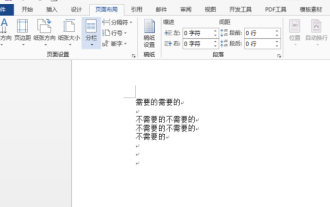 How to implement reverse selection in word
Mar 19, 2024 pm 07:58 PM
How to implement reverse selection in word
Mar 19, 2024 pm 07:58 PM
We often hear the operation of inverting selection in many graphic editing software. Can we achieve inverse selection in word documents? In fact, the functions of the Word office software are relatively powerful. Even if there is no direct inverse selection tool that can reverse the selection of content with one click, we can also use alternative methods to complete the reverse selection in Word. If you encounter the operation requirement of reverse selection in Word at work, Come here quickly to see how to reverse the selection in word. 1. First, we create and open a word document, and we need to enter some text content. 2. We select part of the text and set its font color to red, as shown in the figure below: 3. Below, we find [Search] on the toolbar, pull down and click the [Advanced Search] option, and then search and replace
 How to use shortcut keys to take screenshots in Win8?
Mar 28, 2024 am 08:33 AM
How to use shortcut keys to take screenshots in Win8?
Mar 28, 2024 am 08:33 AM
How to use shortcut keys to take screenshots in Win8? In our daily use of computers, we often need to take screenshots of the content on the screen. For users of Windows 8 system, taking screenshots through shortcut keys is a convenient and efficient operation method. In this article, we will introduce several commonly used shortcut keys to take screenshots in Windows 8 system to help you take screenshots more quickly. The first method is to use the "Win key + PrintScreen key" key combination to perform full
 Introduction to the process of extracting line drawings in PS
Apr 01, 2024 pm 12:51 PM
Introduction to the process of extracting line drawings in PS
Apr 01, 2024 pm 12:51 PM
1. Open the software and import a piece of material, as shown in the picture below. 2. Then ctrl+shift+u to remove color. 3. Then press ctrl+J to copy the layer. 4. Then reverse ctrl+I, and then set the layer blending mode to Color Dodge. 5. Click Filter--Others--Minimum. 6. In the pop-up dialog box, set the radius to 2 and click OK. 7. Finally, you can see the line draft extracted.
 How to merge cells using shortcut keys
Feb 26, 2024 am 10:27 AM
How to merge cells using shortcut keys
Feb 26, 2024 am 10:27 AM
How to use the shortcut keys for merging cells In daily work, we often need to edit and format tables. Merging cells is a common operation that can merge multiple adjacent cells into one cell to improve the beauty of the table and the information display effect. In mainstream spreadsheet software such as Microsoft Excel and Google Sheets, the operation of merging cells is very simple and can be achieved through shortcut keys. The following will introduce the shortcut key usage for merging cells in these two software. exist
 Quickly master the shortcut keys for running PyCharm
Feb 26, 2024 pm 09:24 PM
Quickly master the shortcut keys for running PyCharm
Feb 26, 2024 pm 09:24 PM
PyCharm is a powerful Python integrated development environment that can improve development efficiency through flexible shortcut keys. This article will introduce you to the commonly used running shortcut keys in PyCharm, and provide specific code examples to help you quickly get started using PyCharm. First, we need to understand the most basic running shortcut key in PyCharm: running the program. In PyCharm, you can use the shortcut key "Shift+F10" to run the current Python program. Below is one
 PyCharm shortcut keys: easily change font size
Feb 26, 2024 pm 08:18 PM
PyCharm shortcut keys: easily change font size
Feb 26, 2024 pm 08:18 PM
PyCharm is a powerful Python integrated development environment that can greatly improve development efficiency by rationally utilizing shortcut keys. Among them, adjusting font size is one of the functions that developers often use. This article will introduce how to easily adjust font size in PyCharm and give specific code examples. First, we need to understand the shortcut keys for adjusting font size in PyCharm. In PyCharm, you can use the following shortcut keys to adjust the font size in the code editor
 How to solve the problem of pressing W key to trigger the stylus function in Win10 system?
Mar 23, 2024 pm 01:01 PM
How to solve the problem of pressing W key to trigger the stylus function in Win10 system?
Mar 23, 2024 pm 01:01 PM
Recently, some friends who are using Win10 system have encountered that whenever the "W" key on the keyboard is pressed, the stylus function is activated, causing normal work to be disrupted. In order to solve this problem, we will bring you several different detailed solutions below, let’s take a look. Solution Method 1: Click "Start" in the taskbar in the lower left corner and select "Settings" in the option list. 2. After entering the new interface, click the "Device" option. 3. Then click "Pen and WindowsInk" in the left column. 4. Then find "Write with fingers on the handwriting panel" on the right, and finally uncheck the small box. Method 2: 1. Use the "win+R" shortcut key to start running, enter "regedit", and press Enter to start.







