On Windows, use MSI Afterburner or GPU-Z to monitor GPU temperature, with Task Manager offering limited support on newer systems. 2. On macOS, use iStat Menus or Macs Fan Control for temperature readings, though Apple Silicon Macs may not provide separate GPU temperatures. 3. On Linux, use nvidia-smi for NVIDIA GPUs, lm-sensors or radeontop for AMD, depending on hardware. 4. Ensure drivers are updated, maintain proper cooling, and consider temperatures above 90°C under load as potentially problematic due to cooling or airflow issues.

Checking your GPU temperature is important for monitoring system health, especially during gaming or heavy workloads. Here’s how to do it on Windows, macOS, and Linux.
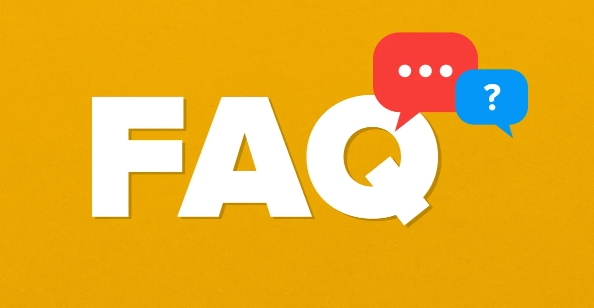
Using Software Tools on Windows
Most users rely on third-party software to monitor GPU temperature on Windows. Here are the most common and reliable options:
-
MSI Afterburner
This is one of the most popular tools. It overlays real-time stats (including temperature, usage, and fan speed) directly on your screen while gaming.
Steps:
- Download and install MSI Afterburner.
- Launch the program and enable the on-screen display (OSD) in settings.
- Add temperature monitoring via the monitoring tab.
- Use a hotkey (default is Ctrl O) to show/hide the overlay.
-
GPU-Z
A lightweight utility that provides detailed GPU information.- Download and run GPU-Z (no installation needed).
- Look at the "Sensors" tab to see real-time temperature, clock speeds, and fan speed.
- It doesn’t run in the background by default, so open it when you need to check stats.
-
Task Manager (Windows 11 and 10, 20H2 and later)
Windows now includes basic GPU monitoring.
- Press Ctrl Shift Esc to open Task Manager.
- Go to the “Performance” tab.
- Click on “GPU” — you’ll see usage, dedicated memory, and sometimes temperature (limited to certain drivers and GPUs, especially NVIDIA and AMD recent models).
On macOS
Apple doesn’t provide built-in GPU temperature monitoring, and access is limited due to system architecture. However, you can use:
-
iStat Menus or Macs Fan Control
These third-party apps can read GPU temperature on Intel-based Macs (Apple Silicon support is limited and may not show discrete GPU temps).- Install one of these apps.
- Check the menu bar or sensor panel for GPU temperature readings.
Note: On M1/M2 Macs, GPU is integrated into the SoC, and temperature readings may not be separated from the overall chip temperature.
On Linux
Linux users have several command-line and GUI options:
-
nvidia-smi (for NVIDIA GPUs)
Open a terminal and type:nvidia-smi
This shows GPU utilization, memory, and temperature. For continuous monitoring:
watch -n 2 nvidia-smi
lm-sensors (for AMD and some NVIDIA)
Install and configure sensors:sudo apt install lm-sensors sudo sensors-detect sensors
This may show GPU temperature if supported by your hardware and drivers.
radeontop (for AMD GPUs)
Useful for monitoring AMD Radeon cards:sudo apt install radeontop radeontop
General Tips
- Make sure your GPU drivers are up to date — older drivers may not report temperature correctly.
- Normal GPU temps under load are usually between 60–85°C. Above 90°C may indicate cooling issues.
- Dust buildup or poor airflow can cause high temperatures — clean your system regularly.
Basically, use GPU-Z or MSI Afterburner on Windows, nvidia-smi on Linux, and iStat Menus on macOS. It’s not complicated, but the right tool depends on your OS and hardware.
The above is the detailed content of How to check the GPU temperature on a computer. For more information, please follow other related articles on the PHP Chinese website!

Hot AI Tools

Undress AI Tool
Undress images for free

Undresser.AI Undress
AI-powered app for creating realistic nude photos

AI Clothes Remover
Online AI tool for removing clothes from photos.

Clothoff.io
AI clothes remover

Video Face Swap
Swap faces in any video effortlessly with our completely free AI face swap tool!

Hot Article

Hot Tools

Notepad++7.3.1
Easy-to-use and free code editor

SublimeText3 Chinese version
Chinese version, very easy to use

Zend Studio 13.0.1
Powerful PHP integrated development environment

Dreamweaver CS6
Visual web development tools

SublimeText3 Mac version
God-level code editing software (SublimeText3)
 Google Translate Picture | Translate Text in Images - MiniTool
Jul 12, 2025 am 12:57 AM
Google Translate Picture | Translate Text in Images - MiniTool
Jul 12, 2025 am 12:57 AM
This Google translate picture guide shows you how to translate text from an image. If you are looking for more computer tips and solutions, you can visit php.cn Software official website where you can also find some useful computer tools like php.cn
 How to Install Device Drivers Manually on Windows 11/10? - MiniTool
Jul 06, 2025 am 12:15 AM
How to Install Device Drivers Manually on Windows 11/10? - MiniTool
Jul 06, 2025 am 12:15 AM
If your Windows 11/10 computer doesn’t automatically the latest versions of device drivers, you will need to manually install them. In this post, php.cn Software will show you 3 different methods to manually install drivers on your device.
 How to Amplify/Boost/Increase Microphone Volume Windows 11? - MiniTool
Jul 06, 2025 am 12:27 AM
How to Amplify/Boost/Increase Microphone Volume Windows 11? - MiniTool
Jul 06, 2025 am 12:27 AM
This post delivered by php.cn official web page introduces three methods to improve microphone volume and boost its performance, in Control Panel, via Settings, and by Device Manager. Read the below content to view details.
 How to Open and Run dxdiag.exe on Windows 10/11
Jul 06, 2025 am 12:23 AM
How to Open and Run dxdiag.exe on Windows 10/11
Jul 06, 2025 am 12:23 AM
This post includes answers for what is dxdiag, how to run dxdiag in Windows 10/11, DirectX Diagnostic Tool’s main functions, and how to update dxdiag.exe driver. php.cn Software also provides many other computer tips and solutions for users. You can
 what is an operating system
Jul 11, 2025 am 03:16 AM
what is an operating system
Jul 11, 2025 am 03:16 AM
The operating system is the basic software for managing hardware resources, running programs, and providing user interaction interfaces. It coordinates the relationship between hardware and software and is responsible for memory allocation, device scheduling, file management and multitasking. Common systems include Windows (suitable for office and gaming), macOS (Apple devices, suitable for creative work), Linux (open source, suitable for developers), and Android/iOS (mobile device system). The choice of ordinary users depends on the usage scenario, such as software compatibility, security and customization requirements. How to view system information: Use winver command for Windows, click on the machine for macOS, use terminal commands for Linux, and find the phone in settings. The operating system is the underlying tool for daily use,
 Best Ways to Fix Windows 11/10 Control Panel Not Opening!
Jul 08, 2025 am 12:01 AM
Best Ways to Fix Windows 11/10 Control Panel Not Opening!
Jul 08, 2025 am 12:01 AM
Have you ever wanted to adjust computer settings to fix some issues but suffered from Control Panel not opening? There is nothing more frustrating than this app not turning on, stopping you from viewing and changing system settings. In this post, mul
 What Is Dell Digital Locker? How to Log in and Use It on Dell PC? - MiniTool
Jul 07, 2025 am 12:28 AM
What Is Dell Digital Locker? How to Log in and Use It on Dell PC? - MiniTool
Jul 07, 2025 am 12:28 AM
What is Dell Digital Locker? How to log into Dell Digital Locker? This post from php.cn provides answers. Besides, you can know how to use your Dell Digital Locker to find software products included with your Dell computer.
 How to Open Windows 11 Computer Management Console in 7 Ways? - MiniTool
Jul 09, 2025 am 12:18 AM
How to Open Windows 11 Computer Management Console in 7 Ways? - MiniTool
Jul 09, 2025 am 12:18 AM
This essay summarized by php.cn Software mainly teaches you how to open Windows 11 Computer Management with Windows Search, Quick Link menu, Run dialog, command prompt, PowerShell, File Explorer, Control Panel, as well as a desktop shortcut.








