Select a hard disk compatible with the system and confirm the size, interface and type; 2. Prepare the tool and turn off the power supply to operate in an anti-static environment; 3. Open the chassis side panel and ground; 4. Install the hard disk to the corresponding drive bay and connect the SATA data cable and power cable; 5. Turn on the BIOS to confirm the recognition, and then initialize and format the new hard disk through disk management in the operating system; 6. If you replace the main disk, you can use cloned software to migrate the data. After proper installation, you can get more storage space or faster system performance.

Installing a new hard drive in a computer is a straightforward upgrade that can give you more storage space or improve system performance—especially if you're switching to an SSD. Here's a step-by-step guide to help you do it safely and correctly.
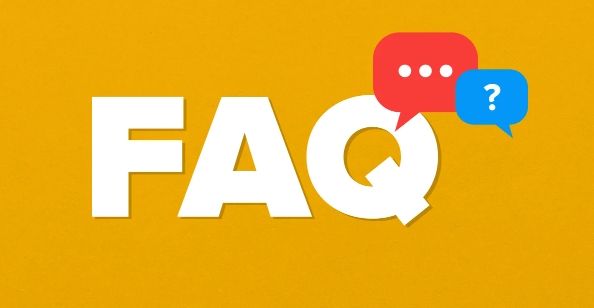
1. Choose the Right Hard Drive
Before installation, make sure the drive is compatible with your system:
- Form factor : Most desktops use 3.5-inch drives; laptops and smaller builds use 2.5-inch.
- Interface : SATA is standard for most consumer drives. Newer systems might use NVMe SSDs (which connect via M.2 slots).
- Capacity and type : Decide between a traditional HDD (more storage, slower) or SSD (faster, more expensive per GB).
If you're adding storage to a desktop, a 2.5" or 3.5" SATA drive is likely what you need. For laptops, check your model's specs to confirm size and interface.
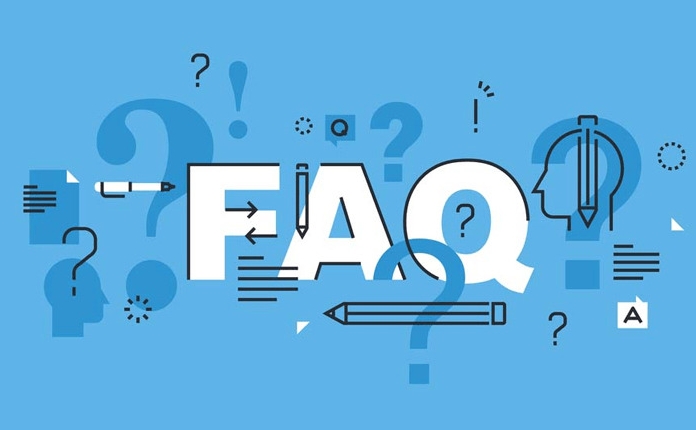
2. Prepare Your Tools and Workspace
You'll need:
- A Phillips-head screwdriver
- The new hard drive
- SATA data cable (usually comes with motherboard or in your case)
- SATA power cable (from the power supply)
- Screws for mounting (often included with the case or drive)
- Anti-static wrist strap (optional but recommended)
Important : Turn off the computer, unplug it from the wall, and press the power button once to discharge residual electricity. Work on a clean, non-static surface.
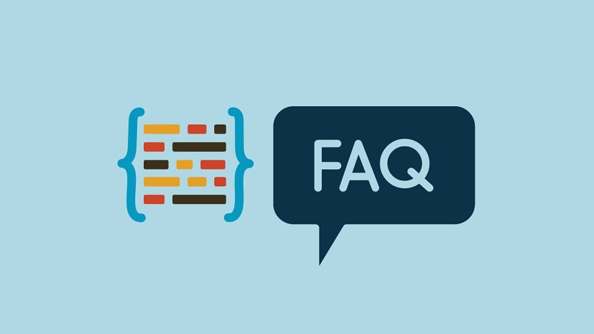
3. Open the Computer Case
- Remove the side panel (usually the left side when facing the front).
- Most cases use thumbscrews or regular screws—set them aside safely.
- Ground yourself by touching the metal case before handling internal components.
4. Install the Hard Drive
For Desktops (SATA HDD/SSD):
- Mount the drive :
- Slide the drive into an available drive bay (3.5" for HDDs, 2.5" for SSDs—some cases have adapters).
- Secure it with screws on the sides (usually 2–4 screws).
- Connect the cables :
- Attach one end of a SATA data cable to the drive, the other to an available SATA port on the motherboard.
- Connect a SATA power cable from the power supply to the drive.
- Make sure cables are snug but not strained.
For Laptops (2.5" SATA or M.2 NVMe):
- Locate the drive bay (often under a removable panel on the bottom).
- Remove screws and old drive if replacing.
- Insert the new drive:
- For 2.5" SATA: Slide it in and secure with a screw.
- For M.2 NVMe: Insert at a 30-degree angle into the M.2 slot, then screw down the end.
- Reattach the panel.
5. Boot Up and Configure the Drive
- Reconnect the power and turn on the computer.
- Enter BIOS/UEFI (usually by pressing F2, Del, or Esc during startup) to confirm the system detects the drive.
- Once in your operating system:
- Open Disk Management (Windows: right-click Start → Disk Management).
- The new drive will appear as "unallocated."
- Right-click it and choose "New Simple Volume" to format and assign a drive letter.
- Use NTFS for Windows, exFAT if you plan to use it across Windows and Mac.
If installing an SSD as a boot drive, you'll need to install the OS using a USB installer.
6. Optional: Clone Your Old Drive
If replacing your main drive, consider cloning it:
- Use cloning software like Macrium Reflect, Clonezilla, or manufacturer tools (eg, Samsung Data Migration).
- This copy your OS, apps, and files to the new drive—avoiding a fresh install.
That's it. The process doesn't take long, and once done, you'll have more space or a faster system. Just remember to handle components carefully and double-check connections.
The above is the detailed content of How to install a new hard drive in a computer. For more information, please follow other related articles on the PHP Chinese website!

Hot AI Tools

Undress AI Tool
Undress images for free

Undresser.AI Undress
AI-powered app for creating realistic nude photos

AI Clothes Remover
Online AI tool for removing clothes from photos.

Clothoff.io
AI clothes remover

Video Face Swap
Swap faces in any video effortlessly with our completely free AI face swap tool!

Hot Article

Hot Tools

Notepad++7.3.1
Easy-to-use and free code editor

SublimeText3 Chinese version
Chinese version, very easy to use

Zend Studio 13.0.1
Powerful PHP integrated development environment

Dreamweaver CS6
Visual web development tools

SublimeText3 Mac version
God-level code editing software (SublimeText3)
 Google Translate Picture | Translate Text in Images - MiniTool
Jul 12, 2025 am 12:57 AM
Google Translate Picture | Translate Text in Images - MiniTool
Jul 12, 2025 am 12:57 AM
This Google translate picture guide shows you how to translate text from an image. If you are looking for more computer tips and solutions, you can visit php.cn Software official website where you can also find some useful computer tools like php.cn
 How to Install Device Drivers Manually on Windows 11/10? - MiniTool
Jul 06, 2025 am 12:15 AM
How to Install Device Drivers Manually on Windows 11/10? - MiniTool
Jul 06, 2025 am 12:15 AM
If your Windows 11/10 computer doesn’t automatically the latest versions of device drivers, you will need to manually install them. In this post, php.cn Software will show you 3 different methods to manually install drivers on your device.
 How to Amplify/Boost/Increase Microphone Volume Windows 11? - MiniTool
Jul 06, 2025 am 12:27 AM
How to Amplify/Boost/Increase Microphone Volume Windows 11? - MiniTool
Jul 06, 2025 am 12:27 AM
This post delivered by php.cn official web page introduces three methods to improve microphone volume and boost its performance, in Control Panel, via Settings, and by Device Manager. Read the below content to view details.
 How to Open and Run dxdiag.exe on Windows 10/11
Jul 06, 2025 am 12:23 AM
How to Open and Run dxdiag.exe on Windows 10/11
Jul 06, 2025 am 12:23 AM
This post includes answers for what is dxdiag, how to run dxdiag in Windows 10/11, DirectX Diagnostic Tool’s main functions, and how to update dxdiag.exe driver. php.cn Software also provides many other computer tips and solutions for users. You can
 what is an operating system
Jul 11, 2025 am 03:16 AM
what is an operating system
Jul 11, 2025 am 03:16 AM
The operating system is the basic software for managing hardware resources, running programs, and providing user interaction interfaces. It coordinates the relationship between hardware and software and is responsible for memory allocation, device scheduling, file management and multitasking. Common systems include Windows (suitable for office and gaming), macOS (Apple devices, suitable for creative work), Linux (open source, suitable for developers), and Android/iOS (mobile device system). The choice of ordinary users depends on the usage scenario, such as software compatibility, security and customization requirements. How to view system information: Use winver command for Windows, click on the machine for macOS, use terminal commands for Linux, and find the phone in settings. The operating system is the underlying tool for daily use,
 Best Ways to Fix Windows 11/10 Control Panel Not Opening!
Jul 08, 2025 am 12:01 AM
Best Ways to Fix Windows 11/10 Control Panel Not Opening!
Jul 08, 2025 am 12:01 AM
Have you ever wanted to adjust computer settings to fix some issues but suffered from Control Panel not opening? There is nothing more frustrating than this app not turning on, stopping you from viewing and changing system settings. In this post, mul
 What Is Dell Digital Locker? How to Log in and Use It on Dell PC? - MiniTool
Jul 07, 2025 am 12:28 AM
What Is Dell Digital Locker? How to Log in and Use It on Dell PC? - MiniTool
Jul 07, 2025 am 12:28 AM
What is Dell Digital Locker? How to log into Dell Digital Locker? This post from php.cn provides answers. Besides, you can know how to use your Dell Digital Locker to find software products included with your Dell computer.
 How to Open Windows 11 Computer Management Console in 7 Ways? - MiniTool
Jul 09, 2025 am 12:18 AM
How to Open Windows 11 Computer Management Console in 7 Ways? - MiniTool
Jul 09, 2025 am 12:18 AM
This essay summarized by php.cn Software mainly teaches you how to open Windows 11 Computer Management with Windows Search, Quick Link menu, Run dialog, command prompt, PowerShell, File Explorer, Control Panel, as well as a desktop shortcut.






