Running Windows built-in power troubleshooting tools is the first choice for solving problems such as fast battery drain, inability to sleep properly or wake up, and unexpected shutdown. It can automatically detect and repair abnormalities such as power settings, sleep mode, drivers and background applications. The specific steps are: 1. Press Win I to open the settings; 2. Go to System > Troubleshooting > Other Troubleshooting Tools; 3. Find the "Power" option and click "Run"; 4. Wait for the tool to scan for problems and apply recommended repairs; 5. Complete the repairs according to the prompts and restart the computer if necessary. If access cannot be accessed through settings, you can open the administrator command prompt and enter msdt.exe -id PowerDiagnostic to start manually. In addition, keeping the system updated and checking the battery health also helps improve the power management effect. The entire process does not require professional technical knowledge and is easy to operate.

Windows has a built-in Power troubleshooter designed to automatically detect and fix common issues that may be affecting your computer's performance, battery life, or power settings. If your PC is draining battery too quickly, not sleeping or waking up properly, or showing unexpected shutdowns, running the Power troubleshooter can help identify and resolve the problem.
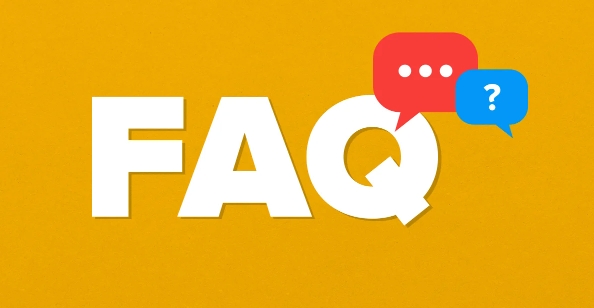
Here's how to use it:
Open the Power Troubleshooter
-
Go to Settings
PressWindows Ito open the Settings app.
Navigate to System > Troubleshoot
In Windows 11 and 10 (recent updates), troubleshooting options are under System > Troubleshoot > Other troubleshooters.
(In older versions, it might be under Update & Security > Troubleshoot.)-
Find the Power Option
Scroll down to find "Power" in the list of available troubleshooters. Click "Run" next to it.
Let the Troubleshooter Analyze the Problem
- The tool will automatically scan your system for issues related to power settings, sleep modes, battery usage, and performance plans.
- It checks things like:
- Incorrect power plan configurations
- Devices preventing sleep mode
- Outdated drivers affecting power management
- Background apps consuming excess energy
Wait a few moments while it runs. You may be prompted to apply fixes if any problems are found.
Apply Recommended Fixes
- If the troubleshooter detects an issue, it will suggest automatic fixes. Click "Apply this fix" or "Next" to let it correct the settings.
- Some fixes may require administrator permission or a restart to take effect.
- After applying fixes, the troubleshooter will confirm whether the issue was resolved.
Additional Tips
- If the Power troubleshooter doesn't appear or won't run, you can access it via Command Prompt:
Open Command Prompt as administrator and type:
msdt.exe -id PowerDiagnostic - Make sure Windows is up to date — Microsoft often improves troubleshooters with updates.
- For laptops, also check battery health and consider recalibrating the battery if readings seem inaccurate.
Running the Power troubleshooter is a quick, user-friendly way to resolve many common power-related issues without manually adjusting settings or digging through Device Manager.
Basically, it's a good first step when dealing with sleep, shutdown, or battery problems — no technical knowledge needed.
The above is the detailed content of How to use a computer's power troubleshooter. For more information, please follow other related articles on the PHP Chinese website!

Hot AI Tools

Undress AI Tool
Undress images for free

Undresser.AI Undress
AI-powered app for creating realistic nude photos

AI Clothes Remover
Online AI tool for removing clothes from photos.

Clothoff.io
AI clothes remover

Video Face Swap
Swap faces in any video effortlessly with our completely free AI face swap tool!

Hot Article

Hot Tools

Notepad++7.3.1
Easy-to-use and free code editor

SublimeText3 Chinese version
Chinese version, very easy to use

Zend Studio 13.0.1
Powerful PHP integrated development environment

Dreamweaver CS6
Visual web development tools

SublimeText3 Mac version
God-level code editing software (SublimeText3)
 Google Translate Picture | Translate Text in Images - MiniTool
Jul 12, 2025 am 12:57 AM
Google Translate Picture | Translate Text in Images - MiniTool
Jul 12, 2025 am 12:57 AM
This Google translate picture guide shows you how to translate text from an image. If you are looking for more computer tips and solutions, you can visit php.cn Software official website where you can also find some useful computer tools like php.cn
 How to Install Device Drivers Manually on Windows 11/10? - MiniTool
Jul 06, 2025 am 12:15 AM
How to Install Device Drivers Manually on Windows 11/10? - MiniTool
Jul 06, 2025 am 12:15 AM
If your Windows 11/10 computer doesn’t automatically the latest versions of device drivers, you will need to manually install them. In this post, php.cn Software will show you 3 different methods to manually install drivers on your device.
 How to Amplify/Boost/Increase Microphone Volume Windows 11? - MiniTool
Jul 06, 2025 am 12:27 AM
How to Amplify/Boost/Increase Microphone Volume Windows 11? - MiniTool
Jul 06, 2025 am 12:27 AM
This post delivered by php.cn official web page introduces three methods to improve microphone volume and boost its performance, in Control Panel, via Settings, and by Device Manager. Read the below content to view details.
 How to Open and Run dxdiag.exe on Windows 10/11
Jul 06, 2025 am 12:23 AM
How to Open and Run dxdiag.exe on Windows 10/11
Jul 06, 2025 am 12:23 AM
This post includes answers for what is dxdiag, how to run dxdiag in Windows 10/11, DirectX Diagnostic Tool’s main functions, and how to update dxdiag.exe driver. php.cn Software also provides many other computer tips and solutions for users. You can
 what is an operating system
Jul 11, 2025 am 03:16 AM
what is an operating system
Jul 11, 2025 am 03:16 AM
The operating system is the basic software for managing hardware resources, running programs, and providing user interaction interfaces. It coordinates the relationship between hardware and software and is responsible for memory allocation, device scheduling, file management and multitasking. Common systems include Windows (suitable for office and gaming), macOS (Apple devices, suitable for creative work), Linux (open source, suitable for developers), and Android/iOS (mobile device system). The choice of ordinary users depends on the usage scenario, such as software compatibility, security and customization requirements. How to view system information: Use winver command for Windows, click on the machine for macOS, use terminal commands for Linux, and find the phone in settings. The operating system is the underlying tool for daily use,
 Best Ways to Fix Windows 11/10 Control Panel Not Opening!
Jul 08, 2025 am 12:01 AM
Best Ways to Fix Windows 11/10 Control Panel Not Opening!
Jul 08, 2025 am 12:01 AM
Have you ever wanted to adjust computer settings to fix some issues but suffered from Control Panel not opening? There is nothing more frustrating than this app not turning on, stopping you from viewing and changing system settings. In this post, mul
 What Is Dell Digital Locker? How to Log in and Use It on Dell PC? - MiniTool
Jul 07, 2025 am 12:28 AM
What Is Dell Digital Locker? How to Log in and Use It on Dell PC? - MiniTool
Jul 07, 2025 am 12:28 AM
What is Dell Digital Locker? How to log into Dell Digital Locker? This post from php.cn provides answers. Besides, you can know how to use your Dell Digital Locker to find software products included with your Dell computer.
 How to Open Windows 11 Computer Management Console in 7 Ways? - MiniTool
Jul 09, 2025 am 12:18 AM
How to Open Windows 11 Computer Management Console in 7 Ways? - MiniTool
Jul 09, 2025 am 12:18 AM
This essay summarized by php.cn Software mainly teaches you how to open Windows 11 Computer Management with Windows Search, Quick Link menu, Run dialog, command prompt, PowerShell, File Explorer, Control Panel, as well as a desktop shortcut.








