Yes, you can create an animation search bar with CSS only. The key is to use the: focus pseudo-class, transition and reasonable layout to achieve interactive effects. The specific steps are as follows: 1. Build the infrastructure with HTML, including input boxes and optional search icons; 2. Use CSS to set the container centering and set the default style of the input box, including rounded borders, inner margins and transition effects; 3. Define the hover and focus states through the:hover and:focus pseudo-classes, expand the width when focusing, change the border color and add shadows; 4. Optionally add search icons, use absolute positioning or adjacent brother selectors ( ) to trigger animation effects when focusing, such as color changes and displacement; 5. Ensure that the transition time is between 0.3s and 0.5s, keep smooth and without delay, and retain visible focus styles to ensure accessibility. The entire process does not require JavaScript, and relying on CSS can achieve lightweight and efficient animation effects, which are suitable for all modern browsers.

Creating a CSS-only animated search bar is a great way to add subtle interaction to your website without relying on JavaScript. The key is to use focus states, transitions, and pseudo-elements to create smooth visual effects. Below is a step-by-step guide to building a clean, animated search bar using only HTML and CSS.
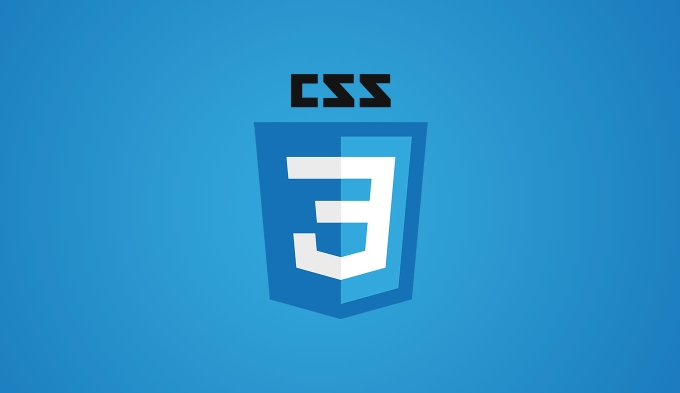
? Basic Structure (HTML)
Start with a simple input field wrapped in a container:
<div class="search-container"> <input type="text" class="search-input" placeholder="Search..."> </div>
? Styling and Animation (CSS)
Here's how to style and animate the search bar:
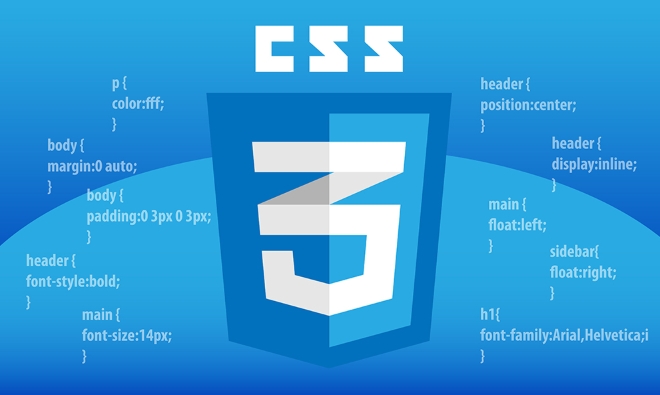
.search-container {
display: flex;
justify-content: center;
margin: 50px auto;
width: 100%;
max-width: 400px;
}
.search-input {
width: 60%;
padding: 12px 15px;
font-size: 16px;
border: 2px solid #ddd;
border-radius: 25px;
outline: none;
transition: all 0.4s ease;
}
/* Hover effect */
.search-input:hover {
border-color: #999;
}
/* Focus effect – this is where the animation happens */
.search-input:focus {
width: 80%;
border-color: #4d90fe;
box-shadow: 0 0 10px rgba(77, 144, 254, 0.3);
}? How the Animation Works
transition: all 0.4s ease;
This enables smooth changes towidth,border, andbox-shadow.On focus (
:focus)
The input expands from 60% to 80% width, gets a blue border, and a soft glow. This creates a natural "opening up" effect, drawing attention to the active field.
No JavaScript needed
The animation is triggered purely by user interaction (focusing the input), handled by CSS pseudo-classes.
Optional Enhancements
You can go further with more advanced CSS effects:
1. Icon Slide-in Animation
Add a search icon that moves into place:
<div class="search-container"> <span class="search-icon">?</span> <input type="text" class="search-input" placeholder="Search..."> </div>
.search-container {
position: relative;
width: 100%;
max-width: 400px;
margin: 50px auto;
}
.search-icon {
position: absolute;
left: 15px;
top: 50%;
transform: translateY(-50%);
color: #999;
transition: all 0.3s ease;
pointer-events: none;
}
.search-input {
width: 100%;
padding: 12px 15px 12px 45px;
font-size: 16px;
border: 2px solid #ddd;
border-radius: 25px;
outline: none;
transition: all 0.4s ease;
}
.search-input:focus {
border-color: #4d90fe;
box-shadow: 0 0 10px rgba(77, 144, 254, 0.3);
}
.search-input:focus .search-icon {
color: #4d90fe;
transform: translateY(-50%) translateX(-5px);
}Note: The icon must come after the input in the HTML to use the
selector. Or use wrapper-based positioning.
Alternatively, reverse the HTML order and use :
<div class="search-container"> <input type="text" class="search-input" placeholder="Search..."> <span class="search-icon">?</span> </div>
Then update the CSS selector:
.search-input:focus .search-icon {
/* styles */
}? Tips for Better UX
- Keep the transition duration between 0.3s and 0.5s – long enough to notice, short enough to feel snappy.
- Use
outline: noneonly if you're replacing it with a visible focus style (for accessibility). - Always ensure the focused state is clearly visible for keyboard users.
? Summary
A CSS-only animated search bar relies on:
- The
:focuspseudo-class for interaction -
transitionfor smooth animations - Smart layout (flexbox or absolute positioning)
- Optional icon effects using sibling selectors
No JavaScript required. It's lightweight, fast, and works across all modern browsers.
Basically just style the focus state with expanding width or color changes, and let CSS do the rest.
The above is the detailed content of How to create a CSS-only animated search bar?. For more information, please follow other related articles on the PHP Chinese website!

Hot AI Tools

Undress AI Tool
Undress images for free

Undresser.AI Undress
AI-powered app for creating realistic nude photos

AI Clothes Remover
Online AI tool for removing clothes from photos.

Clothoff.io
AI clothes remover

Video Face Swap
Swap faces in any video effortlessly with our completely free AI face swap tool!

Hot Article

Hot Tools

Notepad++7.3.1
Easy-to-use and free code editor

SublimeText3 Chinese version
Chinese version, very easy to use

Zend Studio 13.0.1
Powerful PHP integrated development environment

Dreamweaver CS6
Visual web development tools

SublimeText3 Mac version
God-level code editing software (SublimeText3)
 CSS tutorial for creating loading spinners and animations
Jul 07, 2025 am 12:07 AM
CSS tutorial for creating loading spinners and animations
Jul 07, 2025 am 12:07 AM
There are three ways to create a CSS loading rotator: 1. Use the basic rotator of borders to achieve simple animation through HTML and CSS; 2. Use a custom rotator of multiple points to achieve the jump effect through different delay times; 3. Add a rotator in the button and switch classes through JavaScript to display the loading status. Each approach emphasizes the importance of design details such as color, size, accessibility and performance optimization to enhance the user experience.
 Addressing CSS Browser Compatibility issues and prefixes
Jul 07, 2025 am 01:44 AM
Addressing CSS Browser Compatibility issues and prefixes
Jul 07, 2025 am 01:44 AM
To deal with CSS browser compatibility and prefix issues, you need to understand the differences in browser support and use vendor prefixes reasonably. 1. Understand common problems such as Flexbox and Grid support, position:sticky invalid, and animation performance is different; 2. Check CanIuse confirmation feature support status; 3. Correctly use -webkit-, -moz-, -ms-, -o- and other manufacturer prefixes; 4. It is recommended to use Autoprefixer to automatically add prefixes; 5. Install PostCSS and configure browserslist to specify the target browser; 6. Automatically handle compatibility during construction; 7. Modernizr detection features can be used for old projects; 8. No need to pursue consistency of all browsers,
 Creating custom shapes with css clip-path
Jul 09, 2025 am 01:29 AM
Creating custom shapes with css clip-path
Jul 09, 2025 am 01:29 AM
Use the clip-path attribute of CSS to crop elements into custom shapes, such as triangles, circular notches, polygons, etc., without relying on pictures or SVGs. Its advantages include: 1. Supports a variety of basic shapes such as circle, ellipse, polygon, etc.; 2. Responsive adjustment and adaptable to mobile terminals; 3. Easy to animation, and can be combined with hover or JavaScript to achieve dynamic effects; 4. It does not affect the layout flow, and only crops the display area. Common usages are such as circular clip-path:circle (50pxatcenter) and triangle clip-path:polygon (50%0%, 100 0%, 0 0%). Notice
 What is the difference between display: inline, display: block, and display: inline-block?
Jul 11, 2025 am 03:25 AM
What is the difference between display: inline, display: block, and display: inline-block?
Jul 11, 2025 am 03:25 AM
Themaindifferencesbetweendisplay:inline,block,andinline-blockinHTML/CSSarelayoutbehavior,spaceusage,andstylingcontrol.1.Inlineelementsflowwithtext,don’tstartonnewlines,ignorewidth/height,andonlyapplyhorizontalpadding/margins—idealforinlinetextstyling
 Styling visited links differently with CSS
Jul 11, 2025 am 03:26 AM
Styling visited links differently with CSS
Jul 11, 2025 am 03:26 AM
Setting the style of links you have visited can improve the user experience, especially in content-intensive websites to help users navigate better. 1. Use CSS's: visited pseudo-class to define the style of the visited link, such as color changes; 2. Note that the browser only allows modification of some attributes due to privacy restrictions; 3. The color selection should be coordinated with the overall style to avoid abruptness; 4. The mobile terminal may not display this effect, and it is recommended to combine it with other visual prompts such as icon auxiliary logos.
 How to create responsive images using CSS?
Jul 15, 2025 am 01:10 AM
How to create responsive images using CSS?
Jul 15, 2025 am 01:10 AM
To create responsive images using CSS, it can be mainly achieved through the following methods: 1. Use max-width:100% and height:auto to allow the image to adapt to the container width while maintaining the proportion; 2. Use HTML's srcset and sizes attributes to intelligently load the image sources adapted to different screens; 3. Use object-fit and object-position to control image cropping and focus display. Together, these methods ensure that the images are presented clearly and beautifully on different devices.
 Demystifying CSS Units: px, em, rem, vw, vh comparisons
Jul 08, 2025 am 02:16 AM
Demystifying CSS Units: px, em, rem, vw, vh comparisons
Jul 08, 2025 am 02:16 AM
The choice of CSS units depends on design requirements and responsive requirements. 1.px is used for fixed size, suitable for precise control but lack of elasticity; 2.em is a relative unit, which is easily caused by the influence of the parent element, while rem is more stable based on the root element and is suitable for global scaling; 3.vw/vh is based on the viewport size, suitable for responsive design, but attention should be paid to the performance under extreme screens; 4. When choosing, it should be determined based on whether responsive adjustments, element hierarchy relationships and viewport dependence. Reasonable use can improve layout flexibility and maintenance.
 What are common CSS browser inconsistencies?
Jul 26, 2025 am 07:04 AM
What are common CSS browser inconsistencies?
Jul 26, 2025 am 07:04 AM
Different browsers have differences in CSS parsing, resulting in inconsistent display effects, mainly including the default style difference, box model calculation method, Flexbox and Grid layout support level, and inconsistent behavior of certain CSS attributes. 1. The default style processing is inconsistent. The solution is to use CSSReset or Normalize.css to unify the initial style; 2. The box model calculation method of the old version of IE is different. It is recommended to use box-sizing:border-box in a unified manner; 3. Flexbox and Grid perform differently in edge cases or in old versions. More tests and use Autoprefixer; 4. Some CSS attribute behaviors are inconsistent. CanIuse must be consulted and downgraded.







