 System Tutorial
System Tutorial
 Windows Series
Windows Series
 How to set different wallpapers for multiple monitors in Windows
How to set different wallpapers for multiple monitors in Windows
How to set different wallpapers for multiple monitors in Windows
Aug 04, 2025 am 10:51 AMPrepare high-resolution wallpaper images and store them in an accessible folder. 2. Right-click the desktop, select Personalize, set background to Picture, browse and select an image, then use the display thumbnails in Personalization settings to assign different wallpapers to each monitor by clicking each thumbnail and browsing for a specific image. 3. For quick changes, right-click an image file, use Personalize to select the target monitor, and set a new wallpaper. 4. Optionally, use Span mode to stretch one image across monitors or third-party tools for advanced features like slideshows and live wallpapers, though the built-in method suffices for most users.

Setting different wallpapers on multiple monitors in Windows is simple and built right into the system—no third-party tools needed. Here’s how to do it on Windows 10 and Windows 11.
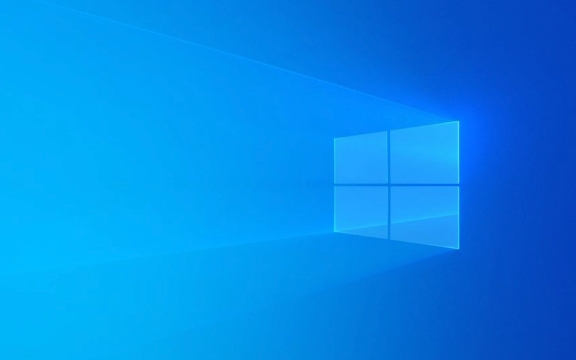
1. Prepare Your Wallpaper Images
Before you start, make sure you have the images you want to use as wallpapers. It’s best to use high-resolution images that match the resolution of each monitor for the best visual quality. Organize them in a folder you can easily access, like your Pictures folder.
2. Set Different Wallpapers via Settings (Recommended Method)
This method works the same way in both Windows 10 and Windows 11:

- Right-click on your desktop and select "Personalize" (or "Display settings" in older versions, then go to Personalization).
- In the Background section, make sure it’s set to "Picture".
- Click on "Browse photos" to choose an image.
- After selecting an image, it will be applied to all monitors by default.
- Now, right-click on the desktop again, and go to "Personalize" once more.
- You’ll see a preview of your displays at the top (labeled “Choose your background for each display”).
- Click on the thumbnail of the monitor you want to customize.
- Click "Browse" under that specific monitor and choose a different image.
- Repeat for each monitor as needed.
? Tip: If you don’t see separate thumbnails, Windows might not detect multiple monitors. Check your display connections and settings under Settings > System > Display.
3. Use the Context Menu for Quick Changes
Once you’ve set different wallpapers, you can quickly change one monitor’s wallpaper:

- Right-click an image file in File Explorer.
- Hover over "Set as desktop background" — this usually applies it to the primary monitor.
- To assign it to a specific monitor:
- Right-click the desktop > Personalize.
- Click the display preview and choose the monitor.
- Browse and select the new image.
4. Advanced Options (Optional)
- Span Mode: You can stretch one image across both monitors. Choose multiple images, then set background to "Span". The images will merge into one continuous wallpaper.
- Third-Party Tools: Apps like DisplayFusion or Wallpaper Engine offer more control—like different wallpapers per monitor with slideshow support, scheduling, or live wallpapers.
But for most users, the built-in method works perfectly.
Basically, just use the display thumbnails in the Personalization settings to assign different images to each monitor. It’s straightforward once you know where to look.
The above is the detailed content of How to set different wallpapers for multiple monitors in Windows. For more information, please follow other related articles on the PHP Chinese website!

Hot AI Tools

Undress AI Tool
Undress images for free

Undresser.AI Undress
AI-powered app for creating realistic nude photos

AI Clothes Remover
Online AI tool for removing clothes from photos.

Clothoff.io
AI clothes remover

Video Face Swap
Swap faces in any video effortlessly with our completely free AI face swap tool!

Hot Article

Hot Tools

Notepad++7.3.1
Easy-to-use and free code editor

SublimeText3 Chinese version
Chinese version, very easy to use

Zend Studio 13.0.1
Powerful PHP integrated development environment

Dreamweaver CS6
Visual web development tools

SublimeText3 Mac version
God-level code editing software (SublimeText3)
 How to turn off automatic wallpaper change in Win11? Introduction to closing methods
Apr 24, 2024 pm 05:43 PM
How to turn off automatic wallpaper change in Win11? Introduction to closing methods
Apr 24, 2024 pm 05:43 PM
Some win11 users find that their desktop wallpaper always changes automatically, but you don't like to change wallpapers often, so how do you turn off automatic wallpaper change? Let’s take a look at the relevant introduction! To turn off the automatic wallpaper change function of Win11, you can follow the steps below: 1. Open the "Settings" application. You can find it by searching for "Settings" in the Start menu. 2. In the "Settings" window, click the "Personalization" option on the left. 3. In the "Personalization" window, select the "Background" option on the left. 4. Under the "Background" option, find the switch button next to "Picture" under "Background". 5. Switch the switch button to the off state, so that the automatic wallpaper change function of Win11 can be turned off. After closing
 Where are themes located in Windows 11?
Aug 01, 2023 am 09:29 AM
Where are themes located in Windows 11?
Aug 01, 2023 am 09:29 AM
Windows 11 has so many customization options, including a range of themes and wallpapers. While these themes are aesthetic in their own way, some users still wonder where they stand in the background on Windows 11. This guide will show you the different ways to access the location of your Windows 11 theme. What is the Windows 11 default theme? The default theme background of Windows 11 is an abstract royal blue flower blooming with a sky blue background. This background is one of the most popular, thanks to the anticipation before the release of the operating system. However, the operating system also comes with a range of other backgrounds. Therefore, you can change the Windows 11 desktop theme background at any time. Themes are stored in Windo
 Where is the Win11 background image stored?
Dec 27, 2023 am 11:59 AM
Where is the Win11 background image stored?
Dec 27, 2023 am 11:59 AM
The win11 system has updated a lot of new wallpapers for everyone, so many users are curious about which folder the win11 wallpapers are in and want to open them to see the wallpapers inside. Therefore, we have brought a tutorial so that you can enter and view the wallpapers. . Which folder is the win11 wallpaper in: 1. The system comes with wallpaper: 1. First enter my computer, and then open the path: C:\Windows\Web\Wallpaper. 2. Then enter the windows folder and you can see the wallpapers that come with the system. 2. User-saved wallpapers: 1. Wallpapers installed by users will be saved in: C:\Users (user)\xx (current user name)\AppData\Local\Microso
 How to restore the default wallpaper in win10? One trick to quickly restore the default wallpaper in Windows 10 system
Jun 02, 2024 pm 02:07 PM
How to restore the default wallpaper in win10? One trick to quickly restore the default wallpaper in Windows 10 system
Jun 02, 2024 pm 02:07 PM
In Windows 10 system, if you want to return to the system default wallpaper, you can follow the following steps: 1. Right-click a blank space on the desktop and select Personalize in the pop-up menu. 2. This will open the Personalization window in Settings. In the left menu, click Background. 3. Under the "Background" settings, find and click the drop-down menu next to "Choosepicture", and then select Windows Default (Windows Default) or directly select a picture that looks like the default wallpaper in the picture preview below ( if there are multiple options). 4. If your system has multiple versions
 How to show the time under the lock screen wallpaper on iPhone
Dec 18, 2023 am 11:27 AM
How to show the time under the lock screen wallpaper on iPhone
Dec 18, 2023 am 11:27 AM
Depth Effect is a cool lock screen feature on iOS where part of the wallpaper covers the digital clock. This basically provides a mirage-like effect where the wallpaper appears to be interacting with lock screen elements. In this article, we will explain what the depth effect is all about and how to get the lock screen time/clock behind wallpaper on iPhone. What is the depth effect on iPhone lock screen? Depth effect adds multiple layers of depth to your wallpaper. When you apply a lock screen wallpaper, iOS uses the iPhone's neural network engine to detect depth information in the image you apply. If successful, your iPhone will be able to separate the subject you want to focus on from other elements of the wallpaper. Once a subject is detected, the depth of field effect will
 What to do if win11 default wallpaper is blurry? Introduction to how to adjust the default wallpaper blur in win11
May 09, 2024 pm 03:52 PM
What to do if win11 default wallpaper is blurry? Introduction to how to adjust the default wallpaper blur in win11
May 09, 2024 pm 03:52 PM
Many users find that the overall display is blurry after changing the wallpaper, so how to solve it? Let’s take a look below! 1. The desktop is blurry 1. If the desktop is blurry, you can right-click the start menu at the bottom and open "Run". 2. Then enter "regedit" and press Enter to open the registry. 3. After opening, go to the "Computer\HKEY_CURRENT_USER\ControlPanel\Desktop" location. 4. After entering, right-click on the blank space and select Create a new "DWORD value". 5. Rename it to "JPEGImportQuality", double-click to open it and change the value to "100" to confirm. 2. Desktop application 1. If
 'Genshin Impact' version 4.4 wallpaper released, Xianyun and Jiaming have their own characteristics
Feb 24, 2024 pm 05:46 PM
'Genshin Impact' version 4.4 wallpaper released, Xianyun and Jiaming have their own characteristics
Feb 24, 2024 pm 05:46 PM
"Genshin Impact" brings players the computer and mobile phone wallpapers of the 4.4 version of the game's promotional images. Players can choose to use them according to their own needs~
 Why do the wallpapers set by wallpaperengine disappear after restarting?
Mar 12, 2024 pm 03:30 PM
Why do the wallpapers set by wallpaperengine disappear after restarting?
Mar 12, 2024 pm 03:30 PM
Users can use wallpaperengine to download various wallpapers for use. Some user-set wallpapers disappear after restarting. This may be due to a software failure or cache problem, or the computer is in power-saving mode or sleep state. Why do the wallpapers set by wallpaperengine disappear after restarting? 1. Software failure or cache problem. Try restarting the wallpaperengine application, or reset the wallpaper configuration in the settings. 2. When the computer is in power saving mode or sleep state, the wallpaper cannot be displayed normally. At this point try adjusting your computer's power options to keep them active. 3. The computer has multiple monitors. If your computer has





