How to create a responsive image comparison slider with CSS?
Aug 04, 2025 am 08:07 AMTo create a responsive image comparison slider, you must first build an HTML structure containing the front and back images and separator bars; 2. Use CSS to set relative units and object-fit to ensure layout adaptability; 3. Control the display range of the "before contrast" pictures through width or clip-path; 4. Add JavaScript to achieve sliding interaction between mouse and touch events; 5. Optimize styles for mobile devices and ensure touch support, and finally realize a responsive image comparison function that does not require a third-party library, is compatible with modern browsers, and fully supports desktop and mobile user interaction.

Creating a responsive image comparison slider with CSS is a great way to let users interactively compare two images—like before-and-after photos—on both desktop and mobile devices. You can build one using just HTML and CSS (with a little help from JavaScript for interaction), and make it fully responsive.
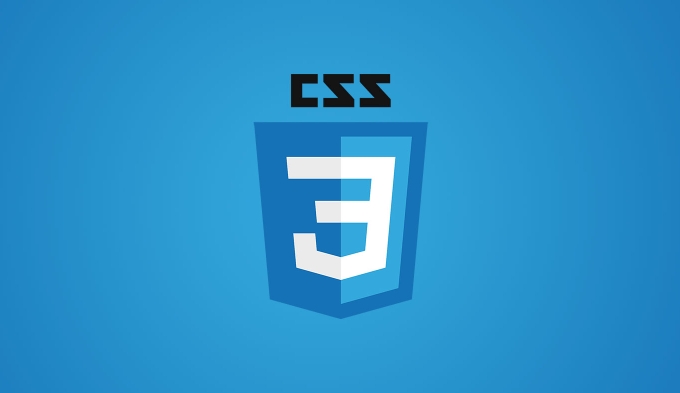
Here's how to do it step by step:
1. Basic HTML Structure
Start with a container that holds both images. The idea is to show one image fully and overlay the second image partially, with a draggable divider.
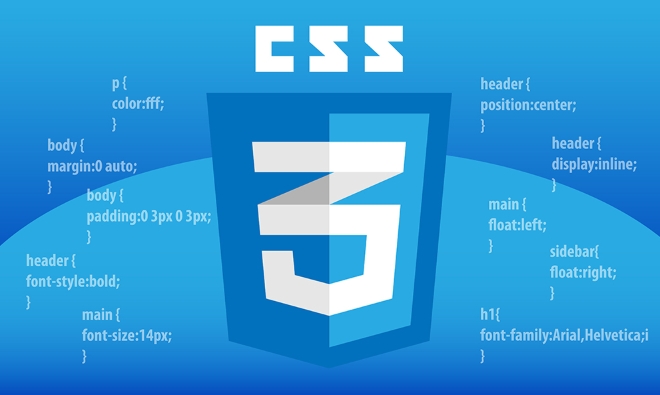
<div class="image-comparison">
<div class="image-comparison__slider" id="comparison-slider">
<div class="image-comparison__before">
<img src="/static/imghw/default1.png" data-src="before.jpg" class="lazy" alt="Before image">
</div>
<div class="image-comparison__after">
<img src="/static/imghw/default1.png" data-src="after.jpg" class="lazy" alt="After image">
</div>
<div class="image-comparison__divider"></div>
</div>
</div>2. CSS for Layout and Responsiveness
Use relative units and object-fit to ensure the images scale properly across devices.
.image-comparison {
width: 100%;
max-width: 800px;
margin: 0 auto;
overflow: hidden;
position: relative;
}
.image-comparison__slider {
position: relative;
width: 100%;
height: auto;
cursor: col-resize;
}
.image-comparison__before,
.image-comparison__after {
position: absolute;
top: 0;
left: 0;
width: 100%;
height: 100%;
}
.image-comparison__before {
overflow: hidden;
z-index: 1;
}
.image-comparison__before img {
width: 100%;
height: auto;
display: block;
}
.image-comparison__after img {
width: 100%;
height: auto;
display: block;
}
.image-comparison__divider {
position: absolute;
top: 0;
bottom: 0;
width: 2px;
background: white;
z-index: 2;
transform: translateX(-50%);
}
.image-comparison__divider::after {
content: '?';
position: absolute;
top: 50%;
left: 50%;
transform: translate(-50%, -50%);
background: white;
border-radius: 50%;
width: 30px;
height: 30px;
display: flex;
align-items: center;
justify-content: center;
color: #333;
font-size: 18px;
}3. Use CSS to Clip the "Before" Image Based on Slider Position
The key is to control how much of the "before" image is visible using clip-path or width . We'll use width for better browser support.

We'll update the .image-comparison__before width dynamically with JavaScript, but style it to be responsive:
.image-comparison__before {
overflow: hidden;
z-index: 1;
width: 50%; /* Default starting position */
}4. Add JavaScript for Slider Interaction
Now add a bit of JavaScript to make the slider draggable.
const slider = document.getElementById('comparison-slider');
let isDown = false;
slider.addEventListener('mousedown', (e) => {
isDown = true;
const sliderRect = slider.getBoundingClientRect();
const percent = (e.clientX - sliderRect.left) / sliderRect.width;
updateSlider(percent);
});
document.addEventListener('mousemove', (e) => {
if (!isDown) return;
const sliderRect = slider.getBoundingClientRect();
const percent = (e.clientX - sliderRect.left) / sliderRect.width;
updateSlider(Math.max(0, Math.min(1, percent)));
});
document.addEventListener('mouseup', () => {
isDown = false;
});
// Touch support for mobile
slider.addEventListener('touchstart', (e) => {
isDown = true;
const sliderRect = slider.getBoundingClientRect();
const touch = e.touches[0];
const percent = (touch.clientX - sliderRect.left) / sliderRect.width;
updateSlider(Math.max(0, Math.min(1, percent)));
});
slider.addEventListener('touchmove', (e) => {
if (!isDown) return;
e.preventDefault();
const sliderRect = slider.getBoundingClientRect();
const touch = e.touches[0];
const percent = (touch.clientX - sliderRect.left) / sliderRect.width;
updateSlider(Math.max(0, Math.min(1, percent)));
});
slider.addEventListener('touchend', () => {
isDown = false;
});
function updateSlider(percent) {
const before = slider.querySelector('.image-comparison__before');
before.style.width = `${percent * 100}%`;
slider.querySelector('.image-comparison__divider').style.left = `calc(${percent * 100}% - 1px)`;
}5. Make It Truly Responsive
To ensure it works on all screen sizes:
- Use relative units (
%,em,rem) - Set
max-widthon the container - Ensure images use
max-width: 100%andheight: auto - Test on mobile: touch events are included above
You might also want to add a small reset for mobile zoom:
@media (max-width: 768px) {
.image-comparison__divider {
width: 4px;
}
.image-comparison__divider::after {
width: 40px;
height: 40px;
font-size: 20px;
}
} Optional: Use clip-path for Smoother Edge (Modern Browsers)
Instead of adjusting width, you can use clip-path for a cleaner cut:
.image-comparison__before img {
clip-path: inset(0 var(--clip) 0 0);
} Then update --clip via JavaScript:
before.style.setProperty('--clip', `${100 - percent * 100}%`);This avoids layout shifts and gives a sharper edge.
Final Notes
- This solution is lightweight and doesn't require any libraries.
- Works on most modern browsers including mobile Safari.
- For accessibility, consider adding ARIA labels or keyboard support if needed.
- Always test touch behavior on real devices.
Basically, it's not complex once you break it down—layer two images, control visibility with width or clip-path, and let users drag to reveal.
The above is the detailed content of How to create a responsive image comparison slider with CSS?. For more information, please follow other related articles on the PHP Chinese website!

Hot AI Tools

Undress AI Tool
Undress images for free

Undresser.AI Undress
AI-powered app for creating realistic nude photos

AI Clothes Remover
Online AI tool for removing clothes from photos.

Clothoff.io
AI clothes remover

Video Face Swap
Swap faces in any video effortlessly with our completely free AI face swap tool!

Hot Article

Hot Tools

Notepad++7.3.1
Easy-to-use and free code editor

SublimeText3 Chinese version
Chinese version, very easy to use

Zend Studio 13.0.1
Powerful PHP integrated development environment

Dreamweaver CS6
Visual web development tools

SublimeText3 Mac version
God-level code editing software (SublimeText3)
 CSS tutorial for creating loading spinners and animations
Jul 07, 2025 am 12:07 AM
CSS tutorial for creating loading spinners and animations
Jul 07, 2025 am 12:07 AM
There are three ways to create a CSS loading rotator: 1. Use the basic rotator of borders to achieve simple animation through HTML and CSS; 2. Use a custom rotator of multiple points to achieve the jump effect through different delay times; 3. Add a rotator in the button and switch classes through JavaScript to display the loading status. Each approach emphasizes the importance of design details such as color, size, accessibility and performance optimization to enhance the user experience.
 Addressing CSS Browser Compatibility issues and prefixes
Jul 07, 2025 am 01:44 AM
Addressing CSS Browser Compatibility issues and prefixes
Jul 07, 2025 am 01:44 AM
To deal with CSS browser compatibility and prefix issues, you need to understand the differences in browser support and use vendor prefixes reasonably. 1. Understand common problems such as Flexbox and Grid support, position:sticky invalid, and animation performance is different; 2. Check CanIuse confirmation feature support status; 3. Correctly use -webkit-, -moz-, -ms-, -o- and other manufacturer prefixes; 4. It is recommended to use Autoprefixer to automatically add prefixes; 5. Install PostCSS and configure browserslist to specify the target browser; 6. Automatically handle compatibility during construction; 7. Modernizr detection features can be used for old projects; 8. No need to pursue consistency of all browsers,
 Creating custom shapes with css clip-path
Jul 09, 2025 am 01:29 AM
Creating custom shapes with css clip-path
Jul 09, 2025 am 01:29 AM
Use the clip-path attribute of CSS to crop elements into custom shapes, such as triangles, circular notches, polygons, etc., without relying on pictures or SVGs. Its advantages include: 1. Supports a variety of basic shapes such as circle, ellipse, polygon, etc.; 2. Responsive adjustment and adaptable to mobile terminals; 3. Easy to animation, and can be combined with hover or JavaScript to achieve dynamic effects; 4. It does not affect the layout flow, and only crops the display area. Common usages are such as circular clip-path:circle (50pxatcenter) and triangle clip-path:polygon (50%0%, 100 0%, 0 0%). Notice
 What is the difference between display: inline, display: block, and display: inline-block?
Jul 11, 2025 am 03:25 AM
What is the difference between display: inline, display: block, and display: inline-block?
Jul 11, 2025 am 03:25 AM
Themaindifferencesbetweendisplay:inline,block,andinline-blockinHTML/CSSarelayoutbehavior,spaceusage,andstylingcontrol.1.Inlineelementsflowwithtext,don’tstartonnewlines,ignorewidth/height,andonlyapplyhorizontalpadding/margins—idealforinlinetextstyling
 Styling visited links differently with CSS
Jul 11, 2025 am 03:26 AM
Styling visited links differently with CSS
Jul 11, 2025 am 03:26 AM
Setting the style of links you have visited can improve the user experience, especially in content-intensive websites to help users navigate better. 1. Use CSS's: visited pseudo-class to define the style of the visited link, such as color changes; 2. Note that the browser only allows modification of some attributes due to privacy restrictions; 3. The color selection should be coordinated with the overall style to avoid abruptness; 4. The mobile terminal may not display this effect, and it is recommended to combine it with other visual prompts such as icon auxiliary logos.
 How to create responsive images using CSS?
Jul 15, 2025 am 01:10 AM
How to create responsive images using CSS?
Jul 15, 2025 am 01:10 AM
To create responsive images using CSS, it can be mainly achieved through the following methods: 1. Use max-width:100% and height:auto to allow the image to adapt to the container width while maintaining the proportion; 2. Use HTML's srcset and sizes attributes to intelligently load the image sources adapted to different screens; 3. Use object-fit and object-position to control image cropping and focus display. Together, these methods ensure that the images are presented clearly and beautifully on different devices.
 Demystifying CSS Units: px, em, rem, vw, vh comparisons
Jul 08, 2025 am 02:16 AM
Demystifying CSS Units: px, em, rem, vw, vh comparisons
Jul 08, 2025 am 02:16 AM
The choice of CSS units depends on design requirements and responsive requirements. 1.px is used for fixed size, suitable for precise control but lack of elasticity; 2.em is a relative unit, which is easily caused by the influence of the parent element, while rem is more stable based on the root element and is suitable for global scaling; 3.vw/vh is based on the viewport size, suitable for responsive design, but attention should be paid to the performance under extreme screens; 4. When choosing, it should be determined based on whether responsive adjustments, element hierarchy relationships and viewport dependence. Reasonable use can improve layout flexibility and maintenance.
 What are common CSS browser inconsistencies?
Jul 26, 2025 am 07:04 AM
What are common CSS browser inconsistencies?
Jul 26, 2025 am 07:04 AM
Different browsers have differences in CSS parsing, resulting in inconsistent display effects, mainly including the default style difference, box model calculation method, Flexbox and Grid layout support level, and inconsistent behavior of certain CSS attributes. 1. The default style processing is inconsistent. The solution is to use CSSReset or Normalize.css to unify the initial style; 2. The box model calculation method of the old version of IE is different. It is recommended to use box-sizing:border-box in a unified manner; 3. Flexbox and Grid perform differently in edge cases or in old versions. More tests and use Autoprefixer; 4. Some CSS attribute behaviors are inconsistent. CanIuse must be consulted and downgraded.






