Create an animated hero area that uses only HTML and CSS, first build a semantic HTML structure with titles, descriptions, and buttons; 2. Use Flexbox layout and set gradient background to style hero area; 3. Use @keyframes to add a delayed fade-in slider animation for titles, descriptions, and buttons; 4. Enhance the interactive visuals of the CTA buttons through transition and hover states; 5. Optionally use background-size and animation to achieve background gradient flow effects; 6. Add media queries to ensure responsive display on mobile devices; finally ensure performance and accessibility through streamlining animations and prefers-reduced-motion media queries, thus completing a cross-device-compatible, cross-device-friendly and visually attractive hero area, ending with a full sentence.

Creating a CSS-only animated hero section is a great way to add visual appeal without relying on JavaScript. Here's how you can build one using only HTML and CSS, with smooth animations for text, background, and call-to-action elements.
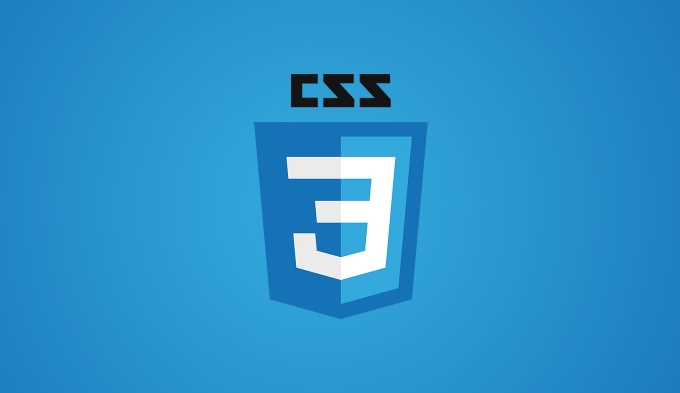
1. Structure the HTML Markup
Start with a clean and semantic HTML structure for the hero section. Include a container, heading, description, and a button.
<section class="hero">
<div class="hero-content">
<h1 class="hero-title">Welcome to Our Platform</h1>
<p class="hero-description">
Build amazing experiences with clean, modern design and powerful animations.
</p>
<a href="#" class="cta-button">Get Started</a>
</div>
</section>2. Style the Hero Section with CSS
Set up the basic layout using Flexbox or Grid, and define background styles. Use a subtle gradient or image as a backdrop.
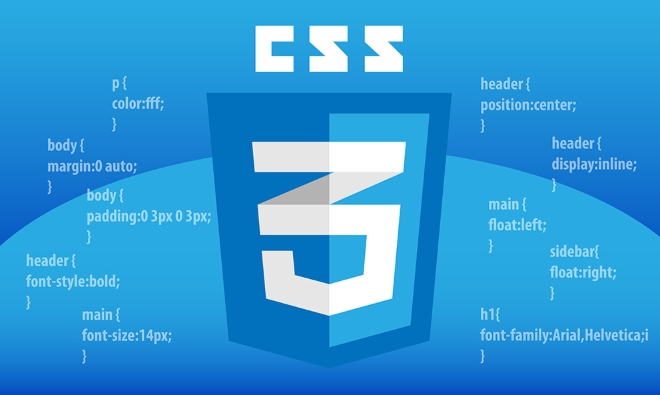
.hero {
height: 100vh;
background: linear-gradient(135deg, #1e3c72, #2a5298);
display: flex;
align-items: center;
justify-content: center;
text-align: center;
color: white;
overflow: hidden;
position: relative;
}3. Add Entrance Animations
Use CSS @keyframes to animate the elements as they appear. Apply opacity and transform for smooth fade-in and slide-up effects.
.hero-title,
.hero-description,
.cta-button {
opacity: 0;
transform: translateY(20px);
animation: fadeInUp 1s ease forwards;
}
.hero-title {
animation-delay: 0.3s;
}
.hero-description {
animation-delay: 0.6s;
}
.cta-button {
animation-delay: 0.9s;
margin-top: 20px;
display: inline-block;
}
@keyframes fadeInUp {
to {
opacity: 1;
transform: translateY(0);
}
}4. Style and Animate the CTA Button
Make the button stand out with hover effects using transitions or keyframe animations.

.cta-button {
padding: 12px 30px;
background-color: #ff6b6b;
color: white;
text-decoration: none;
border-radius: 50px;
font-weight: bold;
box-shadow: 0 4px 15px rgba(255, 107, 107, 0.3);
transition: all 0.3s ease;
}
.cta-button:hover {
transform: translateY(-3px);
box-shadow: 0 6px 20px rgba(255, 107, 107, 0.4);
background-color: #ff5252;
}5. (Optional) Add Background Animation
Enhance the hero with animated background elements like floating particles or gradient shifts.
Example: Animated Gradient Background
.hero {
background: linear-gradient(135deg, #1e3c72, #2a5298);
animation: gradientShift 8s ease infinite;
background-size: 200% 200%;
}
@keyframes gradientShift {
0% {
background-position: 0% 50%;
}
50% {
background-position: 100% 50%;
}
100% {
background-position: 0% 50%;
}
}6. Ensure Responsiveness
Add media queries so the hero looks good on mobile devices.
@media (max-width: 768px) {
.hero-title {
font-size: 2rem;
}
.hero-description {
font-size: 1rem;
padding: 0 20px;
}
.cta-button {
padding: 10px 20px;
font-size: 0.9rem;
}
}Final Notes
- Avoid over-animating—keep transitions smooth and purposeful.
- Test performance: too many animations can lag on low-end devices.
- Use
prefers-reduced-motionfor accessibility:
@media (prefers-reduced-motion: reduce) {
* {
animation-duration: 0.01ms !important;
transition-duration: 0.01ms !important;
}
}That's it. With just HTML and CSS, you've created a visually engaging, animated hero section that loads fast and works across devices. No JavaScript needed.
The above is the detailed content of How to create a CSS-only animated hero section?. For more information, please follow other related articles on the PHP Chinese website!

Hot AI Tools

Undress AI Tool
Undress images for free

Undresser.AI Undress
AI-powered app for creating realistic nude photos

AI Clothes Remover
Online AI tool for removing clothes from photos.

Clothoff.io
AI clothes remover

Video Face Swap
Swap faces in any video effortlessly with our completely free AI face swap tool!

Hot Article

Hot Tools

Notepad++7.3.1
Easy-to-use and free code editor

SublimeText3 Chinese version
Chinese version, very easy to use

Zend Studio 13.0.1
Powerful PHP integrated development environment

Dreamweaver CS6
Visual web development tools

SublimeText3 Mac version
God-level code editing software (SublimeText3)
 CSS tutorial for creating loading spinners and animations
Jul 07, 2025 am 12:07 AM
CSS tutorial for creating loading spinners and animations
Jul 07, 2025 am 12:07 AM
There are three ways to create a CSS loading rotator: 1. Use the basic rotator of borders to achieve simple animation through HTML and CSS; 2. Use a custom rotator of multiple points to achieve the jump effect through different delay times; 3. Add a rotator in the button and switch classes through JavaScript to display the loading status. Each approach emphasizes the importance of design details such as color, size, accessibility and performance optimization to enhance the user experience.
 Addressing CSS Browser Compatibility issues and prefixes
Jul 07, 2025 am 01:44 AM
Addressing CSS Browser Compatibility issues and prefixes
Jul 07, 2025 am 01:44 AM
To deal with CSS browser compatibility and prefix issues, you need to understand the differences in browser support and use vendor prefixes reasonably. 1. Understand common problems such as Flexbox and Grid support, position:sticky invalid, and animation performance is different; 2. Check CanIuse confirmation feature support status; 3. Correctly use -webkit-, -moz-, -ms-, -o- and other manufacturer prefixes; 4. It is recommended to use Autoprefixer to automatically add prefixes; 5. Install PostCSS and configure browserslist to specify the target browser; 6. Automatically handle compatibility during construction; 7. Modernizr detection features can be used for old projects; 8. No need to pursue consistency of all browsers,
 What is the difference between display: inline, display: block, and display: inline-block?
Jul 11, 2025 am 03:25 AM
What is the difference between display: inline, display: block, and display: inline-block?
Jul 11, 2025 am 03:25 AM
Themaindifferencesbetweendisplay:inline,block,andinline-blockinHTML/CSSarelayoutbehavior,spaceusage,andstylingcontrol.1.Inlineelementsflowwithtext,don’tstartonnewlines,ignorewidth/height,andonlyapplyhorizontalpadding/margins—idealforinlinetextstyling
 Styling visited links differently with CSS
Jul 11, 2025 am 03:26 AM
Styling visited links differently with CSS
Jul 11, 2025 am 03:26 AM
Setting the style of links you have visited can improve the user experience, especially in content-intensive websites to help users navigate better. 1. Use CSS's: visited pseudo-class to define the style of the visited link, such as color changes; 2. Note that the browser only allows modification of some attributes due to privacy restrictions; 3. The color selection should be coordinated with the overall style to avoid abruptness; 4. The mobile terminal may not display this effect, and it is recommended to combine it with other visual prompts such as icon auxiliary logos.
 Creating custom shapes with css clip-path
Jul 09, 2025 am 01:29 AM
Creating custom shapes with css clip-path
Jul 09, 2025 am 01:29 AM
Use the clip-path attribute of CSS to crop elements into custom shapes, such as triangles, circular notches, polygons, etc., without relying on pictures or SVGs. Its advantages include: 1. Supports a variety of basic shapes such as circle, ellipse, polygon, etc.; 2. Responsive adjustment and adaptable to mobile terminals; 3. Easy to animation, and can be combined with hover or JavaScript to achieve dynamic effects; 4. It does not affect the layout flow, and only crops the display area. Common usages are such as circular clip-path:circle (50pxatcenter) and triangle clip-path:polygon (50%0%, 100 0%, 0 0%). Notice
 What is the CSS Painting API?
Jul 04, 2025 am 02:16 AM
What is the CSS Painting API?
Jul 04, 2025 am 02:16 AM
TheCSSPaintingAPIenablesdynamicimagegenerationinCSSusingJavaScript.1.DeveloperscreateaPaintWorkletclasswithapaint()method.2.TheyregisteritviaregisterPaint().3.ThecustompaintfunctionisthenusedinCSSpropertieslikebackground-image.Thisallowsfordynamicvis
 How to create responsive images using CSS?
Jul 15, 2025 am 01:10 AM
How to create responsive images using CSS?
Jul 15, 2025 am 01:10 AM
To create responsive images using CSS, it can be mainly achieved through the following methods: 1. Use max-width:100% and height:auto to allow the image to adapt to the container width while maintaining the proportion; 2. Use HTML's srcset and sizes attributes to intelligently load the image sources adapted to different screens; 3. Use object-fit and object-position to control image cropping and focus display. Together, these methods ensure that the images are presented clearly and beautifully on different devices.
 What are common CSS browser inconsistencies?
Jul 26, 2025 am 07:04 AM
What are common CSS browser inconsistencies?
Jul 26, 2025 am 07:04 AM
Different browsers have differences in CSS parsing, resulting in inconsistent display effects, mainly including the default style difference, box model calculation method, Flexbox and Grid layout support level, and inconsistent behavior of certain CSS attributes. 1. The default style processing is inconsistent. The solution is to use CSSReset or Normalize.css to unify the initial style; 2. The box model calculation method of the old version of IE is different. It is recommended to use box-sizing:border-box in a unified manner; 3. Flexbox and Grid perform differently in edge cases or in old versions. More tests and use Autoprefixer; 4. Some CSS attribute behaviors are inconsistent. CanIuse must be consulted and downgraded.






