To create a full-screen background image, you need to apply the background to body or html elements and use background-size: cover; 1. Set the html and body height to 100% or use min-height: 100vh to ensure that the elements occupy the viewport; 2. Apply background-image and set background-size: cover to cover so that the image covers the entire container; 3. Use background-position: center to center the picture; 4. Add background-repeat: no-repeat to prevent tiling; 5. Optional background-attachment: fixed to achieve fixed background scrolling effect; 6. It is recommended to use min-height: 100vh when optimizing for mobile terminals; 7. You can set background-color as an alternative for image loading failures; 8. Images are recommended to compress and use modern formats such as WebP to improve performance, ultimately ensuring that the container is full screen and the background image is correctly covered.
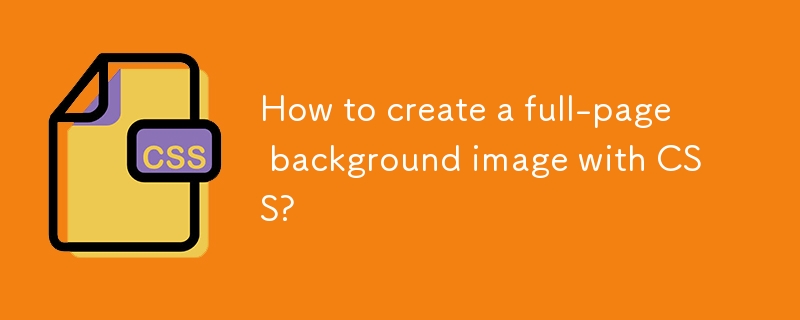
To create a full-page background image with CSS, you need to ensure the image covers the entire viewport, scales properly, and maintains visual quality. Here's how to do it effectively.
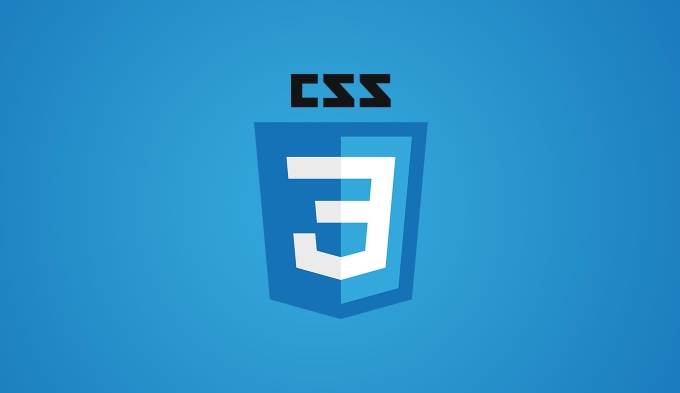
Use background-size: cover
The most common and reliable way is to apply the background to the body or html element and use background-size: cover . This makes the image scale to cover the entire area while preserving its aspect ratio.
html {
height: 100%;
}
body {
margin: 0;
padding: 0;
height: 100%;
background-image: url('your-image.jpg');
background-size: cover;
background-position: center;
background-repeat: no-repeat;
background-attachment: fixed; /* Optional: prevents scrolling }
} Setting both html and body to height: 100% ensures they take up the full viewport height, which helps the background fill the screen.
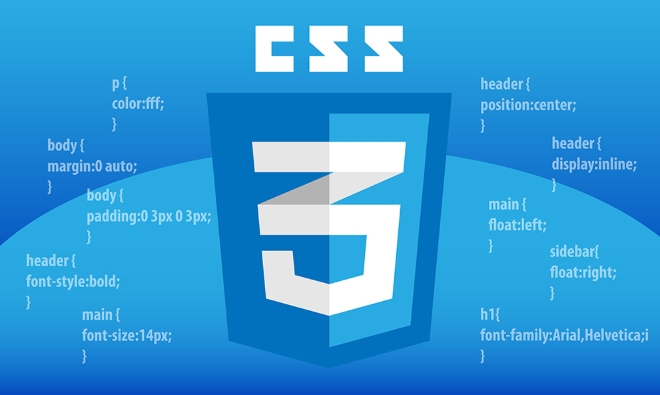
Key CSS Properties Explained
-
background-size: cover– Scales the image to cover the entire container, even if it has to stretch or crop. -
background-position: center– Centers the image so it looks balanced. -
background-repeat: no-repeat– Prevents tiling of the image. -
background-attachment: fixed– Makes the background stay in place during scroll (optional parallelax effect).
Handle Mobile and Responsive Behavior
On mobile devices, full-page backgrounds can sometimes appear zoomed or not fully cover the screen due to how viewports are handled. To improve responsiveness:
body {
background-image: url('your-image.jpg');
background-size: cover;
background-position: center;
background-repeat: no-repeat;
min-height: 100vh;
margin: 0;
} Using min-height: 100vh instead of relying only on height: 100% ensures the body covers the full viewport height even if the parent doesn't stretch.

Optional: Fallback and Performance Tips
- Add a fallback color in case the image fails to load:
background-color: #2c3e50;
- Optimize your image for web (eg, compress it and use appropriate dimensions, like 1920px wide for desktop).
- Use modern formats like WebP if browser support allows:
background-image: url('image.webp'); /* or use @supports */
Summary
To get a full-page background image:
- Apply the background to
bodyorhtml - Use
background-size: cover - Set
background-position: center - Ensure the element fills the viewport using
height: 100%ormin-height: 100vh - Prevent image repetition
- Optionally fix the background or add a fallback color
Basically, it's not complicated — just make sure the container is full-screen and the image is sized to cover it properly.
The above is the detailed content of How to create a full-page background image with CSS?. For more information, please follow other related articles on the PHP Chinese website!
- Apply the background to

Hot AI Tools

Undress AI Tool
Undress images for free

Undresser.AI Undress
AI-powered app for creating realistic nude photos

AI Clothes Remover
Online AI tool for removing clothes from photos.

Clothoff.io
AI clothes remover

Video Face Swap
Swap faces in any video effortlessly with our completely free AI face swap tool!

Hot Article

Hot Tools

Notepad++7.3.1
Easy-to-use and free code editor

SublimeText3 Chinese version
Chinese version, very easy to use

Zend Studio 13.0.1
Powerful PHP integrated development environment

Dreamweaver CS6
Visual web development tools

SublimeText3 Mac version
God-level code editing software (SublimeText3)
 CSS tutorial for creating loading spinners and animations
Jul 07, 2025 am 12:07 AM
CSS tutorial for creating loading spinners and animations
Jul 07, 2025 am 12:07 AM
There are three ways to create a CSS loading rotator: 1. Use the basic rotator of borders to achieve simple animation through HTML and CSS; 2. Use a custom rotator of multiple points to achieve the jump effect through different delay times; 3. Add a rotator in the button and switch classes through JavaScript to display the loading status. Each approach emphasizes the importance of design details such as color, size, accessibility and performance optimization to enhance the user experience.
 Addressing CSS Browser Compatibility issues and prefixes
Jul 07, 2025 am 01:44 AM
Addressing CSS Browser Compatibility issues and prefixes
Jul 07, 2025 am 01:44 AM
To deal with CSS browser compatibility and prefix issues, you need to understand the differences in browser support and use vendor prefixes reasonably. 1. Understand common problems such as Flexbox and Grid support, position:sticky invalid, and animation performance is different; 2. Check CanIuse confirmation feature support status; 3. Correctly use -webkit-, -moz-, -ms-, -o- and other manufacturer prefixes; 4. It is recommended to use Autoprefixer to automatically add prefixes; 5. Install PostCSS and configure browserslist to specify the target browser; 6. Automatically handle compatibility during construction; 7. Modernizr detection features can be used for old projects; 8. No need to pursue consistency of all browsers,
 What is the difference between display: inline, display: block, and display: inline-block?
Jul 11, 2025 am 03:25 AM
What is the difference between display: inline, display: block, and display: inline-block?
Jul 11, 2025 am 03:25 AM
Themaindifferencesbetweendisplay:inline,block,andinline-blockinHTML/CSSarelayoutbehavior,spaceusage,andstylingcontrol.1.Inlineelementsflowwithtext,don’tstartonnewlines,ignorewidth/height,andonlyapplyhorizontalpadding/margins—idealforinlinetextstyling
 Creating custom shapes with css clip-path
Jul 09, 2025 am 01:29 AM
Creating custom shapes with css clip-path
Jul 09, 2025 am 01:29 AM
Use the clip-path attribute of CSS to crop elements into custom shapes, such as triangles, circular notches, polygons, etc., without relying on pictures or SVGs. Its advantages include: 1. Supports a variety of basic shapes such as circle, ellipse, polygon, etc.; 2. Responsive adjustment and adaptable to mobile terminals; 3. Easy to animation, and can be combined with hover or JavaScript to achieve dynamic effects; 4. It does not affect the layout flow, and only crops the display area. Common usages are such as circular clip-path:circle (50pxatcenter) and triangle clip-path:polygon (50%0%, 100 0%, 0 0%). Notice
 Styling visited links differently with CSS
Jul 11, 2025 am 03:26 AM
Styling visited links differently with CSS
Jul 11, 2025 am 03:26 AM
Setting the style of links you have visited can improve the user experience, especially in content-intensive websites to help users navigate better. 1. Use CSS's: visited pseudo-class to define the style of the visited link, such as color changes; 2. Note that the browser only allows modification of some attributes due to privacy restrictions; 3. The color selection should be coordinated with the overall style to avoid abruptness; 4. The mobile terminal may not display this effect, and it is recommended to combine it with other visual prompts such as icon auxiliary logos.
 How to create responsive images using CSS?
Jul 15, 2025 am 01:10 AM
How to create responsive images using CSS?
Jul 15, 2025 am 01:10 AM
To create responsive images using CSS, it can be mainly achieved through the following methods: 1. Use max-width:100% and height:auto to allow the image to adapt to the container width while maintaining the proportion; 2. Use HTML's srcset and sizes attributes to intelligently load the image sources adapted to different screens; 3. Use object-fit and object-position to control image cropping and focus display. Together, these methods ensure that the images are presented clearly and beautifully on different devices.
 What are common CSS browser inconsistencies?
Jul 26, 2025 am 07:04 AM
What are common CSS browser inconsistencies?
Jul 26, 2025 am 07:04 AM
Different browsers have differences in CSS parsing, resulting in inconsistent display effects, mainly including the default style difference, box model calculation method, Flexbox and Grid layout support level, and inconsistent behavior of certain CSS attributes. 1. The default style processing is inconsistent. The solution is to use CSSReset or Normalize.css to unify the initial style; 2. The box model calculation method of the old version of IE is different. It is recommended to use box-sizing:border-box in a unified manner; 3. Flexbox and Grid perform differently in edge cases or in old versions. More tests and use Autoprefixer; 4. Some CSS attribute behaviors are inconsistent. CanIuse must be consulted and downgraded.
 Demystifying CSS Units: px, em, rem, vw, vh comparisons
Jul 08, 2025 am 02:16 AM
Demystifying CSS Units: px, em, rem, vw, vh comparisons
Jul 08, 2025 am 02:16 AM
The choice of CSS units depends on design requirements and responsive requirements. 1.px is used for fixed size, suitable for precise control but lack of elasticity; 2.em is a relative unit, which is easily caused by the influence of the parent element, while rem is more stable based on the root element and is suitable for global scaling; 3.vw/vh is based on the viewport size, suitable for responsive design, but attention should be paid to the performance under extreme screens; 4. When choosing, it should be determined based on whether responsive adjustments, element hierarchy relationships and viewport dependence. Reasonable use can improve layout flexibility and maintenance.






