Using CSS Grid is the best way to create a responsive image library. 1. Use CSS Grid layout and implement adaptive grids through display: grid, grid-template-columns: repeat(auto-fit, minmax(200px, 1fr)) and gap; 2. Optionally add media queries to accurately control the number of columns at different breakpoints, such as the small screen set to 1 column and the flat panel set to 2 columns; 3. Optimize image performance, adjust the size reasonably, use WebP format and combine srcset to achieve responsive loading; in addition, you can try multi-column layout to simulate the waterfall flow effect, but it is recommended to use the main Grid solution, which does not require JavaScript, is highly adaptable and simple to maintain, ensuring that the pictures are beautifully arranged on each device, and ultimately realize an efficient and responsive image display interface.

Creating a responsive image gallery with CSS is straightforward if you use modern layout techniques like Flexbox or CSS Grid. The goal is to display images in a neat grid that adjusts automatically to different screen sizes—mobile, tablet, and desktop—without overlapping or overflowing.
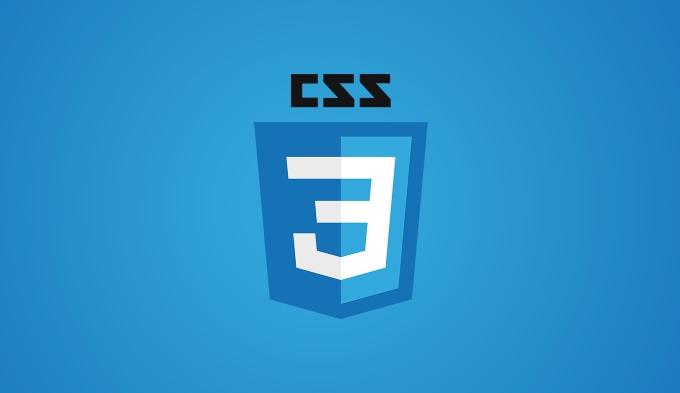
Here's how to build a clean, responsive image gallery using CSS Grid (recommended for galleries):
1. Use CSS Grid for a flexible layout
CSS Grid is ideal for creating two-dimensional layouts. It allows you to define rows and columns that automatically adjust based on container size.
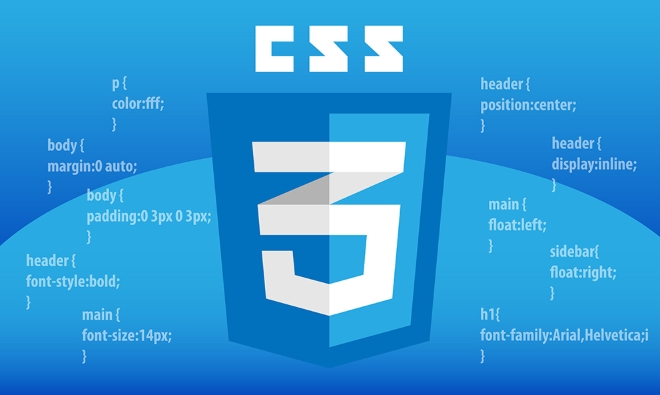
HTML structure:
<div class="gallery"> <img src="/static/imghw/default1.png" data-src="image1.jpg" class="lazy" alt="How to create a responsive image gallery with CSS? 1"> <img src="/static/imghw/default1.png" data-src="image2.jpg" class="lazy" alt="How to create a responsive image gallery with CSS? 2"> <img src="/static/imghw/default1.png" data-src="image3.jpg" class="lazy" alt="How to create a responsive image gallery with CSS? 3"> <img src="/static/imghw/default1.png" data-src="image4.jpg" class="lazy" alt="How to create a responsive image gallery with CSS?"> <img src="/static/imghw/default1.png" data-src="image5.jpg" class="lazy" alt="How to create a responsive image gallery with CSS?"> <img src="/static/imghw/default1.png" data-src="image6.jpg" class="lazy" alt="How to create a responsive image gallery with CSS?"> </div>
CSS:

.gallery {
display: grid;
grid-template-columns: repeat(auto-fit, minmax(200px, 1fr));
gap: 10px;
padding: 10px;
}
.gallery img {
width: 100%;
height: auto;
border-radius: 8px;
transition: transform 0.3s ease;
}
.gallery img:hover {
transform: scale(1.05);
}How it works:
-
auto-fitautomatically fits as many columns as possible into the container. -
minmax(200px, 1fr)means each column is at least 200px wide but grows equally to fill the space. -
gapadds spacing between images. -
width: 100%ensures images scale within their grid cell. -
height: automaintains aspect ratio.
This layout will go from 1 column on small phones to 4 columns on large screens—automatically.
2. Add responsiveness with media queries (optional fine-tuning)
While the above works well, you might want more control at specific breakpoints.
@media (max-width: 600px) {
.gallery {
grid-template-columns: repeat(1, 1fr);
}
}
@media (min-width: 601px) and (max-width: 900px) {
.gallery {
grid-template-columns: repeat(2, 1fr);
}
} This ensures exactly 1 column on mobile and 2 on tablets, while larger screens use the flexible auto-fit version.
3. Optimize images for performance
Even with responsive layout, large images can slow down your site. Tips:
- Resize images to a reasonable max dimension (eg, 800–1200px wide).
- Use modern formats like WebP.
- Consider using
srcsetin HTML for resolution switching:<img src="/static/imghw/default1.png" data-src="small.jpg" class="lazy" srcet="small.jpg 480w, medium.jpg 800w, large.jpg 1200w" alt="How to create a responsive image gallery with CSS?">
Bonus: Masonry-style layout (limited native CSS support)
True masonry (Pinterest-style) isn't fully supported in standard CSS yet, but you can simulate it with:
.gallery {
column-count: 3;
column-gap: 10px;
}
.gallery img {
width: 100%;
display: block;
margin-bottom: 10px;
break-inside: avoid;
}Note: This works but has limited control and may not handle hover effects well.
Basically, CSS Grid with auto-fit and minmax() is the most reliable and modern way to create a responsive image gallery. It's clean, requires no JavaScript, and adapts beautifully across devices. Just make sure your images are optimized and properly sized.
The above is the detailed content of How to create a responsive image gallery with CSS?. For more information, please follow other related articles on the PHP Chinese website!

Hot AI Tools

Undress AI Tool
Undress images for free

Undresser.AI Undress
AI-powered app for creating realistic nude photos

AI Clothes Remover
Online AI tool for removing clothes from photos.

Clothoff.io
AI clothes remover

Video Face Swap
Swap faces in any video effortlessly with our completely free AI face swap tool!

Hot Article

Hot Tools

Notepad++7.3.1
Easy-to-use and free code editor

SublimeText3 Chinese version
Chinese version, very easy to use

Zend Studio 13.0.1
Powerful PHP integrated development environment

Dreamweaver CS6
Visual web development tools

SublimeText3 Mac version
God-level code editing software (SublimeText3)

Hot Topics
 CSS tutorial for creating loading spinners and animations
Jul 07, 2025 am 12:07 AM
CSS tutorial for creating loading spinners and animations
Jul 07, 2025 am 12:07 AM
There are three ways to create a CSS loading rotator: 1. Use the basic rotator of borders to achieve simple animation through HTML and CSS; 2. Use a custom rotator of multiple points to achieve the jump effect through different delay times; 3. Add a rotator in the button and switch classes through JavaScript to display the loading status. Each approach emphasizes the importance of design details such as color, size, accessibility and performance optimization to enhance the user experience.
 Addressing CSS Browser Compatibility issues and prefixes
Jul 07, 2025 am 01:44 AM
Addressing CSS Browser Compatibility issues and prefixes
Jul 07, 2025 am 01:44 AM
To deal with CSS browser compatibility and prefix issues, you need to understand the differences in browser support and use vendor prefixes reasonably. 1. Understand common problems such as Flexbox and Grid support, position:sticky invalid, and animation performance is different; 2. Check CanIuse confirmation feature support status; 3. Correctly use -webkit-, -moz-, -ms-, -o- and other manufacturer prefixes; 4. It is recommended to use Autoprefixer to automatically add prefixes; 5. Install PostCSS and configure browserslist to specify the target browser; 6. Automatically handle compatibility during construction; 7. Modernizr detection features can be used for old projects; 8. No need to pursue consistency of all browsers,
 What is the difference between display: inline, display: block, and display: inline-block?
Jul 11, 2025 am 03:25 AM
What is the difference between display: inline, display: block, and display: inline-block?
Jul 11, 2025 am 03:25 AM
Themaindifferencesbetweendisplay:inline,block,andinline-blockinHTML/CSSarelayoutbehavior,spaceusage,andstylingcontrol.1.Inlineelementsflowwithtext,don’tstartonnewlines,ignorewidth/height,andonlyapplyhorizontalpadding/margins—idealforinlinetextstyling
 Styling visited links differently with CSS
Jul 11, 2025 am 03:26 AM
Styling visited links differently with CSS
Jul 11, 2025 am 03:26 AM
Setting the style of links you have visited can improve the user experience, especially in content-intensive websites to help users navigate better. 1. Use CSS's: visited pseudo-class to define the style of the visited link, such as color changes; 2. Note that the browser only allows modification of some attributes due to privacy restrictions; 3. The color selection should be coordinated with the overall style to avoid abruptness; 4. The mobile terminal may not display this effect, and it is recommended to combine it with other visual prompts such as icon auxiliary logos.
 Creating custom shapes with css clip-path
Jul 09, 2025 am 01:29 AM
Creating custom shapes with css clip-path
Jul 09, 2025 am 01:29 AM
Use the clip-path attribute of CSS to crop elements into custom shapes, such as triangles, circular notches, polygons, etc., without relying on pictures or SVGs. Its advantages include: 1. Supports a variety of basic shapes such as circle, ellipse, polygon, etc.; 2. Responsive adjustment and adaptable to mobile terminals; 3. Easy to animation, and can be combined with hover or JavaScript to achieve dynamic effects; 4. It does not affect the layout flow, and only crops the display area. Common usages are such as circular clip-path:circle (50pxatcenter) and triangle clip-path:polygon (50%0%, 100 0%, 0 0%). Notice
 What is the CSS Painting API?
Jul 04, 2025 am 02:16 AM
What is the CSS Painting API?
Jul 04, 2025 am 02:16 AM
TheCSSPaintingAPIenablesdynamicimagegenerationinCSSusingJavaScript.1.DeveloperscreateaPaintWorkletclasswithapaint()method.2.TheyregisteritviaregisterPaint().3.ThecustompaintfunctionisthenusedinCSSpropertieslikebackground-image.Thisallowsfordynamicvis
 How to create responsive images using CSS?
Jul 15, 2025 am 01:10 AM
How to create responsive images using CSS?
Jul 15, 2025 am 01:10 AM
To create responsive images using CSS, it can be mainly achieved through the following methods: 1. Use max-width:100% and height:auto to allow the image to adapt to the container width while maintaining the proportion; 2. Use HTML's srcset and sizes attributes to intelligently load the image sources adapted to different screens; 3. Use object-fit and object-position to control image cropping and focus display. Together, these methods ensure that the images are presented clearly and beautifully on different devices.
 What are common CSS browser inconsistencies?
Jul 26, 2025 am 07:04 AM
What are common CSS browser inconsistencies?
Jul 26, 2025 am 07:04 AM
Different browsers have differences in CSS parsing, resulting in inconsistent display effects, mainly including the default style difference, box model calculation method, Flexbox and Grid layout support level, and inconsistent behavior of certain CSS attributes. 1. The default style processing is inconsistent. The solution is to use CSSReset or Normalize.css to unify the initial style; 2. The box model calculation method of the old version of IE is different. It is recommended to use box-sizing:border-box in a unified manner; 3. Flexbox and Grid perform differently in edge cases or in old versions. More tests and use Autoprefixer; 4. Some CSS attribute behaviors are inconsistent. CanIuse must be consulted and downgraded.






