How to set up a metered connection for Ethernet in Windows
Aug 03, 2025 pm 12:40 PMTo set an Ethernet connection as metered in Windows, use Group Policy by opening gpedit.msc, navigating to Computer Configuration → Administrative Templates → Network → Network Connections → Metered Networks, enabling "Set metered connection state for Ethernet connections," selecting Metered or Always metered, then restarting the computer. 2. On Windows Home, use Registry Editor by opening regedit, going to HKEY_LOCAL_MACHINE\SOFTWARE\Microsoft\Windows\CurrentVersion\NetCache, creating a DWORD named Enable and setting its value to 0, then navigating to InterfaceList, creating a key with your Ethernet interface’s GUID (found via Get-NetConnectionProfile in PowerShell), and inside it creating a DWORD named Cost set to 2 or 3 to enable metered behavior. 3. A metered Ethernet connection prevents automatic background tasks like Windows Update downloads, app sync, and OneDrive auto-sync, while still allowing normal manual internet use. 4. Note that there is no Settings toggle for Ethernet metered connections, Group Policy is unavailable on Home edition, some apps may ignore the setting, and browsing data usage remains unchanged; this method requires caution, especially when editing the registry, but effectively limits background data usage on Ethernet connections.

Windows allows you to set a network connection—like Wi-Fi or Ethernet—as "metered," which helps limit background data usage. This is especially useful if you're on a limited data plan. While Windows makes it easy to set Wi-Fi networks as metered, Ethernet metered connections aren't directly available through the standard Settings menu. However, you can configure it using the Group Policy Editor (on Pro, Enterprise, or Education editions) or the Registry Editor (available on all editions).
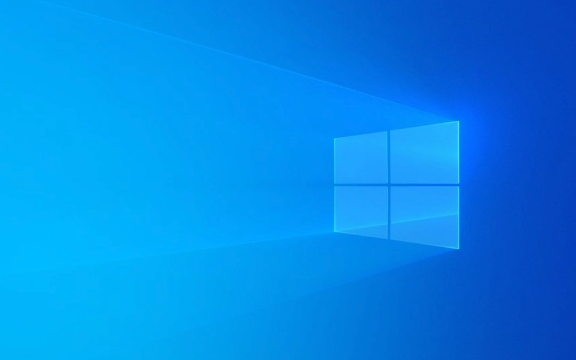
Here’s how to set up a metered connection for Ethernet:
1. Use Group Policy (Windows Pro and above)
This method is cleaner and reversible.

- Press Win R, type
gpedit.msc, and press Enter. - Navigate to:
Computer Configuration→Administrative Templates→Network→Network Connections→Metered Networks - Double-click "Set metered connection state for Ethernet connections".
- Select Enabled.
- In the options below, choose:
- Metered (to treat Ethernet as metered)
- Or Always metered (if you want it always treated that way)
- Click Apply, then OK.
- Restart your computer or restart the network interface for changes to take effect.
? This setting will apply to all Ethernet connections on the device.
2. Use Registry Editor (All Windows versions, including Home)
If you're on Windows 10/11 Home, you’ll need to use the Registry.

?? Warning: Editing the registry can cause system issues if done incorrectly. Back up the registry before proceeding.
- Press Win R, type
regedit, and press Enter. - Navigate to:
HKEY_LOCAL_MACHINE\SOFTWARE\Microsoft\Windows\CurrentVersion\NetCache - Look for a key called
EnableunderNetCache. If it doesn’t exist:- Right-click on
NetCache→New→DWORD (32-bit) Value - Name it
Enable - Set its value to 0 to enable metered behavior (yes, 0 = enabled for this specific setting — it's counterintuitive).
- Right-click on
- Next, go to:
HKEY_LOCAL_MACHINE\SOFTWARE\Microsoft\Windows\CurrentVersion\NetCache\InterfaceList- This key should list your network interfaces. If it doesn’t exist, you may need to create it.
- Under
InterfaceList, create a new key for your Ethernet interface (use the GUID of the interface, which can be found via PowerShell — see below). - Inside that GUID key, create a
DWORDnamedCostand set it to:- 1 = Unrestricted (default)
- 2 = Fixed (treated as metered)
- 3 = Variable (also treated as metered)
To find your Ethernet interface GUID:
- Open PowerShell as admin
- Run:
Get-NetConnectionProfile- Note the
InterfaceGuidfor your Ethernet connection- Use that GUID in the registry path (format:
{xxxxxxxx-xxxx-xxxx-xxxx-xxxxxxxxxxxx})
3. What a Metered Connection Does
Once set, a metered Ethernet connection will:
- Prevent Windows from automatically downloading updates in the background
- Stop apps (like Store apps) from syncing data in the background
- Limit OneDrive auto-sync (on some versions)
- Reduce peer-to-peer update sharing (Delivery Optimization)
You can still manually update Windows and use the internet normally — it just blocks automatic data-heavy tasks.
4. Limitations and Notes
- No GUI toggle for Ethernet: Unlike Wi-Fi, there’s no simple toggle in Settings for Ethernet metered connections.
- Group Policy not in Home edition: Use Registry method if on Windows Home.
- May not affect all apps: Some third-party apps ignore metered settings.
- Doesn’t reduce browsing data: You still use the same amount of data when streaming or downloading — it just stops automatic background usage.
Setting a metered connection for Ethernet isn’t straightforward, but with Group Policy or careful registry edits, it’s doable. Choose the method that fits your Windows edition, and always double-check interface IDs if editing the registry.
Basically, it’s a workaround — but it works.
The above is the detailed content of How to set up a metered connection for Ethernet in Windows. For more information, please follow other related articles on the PHP Chinese website!

Hot AI Tools

Undress AI Tool
Undress images for free

Undresser.AI Undress
AI-powered app for creating realistic nude photos

AI Clothes Remover
Online AI tool for removing clothes from photos.

Clothoff.io
AI clothes remover

Video Face Swap
Swap faces in any video effortlessly with our completely free AI face swap tool!

Hot Article

Hot Tools

Notepad++7.3.1
Easy-to-use and free code editor

SublimeText3 Chinese version
Chinese version, very easy to use

Zend Studio 13.0.1
Powerful PHP integrated development environment

Dreamweaver CS6
Visual web development tools

SublimeText3 Mac version
God-level code editing software (SublimeText3)
 Win10 Ethernet Enable DHCP Repair Method Guide
Dec 30, 2023 pm 02:23 PM
Win10 Ethernet Enable DHCP Repair Method Guide
Dec 30, 2023 pm 02:23 PM
What happens when Windows 10 Ethernet prompts that dhcp is not enabled? Recently, some users have encountered such a problem when using computers. In order to help everyone use the network better, the editor will share the solution to the problem that Windows 10 Ethernet prompts that dhcp is not enabled. How to fix dhcp not enabled on win10 Ethernet: 1. First press the shortcut key "win+r", and then click run. 2. Then enter services.msc and press Enter. 3. Then you can find the "DHCPClient" service and double-click it to open it. 4. Finally, change the activation type to automatic and the service status to started, then press OK to save the settings and restart the local connection.
 What is the difference between Ethernet and Broadband?
Dec 08, 2020 pm 02:28 PM
What is the difference between Ethernet and Broadband?
Dec 08, 2020 pm 02:28 PM
Difference: Ethernet is the most common communication protocol standard used in existing local area networks today. Ethernet transmits information packets at a rate of 10-100Mbps between interconnected devices; broadband is not strictly defined, and is generally demarcated by 56Kbps. Access methods of 56Kbps and below are called "narrowband", and access methods above are classified as "broadband".
 How to enable Ethernet disabling in win10: Detailed steps
Jan 03, 2024 pm 09:51 PM
How to enable Ethernet disabling in win10: Detailed steps
Jan 03, 2024 pm 09:51 PM
Friends who use win10 system often ask how to enable Ethernet disabling. In fact, this operation is very simple. You need to enter the network settings to perform it. Next, I will take you to take a look. How to disable Ethernet in win10: 1. First, click the network connection icon in the lower right corner to open the network and Internet settings. 2. Then click on Ethernet. 3. Then click "Change Adapter Options". 4. At this point, you can right-click "Ethernet" and select Disable.
 How to fix LAN Ethernet driver issues in Windows 11/10
Feb 19, 2024 pm 08:51 PM
How to fix LAN Ethernet driver issues in Windows 11/10
Feb 19, 2024 pm 08:51 PM
If you encounter problems with the LAN Ethernet driver on Windows PC, this article will guide you to solve these problems. Many Windows users have reported that their Ethernet drivers stopped working. This could be due to various reasons such as outdated/faulty drivers, incorrect network configuration, defective network adapters, etc. How to Fix LAN Ethernet Driver Issues in Windows 11/10 If your LAN or Ethernet driver is not working properly on Windows 11/10, you can follow some standard troubleshooting practices to resolve the issue. Update your Ethernet driver. Automatically or manually reinstall the Ethernet driver. Enable your Ethernet adapter. reset your
 How to solve the problem of missing network card in win10?
Dec 22, 2023 pm 02:15 PM
How to solve the problem of missing network card in win10?
Dec 22, 2023 pm 02:15 PM
We often find that when we turn on the computer, the Ethernet of win10 is missing. This is a common computer problem. So how do we solve it? Next, the editor will teach you how to solve this small problem. What to do if the Ethernet is missing in win10? Step 1: Open the Device Manager, first select "Network Adapters", then select "Action, Add Obsolete Hardware (L)". Step 2: Select the option in the red box and click Next. Step 3: Select the network adapter and click Next. Step 4: Select Microsoft on the left, select "Loopback Adapter" on the right, and click Next. Step 5: Finally restart the computer and the Ethernet will come out.
 How to download Ethernet drivers for Windows 11/10
Apr 14, 2023 pm 01:19 PM
How to download Ethernet drivers for Windows 11/10
Apr 14, 2023 pm 01:19 PM
In order to use an uninterrupted internet connection, you need to use an Ethernet/LAN device on your computer. Like any other device on your PC, device drivers must be installed in order to use the Ethernet adapter or network card on your system. Usually, these network card drivers come preinstalled on Windows PCs, but sometimes they can be missing. In this case, you will not be able to access the Internet or any other internal network until you download and install these missing Ethernet drivers on your PC. In this article, we will discuss the methods you can try to download Ethernet drivers for Windows 11/10 PC. Before proceeding, make sure you have an internet connection. If Ethernet is missing a driver
 What is the topology of Ethernet
Jan 31, 2023 am 11:50 AM
What is the topology of Ethernet
Jan 31, 2023 am 11:50 AM
The topology of Ethernet is "bus type"; the topology used by Ethernet is basically bus type. The bus topology uses a single cable trunk as a public transmission medium, and all computers in the network are directly connected to each other through corresponding hardware interfaces and cables. Shared bus; the bus topology needs to ensure that there are no conflicts when data is eventually sent.
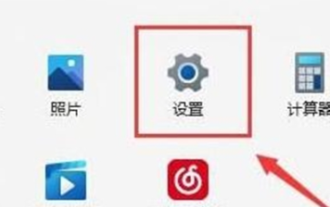 How to solve the problem that the win11 computer only has Ethernet but does not display WLAN? Details
Jan 31, 2024 am 11:24 AM
How to solve the problem that the win11 computer only has Ethernet but does not display WLAN? Details
Jan 31, 2024 am 11:24 AM
Recently, some users using Win11 system have found that their computers only display Ethernet, but wireless local area network (WLAN) cannot be displayed. This makes network types relatively single, and wireless networks in particular are often unusable. There are many reasons for this problem. The following summarizes five common problems and corresponding solutions. I hope it can help everyone solve this problem. Please follow the steps below: How to solve the problem of WLAN but not Ethernet on win11 computer: Router problem 1. Confirm whether the problem is related to Wi-Fi. You can use your mobile phone to connect to Wi-Fi to check. 2. If it is not a Wi-Fi problem, it is likely that the wireless network interface is damaged and the router needs to be repaired or replaced. Method Two






