Adding text to HTML5 canvas requires implementation through JavaScript's Canvas 2D context. 1. First get the canvas element and its 2D rendering context; 2. Use fillText() to draw fill text at the specified coordinates; 3. Set the font style through the font attribute; 4. Use strokeText() to draw stroke text, and you can combine fillText() to achieve the fill and stroke effect; 5. Use textAlign and textBaseline to adjust the text alignment and baseline position, and finally text drawing can be completed by setting the style and selecting the appropriate method. This process relies on the font available to the browser, and needs to manually process line breaks and text measurements. The complete operation ends with a sentence.

Adding text to an HTML5 canvas is done using JavaScript's Canvas 2D drawing context. Since the canvas element itself is just a container for graphics, you need to use scripting to draw text onto it.

Here's how to do it step by step:
1. Get the Canvas Context
First, you need to get a reference to the canvas element and its 2D rendering context.

<canvas id="myCanvas" width="500" style="max-width:90%"></canvas> <script> const canvas = document.getElementById('myCanvas'); const ctx = canvas.getContext('2d'); </script>
2. Use fillText() to Add Text
The main method for adding visible text is fillText() . It draws filled text at a specified position.
ctx.fillText("Hello, Canvas!", 50, 100);- The first argument is the text string.
- The second and third arguments are the x and y coordinates (the baseline of the text is at this y position).
3. Customize Font and Style
You can change the font, size, and style using the font property.
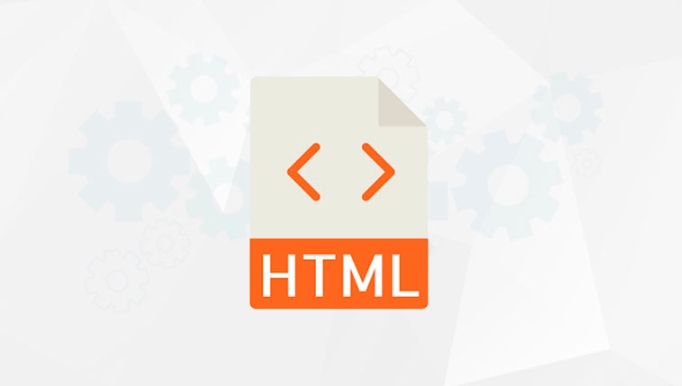
ctx.font = "30px Arial";
ctx.fillStyle = "blue";
ctx.fillText("Styled Text", 50, 150);Common font settings:
-
"bold 20px sans-serif" -
"italic 24px Georgia" -
"16px monospace"
4. Stroke (Outline) Text instead of Filling
If you want outlined text without fill, use strokeText() .
ctx.lineWidth = 2;
ctx.strokeStyle = "red";
ctx.strokeText("Outlined Text", 50, 200); You can even combine both fillText() and strokeText() for filled text with an outline.
5. Text Alignment and Baseline
Adjust how text is positioned using textAlign and textBaseline .
ctx.textAlign = "center"; // "start", "end", "left", "right", "center"
ctx.textBaseline = "middle"; // "top", "hanging", "middle", "alphabetic", "ideographic", "bottom"
ctx.fillText("Centered", canvas.width / 2, canvas.height / 2);Full Example
<canvas id="myCanvas" width="500" height="300" style="border:1px solid #000;"></canvas>
<script>
const canvas = document.getElementById('myCanvas');
const ctx = canvas.getContext('2d');
// Draw filled text
ctx.font = "30px Georgia";
ctx.fillStyle = "green";
ctx.fillText("Hello World", 50, 100);
// Draw stroked text
ctx.font = "24px Arial";
ctx.strokeStyle = "black";
ctx.lineWidth = 1;
ctx.strokeText("Outline Text", 50, 150);
// Centered text
ctx.textAlign = "center";
ctx.fillStyle = "purple";
ctx.fillText("Centered", canvas.width / 2, 200);
</script>Notes:
- Canvas text doesn't wrap automatically. For multiline text, call
fillText()multiple times with adjusted y positions. - You can measure text width using
ctx.measureText("your text").widthfor layout calculations. - Text rendering depends on fonts available to the browser. Use web-safe fonts or
@font-facefor custom fonts.
Basically, just set the style, pick a position, and use fillText() or strokeText() . That's all it takes.
The above is the detailed content of How to add text to an HTML5 canvas?. For more information, please follow other related articles on the PHP Chinese website!

Hot AI Tools

Undress AI Tool
Undress images for free

Undresser.AI Undress
AI-powered app for creating realistic nude photos

AI Clothes Remover
Online AI tool for removing clothes from photos.

Clothoff.io
AI clothes remover

Video Face Swap
Swap faces in any video effortlessly with our completely free AI face swap tool!

Hot Article

Hot Tools

Notepad++7.3.1
Easy-to-use and free code editor

SublimeText3 Chinese version
Chinese version, very easy to use

Zend Studio 13.0.1
Powerful PHP integrated development environment

Dreamweaver CS6
Visual web development tools

SublimeText3 Mac version
God-level code editing software (SublimeText3)

Hot Topics
 Adding drag and drop functionality using the HTML5 Drag and Drop API.
Jul 05, 2025 am 02:43 AM
Adding drag and drop functionality using the HTML5 Drag and Drop API.
Jul 05, 2025 am 02:43 AM
The way to add drag and drop functionality to a web page is to use HTML5's DragandDrop API, which is natively supported without additional libraries. The specific steps are as follows: 1. Set the element draggable="true" to enable drag; 2. Listen to dragstart, dragover, drop and dragend events; 3. Set data in dragstart, block default behavior in dragover, and handle logic in drop. In addition, element movement can be achieved through appendChild and file upload can be achieved through e.dataTransfer.files. Note: preventDefault must be called
 Getting user location with HTML5 geolocation API
Jul 04, 2025 am 02:03 AM
Getting user location with HTML5 geolocation API
Jul 04, 2025 am 02:03 AM
To call GeolocationAPI, you need to use the navigator.geolocation.getCurrentPosition() method, and pay attention to permissions, environment and configuration. First check whether the browser supports API, and then call getCurrentPosition to obtain location information; the user needs to authorize access to the location; the deployment environment should be HTTPS; the accuracy or timeout can be improved through configuration items; the mobile behavior may be limited by device settings; the error type can be identified through error.code and given corresponding prompts in the failed callback to improve user experience and functional stability.
 Using ARIA attributes with HTML5 semantic elements for accessibility
Jul 07, 2025 am 02:54 AM
Using ARIA attributes with HTML5 semantic elements for accessibility
Jul 07, 2025 am 02:54 AM
The reason why ARIA and HTML5 semantic tags are needed is that although HTML5 semantic elements have accessibility meanings, ARIA can supplement semantics and enhance auxiliary technology recognition capabilities. For example, when legacy browsers lack support, components without native tags (such as modal boxes), and state updates need to be dynamically updated, ARIA provides finer granular control. HTML5 elements such as nav, main, aside correspond to ARIArole by default, and do not need to be added manually unless the default behavior needs to be overridden. The situations where ARIA should be added include: 1. Supplement the missing status information, such as using aria-expanded to represent the button expansion/collapse status; 2. Add semantic roles to non-semantic tags, such as using div role to implement tabs and match them
 Securing HTML5 web applications against common vulnerabilities
Jul 05, 2025 am 02:48 AM
Securing HTML5 web applications against common vulnerabilities
Jul 05, 2025 am 02:48 AM
The security risks of HTML5 applications need to be paid attention to in front-end development, mainly including XSS attacks, interface security and third-party library risks. 1. Prevent XSS: Escape user input, use textContent, CSP header, input verification, avoid eval() and direct execution of JSON; 2. Protect interface: Use CSRFToken, SameSiteCookie policies, request frequency limits, and sensitive information to encrypt transmission; 3. Secure use of third-party libraries: periodic audit dependencies, use stable versions, reduce external resources, enable SRI verification, ensure that security lines have been built from the early stage of development.
 Integrating CSS and JavaScript effectively with HTML5 structure.
Jul 12, 2025 am 03:01 AM
Integrating CSS and JavaScript effectively with HTML5 structure.
Jul 12, 2025 am 03:01 AM
HTML5, CSS and JavaScript should be efficiently combined with semantic tags, reasonable loading order and decoupling design. 1. Use HTML5 semantic tags, such as improving structural clarity and maintainability, which is conducive to SEO and barrier-free access; 2. CSS should be placed in, use external files and split by module to avoid inline styles and delayed loading problems; 3. JavaScript is recommended to be introduced in front, and use defer or async to load asynchronously to avoid blocking rendering; 4. Reduce strong dependence between the three, drive behavior through data-* attributes and class name control status, and improve collaboration efficiency through unified naming specifications. These methods can effectively optimize page performance and collaborate with teams.
 Using HTML5 Semantic Elements for Page Structure
Jul 07, 2025 am 02:53 AM
Using HTML5 Semantic Elements for Page Structure
Jul 07, 2025 am 02:53 AM
Using HTML5 semantic tags can improve web structure clarity, accessibility and SEO effects. 1. Semantic tags such as,,,, and make it easier for the machine to understand the page content; 2. Each tag has a clear purpose: used in the top area, wrap navigation links, include core content, display independent articles, group relevant content, place sidebars, and display bottom information; 3. Avoid abuse when using it, ensure that only one per page, avoid excessive nesting, reasonable use and in blocks. Mastering these key points can make the web page structure more standardized and practical.
 HTML5 video not playing in Chrome
Jul 10, 2025 am 11:20 AM
HTML5 video not playing in Chrome
Jul 10, 2025 am 11:20 AM
Common reasons why HTML5 videos don't play in Chrome include format compatibility, autoplay policy, path or MIME type errors, and browser extension interference. 1. Videos should be given priority to using MP4 (H.264) format, or provide multiple tags to adapt to different browsers; 2. Automatic playback requires adding muted attributes or triggering .play() with JavaScript after user interaction; 3. Check whether the file path is correct and ensure that the server is configured with the correct MIME type. Local testing is recommended to use a development server; 4. Ad blocking plug-in or privacy mode may prevent loading, so you can try to disable the plug-in, replace the traceless window or update the browser version to solve the problem.
 Embedding video content using the HTML5 `` tag.
Jul 07, 2025 am 02:47 AM
Embedding video content using the HTML5 `` tag.
Jul 07, 2025 am 02:47 AM
Embed web videos using HTML5 tags, supports multi-format compatibility, custom controls and responsive design. 1. Basic usage: add tags and set src and controls attributes to realize playback functions; 2. Support multi-formats: introduce different formats such as MP4, WebM, Ogg, etc. through tags to improve browser compatibility; 3. Custom appearance and behavior: hide default controls and implement style adjustment and interactive logic through CSS and JavaScript; 4. Pay attention to details: Set muted and autoplay to achieve automatic playback, use preload to control loading strategies, combine width and max-width to achieve responsive layout, and use add subtitles to enhance accessibility.






