To update Windows, open Settings, go to Update & Security (or Windows Update), check for updates, and restart when prompted. 2. For macOS, open System Settings, go to General > Software Update, click Update Now, and restart after installation. 3. On Linux (Ubuntu), open the terminal and run sudo apt update, then sudo apt upgrade, or use sudo apt dist-upgrade or do-release-upgrade for major updates. 4. Always connect to stable internet, plug in your laptop, back up data, and check app and hardware compatibility before major updates. Keeping your OS updated ensures security, performance, and software compatibility, and the process is straightforward when done regularly.

Keeping your computer’s operating system (OS) up to date is essential for security, performance, and compatibility with newer software. Here’s how to update the most common operating systems: Windows, macOS, and Linux.
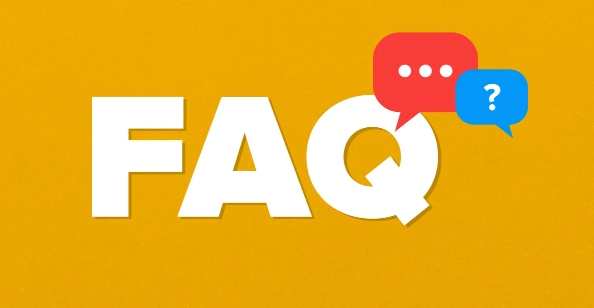
For Windows (Windows 10 and 11)
Windows makes it easy to update through built-in tools:
- Open Settings: Click the Start menu and select the gear icon (Settings).
- Go to Update & Security: In Windows 10, or Windows Update in Windows 11.
- Check for updates: Click the “Check for updates” button. If updates are available, Windows will download and install them automatically.
- Restart when prompted: Most updates require a restart to complete. Save your work and allow the restart.
Tip: Enable automatic updates to ensure you never miss critical patches. This is usually on by default.

For macOS (Mac Computers)
Apple regularly releases updates through System Settings:
- Open System Settings (or System Preferences on older versions).
- Click General > Software Update.
- Check for updates: If an update is available, click “Update Now.”
- Install and restart: The system will download the update, install it, and prompt you to restart.
Note: Major macOS upgrades (like going from Ventura to Sonoma) may require more time and backup preparation. Always back up using Time Machine before a major update.

For Linux (Ubuntu as an example)
Linux distributions vary, but on Ubuntu (and most Debian-based systems), you can use the terminal:
- Open the terminal (Ctrl Alt T).
-
Update package list:
sudo apt update
- Upgrade installed packages:
sudo apt upgrade
- For full OS upgrades (e.g., version to version):
sudo apt dist-upgrade
Or use
do-release-upgradefor major version changes.
Other distros like Fedora or Arch have their own tools (
dnf,pacman), but the idea is the same: refresh the package list and apply updates regularly.
General Tips for All Systems
- Connect to a stable internet before starting.
- Plug in your laptop to avoid shutdowns during updates.
- Back up your data before major OS upgrades.
- Check compatibility of your apps and hardware with the new OS version if it’s a big update.
Updating your OS doesn’t have to be complicated—just routine. Doing it regularly keeps your system secure and running smoothly.
Basically, just check your system settings or terminal, and let the update process do the work.
The above is the detailed content of How to update your computer's operating system. For more information, please follow other related articles on the PHP Chinese website!

Hot AI Tools

Undress AI Tool
Undress images for free

Undresser.AI Undress
AI-powered app for creating realistic nude photos

AI Clothes Remover
Online AI tool for removing clothes from photos.

Clothoff.io
AI clothes remover

Video Face Swap
Swap faces in any video effortlessly with our completely free AI face swap tool!

Hot Article

Hot Tools

Notepad++7.3.1
Easy-to-use and free code editor

SublimeText3 Chinese version
Chinese version, very easy to use

Zend Studio 13.0.1
Powerful PHP integrated development environment

Dreamweaver CS6
Visual web development tools

SublimeText3 Mac version
God-level code editing software (SublimeText3)
 Google Translate Picture | Translate Text in Images - MiniTool
Jul 12, 2025 am 12:57 AM
Google Translate Picture | Translate Text in Images - MiniTool
Jul 12, 2025 am 12:57 AM
This Google translate picture guide shows you how to translate text from an image. If you are looking for more computer tips and solutions, you can visit php.cn Software official website where you can also find some useful computer tools like php.cn
 How to Install Device Drivers Manually on Windows 11/10? - MiniTool
Jul 06, 2025 am 12:15 AM
How to Install Device Drivers Manually on Windows 11/10? - MiniTool
Jul 06, 2025 am 12:15 AM
If your Windows 11/10 computer doesn’t automatically the latest versions of device drivers, you will need to manually install them. In this post, php.cn Software will show you 3 different methods to manually install drivers on your device.
 How to Amplify/Boost/Increase Microphone Volume Windows 11? - MiniTool
Jul 06, 2025 am 12:27 AM
How to Amplify/Boost/Increase Microphone Volume Windows 11? - MiniTool
Jul 06, 2025 am 12:27 AM
This post delivered by php.cn official web page introduces three methods to improve microphone volume and boost its performance, in Control Panel, via Settings, and by Device Manager. Read the below content to view details.
 How to Open and Run dxdiag.exe on Windows 10/11
Jul 06, 2025 am 12:23 AM
How to Open and Run dxdiag.exe on Windows 10/11
Jul 06, 2025 am 12:23 AM
This post includes answers for what is dxdiag, how to run dxdiag in Windows 10/11, DirectX Diagnostic Tool’s main functions, and how to update dxdiag.exe driver. php.cn Software also provides many other computer tips and solutions for users. You can
 what is an operating system
Jul 11, 2025 am 03:16 AM
what is an operating system
Jul 11, 2025 am 03:16 AM
The operating system is the basic software for managing hardware resources, running programs, and providing user interaction interfaces. It coordinates the relationship between hardware and software and is responsible for memory allocation, device scheduling, file management and multitasking. Common systems include Windows (suitable for office and gaming), macOS (Apple devices, suitable for creative work), Linux (open source, suitable for developers), and Android/iOS (mobile device system). The choice of ordinary users depends on the usage scenario, such as software compatibility, security and customization requirements. How to view system information: Use winver command for Windows, click on the machine for macOS, use terminal commands for Linux, and find the phone in settings. The operating system is the underlying tool for daily use,
 Best Ways to Fix Windows 11/10 Control Panel Not Opening!
Jul 08, 2025 am 12:01 AM
Best Ways to Fix Windows 11/10 Control Panel Not Opening!
Jul 08, 2025 am 12:01 AM
Have you ever wanted to adjust computer settings to fix some issues but suffered from Control Panel not opening? There is nothing more frustrating than this app not turning on, stopping you from viewing and changing system settings. In this post, mul
 What Is Dell Digital Locker? How to Log in and Use It on Dell PC? - MiniTool
Jul 07, 2025 am 12:28 AM
What Is Dell Digital Locker? How to Log in and Use It on Dell PC? - MiniTool
Jul 07, 2025 am 12:28 AM
What is Dell Digital Locker? How to log into Dell Digital Locker? This post from php.cn provides answers. Besides, you can know how to use your Dell Digital Locker to find software products included with your Dell computer.
 How to Open Windows 11 Computer Management Console in 7 Ways? - MiniTool
Jul 09, 2025 am 12:18 AM
How to Open Windows 11 Computer Management Console in 7 Ways? - MiniTool
Jul 09, 2025 am 12:18 AM
This essay summarized by php.cn Software mainly teaches you how to open Windows 11 Computer Management with Windows Search, Quick Link menu, Run dialog, command prompt, PowerShell, File Explorer, Control Panel, as well as a desktop shortcut.








