Open Settings and go to Personalization > Lock screen, then turn off "Get fun facts, tips, and more," "Show suggestions on the lock screen," and "Show Windows welcome experience after updates." 2. Go to System > Notifications, click Lock screen, and either disable all notifications or allow only essential apps, then disable unnecessary background apps in Apps > Startup or Background apps. 3. For Windows Pro or Enterprise, use gpedit.msc, navigate to Computer Configuration > Administrative Templates > System > Logon, enable "Do not display network selection UI" and "Turn off app notifications on the lock screen." 4. For Windows Home, open regedit, go to HKEY_CURRENT_USER\Software\Microsoft\Windows\CurrentVersion\ContentDeliveryManager, set SubscribedContent-338388Enabled, SubscribedContent-338389Enabled, SubscribedContent-353694Enabled, and RotatingLockScreenOverlayEnabled to 0 (create them if needed), restart or lock the PC, and the ads should be gone, resulting in a clean and private lock screen.

Lock screen ads typically appear on Windows computers, especially in consumer editions like Windows 10 or 11 Home, and are often part of Microsoft's promotional content. These can include ads for apps, games, tips, or even third-party services shown when you unlock your PC. Here’s how to disable them effectively.
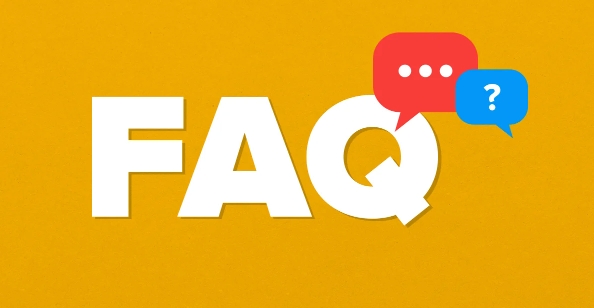
1. Turn Off Lock Screen Ads in Settings
The primary source of lock screen promotions is Microsoft’s “Get fun tips, tricks, and more” feature. You can disable this directly:
- Press Windows I to open Settings.
- Go to Personalization > Lock screen.
- Scroll down and click on Lock screen settings (or look for related options).
- Turn off the toggle for:
- Get fun facts, tips, and more on your lock screen
- Show suggestions on the lock screen
- Show Windows welcome experience after updates (recommended)
Disabling these stops most promotional content from appearing.
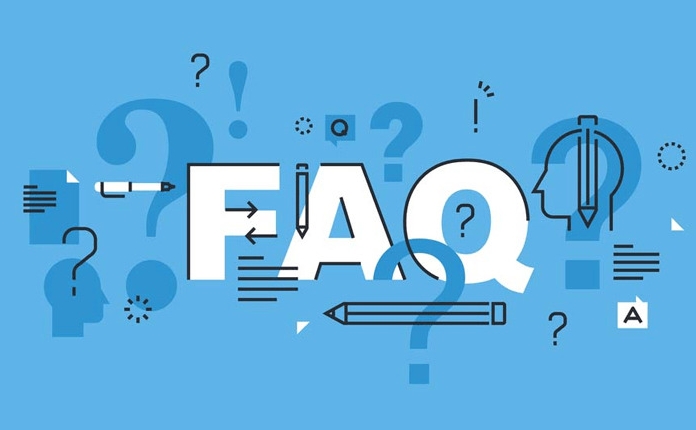
2. Disable Background Apps and Notifications
Some ads may come from background apps or notifications that display on the lock screen:
- Go to Settings > System > Notifications.
- Scroll down and click Lock screen.
- Under “Show notifications on lock screen,” either:
- Turn it off completely, or
- Select only essential apps (like email or messaging) and remove others.
Also, consider disabling unnecessary apps from running in the background:
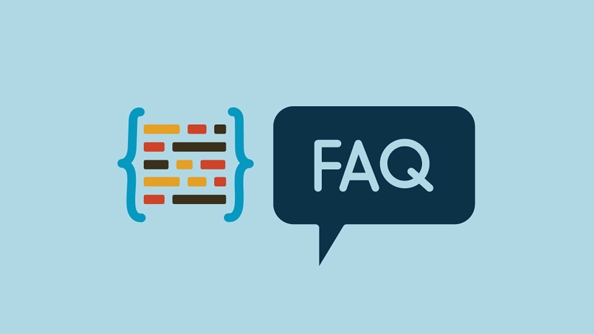
- Go to Settings > Apps > Startup or Background apps.
- Turn off apps you don’t need running in the background.
3. Use Group Policy (Windows Pro or Enterprise Only)
If you’re using Windows 10/11 Pro or Enterprise, you can use Local Group Policy Editor for stricter control:
- Press Windows R, type
gpedit.msc, and press Enter. - Navigate to: Computer Configuration > Administrative Templates > System > Logon
- Find the policy: Do not display network selection UI
- Double-click it and set it to Enabled
- Also look for: Turn off app notifications on the lock screen – enable this as well
Note: This method is not available on Windows Home editions.
4. Use Registry Editor (For Windows Home Users)
Advanced users can modify the registry to suppress lock screen tips and ads:
- Press Windows R, type
regedit, and press Enter. - Navigate to:
HKEY_CURRENT_USER\Software\Microsoft\Windows\CurrentVersion\ContentDeliveryManager - Look for these DWORD values and set them to 0:
-
SubscribedContent-338388Enabled(disables fun facts & tips) -
SubscribedContent-338389Enabled(removes lock screen recommendations) -
SubscribedContent-353694Enabled(turns off more suggestions) -
RotatingLockScreenOverlayEnabled(stops rotating images with ads)
-
If any of these don’t exist, you can create them as DWORD (32-bit) Value and set to 0.
?? Warning: Editing the registry can affect system stability. Back up the registry before making changes.
After applying these changes, restart your computer or lock it (Windows L) to see if the ads are gone. Most promotional content should now be suppressed.
Basically, it comes down to turning off Microsoft’s “suggestions” features and managing background content delivery—once disabled, your lock screen stays clean and private.
The above is the detailed content of How to disable lock screen ads on a computer. For more information, please follow other related articles on the PHP Chinese website!

Hot AI Tools

Undress AI Tool
Undress images for free

Undresser.AI Undress
AI-powered app for creating realistic nude photos

AI Clothes Remover
Online AI tool for removing clothes from photos.

Clothoff.io
AI clothes remover

Video Face Swap
Swap faces in any video effortlessly with our completely free AI face swap tool!

Hot Article

Hot Tools

Notepad++7.3.1
Easy-to-use and free code editor

SublimeText3 Chinese version
Chinese version, very easy to use

Zend Studio 13.0.1
Powerful PHP integrated development environment

Dreamweaver CS6
Visual web development tools

SublimeText3 Mac version
God-level code editing software (SublimeText3)

Hot Topics
 Google Translate Picture | Translate Text in Images - MiniTool
Jul 12, 2025 am 12:57 AM
Google Translate Picture | Translate Text in Images - MiniTool
Jul 12, 2025 am 12:57 AM
This Google translate picture guide shows you how to translate text from an image. If you are looking for more computer tips and solutions, you can visit php.cn Software official website where you can also find some useful computer tools like php.cn
 How to Install Device Drivers Manually on Windows 11/10? - MiniTool
Jul 06, 2025 am 12:15 AM
How to Install Device Drivers Manually on Windows 11/10? - MiniTool
Jul 06, 2025 am 12:15 AM
If your Windows 11/10 computer doesn’t automatically the latest versions of device drivers, you will need to manually install them. In this post, php.cn Software will show you 3 different methods to manually install drivers on your device.
 How to Amplify/Boost/Increase Microphone Volume Windows 11? - MiniTool
Jul 06, 2025 am 12:27 AM
How to Amplify/Boost/Increase Microphone Volume Windows 11? - MiniTool
Jul 06, 2025 am 12:27 AM
This post delivered by php.cn official web page introduces three methods to improve microphone volume and boost its performance, in Control Panel, via Settings, and by Device Manager. Read the below content to view details.
 How to Open and Run dxdiag.exe on Windows 10/11
Jul 06, 2025 am 12:23 AM
How to Open and Run dxdiag.exe on Windows 10/11
Jul 06, 2025 am 12:23 AM
This post includes answers for what is dxdiag, how to run dxdiag in Windows 10/11, DirectX Diagnostic Tool’s main functions, and how to update dxdiag.exe driver. php.cn Software also provides many other computer tips and solutions for users. You can
 what is an operating system
Jul 11, 2025 am 03:16 AM
what is an operating system
Jul 11, 2025 am 03:16 AM
The operating system is the basic software for managing hardware resources, running programs, and providing user interaction interfaces. It coordinates the relationship between hardware and software and is responsible for memory allocation, device scheduling, file management and multitasking. Common systems include Windows (suitable for office and gaming), macOS (Apple devices, suitable for creative work), Linux (open source, suitable for developers), and Android/iOS (mobile device system). The choice of ordinary users depends on the usage scenario, such as software compatibility, security and customization requirements. How to view system information: Use winver command for Windows, click on the machine for macOS, use terminal commands for Linux, and find the phone in settings. The operating system is the underlying tool for daily use,
 Best Ways to Fix Windows 11/10 Control Panel Not Opening!
Jul 08, 2025 am 12:01 AM
Best Ways to Fix Windows 11/10 Control Panel Not Opening!
Jul 08, 2025 am 12:01 AM
Have you ever wanted to adjust computer settings to fix some issues but suffered from Control Panel not opening? There is nothing more frustrating than this app not turning on, stopping you from viewing and changing system settings. In this post, mul
 What Is Dell Digital Locker? How to Log in and Use It on Dell PC? - MiniTool
Jul 07, 2025 am 12:28 AM
What Is Dell Digital Locker? How to Log in and Use It on Dell PC? - MiniTool
Jul 07, 2025 am 12:28 AM
What is Dell Digital Locker? How to log into Dell Digital Locker? This post from php.cn provides answers. Besides, you can know how to use your Dell Digital Locker to find software products included with your Dell computer.
 How to Open Windows 11 Computer Management Console in 7 Ways? - MiniTool
Jul 09, 2025 am 12:18 AM
How to Open Windows 11 Computer Management Console in 7 Ways? - MiniTool
Jul 09, 2025 am 12:18 AM
This essay summarized by php.cn Software mainly teaches you how to open Windows 11 Computer Management with Windows Search, Quick Link menu, Run dialog, command prompt, PowerShell, File Explorer, Control Panel, as well as a desktop shortcut.






