To change the screen saver on Windows 10/11, open Settings, go to Personalization > Lock screen, click Screen saver settings, choose a screen saver from the dropdown, customize and preview it, set the wait time, then click OK to save. 2. For macOS, open System Settings, go to Desktop & Screen Saver, switch to the Screen Saver tab, select a screen saver to preview, set the start time, and optionally configure Hot Corners. 3. Both systems allow using personal photos as screen savers, with security options to require a password on resume—enabled via "On resume, display logon screen" in Windows or Lock Screen settings in macOS. 4. Note that screen savers do not save energy on modern displays; instead, users should set the display to turn off after inactivity through Power & sleep settings in Windows or Energy Saver in macOS to conserve power.

Changing the screen saver on your computer is a simple way to personalize your desktop experience. The steps vary slightly depending on whether you're using Windows or macOS. Here’s how to do it on both systems.
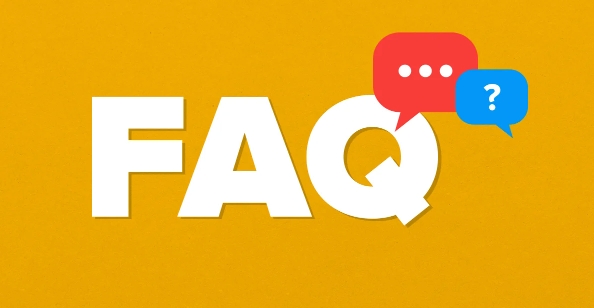
For Windows 10 and Windows 11
Open Settings
Click the Start menu and select Settings (gear icon), or pressWindows I.-
Go to Personalization
In Settings, click on Personalization, then select Lock screen from the left-hand menu.
Access Screen Saver Settings
Scroll down and click on Screen saver settings (this link is at the bottom of the Lock screen page).-
Choose a Screen Saver
A new window will pop up. Use the drop-down menu to select a screen saver, such as "3D Text," "Bubbles," or "Photos."
-
Customize and Preview
- Click Settings to customize the selected screen saver (e.g., change the text or choose a photo folder).
- Click Preview to see how it looks.
- Use the Wait field to set how long the computer should be idle before the screen saver starts.
Apply and Save
Click OK to save your changes.
Note: If you want the screen to turn off instead of showing a screen saver (more common on modern PCs), go back to System > Power & sleep and adjust the screen timeout there.
For macOS
macOS doesn’t use traditional screen savers in the same way, but it has a feature called Desktop & Screen Saver that serves a similar purpose.
Open System Settings
Click the Apple menu and select System Settings (or System Preferences on older versions).Go to Desktop & Screen Saver
In the sidebar, click Desktop & Screen Saver.Switch to Screen Saver Tab
Click the Screen Saver tab at the top.Choose a Screen Saver
Browse the options on the left (like Flurry, Architecture, or Photos). Click one to preview it.Set Start Time
Click Start after and choose how long the computer should be idle before the screen saver starts (e.g., 5 minutes).Optional: Add Hot Corners
Click Hot Corners… in the bottom-right to set a corner of your screen to start the screen saver when you move your mouse there.
A Few Tips
- Photos as screen savers: Both Windows and macOS let you use your own photos. Make sure the folder you select contains only images you want displayed.
- Security: You can set the screen saver to require a password when it ends. In Windows, check the box that says On resume, display logon screen. On macOS, go to Lock Screen settings and set a delay (e.g., immediately after screen saver begins).
- Energy saving: Screen savers don’t save power on modern monitors. If you want to save energy, set the display to turn off after a short idle period instead.
Basically, changing the screen saver is straightforward—just know where to look in your system settings. It’s a small touch, but it can make your computer feel more like your own.
The above is the detailed content of How to change the screen saver on a computer. For more information, please follow other related articles on the PHP Chinese website!

Hot AI Tools

Undress AI Tool
Undress images for free

Undresser.AI Undress
AI-powered app for creating realistic nude photos

AI Clothes Remover
Online AI tool for removing clothes from photos.

Clothoff.io
AI clothes remover

Video Face Swap
Swap faces in any video effortlessly with our completely free AI face swap tool!

Hot Article

Hot Tools

Notepad++7.3.1
Easy-to-use and free code editor

SublimeText3 Chinese version
Chinese version, very easy to use

Zend Studio 13.0.1
Powerful PHP integrated development environment

Dreamweaver CS6
Visual web development tools

SublimeText3 Mac version
God-level code editing software (SublimeText3)
 Google Translate Picture | Translate Text in Images - MiniTool
Jul 12, 2025 am 12:57 AM
Google Translate Picture | Translate Text in Images - MiniTool
Jul 12, 2025 am 12:57 AM
This Google translate picture guide shows you how to translate text from an image. If you are looking for more computer tips and solutions, you can visit php.cn Software official website where you can also find some useful computer tools like php.cn
 How to Install Device Drivers Manually on Windows 11/10? - MiniTool
Jul 06, 2025 am 12:15 AM
How to Install Device Drivers Manually on Windows 11/10? - MiniTool
Jul 06, 2025 am 12:15 AM
If your Windows 11/10 computer doesn’t automatically the latest versions of device drivers, you will need to manually install them. In this post, php.cn Software will show you 3 different methods to manually install drivers on your device.
 How to Amplify/Boost/Increase Microphone Volume Windows 11? - MiniTool
Jul 06, 2025 am 12:27 AM
How to Amplify/Boost/Increase Microphone Volume Windows 11? - MiniTool
Jul 06, 2025 am 12:27 AM
This post delivered by php.cn official web page introduces three methods to improve microphone volume and boost its performance, in Control Panel, via Settings, and by Device Manager. Read the below content to view details.
 How to Open and Run dxdiag.exe on Windows 10/11
Jul 06, 2025 am 12:23 AM
How to Open and Run dxdiag.exe on Windows 10/11
Jul 06, 2025 am 12:23 AM
This post includes answers for what is dxdiag, how to run dxdiag in Windows 10/11, DirectX Diagnostic Tool’s main functions, and how to update dxdiag.exe driver. php.cn Software also provides many other computer tips and solutions for users. You can
 Best Ways to Fix Windows 11/10 Control Panel Not Opening!
Jul 08, 2025 am 12:01 AM
Best Ways to Fix Windows 11/10 Control Panel Not Opening!
Jul 08, 2025 am 12:01 AM
Have you ever wanted to adjust computer settings to fix some issues but suffered from Control Panel not opening? There is nothing more frustrating than this app not turning on, stopping you from viewing and changing system settings. In this post, mul
 what is an operating system
Jul 11, 2025 am 03:16 AM
what is an operating system
Jul 11, 2025 am 03:16 AM
The operating system is the basic software for managing hardware resources, running programs, and providing user interaction interfaces. It coordinates the relationship between hardware and software and is responsible for memory allocation, device scheduling, file management and multitasking. Common systems include Windows (suitable for office and gaming), macOS (Apple devices, suitable for creative work), Linux (open source, suitable for developers), and Android/iOS (mobile device system). The choice of ordinary users depends on the usage scenario, such as software compatibility, security and customization requirements. How to view system information: Use winver command for Windows, click on the machine for macOS, use terminal commands for Linux, and find the phone in settings. The operating system is the underlying tool for daily use,
 What Is Dell Digital Locker? How to Log in and Use It on Dell PC? - MiniTool
Jul 07, 2025 am 12:28 AM
What Is Dell Digital Locker? How to Log in and Use It on Dell PC? - MiniTool
Jul 07, 2025 am 12:28 AM
What is Dell Digital Locker? How to log into Dell Digital Locker? This post from php.cn provides answers. Besides, you can know how to use your Dell Digital Locker to find software products included with your Dell computer.
 How to Open Windows 11 Computer Management Console in 7 Ways? - MiniTool
Jul 09, 2025 am 12:18 AM
How to Open Windows 11 Computer Management Console in 7 Ways? - MiniTool
Jul 09, 2025 am 12:18 AM
This essay summarized by php.cn Software mainly teaches you how to open Windows 11 Computer Management with Windows Search, Quick Link menu, Run dialog, command prompt, PowerShell, File Explorer, Control Panel, as well as a desktop shortcut.








