To fix Messenger issues like slow performance or crashes, clear the cache: on Android, go to Settings > Apps > Messenger > Storage > Clear Cache, which keeps messages and login info intact; 2. On iPhone, since individual cache clearing isn’t supported, either offload the app via Settings > General > iPhone Storage > Messenger > Offload App, then reinstall it to retain data, or delete and reinstall the app from the App Store for a full reset, which requires logging in again; 3. Clearing cache helps when messages won’t load, media fails to display, notifications are delayed, or the app crashes frequently, with Android offering a direct method while iPhone users must reinstall for similar results, making it less convenient but effective.
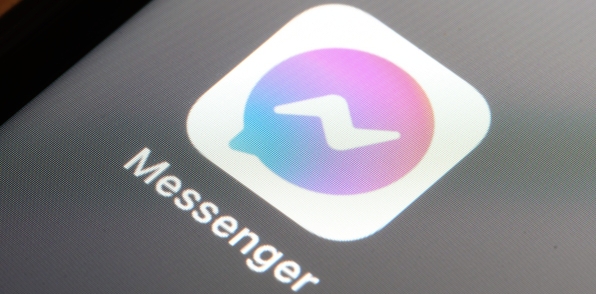
If you're experiencing issues with the Messenger app—like slow performance, messages not loading, or the app crashing—clearing the cache can often help. Here’s how to do it on both Android and iPhone devices.
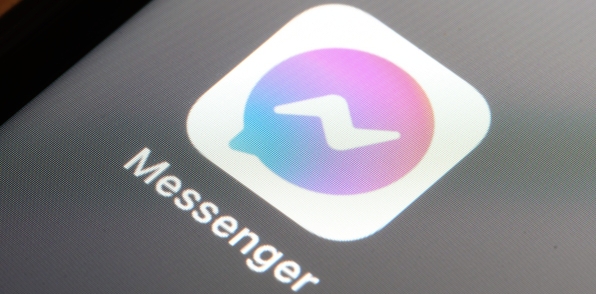
For Android Devices
Android allows you to clear the app cache directly through system settings. This won’t delete your messages or account info, just temporary files.
Steps:
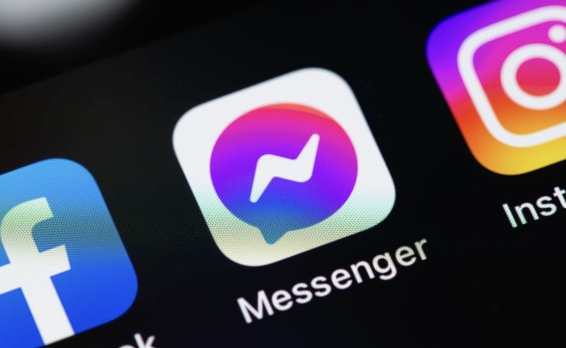
- Open your phone’s Settings app.
- Tap Apps (or Apps & notifications, depending on your device).
- Find and tap Messenger in the list of apps.
- Tap Storage (or Storage & cache).
- Tap Clear Cache.
? This process keeps your login info and messages intact.
? Avoid tapping Clear Storage or Clear Data unless necessary—it will log you out and remove app settings.
After clearing the cache, restart the Messenger app and check if the issue is resolved.
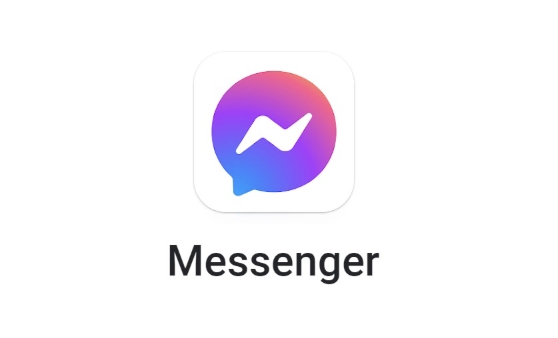
For iPhone (iOS)
iOS doesn’t let you clear cache for individual apps like Android does. Instead, you’ll need to offload or reinstall the app to remove cached data.
Option 1: Offload the App (Keeps Documents & Data)
- Go to Settings > General > iPhone Storage.
- Scroll and tap Messenger.
- Tap Offload App, then confirm.
- After it’s offloaded, tap Reinstall (or download again from the App Store).
This removes the app but keeps your data. When you reinstall, it downloads fresh while restoring your account info.
Option 2: Delete and Reinstall (Full Reset)
- Press and hold the Messenger app icon on your home screen.
- Tap Remove App > Delete App.
- Go to the App Store, search for Messenger, and reinstall it.
This clears all cache and data. You’ll need to log back in.
When Should You Clear Cache?
- Messenger is running slowly.
- Images or videos won’t load.
- Notifications are delayed.
- The app crashes frequently.
Clearing the cache is a quick fix that often resolves these without losing your conversations.
Basically, Android users have a direct way to clear cache, while iPhone users need to reinstall the app to achieve the same result. Not ideal, but effective.
The above is the detailed content of How to clear cache for Messenger app. For more information, please follow other related articles on the PHP Chinese website!

Hot AI Tools

Undress AI Tool
Undress images for free

Undresser.AI Undress
AI-powered app for creating realistic nude photos

AI Clothes Remover
Online AI tool for removing clothes from photos.

Clothoff.io
AI clothes remover

Video Face Swap
Swap faces in any video effortlessly with our completely free AI face swap tool!

Hot Article

Hot Tools

Notepad++7.3.1
Easy-to-use and free code editor

SublimeText3 Chinese version
Chinese version, very easy to use

Zend Studio 13.0.1
Powerful PHP integrated development environment

Dreamweaver CS6
Visual web development tools

SublimeText3 Mac version
God-level code editing software (SublimeText3)
 How to clear wallpaperengine download cache
Mar 19, 2024 pm 12:00 PM
How to clear wallpaperengine download cache
Mar 19, 2024 pm 12:00 PM
Users can use wallpaperengine to download various wallpapers for use. Many users do not know how to clear the downloaded cache. The user finds the wallpaper_engine folder on the computer and deletes it in the projects folder. How to clear wallpaperengine download cache 1. First find the wallpaper_engine folder on your computer. The path of this folder is usually in steamsteamappscommonwallpaper_engine. 2. Double-click to open the wallpaper_engine folder, then find the projects folder in the folder and continue
 Using clear cache technology in ThinkPHP6
Jun 21, 2023 am 10:41 AM
Using clear cache technology in ThinkPHP6
Jun 21, 2023 am 10:41 AM
With the continuous development of Internet applications, the number of visits to websites is also increasing. In order to speed up website access, websites often use caching technology. Caching can avoid repeated calculations and save server resources, but it can also cause some problems, such as cache expiration or data in the cache being out of sync. In order to solve these problems, ThinkPHP6 provides a very convenient cache management mechanism, which can easily clear the cache and ensure the normal operation of the website. Next, we will introduce the use of clear cache technology in ThinkPHP6
 How to enable startup cache clearing in Firefox?
Jan 30, 2024 pm 03:21 PM
How to enable startup cache clearing in Firefox?
Jan 30, 2024 pm 03:21 PM
How to enable the clear startup cache function in Firefox browser? How to enable the startup cache function when we use Firefox browser, let’s introduce it below! When we start the Firefox browser, some startup cache will be generated, and the cache has accumulated a lot. It will cause the speed of starting the browser to slow down. So how do we enable the clear startup cache function? What is the specific operation method? The editor has compiled the steps to enable the clear startup cache function in Firefox browser. If not, follow Let me look down together! How to enable the clear startup cache function in Firefox 1. First, we open Firefox, there is an "Open Menu" icon in the upper right corner of the browser, and click on it with the mouse. 2. After clicking, the Firefox browser menu window will open. Find and
 How to clear the cache of Sogou Browser?
Jan 30, 2024 pm 01:45 PM
How to clear the cache of Sogou Browser?
Jan 30, 2024 pm 01:45 PM
How to clear the cache of Sogou Browser? Sogou Browser is an intelligent and high-speed browser software that is favored by users for its unique and fast Internet browsing experience. However, some friends found that Sogou Browser became slower and slower as they were used. This was probably caused by too many caches in Sogou Browser. You only need to clear the cache regularly. If If you don’t know how to clear the cache, follow the editor to take a look at the Sogou browser cache clearing tutorial. Sogou Browser Cache Cleaning Tutorial 1. First open Sogou Browser on your computer. 2. Click the "three bars" in the upper right corner of the interface to enter the function setting page. 3. Select "Clear browsing history" in the pop-up list. 4. Then check all options as shown in the picture
 How to clear the cache of 360 Extreme Browser
Feb 24, 2024 pm 12:37 PM
How to clear the cache of 360 Extreme Browser
Feb 24, 2024 pm 12:37 PM
How to clear the cache of 360 Speed ??Browser? 360 Speed ??Browser can clear the cache content for a long time, but most friends don’t know how to clear the cache of 360 Speed ??Browser. Next is the 360 ??Speed ??Browser that the editor brings to users Browser clear cache method tutorial, interested users come and take a look! How to clear the cache of 360 Speed ??Browser 1. First open 360 Speed ??Browser, enter the page below, click on the three horizontal lines in the upper right corner; 2. Then expand the multi-function window on the right side, click [More Tools], small window Click [Clear Internet Traces]; 3. Finally, select the content you want to clear in the small window expanded as shown below, and click [Clean] in the lower right corner to clear the cache.
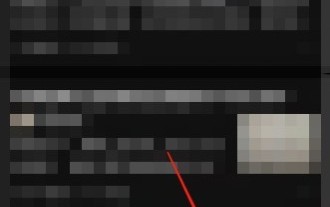 How to clear cache on Zhihu_How to clear cache on Zhihu
Mar 23, 2024 pm 08:26 PM
How to clear cache on Zhihu_How to clear cache on Zhihu
Mar 23, 2024 pm 08:26 PM
1. First open My in the lower right corner. 2. Then select Settings in the upper right corner. 3. Finally, click Clear Cache.
 How to solve WordPress backend login error? Detailed step-by-step guide
Mar 05, 2024 pm 12:18 PM
How to solve WordPress backend login error? Detailed step-by-step guide
Mar 05, 2024 pm 12:18 PM
How to solve WordPress backend login error? Detailed step-by-step guide, specific code examples are required. WordPress is currently the most popular open source content management system. Many websites choose to use WordPress to build their websites. However, sometimes you may encounter some errors when logging in to the WordPress backend, such as error prompts when logging in, being unable to log in, etc. This article will introduce in detail how to solve the WordPress backend login error, and give specific step guidelines and code examples.
 How to clear the cache of 360 browser
Jan 31, 2024 pm 03:54 PM
How to clear the cache of 360 browser
Jan 31, 2024 pm 03:54 PM
How to clear the cache of 360 browser? During the use of 360 Browser, a large number of cache data files will be generated. After a large number of deposits, these files will occupy a lot of your storage space, causing the Internet speed to slow down. In addition, there is a risk of privacy leakage in cached data files, so we need to clean cached data regularly. If you don’t know how to do it, follow the editor to see how to clear 360 browser cached data. Let me introduce. How to clear the cache of 360 Browser 1. Run 360 Browser on your computer; 2. Find "three" in the upper right corner of the 360 ??Browser main interface to open the menu option; 3. Click on the [Open Menu] option, a drop-down menu will pop up, and select [Clear Internet traces]; you can also use the shortcut directly






