Use built-in apps like Windows’ Alarms & Clock or macOS’ Calendar with Automator to set alarms. 2. Prevent sleep mode by adjusting power settings so the computer stays on. 3. Optionally, use third-party apps like Alarm Clock HD or WakeUp for enhanced features. 4. Ensure reliability by testing volume, keeping the system powered, enabling auto-start, and using a phone backup; this setup works effectively if the computer remains awake and the alarm is audible.

You don’t need a dedicated alarm clock — your computer can do the job just fine. Whether you're using Windows, macOS, or even Linux, turning your computer into a reliable alarm clock is simple and doesn’t require expensive software. Here’s how to set it up effectively.
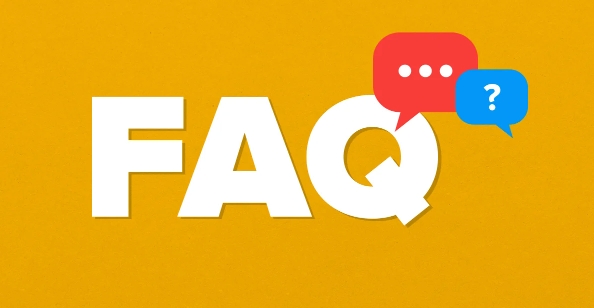
1. Use Built-in Alarm or Reminder Apps
Most modern operating systems come with tools that can function as an alarm.
On Windows:
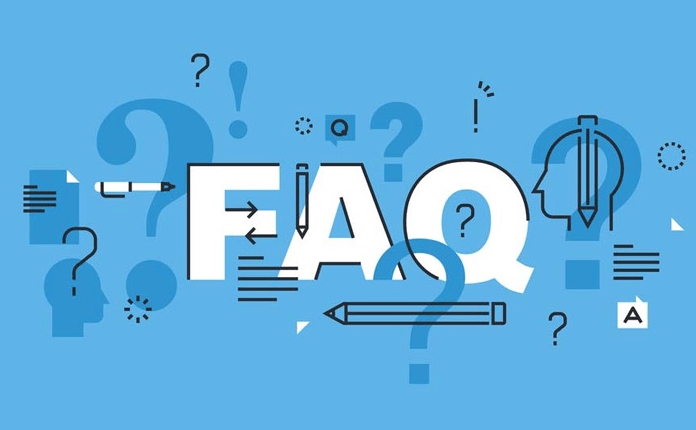
- Open the Alarms & Clock app (search for it in the Start menu).
- Click the Alarm tab and press the " " button to add a new alarm.
- Set the time, label it (e.g., "Morning Alarm"), and choose a sound.
- Enable Repeat if needed (e.g., weekdays).
- Make sure the app is allowed to run in the background (check Settings > Apps > Alarms & Clock > Background app permissions).
Note: The alarm will only go off if your computer is on and not in sleep mode.
On macOS:
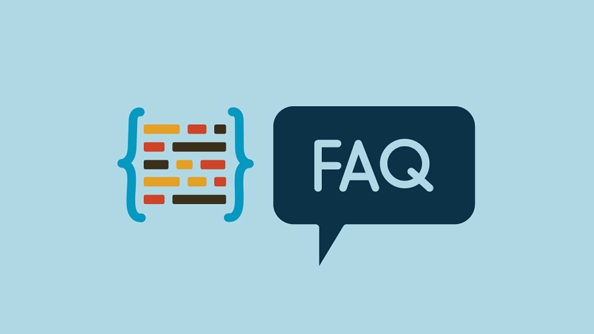
- macOS doesn’t have a native alarm app, but you can use Calendar and Automator together.
- Open Calendar, create a new event at your desired time.
- Add an alert (sound notification) — choose "Custom" and set it to play a sound.
- Select a loud audio file (like one from the "Basso" or "Funk" options).
- Save the event and repeat it as needed.
Alternatively, use Automator to create an alarm workflow that plays a loud song or video at a scheduled time, then use Calendar to trigger it.
2. Keep Your Computer Awake
The biggest issue with using a computer as an alarm is that it might be asleep or turned off.
To prevent sleep mode:
- Windows: Go to Settings > System > Power & sleep. Set "Sleep" to "Never" when plugged in (if using a desktop or laptop on AC power).
- macOS: Go to System Settings > Battery > Options (for laptop) or System Settings > Energy Saver. Adjust "Turn display off after" and disable "Put hard disks to sleep when possible."
For even more reliability:
- Use Task Scheduler (Windows) or cron (macOS/Linux) to wake the computer or ensure the alarm process runs.
3. Use Third-Party Tools for More Features
If built-in tools aren’t enough, try lightweight third-party apps:
- Alarm Clock HD (Windows, free) – Simple, full-screen alarm with music support.
- WakeUp (macOS) – Free app designed specifically for using Mac as an alarm.
- GTK Alarm (Linux) – Lightweight and customizable.
Or use a web-based alarm:
- Visit a site like Online Alarm Clock and leave the tab open.
- Play a YouTube video of an alarm sound on loop (but this isn’t very reliable if the system sleeps).
4. Tips for Reliability
- Volume: Test the alarm volume and make sure it’s loud enough. Consider connecting external speakers.
- Power: Keep your laptop plugged in or ensure your desktop stays on.
- Auto-start: Set the alarm app to launch at startup so it’s always ready.
- Redundancy: Use your phone as a backup — computers can crash or update unexpectedly.
Using your computer as an alarm clock works well if you keep it powered and awake. With the right settings, it’s a free, flexible option — especially useful for home offices or bedside setups with a mini PC or Mac Mini.
Basically, it's not hard to set up — just make sure the system won’t sleep and the sound can be heard.
The above is the detailed content of How to use a computer as an alarm clock. For more information, please follow other related articles on the PHP Chinese website!

Hot AI Tools

Undress AI Tool
Undress images for free

Undresser.AI Undress
AI-powered app for creating realistic nude photos

AI Clothes Remover
Online AI tool for removing clothes from photos.

Clothoff.io
AI clothes remover

Video Face Swap
Swap faces in any video effortlessly with our completely free AI face swap tool!

Hot Article

Hot Tools

Notepad++7.3.1
Easy-to-use and free code editor

SublimeText3 Chinese version
Chinese version, very easy to use

Zend Studio 13.0.1
Powerful PHP integrated development environment

Dreamweaver CS6
Visual web development tools

SublimeText3 Mac version
God-level code editing software (SublimeText3)
 Google Translate Picture | Translate Text in Images - MiniTool
Jul 12, 2025 am 12:57 AM
Google Translate Picture | Translate Text in Images - MiniTool
Jul 12, 2025 am 12:57 AM
This Google translate picture guide shows you how to translate text from an image. If you are looking for more computer tips and solutions, you can visit php.cn Software official website where you can also find some useful computer tools like php.cn
 How to Install Device Drivers Manually on Windows 11/10? - MiniTool
Jul 06, 2025 am 12:15 AM
How to Install Device Drivers Manually on Windows 11/10? - MiniTool
Jul 06, 2025 am 12:15 AM
If your Windows 11/10 computer doesn’t automatically the latest versions of device drivers, you will need to manually install them. In this post, php.cn Software will show you 3 different methods to manually install drivers on your device.
 How to Amplify/Boost/Increase Microphone Volume Windows 11? - MiniTool
Jul 06, 2025 am 12:27 AM
How to Amplify/Boost/Increase Microphone Volume Windows 11? - MiniTool
Jul 06, 2025 am 12:27 AM
This post delivered by php.cn official web page introduces three methods to improve microphone volume and boost its performance, in Control Panel, via Settings, and by Device Manager. Read the below content to view details.
 what is an operating system
Jul 11, 2025 am 03:16 AM
what is an operating system
Jul 11, 2025 am 03:16 AM
The operating system is the basic software for managing hardware resources, running programs, and providing user interaction interfaces. It coordinates the relationship between hardware and software and is responsible for memory allocation, device scheduling, file management and multitasking. Common systems include Windows (suitable for office and gaming), macOS (Apple devices, suitable for creative work), Linux (open source, suitable for developers), and Android/iOS (mobile device system). The choice of ordinary users depends on the usage scenario, such as software compatibility, security and customization requirements. How to view system information: Use winver command for Windows, click on the machine for macOS, use terminal commands for Linux, and find the phone in settings. The operating system is the underlying tool for daily use,
 Best Ways to Fix Windows 11/10 Control Panel Not Opening!
Jul 08, 2025 am 12:01 AM
Best Ways to Fix Windows 11/10 Control Panel Not Opening!
Jul 08, 2025 am 12:01 AM
Have you ever wanted to adjust computer settings to fix some issues but suffered from Control Panel not opening? There is nothing more frustrating than this app not turning on, stopping you from viewing and changing system settings. In this post, mul
 How to Open and Run dxdiag.exe on Windows 10/11
Jul 06, 2025 am 12:23 AM
How to Open and Run dxdiag.exe on Windows 10/11
Jul 06, 2025 am 12:23 AM
This post includes answers for what is dxdiag, how to run dxdiag in Windows 10/11, DirectX Diagnostic Tool’s main functions, and how to update dxdiag.exe driver. php.cn Software also provides many other computer tips and solutions for users. You can
 What Is Dell Digital Locker? How to Log in and Use It on Dell PC? - MiniTool
Jul 07, 2025 am 12:28 AM
What Is Dell Digital Locker? How to Log in and Use It on Dell PC? - MiniTool
Jul 07, 2025 am 12:28 AM
What is Dell Digital Locker? How to log into Dell Digital Locker? This post from php.cn provides answers. Besides, you can know how to use your Dell Digital Locker to find software products included with your Dell computer.
 How to Open Windows 11 Computer Management Console in 7 Ways? - MiniTool
Jul 09, 2025 am 12:18 AM
How to Open Windows 11 Computer Management Console in 7 Ways? - MiniTool
Jul 09, 2025 am 12:18 AM
This essay summarized by php.cn Software mainly teaches you how to open Windows 11 Computer Management with Windows Search, Quick Link menu, Run dialog, command prompt, PowerShell, File Explorer, Control Panel, as well as a desktop shortcut.






