The key to animate text in Premiere Pro is to master the core tools and operation logic. 1. Use the Basic Graphics panel to add dynamic text, quickly achieve effects such as zoom, transparency changes or slide in through "Animation Presets", and can superimpose multiple animations; 2. Manually set keyframes to create custom animations, click the stopwatch to record keyframes in the "Effect Controls" panel, move the timeline position and modify the parameters to create fine animations, and you can press and hold Ctrl to delete specific keyframes; 3. Use the "Animation Text" effect to make advanced animations, and realize verbatim appearance, wave entry and other styles by adjusting the "Range Selector" and "Transform" parameters, and enhance the sense of rhythm with the "Offset" option. In addition, pay attention to the choice of timeline rhythm control and keyframe interpolation methods to ensure natural and smooth animations.
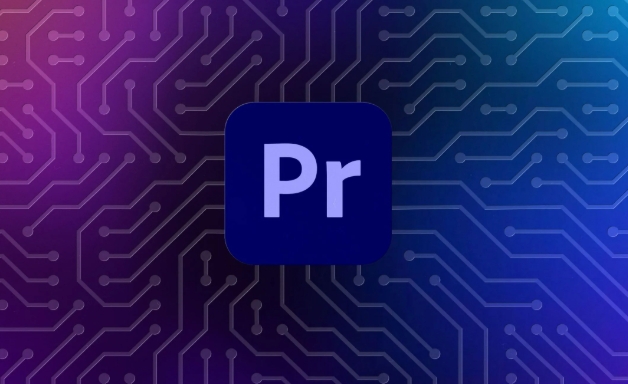
It is actually not difficult to animate text in Premiere Pro. The key is to master several core tools and operation logic. Many people will get stuck at the beginning of "how to make the words move". In fact, as long as you are familiar with the keyframe function and built-in animation templates in the "Effect Control", you can easily achieve it.
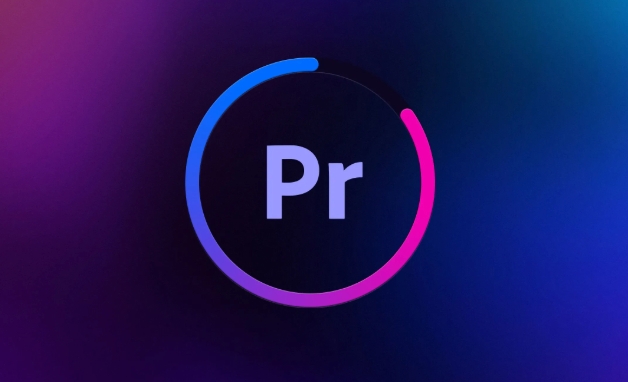
1. Add dynamic text using the Basic Graphics panel
Premiere's Basic Graphics panel (Window > Workspaces > Graphics) is the main tool for subtitles and dynamic text. You can first create a new text layer here and then select "Animation Presets".
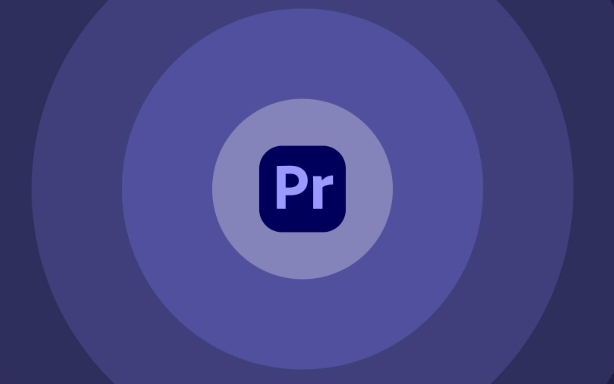
- Click the " " sign to create a new text
- Adjust font, size, color, etc. under the "Text" option
- Expand the Animation menu and select preset animations such as Zoom, Transparency Change, or Slide In
- Multiple animation effects can be superimposed, such as changing color while zooming in
This method is suitable for quickly making common animations without manually typing keyframes.
2. Manually set keyframes to create custom animations
If you want more granular controls, such as letting text fly in from outside the screen and then spin and stop, you have to use the Effect Controls panel to keyframe.
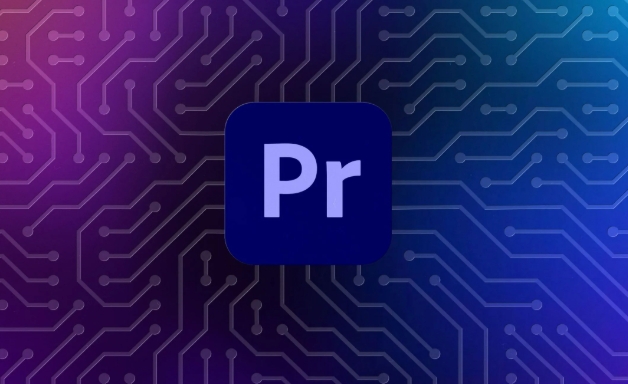
The operation steps are as follows:
- Select the text layer on the timeline
- Open the Effect Controls panel
- Expand properties such as "motion" or "opacity"
- Click the small stopwatch in front of the property to start recording the keyframes
- Move the timeline position, modify the parameters, and automatically create the second keyframe
Tip: Press and hold Ctrl (Command on Mac) and click the keyframe icon to delete the keyframe of a specific point, rather than the entire property.
3. Use the "Animation Text" effect to make advanced animation effects
In addition to basic animation, Premiere also comes with some advanced text animation effects, such as word-by-word appearance, wave entry, random jitter, etc.
How to use:
- Add an "animation text" effect to the text layer (search Animation Text in the effects panel)
- Adjust the starting percentage of the Range Selector to control the animation range
- Modify the position, zoom, rotation and other parameters in "transform" and set the animation style
- You can use the "offset" option to create a verbatim delay effect
This function is suitable for title opening or video content with a strong sense of rhythm.
Basically these are the methods. You can start with preset animations, slowly try to adjust the keyframes yourself, and then use "animation text" to create more professional effects after you are proficient. What is not complicated but is easy to ignore is the timeline rhythm control and the choice of keyframe interpolation methods. These two details will affect whether the animation is natural and smooth.
The above is the detailed content of how to animate text in Premiere Pro. For more information, please follow other related articles on the PHP Chinese website!

Hot AI Tools

Undress AI Tool
Undress images for free

Undresser.AI Undress
AI-powered app for creating realistic nude photos

AI Clothes Remover
Online AI tool for removing clothes from photos.

Clothoff.io
AI clothes remover

Video Face Swap
Swap faces in any video effortlessly with our completely free AI face swap tool!

Hot Article

Hot Tools

Notepad++7.3.1
Easy-to-use and free code editor

SublimeText3 Chinese version
Chinese version, very easy to use

Zend Studio 13.0.1
Powerful PHP integrated development environment

Dreamweaver CS6
Visual web development tools

SublimeText3 Mac version
God-level code editing software (SublimeText3)
 how to fix red frames in Premiere Pro
Jul 07, 2025 am 12:16 AM
how to fix red frames in Premiere Pro
Jul 07, 2025 am 12:16 AM
The red box appears in PremierePro because the preview file is not generated or the material path is incorrect. Common reasons include just imported projects, material path changes, insufficient cache space, or failed proxy files loading. Solution: 1. Wait for automatic cache generation; 2. Manually generate preview rendering timeline; 3. Check and relink missing materials; 4. Clean and rebuild media cache. When using proxy clips, you should confirm that the proxy files are correctly associated and appropriately reduce the playback resolution to improve preview fluency.
 how to make text appear one letter at a time in Premiere Pro
Jul 08, 2025 am 12:02 AM
how to make text appear one letter at a time in Premiere Pro
Jul 08, 2025 am 12:02 AM
To display text letter by letter, use PremierePro’s built-in “Typewriter” animation preset or manually adjust the opacity or zoom of each character. 1. Use presets such as "Typewriter-Reveal" in the "EssentialGraphics" panel to directly apply the verbatim effect; 2. Enable character-by-character animation through the "EssentialGraphics panel" and select Opacity or Scale for customization; 3. Set Start and EndOffset to control the animation rhythm and combine keyframes to achieve dynamic changes; 4. You can adjust the offset, add blur or color change to enhance the effect. It is recommended that each letter lasts 0.1-0.2 seconds and is suitable for phrases rather than long paragraphs.
 how to rotate video in Premiere Pro
Jul 04, 2025 am 01:33 AM
how to rotate video in Premiere Pro
Jul 04, 2025 am 01:33 AM
There are three ways to rotate videos in PremierePro. 1. Use the "Motion" option in the "Effect Control" to accurately adjust the rotation angle, which is suitable for fine operation; 2. Use the "Create Sequence from Clip" function to automatically correct the vertical video direction of the mobile phone, saving time and effort; 3. Use "Crop" and "Zoom" to adjust the screen to fill the screen and avoid black edges to ensure complete output quality.
 how to fade audio in Premiere Pro
Jul 05, 2025 am 12:50 AM
how to fade audio in Premiere Pro
Jul 05, 2025 am 12:50 AM
Adding a fade effect to audio in PremierePro can be achieved in three ways: 1. Use audio transition effects such as "Constant Gain" or "Exponential Fade" and drag directly to the beginning of the audio clip; 2. Manually add volume keyframes in the "Effect Controls" panel, and control fade speed and nature by adjusting the keyframe position and curve; 3. Use the "Trail Mixer" to drag the volume slider in real time to record the operation track, which is suitable for unified management of multi-track audio. Each method has its own advantages. Newbie can choose to quickly achieve the transition effect, advanced users are suitable for manual adjustment or use the track mixer to obtain more refined control. Finally, it is recommended that preview ensures that the audio transition is natural and smooth.
 how to apply an effect to multiple clips in Premiere Pro
Jul 05, 2025 am 12:22 AM
how to apply an effect to multiple clips in Premiere Pro
Jul 05, 2025 am 12:22 AM
There are three ways to quickly add the same effect to multiple clips in PremierePro: 1. Use the "EffectChainer" tool to first apply the effect to one clip, and then click other clips one by one through the chain icon in the effect panel to apply it in batches; 2. By copying and pasting attributes, right-click the first clip with added effects in the timeline to select copy, then select other clips to right-click to select paste attributes, and only select video or audio effects to paste; 3. Use the adjustment layer to process the video effect, create a new adjustment layer and place it above the target clip, and drag the effect to the adjustment layer to affect all clips below it. The above methods can significantly improve work efficiency and are suitable for the needs of different scenarios.
 how to normalize audio in Premiere Pro
Jul 04, 2025 am 12:16 AM
how to normalize audio in Premiere Pro
Jul 04, 2025 am 12:16 AM
NormalizingaudioinPremiereProadjuststheloudestpeakinacliptoatargetlevel,balancingvolumeacrossclips.1.Right-clickaclipandchoose“AudioGain…”2.Select“NormalizeMaxPeakto”andsetatargetlike-1dBor-3dB.3.ClickOKtoapply;thisscaleseachclip’svolumeuniformly.Itw
 how to create a cinematic look in Premiere Pro
Jul 06, 2025 am 12:07 AM
how to create a cinematic look in Premiere Pro
Jul 06, 2025 am 12:07 AM
To bring up a movie-like picture in PremierePro, the key is to adjust the basics and follow the following steps: 1. Use the LumetriColor panel for basic corrections and creative color grading to avoid directly applying presets; 2. Add FilmGrain effect to improve texture but not excessively; 3. Control the details of highlights and shadows, and combine local adjustments to enhance levels; 4. Set appropriate output parameters such as H.264 or ProRes, 10bit color depth to preserve the color grading effect.
 how to make a video look like old film in Premiere Pro
Jul 11, 2025 am 12:04 AM
how to make a video look like old film in Premiere Pro
Jul 11, 2025 am 12:04 AM
If you want the video to present the old movie effect in PremierePro, the core is to adjust color, add noise, simulate film scratches and adjust the frame rate appropriately. 1. Adjust the color style: Use the LumetriColor panel to reduce saturation, increase warm tones, or apply "antique" presets and fine-tune according to the picture; 2. Add particles and scratches: Add appropriate amount of particles through plug-ins or built-in effects, superimpose transparent scratch layers and select the appropriate blending mode; 3. Adjust frame rate and playback speed: Export high frame rate materials to lower frame rates or use frame fusion to simulate the playback rhythm of old movies; 4. Add black edges and slight jitter: Use a mask layer to add black edges, and retain slight shaking through WarpStabilizerVFX to enhance the sense of reality. Each step requires






