Choose the right PDF editor based on your needs: use free tools like PDFescape for basic edits, paid software like Adobe Acrobat Pro for advanced editing, or online tools like Smallpdf for quick, no-install editing while avoiding sensitive documents. 2. To edit text and images, open the PDF, use the “Edit Text & Images” tool, modify text or replace images directly, and apply OCR first if the PDF is a scanned image. 3. Add, remove, or rearrange pages using the “Organize Pages” feature, where you can drag, delete, insert, rotate, or crop pages. 4. Fill out forms by clicking fields to enter text, checking boxes, and adding a digital signature via draw, upload, or type options. 5. Always save your edited PDF using “Save As” to preserve the original, and export to formats like Word or Excel if further editing is needed, ensuring trusted software is used for confidential files.

Editing a PDF on a computer is a common task, whether you're filling out forms, updating text, or combining documents. While PDFs are designed to preserve formatting, several tools make it easy to edit them with the right software. Here’s how to do it effectively.
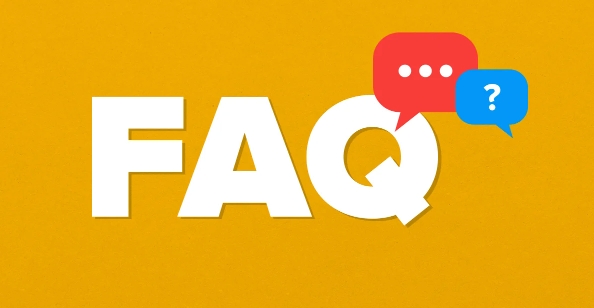
Choose the Right PDF Editor
Not all tools offer the same level of functionality. Your choice depends on how much editing you need to do.
-
For basic edits (text, images, annotations):
Use free tools like Adobe Acrobat Reader (limited editing), PDFescape, or Sejda PDF Editor. These allow you to add text, highlight, or draw on a PDF.
For advanced editing (rearrange pages, edit existing text, convert formats):
Use Adobe Acrobat Pro, Nitro PDF, or Foxit PDF Editor. These paid tools let you modify original text, change fonts, and restructure documents.-
For online editing (no install needed):
Try Smallpdf, ILovePDF, or DocFly. Upload your file, make changes, and download the edited version. Be cautious with sensitive documents on web-based tools.
Edit Text and Images
Once you have your editor open, follow these general steps:
- Open the PDF in your chosen software.
- Look for an “Edit” or “Edit Text & Images” tool.
- Click on the text you want to change — a cursor will appear.
- Modify the text as needed. You can change wording, font, size, or color.
- To edit images, click on the image and use options to replace, resize, or move it.
Note: If the PDF is scanned (just an image of text), you’ll need to run OCR (Optical Character Recognition) first. Adobe Acrobat and other advanced tools have this feature under “Recognize Text” or similar.
Add or Remove Pages
Most editors let you manage pages easily:
- Click “Organize Pages” or “Page Thumbnails.”
- Drag and drop to rearrange.
- Use “Insert,” “Delete,” or “Extract” options as needed.
- You can also rotate or crop pages from this view.
Fill Out and Sign Forms
Many PDFs are forms. You can:
- Click on form fields to type in text.
- Check boxes or select options from dropdowns.
- Add a digital signature using the “Sign” tool — you can draw, upload, or type your signature.
Save and Export
Always save a copy of your edited PDF:
- Click File > Save As to keep the original unchanged.
- Some tools let you export PDFs to Word, Excel, or other formats for further editing.
Editing a PDF doesn’t have to be difficult. With the right tool and a few clicks, you can update text, adjust layout, and prepare documents for sharing. Just remember to use trusted software, especially with confidential files. Basically, it’s about matching the tool to your needs — simple edits need simple tools, while heavy editing justifies a paid option.
The above is the detailed content of How to use a computer to edit a PDF. For more information, please follow other related articles on the PHP Chinese website!

Hot AI Tools

Undress AI Tool
Undress images for free

Undresser.AI Undress
AI-powered app for creating realistic nude photos

AI Clothes Remover
Online AI tool for removing clothes from photos.

Clothoff.io
AI clothes remover

Video Face Swap
Swap faces in any video effortlessly with our completely free AI face swap tool!

Hot Article

Hot Tools

Notepad++7.3.1
Easy-to-use and free code editor

SublimeText3 Chinese version
Chinese version, very easy to use

Zend Studio 13.0.1
Powerful PHP integrated development environment

Dreamweaver CS6
Visual web development tools

SublimeText3 Mac version
God-level code editing software (SublimeText3)
 Google Translate Picture | Translate Text in Images - MiniTool
Jul 12, 2025 am 12:57 AM
Google Translate Picture | Translate Text in Images - MiniTool
Jul 12, 2025 am 12:57 AM
This Google translate picture guide shows you how to translate text from an image. If you are looking for more computer tips and solutions, you can visit php.cn Software official website where you can also find some useful computer tools like php.cn
 How to Install Device Drivers Manually on Windows 11/10? - MiniTool
Jul 06, 2025 am 12:15 AM
How to Install Device Drivers Manually on Windows 11/10? - MiniTool
Jul 06, 2025 am 12:15 AM
If your Windows 11/10 computer doesn’t automatically the latest versions of device drivers, you will need to manually install them. In this post, php.cn Software will show you 3 different methods to manually install drivers on your device.
 How to Amplify/Boost/Increase Microphone Volume Windows 11? - MiniTool
Jul 06, 2025 am 12:27 AM
How to Amplify/Boost/Increase Microphone Volume Windows 11? - MiniTool
Jul 06, 2025 am 12:27 AM
This post delivered by php.cn official web page introduces three methods to improve microphone volume and boost its performance, in Control Panel, via Settings, and by Device Manager. Read the below content to view details.
 How to Open and Run dxdiag.exe on Windows 10/11
Jul 06, 2025 am 12:23 AM
How to Open and Run dxdiag.exe on Windows 10/11
Jul 06, 2025 am 12:23 AM
This post includes answers for what is dxdiag, how to run dxdiag in Windows 10/11, DirectX Diagnostic Tool’s main functions, and how to update dxdiag.exe driver. php.cn Software also provides many other computer tips and solutions for users. You can
 what is an operating system
Jul 11, 2025 am 03:16 AM
what is an operating system
Jul 11, 2025 am 03:16 AM
The operating system is the basic software for managing hardware resources, running programs, and providing user interaction interfaces. It coordinates the relationship between hardware and software and is responsible for memory allocation, device scheduling, file management and multitasking. Common systems include Windows (suitable for office and gaming), macOS (Apple devices, suitable for creative work), Linux (open source, suitable for developers), and Android/iOS (mobile device system). The choice of ordinary users depends on the usage scenario, such as software compatibility, security and customization requirements. How to view system information: Use winver command for Windows, click on the machine for macOS, use terminal commands for Linux, and find the phone in settings. The operating system is the underlying tool for daily use,
 Best Ways to Fix Windows 11/10 Control Panel Not Opening!
Jul 08, 2025 am 12:01 AM
Best Ways to Fix Windows 11/10 Control Panel Not Opening!
Jul 08, 2025 am 12:01 AM
Have you ever wanted to adjust computer settings to fix some issues but suffered from Control Panel not opening? There is nothing more frustrating than this app not turning on, stopping you from viewing and changing system settings. In this post, mul
 What Is Dell Digital Locker? How to Log in and Use It on Dell PC? - MiniTool
Jul 07, 2025 am 12:28 AM
What Is Dell Digital Locker? How to Log in and Use It on Dell PC? - MiniTool
Jul 07, 2025 am 12:28 AM
What is Dell Digital Locker? How to log into Dell Digital Locker? This post from php.cn provides answers. Besides, you can know how to use your Dell Digital Locker to find software products included with your Dell computer.
 How to Open Windows 11 Computer Management Console in 7 Ways? - MiniTool
Jul 09, 2025 am 12:18 AM
How to Open Windows 11 Computer Management Console in 7 Ways? - MiniTool
Jul 09, 2025 am 12:18 AM
This essay summarized by php.cn Software mainly teaches you how to open Windows 11 Computer Management with Windows Search, Quick Link menu, Run dialog, command prompt, PowerShell, File Explorer, Control Panel, as well as a desktop shortcut.








