my win pc is not detecting my canon printer
Aug 03, 2025 am 03:42 AMFirst check the power, connection, USB cable or Wi-Fi status, and make sure that the printer has no error prompts; 2. Run the built-in printer troubleshooting tool for Windows to automatically fix the problem; 3. Make sure that the printer is not marked as "offline", and if it is offline, cancel the "Use Printer Offline" option; 4. If it still cannot be detected, manually add the printer and select the correct port and driver type; 5. Install the latest driver through Windows update or download and install the latest driver from Canon official website to avoid using third-party websites; 6. Check and start the printing background processing service, and clear the stuck printing task if necessary; 7. Try to connect the printer to other devices to determine whether the problem lies with the PC itself; finally restart the printer and computer, reconfigure the wireless settings and keep the system updated, and most problems can be solved.

If your Windows PC isn't detecting your Canon printer, it can be frustrating—especially when you need to print something urgent. The issue could stem from connectivity, drivers, or system settings. Here's a step-by-step guide to help you troubleshoot and fix the problem.
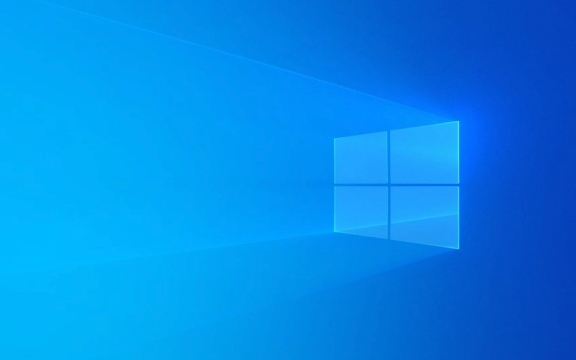
1. Check the Basics First
Before diving into complex fixes, rule out simple issues:
- Power and connection : Make sure your Canon printer is turned on and properly connected.
- For USB printers : Ensure the USB cable is firmly plugged into both the printer and PC. Try a different USB port or cable.
- For wireless printers : Confirm the printer is connected to the same Wi-Fi network as your PC. Check the printer's display for network status.
- Printer status : Look for error lights or messages on the printer's display (like paper jam, low ink, or offline mode).
2. Run the Windows Printer Troubleshooter
Windows has a built-in tool that can automatically detect and fix common printer problems.

- Go to Settings > Update & Security > Troubleshoot .
- Click on Printer under "Find and fix other problems".
- Run the troubleshooter and follow the on-screen instructions.
This often resolves driver or service-related issues.
3. Make Sure the Printer Is Not Offline
Sometimes Windows marks the printer as "offline" even when it's not.

- Press Windows I to open Settings.
- Go to Devices > Printers & scanners .
- Find your Canon printer in the list.
- If it says "Offline", click on it and select Open queue , then look for an option to "See what's printing" .
- Uncheck "Use Printer Offline" if it's enabled.
If the printer doesn't appear at all, proceed to the next step.
4. Add the Printer Manually
If Windows doesn't detect it automatically:
- In Settings > Devices > Printers & scanners , click Add a printer or scanner .
- Wait a moment, then click "The printer that I want isn't listed" .
- Choose:
- "Add a local printer or network printer with manual settings" — for USB.
- "Add a printer using a TCP/IP address or hostname" — for wireless (use printer's IP if known).
- Follow the prompts to install the correct port and driver.
5. Install or Reinstall Canon Printer Drivers
Outdated or missing drivers are a common cause.
-
Option A: Use Windows Update
- In the "Add a printer" wizard, Windows may download the driver automatically.
-
Option B: Download from Canon's Website
- Visit Canon Support .
- Enter your printer model (eg, PIXMA MG3620 ).
- Download the latest driver software for your Windows version.
- Run the installer and follow the steps.
?? Avoid third-party driver sites—they may contain malware.
6. Check Printer Spooler Service
The Print Spooler service must be running.
- Press Windows R , type
services.msc, and press Enter. - Scroll down to Print Spooler .
- If it's not running, right-click and select Start .
- Set its Startup type to Automatic .
You can also clear stuck print jobs:
- Stop the service.
- Go to
C:\Windows\System32\spool\PRINTERSand delete all files. - Restart the Print Spooler service.
7. Try on Another PC or Device
To determine if the issue is with your PC or the printer:
- Connect the printer to another computer via USB.
- Or try printing from a phone/tablet using Canon PRINT app.
If it works elsewhere, the problem is with your PC's setup.
Final Tips
- Restart both your printer and PC —this fixes many temporary glitches.
- For wireless printers, reconfigure Wi-Fi settings on the printer itself (sometimes a router reset breaks the connection).
- Keep your Windows updated—some updates include better device support.
Basically, start simple and work your way up. Most Canon printer detection issues on Windows come down to a loose cable, offline status, or outdated driver. With a little patience, you'll likely have it printing again in no time.
The above is the detailed content of my win pc is not detecting my canon printer. For more information, please follow other related articles on the PHP Chinese website!

Hot AI Tools

Undress AI Tool
Undress images for free

Undresser.AI Undress
AI-powered app for creating realistic nude photos

AI Clothes Remover
Online AI tool for removing clothes from photos.

Clothoff.io
AI clothes remover

Video Face Swap
Swap faces in any video effortlessly with our completely free AI face swap tool!

Hot Article

Hot Tools

Notepad++7.3.1
Easy-to-use and free code editor

SublimeText3 Chinese version
Chinese version, very easy to use

Zend Studio 13.0.1
Powerful PHP integrated development environment

Dreamweaver CS6
Visual web development tools

SublimeText3 Mac version
God-level code editing software (SublimeText3)
 Csgo HD blockbusters enter_Csgo HD blockbusters online viewing address
Jun 04, 2025 pm 05:15 PM
Csgo HD blockbusters enter_Csgo HD blockbusters online viewing address
Jun 04, 2025 pm 05:15 PM
Entering CSGO HD blockbuster mode requires four steps: 1. Update the game client to the latest version; 2. Adjust the video settings to the highest parameters; 3. Start the game and enter high-definition mode; 4. Optimize performance and test adjustments. Through these steps, you can improve the gaming experience of CSGO and enjoy a clearer picture and a more immersive gaming environment.
 Memory stick brand ranking
Jun 04, 2025 pm 04:09 PM
Memory stick brand ranking
Jun 04, 2025 pm 04:09 PM
Here are the top 10 well-known memory stick brands on the market: Samsung: Excellent performance and stability Kingston: Durability and reliability Zhiqi: High speed and overclocking capabilities Corsair: High performance, cooling and aesthetics Inruida: High cost performance and reliability Viagra: Wide product line Shadow: Performance and appearance for gamers Avatar: High cost performance Kintech: Innovative design and RGB lighting Bainaohui: Low price and reliable performance
 Binance's latest Android download web version entrance
Jun 12, 2025 pm 10:27 PM
Binance's latest Android download web version entrance
Jun 12, 2025 pm 10:27 PM
Binance, as the world's leading cryptocurrency trading platform, has attracted the favor of millions of users around the world with its powerful trading functions, rich digital asset types and excellent security performance. To meet the needs of different users, Binance provides a variety of access methods, including Android mobile apps and web versions.
 'Memory overflow' error when handling Navicat's database operation
Jun 04, 2025 pm 06:45 PM
'Memory overflow' error when handling Navicat's database operation
Jun 04, 2025 pm 06:45 PM
To handle "memory overflow" errors in Navicat, you can use the following steps: 1. Make sure that the Navicat version is up-to-date; 2. Check and may upgrade system memory; 3. Adjust Navicat settings, such as limiting the size of the query result set and processing data in batches; 4. Optimizing SQL statements and using indexes; 5. Optimizing queries with query analyzer; 6. Exporting data in batches; 7. Monitoring and managing log files. Through these methods, the risk of memory overflow can be effectively reduced and the efficiency and stability of database operations can be improved.
 Ouyi web version login portal Ouyi web version link portal
Jun 12, 2025 pm 10:00 PM
Ouyi web version login portal Ouyi web version link portal
Jun 12, 2025 pm 10:00 PM
The Ouyi web version can be logged in in three ways: 1. Directly access the official website, enter the official website and check the security; 2. Jump through the "Web version" option in the official APP; 3. Use search engines to search for "Ouyi web version", and give priority to the results with the authentication mark. Reasons for choosing the web version include powerful trading functions, real-time market data, professional chart analysis tools, convenient fund management, multi-language support, complete security measures, no download and installation, and a larger screen vision.
 Ouyi download tutorial Ouyi latest version download tutorial (full version)
Jun 18, 2025 pm 07:39 PM
Ouyi download tutorial Ouyi latest version download tutorial (full version)
Jun 18, 2025 pm 07:39 PM
As the world's leading cryptocurrency exchange, OKX provides a safe and reliable trading environment and a rich variety of digital assets. 1. Visit the official website www.okx.com to download the application; 2. Select the Android or iOS version according to the device; 3. Install the application and complete registration or login; 4. Enable two-factor verification to ensure account security. The platform supports spot trading, leveraged trading, contract trading, DeFi, OKX Earn financial management and NFT market.
 Watch Jijiu Comics online for free entrance. Enter Jijiu Comics for free reading page.
Jun 05, 2025 pm 03:57 PM
Watch Jijiu Comics online for free entrance. Enter Jijiu Comics for free reading page.
Jun 05, 2025 pm 03:57 PM
Want to enjoy wonderful comics anytime, anywhere, but you are struggling to find a free and convenient platform? Then, Jiujiu comics may be the answer you have been looking for. As an online platform that gathers a large number of comic resources, Jiujiu Comics is committed to providing a free, open and free reading space for comic lovers. Whether you prefer passionate adventure, romantic love, or love suspense, reasoning, fantasy and science fiction, you can find your own spiritual food in Jijiu comics. It's like a comic treasure full of surprises, waiting for you to dig and explore.
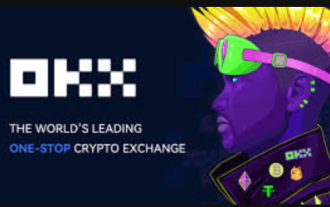 How to log in to Ouyi on a computer? ouyi European Exchange PC installation package download
Jun 12, 2025 pm 04:24 PM
How to log in to Ouyi on a computer? ouyi European Exchange PC installation package download
Jun 12, 2025 pm 04:24 PM
Logging into the OIEI Exchange computer and downloading the OIEI Exchange PC installation package is a key step to entering the world of digital currency trading. Imagine that you are sitting in front of your computer, preparing to start your digital currency trading journey, but you find that you don’t know how to log in to the OI Exchange, or you can’t find the download portal for the PC installation package. This will undoubtedly make you feel frustrated. Don’t worry, this article will answer these questions in detail, allowing you to easily get started and enjoy the digital currency market. We will guide you step by step to complete the login and download of the PC installation package of the Ouyi Exchange to ensure that you will not miss any details






