How to find the control panel in Windows 11
Aug 03, 2025 am 02:19 AMClick Start, type "Control Panel", and select it from results; 2. Press Windows R, type control, and press Enter; 3. Create a desktop shortcut using explorer.exe shell:::{26EE0668-A00A-44D7-9371-BEB064C98683}, name it Control Panel, and use it for one-click access; 4. Open Settings, search "Control Panel", and click "Show Control Panel" under Related Settings—Control Panel is still available in Windows 11 for advanced tasks despite the focus on the modern Settings app.

Finding the Control Panel in Windows 11 is still possible, even though Microsoft has shifted focus to the modern Settings app. The classic Control Panel hasn’t been removed — it’s just not as prominently featured. Here’s how you can access it easily:
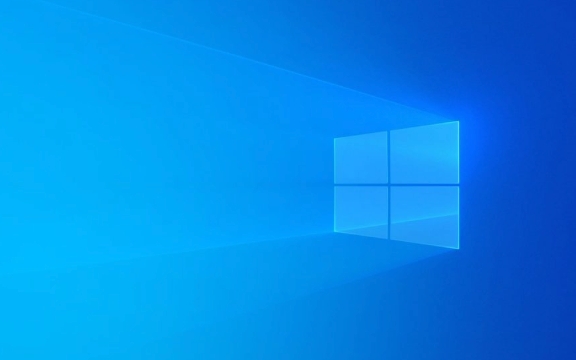
1. Use the Start Menu Search
This is the quickest and most common method:
- Click the Start button (Windows icon on the taskbar) or press the Windows key on your keyboard.
- Type "Control Panel" in the search bar.
- Click on the Control Panel app when it appears in the results.
Tip: You can also right-click the Start button and choose "Run", then type
controland press Enter.
2. Open via Run Command
- Press Windows R to open the Run dialog.
- Type
controland press Enter. - The Control Panel will open immediately.
This method is fast if you're used to keyboard shortcuts.
3. Create a Desktop Shortcut (For Frequent Use)
If you use Control Panel often, create a shortcut:

- Right-click on your desktop > New > Shortcut.
- In the location field, type:
explorer.exe shell:::{26EE0668-A00A-44D7-9371-BEB064C98683} - Click Next, name it Control Panel, and finish.
- Now you can open it with one click.
Bonus: You can pin this shortcut to your taskbar or Start menu for quicker access.
4. Access Through Settings (Indirectly)
While there’s no direct link in Settings, many Control Panel functions are mirrored in the new Settings app. However, if you're looking for the classic Control Panel:
- Open Settings (Windows I).
- Use the search bar at the top and type "Control Panel".
- Click the result that says "Show Control Panel" under Related Settings.
Even though Windows 11 pushes users toward the Settings app, Control Panel remains useful for advanced options like Programs and Features, Device Manager, Power Options, and User Account settings.
Basically, it’s not gone — just a few clicks away.
The above is the detailed content of How to find the control panel in Windows 11. For more information, please follow other related articles on the PHP Chinese website!

Hot AI Tools

Undress AI Tool
Undress images for free

Undresser.AI Undress
AI-powered app for creating realistic nude photos

AI Clothes Remover
Online AI tool for removing clothes from photos.

Clothoff.io
AI clothes remover

Video Face Swap
Swap faces in any video effortlessly with our completely free AI face swap tool!

Hot Article

Hot Tools

Notepad++7.3.1
Easy-to-use and free code editor

SublimeText3 Chinese version
Chinese version, very easy to use

Zend Studio 13.0.1
Powerful PHP integrated development environment

Dreamweaver CS6
Visual web development tools

SublimeText3 Mac version
God-level code editing software (SublimeText3)
 Outlook emails lost from control panel in Windows 11
Feb 29, 2024 pm 03:16 PM
Outlook emails lost from control panel in Windows 11
Feb 29, 2024 pm 03:16 PM
Is the Outlook mail icon missing from Windows 11's Control Panel? This unexpected situation has caused confusion and concern among some individuals who rely on OutlookMail for their communication needs. Why don't my Outlook emails show up in Control Panel? There may be several possible reasons why there are no Outlook mail icons in Control Panel: Outlook is not installed correctly. Installing Office applications from the Microsoft Store does not add the Mail applet to Control Panel. The location of the mlcfg32.cpl file in Control Panel is missing. The path to the mlcfg32.cpl file in the registry is incorrect. The operating system is not currently configured to run this application
 3 Easy Ways to Change Windows 11 Control Panel to Classic View
Apr 19, 2023 pm 11:34 PM
3 Easy Ways to Change Windows 11 Control Panel to Classic View
Apr 19, 2023 pm 11:34 PM
With the rollout of Windows 11, Microsoft has been slowly deprioritizing some Control Panel features and moving them into the Settings app. While the Control Panel is still relevant for some of its basic functions, a complete switch to the Settings app is inevitable. However, many users are not used to the changed interface in Windows 11 and prefer the previous way. For example, open the Windows 11 Control Panel in classic view. So, while you are still adapting to the Windows 11 interface, this article will guide you on how to change to the classic control panel in Windows 11. What are the new features in Windows 11 Control Panel? Here's what you need to know
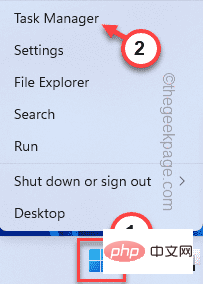 NVIDIA Control Panel not opening/working issue fixed in Windows 11
Apr 13, 2023 pm 11:10 PM
NVIDIA Control Panel not opening/working issue fixed in Windows 11
Apr 13, 2023 pm 11:10 PM
The NVIDIA Control Panel contains everything and settings you can adjust to extract the full power of your graphics card. Therefore, when NVIDIA Control Panel stops working, you cannot change many of the settings you want to change unless you find a fix to make NVIDIA Control Panel work again. Fix 1 – Kill all NVIDIA processes You must kill all NVIDIA processes and restart the File Explorer process. 1. Try opening the NVIDIA Control Panel. Windows will try to launch the NVIDIA Control Panel. It won't open. Don't worry. 2. Now, just right-click on the Windows icon and click on Task Manager. 4.
![Thrustmaster control panel not working or displaying properly [Fixed]](https://img.php.cn/upload/article/000/887/227/170831073283375.jpg?x-oss-process=image/resize,m_fill,h_207,w_330) Thrustmaster control panel not working or displaying properly [Fixed]
Feb 19, 2024 am 10:45 AM
Thrustmaster control panel not working or displaying properly [Fixed]
Feb 19, 2024 am 10:45 AM
Thrustmaster is a company that specializes in the production of gaming wheels and other gaming accessories. Its wheel products are very popular in the gaming community. Thrustmaster wheel settings can be installed and adjusted using the Thrustmaster control panel. If you encounter problems with the control panel not working or displaying, it may affect your gaming experience. Therefore, when this happens, you need to check whether the connection is normal and ensure that the software driver is installed correctly and updated to the latest version. In addition, you can also try to restart the device or reconnect the device to resolve possible failures. When you encounter problems, you can refer to Thrustmaster's official website or contact customer service for further help. How to access Thrustma
 NVIDIA control panel cannot be opened problem fixed
May 19, 2023 pm 03:22 PM
NVIDIA control panel cannot be opened problem fixed
May 19, 2023 pm 03:22 PM
In Windows, the NVIDIA Control Panel is basically a tool for managing graphics driver settings and NVIDIA utilities in your graphics card. Graphics cards are very important for gaming, 3D animation and rendering videos. Therefore, we need a control panel to manage the graphics card settings. It will help users change display quality, size, orientation, etc. Sometimes the Control Panel won't open or work due to using the wrong graphics driver. Each graphics adapter has a specific graphics driver, so choosing the right driver will provide you with the best optimization for your game. In some cases, the antivirus software used in the system may cause some interference. Let’s look at some ways to fix this problem NVIDIA can’t
 What is the role of the NVIDIA Control Panel?
Feb 19, 2024 pm 03:59 PM
What is the role of the NVIDIA Control Panel?
Feb 19, 2024 pm 03:59 PM
What is the NVIDIA Control Panel? With the rapid development of computer technology, the importance of graphics cards has become more and more important. As one of the world's leading graphics card manufacturers, NVIDIA's control panel has attracted even more attention. So, what exactly does the NVIDIA control panel do? This article will give you a detailed introduction to the functions and uses of the NVIDIA control panel. First, let's understand the concept and definition of NVIDIA control panel. The NVIDIA Control Panel is a software used to manage and configure graphics card-related settings.
 How to disable Remote Desktop on Windows 11
Apr 14, 2023 pm 03:16 PM
How to disable Remote Desktop on Windows 11
Apr 14, 2023 pm 03:16 PM
How to Disable Remote Desktop on Windows 11 With Remote Desktop, anyone with the correct username and password can access your PC. This is not a common attack tactic, but it can happen. Once a user has access to your PC, bad actors can gain access to your files, applications, and other account credentials. RDP is generally a security feature, but if you don't use it, disabling it can help eliminate attacks from potentially malicious remote threats. So, there are several ways to disable RDP and we'll show you how. want
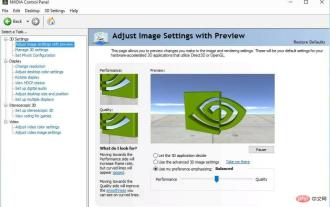 5 Tips to Fix Missing NVIDIA Control Panel in Windows 11
Apr 19, 2023 pm 05:10 PM
5 Tips to Fix Missing NVIDIA Control Panel in Windows 11
Apr 19, 2023 pm 05:10 PM
Several NVIDIA graphics card users have reported that the NVIDIA Control Panel is missing in Windows 11. There are several possible causes for this, including bad graphics driver, outdated software, missing registry subkeys and values, or random errors. In addition to providing control over NVIDIA graphics driver settings, this panel also allows you to access and use other NVIDIA utilities you may have installed on your system. It is recommended that you download and install the NVIDIA Control Panel on your device as soon as you obtain the drivers required to run your graphics card. The use of this software is particularly beneficial for those who use 3D applications or are avid Windows gamers. You can learn more about how your system works







