My wireless keyboard receiver is not working
Aug 03, 2025 am 12:08 AMFirst, ensure the keyboard is turned on, replace the batteries, and plug the USB receiver directly into a working USB port. 2. Test the keyboard and receiver on another device to determine if the issue is with the hardware or the original computer. 3. If supported, re-pair the keyboard and receiver using their pairing buttons. 4. Minimize interference by keeping the keyboard within 6–10 feet of the receiver and removing obstructions or nearby wireless devices. 5. Update or reinstall drivers via Device Manager on Windows or reset Bluetooth settings on Mac. 6. Test with a different compatible keyboard or receiver to isolate the faulty component. 7. If all else fails, consider purchasing a replacement receiver from the manufacturer or upgrading to a more reliable model, as most issues stem from simple causes like power or pairing problems.

If your wireless keyboard receiver isn’t working, don’t panic—this is a common issue with several possible causes and fixes. Here’s a step-by-step guide to help you troubleshoot and get your keyboard back up and running.

1. Check the Basics First
Before diving into complex fixes, rule out simple problems:
- Is the keyboard turned on? Most wireless keyboards have a power switch—make sure it’s on.
- Are the batteries dead? Replace them with fresh ones, even if they seem to have charge.
- Is the receiver properly plugged in? Unplug and reinsert the USB receiver into the same or a different USB port.
- Try another USB port—some ports (especially on hubs or extension cables) don’t provide enough power.
? Tip: Avoid using USB hubs or extension cables. Plug the receiver directly into a USB port on your computer.

2. Test the Receiver and Keyboard on Another Device
This helps determine whether the issue is with the keyboard, the receiver, or your computer.
- Plug the receiver into another computer or laptop.
- Turn on the keyboard.
- See if it pairs and works.
If it works on another device:

- The problem is likely with your original computer’s USB ports, drivers, or OS settings.
If it doesn’t work:
- The receiver or keyboard may be faulty.
3. Re-pair the Keyboard and Receiver (if supported)
Some wireless keyboards (especially 2.4GHz models) require pairing. If the connection is lost:
- Look for a small pairing button on both the keyboard and receiver.
- Press the pairing button on the receiver (may be recessed—use a paperclip).
- Press the pairing button on the keyboard (often on the bottom).
- Wait a few seconds for them to reconnect (LEDs may blink).
?? Not all keyboards support manual re-pairing—check your model’s manual.
4. Check for Interference or Range Issues
Wireless keyboards can be affected by:
- Being too far from the receiver (stay within 6–10 feet).
- Obstructions like walls, metal objects, or thick desks.
- Nearby electronics: Wi-Fi routers, microwaves, cordless phones, or other wireless devices.
Try:
- Moving the receiver closer to the keyboard.
- Using a USB extension cable to place the receiver in a clearer line of sight.
- Turning off nearby wireless devices temporarily.
5. Update or Reinstall Drivers (Windows/Mac)
Sometimes the OS fails to recognize the receiver.
On Windows:
- Go to Device Manager (right-click Start menu > Device Manager).
- Look under “Keyboards” or “Human Interface Devices.”
- If you see a yellow warning icon, right-click and choose Update driver.
- Or, uninstall the device and unplug/replug the receiver to reinstall.
On Mac:
- Go to System Settings > Bluetooth (even if not Bluetooth, some wireless keyboards show up here).
- Remove any related devices and restart.
- Plug the receiver back in.
6. Try a Different Keyboard or Receiver
If you have access to a similar wireless keyboard or USB receiver:
- Test your receiver with another compatible keyboard.
- Test your keyboard with a known-working receiver.
This helps isolate whether the issue is with the hardware.
7. Consider Replacement or Upgrade
If nothing works:
- The receiver may be dead (common with older or dropped units).
- Some brands (like Logitech) allow you to buy a replacement receiver that can be paired with your keyboard.
- Alternatively, switch to a Bluetooth keyboard or a new wireless model with better reliability.
? Note: Logitech Unifying receivers can often replace lost ones using their keyboard lookup tool.
Most wireless keyboard issues come down to dead batteries, loose connections, or pairing problems. Work through these steps one at a time—it’s usually something simple. If the hardware itself is faulty, contacting the manufacturer or upgrading may be the best move.
Basically, start small, test each component, and don’t assume it’s broken until you’ve ruled out the common fixes.
The above is the detailed content of My wireless keyboard receiver is not working. For more information, please follow other related articles on the PHP Chinese website!

Hot AI Tools

Undress AI Tool
Undress images for free

Undresser.AI Undress
AI-powered app for creating realistic nude photos

AI Clothes Remover
Online AI tool for removing clothes from photos.

Clothoff.io
AI clothes remover

Video Face Swap
Swap faces in any video effortlessly with our completely free AI face swap tool!

Hot Article

Hot Tools

Notepad++7.3.1
Easy-to-use and free code editor

SublimeText3 Chinese version
Chinese version, very easy to use

Zend Studio 13.0.1
Powerful PHP integrated development environment

Dreamweaver CS6
Visual web development tools

SublimeText3 Mac version
God-level code editing software (SublimeText3)
 Solve the problem of wireless mouse and keyboard failure in Win11
Jun 30, 2023 pm 01:14 PM
Solve the problem of wireless mouse and keyboard failure in Win11
Jun 30, 2023 pm 01:14 PM
How to solve the problem of wireless keyboard and mouse failure on Win11 computer? Nowadays, many users like to connect wireless mice and keyboards directly to the computer when using computers. However, recently some Win11 users have encountered the problem of computer wireless keyboard and mouse failure. What is going on? Many friends don’t know how to operate in detail. The editor below has compiled the steps to solve the problem of wireless keyboard and mouse failure on Win11 computers. If you are interested, follow the editor to read below! Steps to solve wireless keyboard and mouse failure on Win11 computer 1. The battery is almost out of power: First, the user should check whether the battery of the wireless mouse is still charged, and try to replace the battery to see if the problem can be solved. 2. The wireless signal is interfered: Replug and unplug the wireless receiver to eliminate U
 Keychron launches B1 Pro wireless keyboard: weighs 425g / focuses on thinness and lightness, supports three device connections
Jul 11, 2024 pm 12:13 PM
Keychron launches B1 Pro wireless keyboard: weighs 425g / focuses on thinness and lightness, supports three device connections
Jul 11, 2024 pm 12:13 PM
This website reported on July 4 that Keychron today released its new wireless keyboard product B1Pro, which features "thin and light" features. It supports three-mode connections, is equipped with a self-developed web driver, weighs 425g, and supports three device connections in Bluetooth mode. This keyboard will be launched on the e-commerce platform for the first time at 20:00 today. This site will update the price and other information in this article at that time. The keyboard supports self-developed web page drivers, supports one-stop web usage services, can be used on Mac/Win/Linux multiple systems, and supports real-time online firmware upgrades (the keyboard needs to be connected to the computer in wired mode). The thickness of the body including the height of the keycaps is about 5.2mm. It adopts a 75% layout and weighs about 425g. It supports 2.4G, Bluetooth 5.2, Type
 CHERRY Cherry MX3.0S Pokémon Charizard co-branded wireless keyboard goes on sale tonight for 1,099 yuan
Jun 11, 2024 am 09:08 AM
CHERRY Cherry MX3.0S Pokémon Charizard co-branded wireless keyboard goes on sale tonight for 1,099 yuan
Jun 11, 2024 am 09:08 AM
According to news from this site on May 31, CHERRY has launched a MX3.0S Pokémon "Charizard" co-branded wireless keyboard, which will go on sale at 8 o'clock tonight, with a starting price of 1,099 yuan. According to reports, this keyboard uses three-transparent keycaps, matched with PBT material, and customized flame RGB light effects. Press the space bar to turn on the flame light effects. This keyboard is equipped with a new MX2A axis body, using gold cross contact technology. The keyboard bottom shell adopts CNC technology, and the steel plate-free design makes the product lighter. This product uses CHERRY's specially adjusted satellite axis, 109 full keys without conflict, and supports approximately 16.8 million colorful RGB backlights. Long press the cherry button to launch the CHERRYUtility assistant software, which includes functions such as lighting adjustment, custom buttons, and macro button settings. This product supports wired
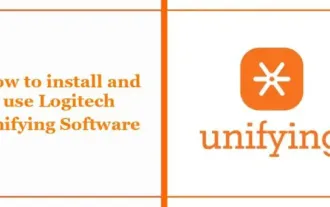 How to install and use Logitech Unified Software
Feb 19, 2024 pm 05:24 PM
How to install and use Logitech Unified Software
Feb 19, 2024 pm 05:24 PM
This article will show you how to install and operate Logitech Unified software, which simplifies connecting multiple Logitech wireless devices to a single USB receiver. Read on for more details. What is Logitech Unified Software? Logitech Unifying software allows users to wirelessly connect all Logitech devices using a single Unifying receiver. This will eliminate the separate receiver and free up the USB port. Users can connect up to six Logitech unified wireless mice or keyboards through a unified receiver and use LogiOptions+App to personalize settings to provide a more powerful user experience. Features Logitech Unifying Offers Logitech Unifying technology offers a number of features. These include:
 What is a receiver in Go language?
Jun 10, 2023 am 11:06 AM
What is a receiver in Go language?
Jun 10, 2023 am 11:06 AM
In Go language, a receiver refers to a parameter that exists as a parameter of a method. Every method will have a receiver. The combination of receivers and methods is actually how object-oriented programming is implemented in the Go language. The receiver is usually used as the first parameter of a method. It has its own type, which can be a pointer type or a non-pointer type. Pointer type receivers are mainly used to modify the variable pointed to by the receiver, while non-pointer type receivers are mainly used to transfer value types. It should be noted that after calling the method
 How to connect logitech wireless keyboard to computer? Easy to do!
Mar 13, 2024 pm 01:46 PM
How to connect logitech wireless keyboard to computer? Easy to do!
Mar 13, 2024 pm 01:46 PM
The logitech wireless keyboard is the preferred keyboard for many users, but you may not be very clear about how to connect the wireless keyboard to the computer for the first time. So today I will introduce to you the detailed operation of connecting the logitech wireless keyboard to the computer. Come and try it! 1. Preparation Before connecting the Logitech wireless keyboard, you need to ensure the following points: The battery of the wireless keyboard has been installed and has sufficient power. The computer's Bluetooth function is turned on and can be detected by other devices. The distance between the wireless keyboard and the computer should not be too far to ensure a stable signal connection. 2. Connection steps 1. Turn on the switch on the middle frame at the top of the keyboard. Press and hold the F12 key until the indicator light flashes quickly.
 Keychron B6 Pro wireless thin and light keyboard is on sale: full-size layout + scissor-foot keys, priced at 271 yuan
Jul 17, 2024 am 12:41 AM
Keychron B6 Pro wireless thin and light keyboard is on sale: full-size layout + scissor-foot keys, priced at 271 yuan
Jul 17, 2024 am 12:41 AM
According to news from this site on July 9, following its overseas launch in May, the full-size Keychron B6 Pro wireless thin and light keyboard will go on sale in China tonight, priced at 302 yuan, with a 10% discount price of 271 yuan. The Keychron B6 Pro keyboard uses scissor keys, is available in black and white, and supports modifying keyboard settings through a web drive. KeychronB6Pro supports 1000Hz refresh rate (90Hz in Bluetooth mode) and has a built-in 800mAh battery with a battery life of up to 1200 hours. It can last for about 8 months if used for 5 hours a day. Unlike other Keychron products, the BxPro series is not a mechanical keyboard. Instead, it uses the scissor-foot keys commonly found on laptops. The front end is 5.2mm thick and the thickest part is 1
 Logitech wireless keyboard not detected
Aug 03, 2025 pm 01:09 PM
Logitech wireless keyboard not detected
Aug 03, 2025 pm 01:09 PM
Replaceorrechargebatteriesandensurepowerswitchison,tryingaresetbyremovingbatteriesfor10seconds.2.PlugUSBreceiverdirectlyintocomputerortrypairingviaBluetoothafterenablingitandputtingthekeyboardinpairingmode.3.UseLogitechUnifyingSoftwaretore-pairthekey







