How to manage App-V packages in Windows
Aug 02, 2025 pm 03:41 PM- Deploy App-V packages using SCCM, Intune, or PowerShell for manual setups. 2. Update packages by re-sequencing with new version IDs and retiring old versions after migration. 3. Customize packages dynamically using UserConfig.xml and DeploymentConfig.xml with pre-launch or post-exit scripts. 4. Monitor applications via Event Viewer and PowerShell cmdlets, checking for dependencies, permissions, and conflicts. 5. Choose user- or device-targeted deployments based on usage scenarios, managing streaming and connection groups via SCCM or Group Policy. Effective App-V management ensures smooth delivery of virtualized applications in enterprise environments and requires careful planning, consistent versioning, and thorough testing before deployment, which ultimately maintains application compatibility and operational stability.

Managing App-V (Microsoft Application Virtualization) packages in Windows involves deploying, updating, sequencing, and monitoring virtualized applications across enterprise environments. App-V allows applications to run in isolated environments without being installed locally, reducing conflicts and simplifying management—especially in large organizations using System Center Configuration Manager (SCCM) or Microsoft Endpoint Manager (Intune).
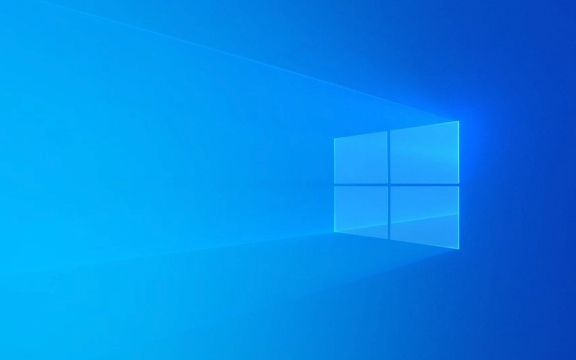
Here’s how to effectively manage App-V packages:
1. Deploy App-V Packages Using a Management Tool
App-V doesn’t work standalone in most enterprise settings. You’ll typically use a management platform to deploy and manage packages.

-
With Microsoft Endpoint Configuration Manager (SCCM):
- Import the App-V package (.appv) into the SCCM console.
- Create a deployment and assign it to user or device collections.
- Monitor deployment status through the console.
-
With Microsoft Intune (Modern Management):

- Intune supports App-V through integration with Windows 365 and Azure Virtual Desktop.
- Upload the App-V package to Intune and assign it to users or groups.
- Note: Full App-V support in Intune is limited; often used in hybrid or cloud-centric setups.
-
Standalone (Manual Deployment):
- Use PowerShell to add and publish packages:
Add-AppvClientPackage -Path "\\server\apps\MyApp.appv" | Publish-AppvClientPackage -UserSID $null
- Suitable for testing or small environments.
- Use PowerShell to add and publish packages:
2. Update and Version App-V Packages
When applications need updates, you can’t simply patch the existing package. Instead:
- Sequence a new version of the application using the App-V Sequencer.
- Assign a new version ID or package name.
- Deploy the updated package alongside or replacing the old one.
- Use version targeting to ensure users receive the correct version.
- Retire old versions after confirming successful migration.
Tip: Use consistent naming (e.g., "Office 2021 v2.1") and maintain a version log for audit and rollback purposes.
3. Use Dynamic Configuration and Scripts
App-V packages can be customized at deployment time using dynamic configuration files (UserConfig.xml and DeploymentConfig.xml).
- Modify environment variables, shortcuts, or COM settings without re-sequencing.
- Add PowerShell scripts to run at:
- Pre-launch (e.g., check license server)
- Post-exit (e.g., clean temp files)
- Example script integration in DeploymentConfig.xml:
<MachineScripts> <PostInstall> <Path>scripts\setup.bat</Path> </PostInstall> </MachineScripts>
This allows flexibility without touching the sequenced package.
4. Monitor and Troubleshoot App-V Applications
Even virtualized apps can fail. Monitoring helps catch issues early.
- Check Event Viewer under:
- Applications and Services Logs > Microsoft > AppV
- Use AppVClient PowerShell module to inspect status:
Get-AppvClientPackage Get-AppvClientApplication Test-AppvClientPackage -Name "MyApp"
- Look for common issues:
- Missing dependencies (e.g., .NET, VC runtimes)
- Permission errors in virtual registry/file system
- Conflicts with other virtualized apps
Pro tip: Enable verbose App-V logging in Group Policy if deep troubleshooting is needed.
5. Manage User vs. Machine Assignments
Decide how packages are published:
- User-targeted: Published when the user logs in. Best for roaming users.
- Device-targeted: Published to the machine, available to all users. Good for kiosks or shared workstations.
Use SCCM or Group Policy to control:
- Auto-load vs. on-demand streaming
- Connection groups (to bind multiple App-V apps together)
Managing App-V packages effectively requires planning around sequencing, deployment tools, and lifecycle updates. While Microsoft is shifting focus toward MSIX and cloud-native app delivery, App-V remains relevant in environments relying on legacy or complex applications.
Basically, keep your packages clean, use automation tools, and test thoroughly before rolling out. It’s not flashy, but it keeps virtual apps running smoothly.
The above is the detailed content of How to manage App-V packages in Windows. For more information, please follow other related articles on the PHP Chinese website!

Hot AI Tools

Undress AI Tool
Undress images for free

Undresser.AI Undress
AI-powered app for creating realistic nude photos

AI Clothes Remover
Online AI tool for removing clothes from photos.

Clothoff.io
AI clothes remover

Video Face Swap
Swap faces in any video effortlessly with our completely free AI face swap tool!

Hot Article

Hot Tools

Notepad++7.3.1
Easy-to-use and free code editor

SublimeText3 Chinese version
Chinese version, very easy to use

Zend Studio 13.0.1
Powerful PHP integrated development environment

Dreamweaver CS6
Visual web development tools

SublimeText3 Mac version
God-level code editing software (SublimeText3)
 An article to talk about the five stages of Node package management development
Dec 26, 2022 pm 07:46 PM
An article to talk about the five stages of Node package management development
Dec 26, 2022 pm 07:46 PM
Since the birth of Node in 2009, the Node ecosystem has developed and prospered. Node package managers derived from the Node ecosystem have flourished, including npm, kpm, pnpm, yarn, cnpm and so on. In fact, the development of the Node package manager is mainly divided into 5 stages. Let’s take a look at the key features and representative products of each stage~
 Go language programming essentials: inventory of five commonly used development tools
Mar 16, 2024 am 10:39 AM
Go language programming essentials: inventory of five commonly used development tools
Mar 16, 2024 am 10:39 AM
As a simple and efficient programming language, Go language is increasingly favored by developers. When developing in Go language, choosing the right development tools is crucial. This article will take stock of five commonly used Go language development tools for you, and attach specific code examples to help you program in Go language more efficiently. 1.VisualStudioCodeVisualStudioCode is a lightweight but powerful development tool that supports multiple programming languages, including Go language. its
 Go language programming software recommendation: 5 essential tools
Mar 04, 2024 pm 06:45 PM
Go language programming software recommendation: 5 essential tools
Mar 04, 2024 pm 06:45 PM
Go language is a high-performance programming language widely used in the field of software development and is favored by more and more developers. When developing using Go language, some excellent programming software tools can help developers improve work efficiency. This article will recommend 5 essential Go language programming software, and attach specific code examples. 1.VisualStudioCodeVisualStudioCode is a powerful lightweight code editor that provides a wealth of plug-ins and functions, suitable for
 Java package management and dependencies: Tools and techniques recommended by experts
Apr 24, 2024 am 09:45 AM
Java package management and dependencies: Tools and techniques recommended by experts
Apr 24, 2024 am 09:45 AM
In Java development, managing function packages and dependencies is crucial. Top experts recommend the following tools: Maven: uses XML files to define dependencies, providing powerful dependency resolution and version management functions; Gradle: based on Groovy scripts, supports multiple languages, and allows flexible configuration; Ivy: based on Ant, good at managing large dependencies tree, providing a detailed dependency graph.
 Golang's package management system: how to manage project dependencies?
Sep 08, 2023 pm 07:43 PM
Golang's package management system: how to manage project dependencies?
Sep 08, 2023 pm 07:43 PM
Golang's package management system: how to manage project dependencies? Introduction: When developing Go language projects, package management is a very important link. By effectively managing project dependency packages, development efficiency can be improved and the stability and maintainability of the project can be ensured. This article will introduce Golang's package management system and provide some practical code examples to help readers better understand how to manage project dependencies. 1. Golang’s package management system Golang uses GoModules as the default package management system
 Introduction to Linux operating system packages
Mar 18, 2024 am 08:21 AM
Introduction to Linux operating system packages
Mar 18, 2024 am 08:21 AM
Introduction to Linux Operating System Package Linux is a free and open source operating system whose kernel was first released by Linus Torvalds in 1991. The Linux operating system consists of many different software packages that provide various features and tools that enable the operating system to run and perform various tasks. In this article, we will introduce some common Linux operating system packages, along with their functions and uses. apt-get apt-get is Debian and based on De
 Technical difficulties and solutions in Go language project development
Nov 02, 2023 pm 12:54 PM
Technical difficulties and solutions in Go language project development
Nov 02, 2023 pm 12:54 PM
Technical difficulties and solutions in Go language project development With the rapid development of the Internet and mobile Internet, Go language, as an efficient and concise programming language, has been widely used in project development. However, although the Go language has many advantages, it still encounters some technical difficulties in project development. This article will introduce some common technical difficulties in Go language project development and give corresponding solutions. First of all, a technical difficulty that Go language often encounters in project development is concurrent programming. Since the Go language inherently supports and
 In-depth discussion of conda source switching command to improve your package management effect
Feb 02, 2024 pm 12:05 PM
In-depth discussion of conda source switching command to improve your package management effect
Feb 02, 2024 pm 12:05 PM
Detailed explanation of the conda source change command will make your package management smoother. Specific code examples are required. Overview: conda is an open source package management tool used to manage different software environments and install various packages. However, when using conda, you sometimes encounter problems such as slow running speed and failed downloads. This is usually due to the fact that the mirror source used by conda by default does not work properly in some cases. In order to solve these problems, we can use the conda source change command to replace the default image source to improve the efficiency and success rate of package management.







