How to create a responsive image carousel with CSS scroll-snap?
Aug 02, 2025 am 09:40 AMCreate a container containing multiple pictures as a carousel structure; 2. Use flex layout and scroll-snap-type: x mandatory to achieve horizontal scrolling and ensure that each picture is aligned and docked; 3. Set the picture style to flex: 0 0 100% and cooperate with scroll-snap-align: start to accurately stop each scroll at the start position of each picture; 4. Adjust the picture width under different screen sizes through media query to achieve responsive effects of single images on mobile, large images on tablets with preview, and double images on desktops on side by side; 5. Optionally add visual prompts or navigation buttons to improve the user experience, but the basic functions can achieve smooth scrolling without JavaScript, and finally obtain a lightweight, high-performance, native support responsive picture carousel component.
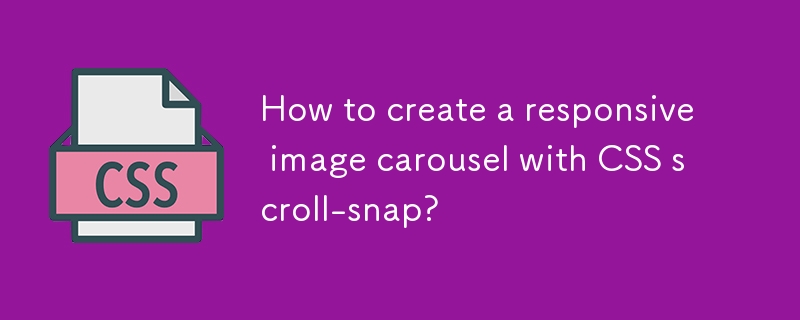
Creating a responsive image carousel using CSS scroll-snap is a lightweight and performant way to build a horizontal scrolling gallery without JavaScript. Here's how you can do it step by step.
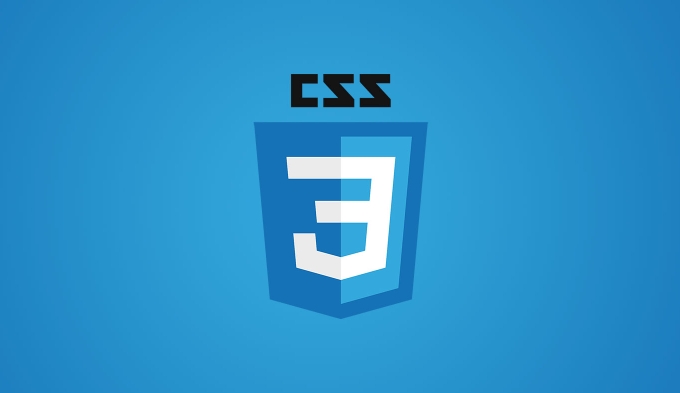
1. Set up the HTML structure
Start with a container for the carousel and a series of images inside it:
<div class="carousel"> <img src="/static/imghw/default1.png" data-src="image1.jpg" class="lazy" alt="Image 1"> <img src="/static/imghw/default1.png" data-src="image2.jpg" class="lazy" alt="Image 2"> <img src="/static/imghw/default1.png" data-src="image3.jpg" class="lazy" alt="Image 3"> <img src="/static/imghw/default1.png" data-src="image4.jpg" class="lazy" alt="How to create a responsive image carousel with CSS scroll-snap?"> </div>
Each img element represents a slide in the carousel.
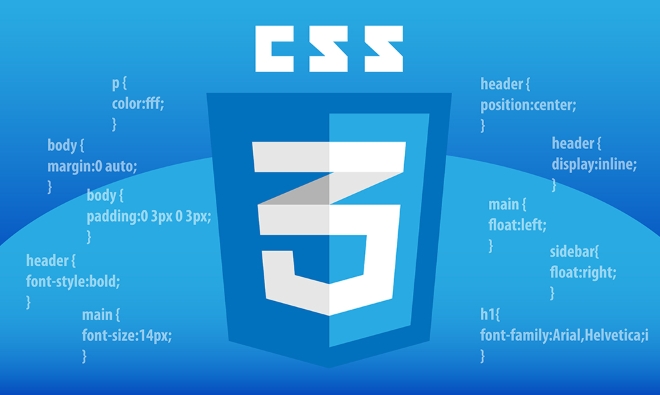
2. Apply CSS for scroll snapping
Use CSS to make the container horizontally scrollable and apply scroll snap behavior:
.carousel {
display: flex;
overflow-x: auto;
scroll-snap-type: x mandatory;
scroll-behavior: smooth;
gap: 1rem;
padding: 1rem;
/* Optional: hide scrollbar for cleaner look */
-webkit-overflow-scrolling: touch;
scrollbar-width: none; /* Firefox */
}
.carousel::-webkit-scrollbar {
display: none; /* Chrome, Safari, Edge */
}-
display: flexaligns images in a row. -
overflow-x: autoenables horizontal scrolling. -
scroll-snap-type: x mandatoryensures the container snaps to each image along the x-axis. -
scroll-behavior: smoothadds smooth scrolling (optional). - Hiding the scrollbar improves visual appeal on desktop.
3. Make images responsive and snap to place
Style the images so they take up the right amount of space and snap correctly:

.carousel img {
flex: 0 0 100%; /* Full width of container, no shrinking/growing */
height: auto;
max-height: 60vh;
object-fit: cover;
scroll-snap-align: start;
border-radius: 8px;
}-
flex: 0 0 100%makes each image take the full width of the carousel. -
scroll-snap-align: startensures snapping happens at the start of each image. -
object-fit: covermaintains aspect ratio and fills the space nicely.
4. Make it responsive for different screen sizes
You can enhance responsiveness by adjusting the image width on larger screens to show partial previews of adjacent images:
@media (min-width: 768px) {
.carousel img {
flex: 0 0 calc(100% - 2rem); /* Leave space for gap */
}
}
@media (min-width: 1024px) {
.carousel img {
flex: 0 0 calc(50% - 1.5rem);
}
}This way:
- On mobile: one image per view.
- On tablets: one large image with slight peek of next.
- On desktop: two images visible at once (with snapping still working per image).
You can also add padding or gap adjustments to fine-tune spacing.
5. Optional: Add navigation hints
To improve UX, you can:
- Add left/right buttons using JavaScript (optional).
- Use subtle shadows or faded edges to suggest scrollability.
- Include a scroll progress indicator via JavaScript if needed.
But with scroll-snap , even without buttons, users can swipe or scroll naturally.
Final Notes
- Works well on mobile (touch swipe) and desktop (mouse wheel, trackpad).
- No JavaScript required for basic functionality.
- Performance is excellent since it uses native scrolling.
- Test on older browsers—
scroll-snaphas good support but may need fallbacks for very old versions.
Basically, with just a few lines of CSS, you get a smooth, responsive, accessible image carousel. Not magic—just smart use of modern CSS.
The above is the detailed content of How to create a responsive image carousel with CSS scroll-snap?. For more information, please follow other related articles on the PHP Chinese website!

Hot AI Tools

Undress AI Tool
Undress images for free

Undresser.AI Undress
AI-powered app for creating realistic nude photos

AI Clothes Remover
Online AI tool for removing clothes from photos.

Clothoff.io
AI clothes remover

Video Face Swap
Swap faces in any video effortlessly with our completely free AI face swap tool!

Hot Article

Hot Tools

Notepad++7.3.1
Easy-to-use and free code editor

SublimeText3 Chinese version
Chinese version, very easy to use

Zend Studio 13.0.1
Powerful PHP integrated development environment

Dreamweaver CS6
Visual web development tools

SublimeText3 Mac version
God-level code editing software (SublimeText3)
 CSS tutorial for creating loading spinners and animations
Jul 07, 2025 am 12:07 AM
CSS tutorial for creating loading spinners and animations
Jul 07, 2025 am 12:07 AM
There are three ways to create a CSS loading rotator: 1. Use the basic rotator of borders to achieve simple animation through HTML and CSS; 2. Use a custom rotator of multiple points to achieve the jump effect through different delay times; 3. Add a rotator in the button and switch classes through JavaScript to display the loading status. Each approach emphasizes the importance of design details such as color, size, accessibility and performance optimization to enhance the user experience.
 Addressing CSS Browser Compatibility issues and prefixes
Jul 07, 2025 am 01:44 AM
Addressing CSS Browser Compatibility issues and prefixes
Jul 07, 2025 am 01:44 AM
To deal with CSS browser compatibility and prefix issues, you need to understand the differences in browser support and use vendor prefixes reasonably. 1. Understand common problems such as Flexbox and Grid support, position:sticky invalid, and animation performance is different; 2. Check CanIuse confirmation feature support status; 3. Correctly use -webkit-, -moz-, -ms-, -o- and other manufacturer prefixes; 4. It is recommended to use Autoprefixer to automatically add prefixes; 5. Install PostCSS and configure browserslist to specify the target browser; 6. Automatically handle compatibility during construction; 7. Modernizr detection features can be used for old projects; 8. No need to pursue consistency of all browsers,
 Creating custom shapes with css clip-path
Jul 09, 2025 am 01:29 AM
Creating custom shapes with css clip-path
Jul 09, 2025 am 01:29 AM
Use the clip-path attribute of CSS to crop elements into custom shapes, such as triangles, circular notches, polygons, etc., without relying on pictures or SVGs. Its advantages include: 1. Supports a variety of basic shapes such as circle, ellipse, polygon, etc.; 2. Responsive adjustment and adaptable to mobile terminals; 3. Easy to animation, and can be combined with hover or JavaScript to achieve dynamic effects; 4. It does not affect the layout flow, and only crops the display area. Common usages are such as circular clip-path:circle (50pxatcenter) and triangle clip-path:polygon (50%0%, 100 0%, 0 0%). Notice
 What is the difference between display: inline, display: block, and display: inline-block?
Jul 11, 2025 am 03:25 AM
What is the difference between display: inline, display: block, and display: inline-block?
Jul 11, 2025 am 03:25 AM
Themaindifferencesbetweendisplay:inline,block,andinline-blockinHTML/CSSarelayoutbehavior,spaceusage,andstylingcontrol.1.Inlineelementsflowwithtext,don’tstartonnewlines,ignorewidth/height,andonlyapplyhorizontalpadding/margins—idealforinlinetextstyling
 Styling visited links differently with CSS
Jul 11, 2025 am 03:26 AM
Styling visited links differently with CSS
Jul 11, 2025 am 03:26 AM
Setting the style of links you have visited can improve the user experience, especially in content-intensive websites to help users navigate better. 1. Use CSS's: visited pseudo-class to define the style of the visited link, such as color changes; 2. Note that the browser only allows modification of some attributes due to privacy restrictions; 3. The color selection should be coordinated with the overall style to avoid abruptness; 4. The mobile terminal may not display this effect, and it is recommended to combine it with other visual prompts such as icon auxiliary logos.
 How to create responsive images using CSS?
Jul 15, 2025 am 01:10 AM
How to create responsive images using CSS?
Jul 15, 2025 am 01:10 AM
To create responsive images using CSS, it can be mainly achieved through the following methods: 1. Use max-width:100% and height:auto to allow the image to adapt to the container width while maintaining the proportion; 2. Use HTML's srcset and sizes attributes to intelligently load the image sources adapted to different screens; 3. Use object-fit and object-position to control image cropping and focus display. Together, these methods ensure that the images are presented clearly and beautifully on different devices.
 Demystifying CSS Units: px, em, rem, vw, vh comparisons
Jul 08, 2025 am 02:16 AM
Demystifying CSS Units: px, em, rem, vw, vh comparisons
Jul 08, 2025 am 02:16 AM
The choice of CSS units depends on design requirements and responsive requirements. 1.px is used for fixed size, suitable for precise control but lack of elasticity; 2.em is a relative unit, which is easily caused by the influence of the parent element, while rem is more stable based on the root element and is suitable for global scaling; 3.vw/vh is based on the viewport size, suitable for responsive design, but attention should be paid to the performance under extreme screens; 4. When choosing, it should be determined based on whether responsive adjustments, element hierarchy relationships and viewport dependence. Reasonable use can improve layout flexibility and maintenance.
 What are common CSS browser inconsistencies?
Jul 26, 2025 am 07:04 AM
What are common CSS browser inconsistencies?
Jul 26, 2025 am 07:04 AM
Different browsers have differences in CSS parsing, resulting in inconsistent display effects, mainly including the default style difference, box model calculation method, Flexbox and Grid layout support level, and inconsistent behavior of certain CSS attributes. 1. The default style processing is inconsistent. The solution is to use CSSReset or Normalize.css to unify the initial style; 2. The box model calculation method of the old version of IE is different. It is recommended to use box-sizing:border-box in a unified manner; 3. Flexbox and Grid perform differently in edge cases or in old versions. More tests and use Autoprefixer; 4. Some CSS attribute behaviors are inconsistent. CanIuse must be consulted and downgraded.






