The keyboard language bar is missing Solution: Check whether the language bar is hidden in the taskbar settings, right-click the taskbar and select "Taskbar Settings" to ensure that the "Language Bar" switch is on; try to add the input method again: enter "Settings → Time and Language → Language and Area", delete the current language and add and restart the computer; switch back to the default English input method to test whether to restore; Run the system file checker: Run the command prompt as an administrator and enter sfc /scannow to scan and repair the system files; check whether the TabletInputService service status in the registry is enabled (back up the registry before modification).

The keyboard language bar is gone, which really affects typing efficiency, especially when switching between Chinese and English frequently. This problem is actually quite common in Windows systems, but it can be solved in most cases.

Check taskbar settings: The language bar is hidden?
Sometimes the language bar is not really "lost", but is automatically hidden by the system or removed from the taskbar. You can check this way:
- Right-click the blank space of the taskbar to see if there are any conflicts in the checked "Task View" and "Search" options.
- Click the input method icon on the taskbar (usually the one that switches in Chinese and English). If you can see the input method list, it means that the language bar is just not displayed.
- Try to re-add the language bar to the taskbar: Right-click the taskbar → select "Taskbar Settings" → Find the location near "Search" or "Task View" and make sure the "Language Bar" switch is on
If the taskbar is set up well, it may be that something is wrong with the system components.
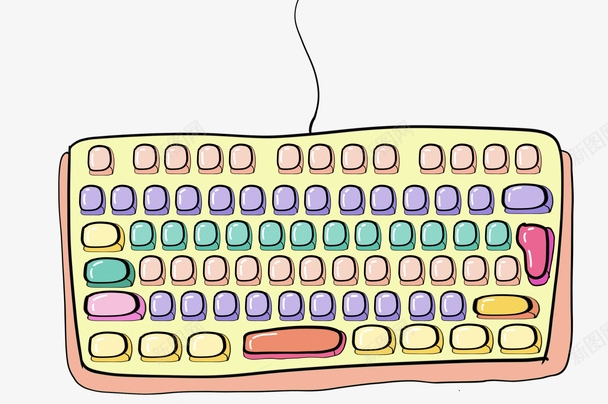
Restart the input method service or add language again
Windows' input method management relies on some background services. If these services are incorrect, the language bar will not be displayed.
Try the following methods:

- Open Settings → Time and Language → Language and Region
- Delete the current language first, and then add it again
- After the addition is completed, restart the computer to see if the language bar is back
If you are using Microsoft Pinyin, Wubi or other third-party input methods, you can also try to switch back to the default English input method to see if the language bar will appear.
Modify the registry or run the system file checker (advanced operations)
If the above methods are not working, it may be that the system file is corrupted or some registry keys have been changed.
It is recommended to run the system file checker first:
- Open a command prompt (administrator permissions)
- Enter
sfc /scannowto enter - Wait for the scan to complete, and will be automatically fixed if there is any problem
If it doesn't work, you can go to the registry editor to find relevant entries (note: it is best to back up the registry before modification):
The path is probably:
HKEY_LOCAL_MACHINE\SYSTEM\CurrentControlSet\Services\TabletInputService
Make sure that the status of this service is enabled, if not, change to "manual" or "automatic".
Basically these are the methods. Sometimes it is a small failure after the system is updated, and it can be recovered after restarting; it may also be caused by some software conflicts. Don’t be anxious when encountering this situation. Check it step by step and most of it can be solved.
The above is the detailed content of how to fix keyboard language bar missing. For more information, please follow other related articles on the PHP Chinese website!

Hot AI Tools

Undress AI Tool
Undress images for free

Undresser.AI Undress
AI-powered app for creating realistic nude photos

AI Clothes Remover
Online AI tool for removing clothes from photos.

Clothoff.io
AI clothes remover

Video Face Swap
Swap faces in any video effortlessly with our completely free AI face swap tool!

Hot Article

Hot Tools

Notepad++7.3.1
Easy-to-use and free code editor

SublimeText3 Chinese version
Chinese version, very easy to use

Zend Studio 13.0.1
Powerful PHP integrated development environment

Dreamweaver CS6
Visual web development tools

SublimeText3 Mac version
God-level code editing software (SublimeText3)

Hot Topics
 How to open the right-click menu through shortcut keys
Jan 14, 2024 pm 03:12 PM
How to open the right-click menu through shortcut keys
Jan 14, 2024 pm 03:12 PM
When our mouse temporarily loses its function, how to use keyboard shortcuts to open the right-click menu? There are two methods. One is to press the Shift+F10 shortcut key to adjust the right-click menu, and the other is to use the keyboard shortcut between windows and ctrl. Directory keys can also be used. Let’s take a look at the specific tutorial below. The first method of using keyboard shortcuts to open the right-click menu: 1. When no file is selected on the computer desktop, press the button marked in red circle on the keyboard in the picture below. This button is the button to quickly open the right-click menu. 2. You can open the right-click menu on the desktop. If you need to select an item, just use the mouse to select it. Second method 1. In fact, we can use the "Shift+F10" shortcut key to adjust the right-click menu 2
 How to type underline on the keyboard? How to type only underline without typing?
Feb 22, 2024 pm 07:46 PM
How to type underline on the keyboard? How to type only underline without typing?
Feb 22, 2024 pm 07:46 PM
Adjust the input method to English and hold down the Shift key and the minus key. Applicable model of the tutorial: Lenovo AIO520C System: Windows 10 Professional Edition: Microsoft Office Word 2022 Analysis 1 First check the Chinese and English typing of the input method and adjust it to English. 2Then hold down the Shift key and the Minus key on your keyboard at the same time. 3 Check the interface to see the underlined words. Supplement: How to quickly enter underline in Word document 1. If you need to enter an underline in Word, select the space with the mouse, then select the underline type in the font menu to enter. Summary/Notes: Be sure to change the input method to English before proceeding, otherwise the underscore cannot be successfully entered.
 Keyboard auto-typing on Windows laptop
Feb 19, 2024 pm 05:33 PM
Keyboard auto-typing on Windows laptop
Feb 19, 2024 pm 05:33 PM
Computer input devices such as keyboard and mouse require human operation and cannot operate independently. The same goes for the touchpad and keyboard on Windows laptops. Text is not automatically entered, nor is the mouse clicked automatically. If something unusual happens, there must be a reason. If you encounter laptop keyboard auto-typing issues, follow the guide to fix it. Keyboard on Windows Laptop Typing Automatically When the keyboard on your Windows laptop is typing automatically, here’s how you can fix it. Check the keyboard manually Make sure the keyboard is working properly Check if the laptop is connected remotely Check if any autotyping programs are running Run a malware scan Adjust the keyboard settings Reinstall the keyboard driver Let’s know in detail
 VGN co-branded 'Elden's Circle' keyboard and mouse series products are now on the shelves: Lani / Faded One custom theme, starting from 99 yuan
Aug 12, 2024 pm 10:45 PM
VGN co-branded 'Elden's Circle' keyboard and mouse series products are now on the shelves: Lani / Faded One custom theme, starting from 99 yuan
Aug 12, 2024 pm 10:45 PM
According to news from this site on August 12, VGN launched the co-branded "Elden Ring" keyboard and mouse series on August 6, including keyboards, mice and mouse pads, designed with a customized theme of Lani/Faded One. The current series of products It has been put on JD.com, priced from 99 yuan. The co-branded new product information attached to this site is as follows: VGN丨Elden Law Ring S99PRO Keyboard This keyboard uses a pure aluminum alloy shell, supplemented by a five-layer silencer structure, uses a GASKET leaf spring structure, has a single-key slotted PCB, and the original height PBT material Keycaps, aluminum alloy personalized backplane; supports three-mode connection and SMARTSPEEDX low-latency technology; connected to VHUB, it can manage multiple devices in one stop, starting at 549 yuan. VGN丨Elden French Ring F1PROMAX wireless mouse the mouse
 Maicong K87 three-mode mechanical keyboard adds 'hyacinth axis' and 'ice cream axis' version: Gasket structure, initial price starts at 299 yuan
Feb 29, 2024 pm 05:00 PM
Maicong K87 three-mode mechanical keyboard adds 'hyacinth axis' and 'ice cream axis' version: Gasket structure, initial price starts at 299 yuan
Feb 29, 2024 pm 05:00 PM
According to news from this website on February 29, Maicong today launched two versions of "Hyacinth Switch" and "Glazed Ice Cream Switch" for the K87 three-mode mechanical keyboard. The keyboard features "Gasket structure, 80% arrangement", related shaft keyboards The price information is as follows: "Hyacinth Switch" version: initial price is 299 yuan. "Liuguang Ice Cream Switch" version: initial price is 379 yuan. According to reports, the series of keyboards use Gasket structure, 87-key 80% arrangement, full-key rollover, and support thermal For plugging and unplugging, it claims to use "original/MDA two-color PBT keycaps", uses a 1.2mm single-key slotted PCB (lower lamp position), is equipped with RGB lighting effects, and has a magnetic absorption nameplate design. In addition, this keyboard is equipped with a 6000 mAh battery and a wireless delay of 3ms. The official size and size of the keyboard have not been announced.
 How to set up handwriting input method on Apple mobile phone keyboard
Mar 08, 2024 pm 02:30 PM
How to set up handwriting input method on Apple mobile phone keyboard
Mar 08, 2024 pm 02:30 PM
Apple mobile keyboard users want to set up the handwriting input method, but don’t know how to do it. It’s actually very simple. Users can directly select the handwriting input method in the phone’s keyboard settings. If not, they can also manually add a handwriting input method. How to set the handwriting input method on the Apple mobile phone keyboard A: Enable the handwriting input method directly in the keyboard settings 1. When Apple users use the input method, the handwriting input method is enabled by default. 2. Users only need to click and hold the lower left corner to select the handwriting input method while typing. 3. If the user does not have a handwriting input method in his mobile phone, he can also add it manually. 4. The user enters the settings, finds the universal keyboard settings, and adds the handwriting input option to the first keyboard. 5. Use handwriting input method to
 How to assign Copilot buttons on any keyboard in Windows 11
Feb 20, 2024 am 10:33 AM
How to assign Copilot buttons on any keyboard in Windows 11
Feb 20, 2024 am 10:33 AM
Windows 11 computer keyboards that will be launched in the next few months will have a new Copilot key. This key allows users to easily enter co-pilot mode by pressing a designated button without upgrading a new PC. This guide will detail how to set up the copilot button on any Windows 11 keyboard. Microsoft recently announced that they have made important progress in advancing artificial intelligence-assisted driving. Windows 11 will add a dedicated Copilot key to further enhance the experience of PC users. This hardware change represents the first major upgrade to Windows PC keyboards in thirty years. In the coming months, new Windows 11 computers will feature a new Copilot key design on the keyboard
 How to adjust keyboard sensitivity in win11?
Jan 08, 2024 pm 03:57 PM
How to adjust keyboard sensitivity in win11?
Jan 08, 2024 pm 03:57 PM
With the grand debut of Windows 11 system, many users have reported that the flexibility or accuracy of the keyboard has been affected after starting the computer. This will undoubtedly bring a lot of inconvenience to the daily use of the majority of users. For this reason, it is crucial to find solutions. Very important! How to adjust keyboard sensitivity in Windows 11 1. First, open the desktop of your computer and click the "Search" icon button on the right side of the taskbar. 2. A dialog box will pop up, enter "Device Manager" and press Enter. 3. Then select the keyboard device in the device list and right-click "Update Driver". 4. Finally, in the pop-up window, click to select "Automatically search for drivers".






