Use prefers-reduced-motion media query to detect whether the user wants to reduce animation motion; 2. Disable or simplify animation by setting animation: none or transition: none in @media (prefers-reduced-motion: reduce); 3. Common application scenarios include disabling rotation, fade in, swipe, auto-carousel, and hover animation; 4. The best practice is to enable animation by default, turn off motion only when needed, and not remove features; 5. This setting can be simulated in browser developer tools for testing, thereby improving the accessibility and inclusion of the website.

The prefers-reduced-motion media query in CSS lets you detect whether a user has requested less motion in animations and transitions. This is especially helpful for accessibility, as some users may experience disappoint or even medical issues (like vertigo or migraines) from excessive animation.
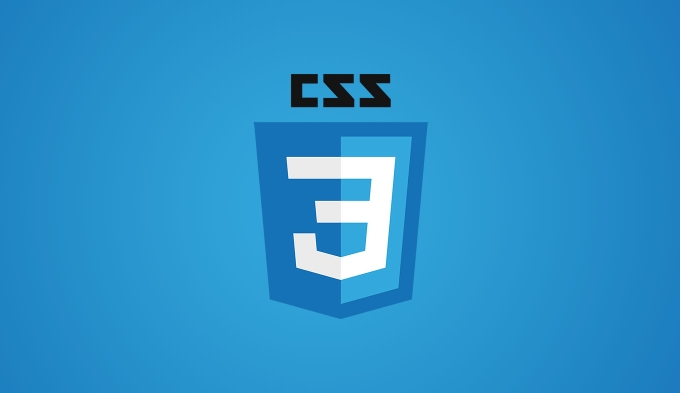
You can use it to provide a more comfortable experience by disabling or simplifying animations when users prefer reduced motion.
How to Use prefers-reduced-motion
You wrap your animation styles inside a @media rule that checks the user's preference:
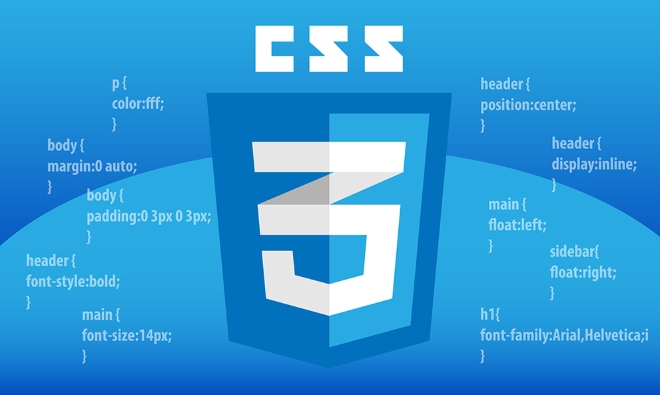
@media (prefers-reduced-motion: reduce) {
/* Apply styles when user wants less motion */
}Inside this block, you override animations, transitions, or other motion-based effects.
Example: Disable an animation for users who prefer reduced motion
Suppose you have a loading spinner that rotates:

.spinner {
animation: spin 1s linear infinite;
}
@keyframes spin {
to { transform: rotate(360deg); }
}To respect user preferences, disable the animation like this:
@media (prefers-reduced-motion: reduce) {
.spinner {
animation: none;
}
}Now, if the user has enabled "reduce motion" in their OS settings (like in Windows, macOS, or mobile devices), the spinner won't rotate.
Common Use Cases
You should consider applying prefers-reduced-motion in these situations:
- Fade-ins, slide-ins, or parallelax effects on scroll
- Auto-playing carousels
- Bouncing or pulsing buttons
- Page transitions or loading animations
For example, a button with a subtle bounce on hover:
.button:hover {
animation: bounce 0.3s ease;
}
@keyframes bounce {
0%, 100% { transform: translateY(0); }
50% { transform: translateY(-5px); }
}Disable it when motion should be reduced:
@media (prefers-reduced-motion: reduce) {
.button:hover {
animation: none;
}
}Best Practices
- Always default to motion, then reduce it conditionally. Design with animation, but make it optional.
- Use
animation: noneortransition: noneto disable motion effects. - Don't remove functionality — just the visual motion. The element should still work.
- Test it : You can simulate the preference in browser dev tools (eg, in Chrome under Rendering > Emulate CSS media feature prefers-reduced-motion).
Optional: Respect minimum motion with no-preference
You can also explicitly target users who don't want reduced motion:
@media (prefers-reduced-motion: no-preference) {
.fancy-animation {
animation: slideIn 0.5s ease-out;
}
} But usually, it's simpler to define animations by default and only disable them in the reduce case.
Basically, just check the user's motion preference and tone things down when needed. It's a small change that makes your site more inclusive.
The above is the detailed content of How to use the CSS prefers-reduced-motion media query?. For more information, please follow other related articles on the PHP Chinese website!

Hot AI Tools

Undress AI Tool
Undress images for free

Undresser.AI Undress
AI-powered app for creating realistic nude photos

AI Clothes Remover
Online AI tool for removing clothes from photos.

Clothoff.io
AI clothes remover

Video Face Swap
Swap faces in any video effortlessly with our completely free AI face swap tool!

Hot Article

Hot Tools

Notepad++7.3.1
Easy-to-use and free code editor

SublimeText3 Chinese version
Chinese version, very easy to use

Zend Studio 13.0.1
Powerful PHP integrated development environment

Dreamweaver CS6
Visual web development tools

SublimeText3 Mac version
God-level code editing software (SublimeText3)
 CSS tutorial for creating loading spinners and animations
Jul 07, 2025 am 12:07 AM
CSS tutorial for creating loading spinners and animations
Jul 07, 2025 am 12:07 AM
There are three ways to create a CSS loading rotator: 1. Use the basic rotator of borders to achieve simple animation through HTML and CSS; 2. Use a custom rotator of multiple points to achieve the jump effect through different delay times; 3. Add a rotator in the button and switch classes through JavaScript to display the loading status. Each approach emphasizes the importance of design details such as color, size, accessibility and performance optimization to enhance the user experience.
 Addressing CSS Browser Compatibility issues and prefixes
Jul 07, 2025 am 01:44 AM
Addressing CSS Browser Compatibility issues and prefixes
Jul 07, 2025 am 01:44 AM
To deal with CSS browser compatibility and prefix issues, you need to understand the differences in browser support and use vendor prefixes reasonably. 1. Understand common problems such as Flexbox and Grid support, position:sticky invalid, and animation performance is different; 2. Check CanIuse confirmation feature support status; 3. Correctly use -webkit-, -moz-, -ms-, -o- and other manufacturer prefixes; 4. It is recommended to use Autoprefixer to automatically add prefixes; 5. Install PostCSS and configure browserslist to specify the target browser; 6. Automatically handle compatibility during construction; 7. Modernizr detection features can be used for old projects; 8. No need to pursue consistency of all browsers,
 What is the difference between display: inline, display: block, and display: inline-block?
Jul 11, 2025 am 03:25 AM
What is the difference between display: inline, display: block, and display: inline-block?
Jul 11, 2025 am 03:25 AM
Themaindifferencesbetweendisplay:inline,block,andinline-blockinHTML/CSSarelayoutbehavior,spaceusage,andstylingcontrol.1.Inlineelementsflowwithtext,don’tstartonnewlines,ignorewidth/height,andonlyapplyhorizontalpadding/margins—idealforinlinetextstyling
 Creating custom shapes with css clip-path
Jul 09, 2025 am 01:29 AM
Creating custom shapes with css clip-path
Jul 09, 2025 am 01:29 AM
Use the clip-path attribute of CSS to crop elements into custom shapes, such as triangles, circular notches, polygons, etc., without relying on pictures or SVGs. Its advantages include: 1. Supports a variety of basic shapes such as circle, ellipse, polygon, etc.; 2. Responsive adjustment and adaptable to mobile terminals; 3. Easy to animation, and can be combined with hover or JavaScript to achieve dynamic effects; 4. It does not affect the layout flow, and only crops the display area. Common usages are such as circular clip-path:circle (50pxatcenter) and triangle clip-path:polygon (50%0%, 100 0%, 0 0%). Notice
 Styling visited links differently with CSS
Jul 11, 2025 am 03:26 AM
Styling visited links differently with CSS
Jul 11, 2025 am 03:26 AM
Setting the style of links you have visited can improve the user experience, especially in content-intensive websites to help users navigate better. 1. Use CSS's: visited pseudo-class to define the style of the visited link, such as color changes; 2. Note that the browser only allows modification of some attributes due to privacy restrictions; 3. The color selection should be coordinated with the overall style to avoid abruptness; 4. The mobile terminal may not display this effect, and it is recommended to combine it with other visual prompts such as icon auxiliary logos.
 How to create responsive images using CSS?
Jul 15, 2025 am 01:10 AM
How to create responsive images using CSS?
Jul 15, 2025 am 01:10 AM
To create responsive images using CSS, it can be mainly achieved through the following methods: 1. Use max-width:100% and height:auto to allow the image to adapt to the container width while maintaining the proportion; 2. Use HTML's srcset and sizes attributes to intelligently load the image sources adapted to different screens; 3. Use object-fit and object-position to control image cropping and focus display. Together, these methods ensure that the images are presented clearly and beautifully on different devices.
 Demystifying CSS Units: px, em, rem, vw, vh comparisons
Jul 08, 2025 am 02:16 AM
Demystifying CSS Units: px, em, rem, vw, vh comparisons
Jul 08, 2025 am 02:16 AM
The choice of CSS units depends on design requirements and responsive requirements. 1.px is used for fixed size, suitable for precise control but lack of elasticity; 2.em is a relative unit, which is easily caused by the influence of the parent element, while rem is more stable based on the root element and is suitable for global scaling; 3.vw/vh is based on the viewport size, suitable for responsive design, but attention should be paid to the performance under extreme screens; 4. When choosing, it should be determined based on whether responsive adjustments, element hierarchy relationships and viewport dependence. Reasonable use can improve layout flexibility and maintenance.
 What are common CSS browser inconsistencies?
Jul 26, 2025 am 07:04 AM
What are common CSS browser inconsistencies?
Jul 26, 2025 am 07:04 AM
Different browsers have differences in CSS parsing, resulting in inconsistent display effects, mainly including the default style difference, box model calculation method, Flexbox and Grid layout support level, and inconsistent behavior of certain CSS attributes. 1. The default style processing is inconsistent. The solution is to use CSSReset or Normalize.css to unify the initial style; 2. The box model calculation method of the old version of IE is different. It is recommended to use box-sizing:border-box in a unified manner; 3. Flexbox and Grid perform differently in edge cases or in old versions. More tests and use Autoprefixer; 4. Some CSS attribute behaviors are inconsistent. CanIuse must be consulted and downgraded.






