On Windows, open Task Manager and check the Performance tab for "Up time" or use Command Prompt with "net stats workstation" or PowerShell with "(Get-CimInstance Win32_OperatingSystem).LastBootUpTime" to get the last boot time; 2. On macOS, run "uptime" in Terminal to see how long the system has been running or use "sysctl kern.boottime" for exact boot time; 3. On Linux, use "uptime" to display system runtime or "who -b" or "timedatectl status" for precise boot timestamp; checking uptime helps assess system stability, confirm reboots, and identify maintenance needs, making it a quick and valuable diagnostic step.

Checking the uptime of a computer — that is, how long it has been running since the last reboot — is a simple way to monitor system stability, performance, or maintenance needs. The method varies slightly depending on your operating system.
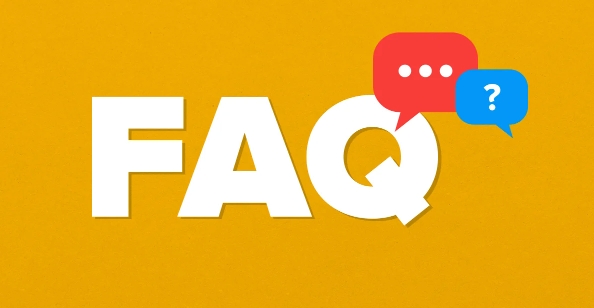
On Windows
There are a few easy ways to check uptime on a Windows machine:
1. Using Task Manager:
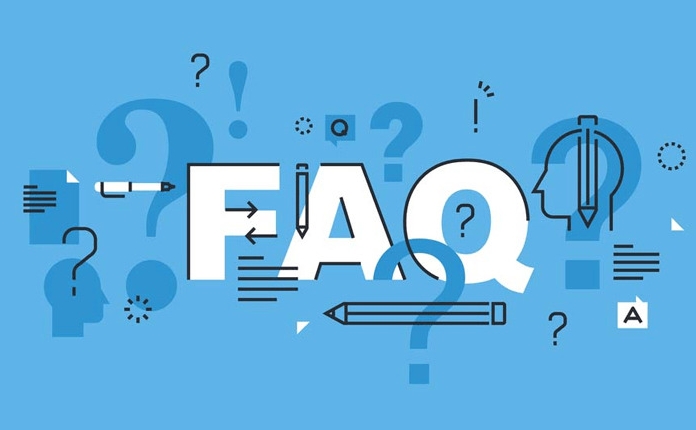
- Press
Ctrl Shift Escto open Task Manager. - Go to the Performance tab.
- Select CPU from the left panel.
- Look for "Up time" at the bottom-right corner. It shows days, hours, minutes, and seconds since the last reboot.
2. Using Command Prompt or PowerShell:
- Open Command Prompt or PowerShell.
- Type the following command and press Enter:
net stats workstation
Look for the line that says "Statistics since" — this shows when the system was last started.

Alternatively, in PowerShell, you can run:
(Get-CimInstance Win32_OperatingSystem).LastBootUpTime
This returns the exact date and time the system was last booted.
On macOS
macOS provides a quick way to check uptime via the terminal:
Using Terminal:
- Open Terminal (you can find it via Spotlight with
Cmd Spaceand typing "Terminal"). - Type:
uptime
- Press Enter.
The output shows:
- How long the system has been running.
- Current time.
- Number of users.
- System load averages over the last 1, 5, and 15 minutes.
For example:
10:30 up 2 days, 5:12, 2 users, load averages: 1.12 1.08 1.05
You can also use:
sysctl kern.boottime
This gives you the exact boot time in a more technical format.
On Linux
Most Linux distributions support the uptime command:
Using the terminal:
- Open a terminal window.
- Type:
uptime
- Press Enter.
This displays:
- Current time.
- How long the system has been running.
- Number of users.
- Load averages.
For more detailed boot time information, use:
who -b
This shows the exact time of the last system boot.
Alternatively:
timedatectl status
Look for the line that says "System boot" — it includes the precise boot timestamp.
Why Uptime Matters
While a long uptime might seem like a sign of stability, it can also mean the system hasn’t received recent updates or patches. On servers, uptime is closely monitored, but on personal computers, regular reboots help apply updates and clear temporary issues.
Checking uptime is quick and useful for troubleshooting performance issues or verifying if a recent reboot actually occurred.
Basically, just open a terminal or system monitor and run one command — it's fast and informative.
The above is the detailed content of How to check the uptime of a computer. For more information, please follow other related articles on the PHP Chinese website!

Hot AI Tools

Undress AI Tool
Undress images for free

Undresser.AI Undress
AI-powered app for creating realistic nude photos

AI Clothes Remover
Online AI tool for removing clothes from photos.

Clothoff.io
AI clothes remover

Video Face Swap
Swap faces in any video effortlessly with our completely free AI face swap tool!

Hot Article

Hot Tools

Notepad++7.3.1
Easy-to-use and free code editor

SublimeText3 Chinese version
Chinese version, very easy to use

Zend Studio 13.0.1
Powerful PHP integrated development environment

Dreamweaver CS6
Visual web development tools

SublimeText3 Mac version
God-level code editing software (SublimeText3)
 Google Translate Picture | Translate Text in Images - MiniTool
Jul 12, 2025 am 12:57 AM
Google Translate Picture | Translate Text in Images - MiniTool
Jul 12, 2025 am 12:57 AM
This Google translate picture guide shows you how to translate text from an image. If you are looking for more computer tips and solutions, you can visit php.cn Software official website where you can also find some useful computer tools like php.cn
 How to Install Device Drivers Manually on Windows 11/10? - MiniTool
Jul 06, 2025 am 12:15 AM
How to Install Device Drivers Manually on Windows 11/10? - MiniTool
Jul 06, 2025 am 12:15 AM
If your Windows 11/10 computer doesn’t automatically the latest versions of device drivers, you will need to manually install them. In this post, php.cn Software will show you 3 different methods to manually install drivers on your device.
 How to Amplify/Boost/Increase Microphone Volume Windows 11? - MiniTool
Jul 06, 2025 am 12:27 AM
How to Amplify/Boost/Increase Microphone Volume Windows 11? - MiniTool
Jul 06, 2025 am 12:27 AM
This post delivered by php.cn official web page introduces three methods to improve microphone volume and boost its performance, in Control Panel, via Settings, and by Device Manager. Read the below content to view details.
 what is an operating system
Jul 11, 2025 am 03:16 AM
what is an operating system
Jul 11, 2025 am 03:16 AM
The operating system is the basic software for managing hardware resources, running programs, and providing user interaction interfaces. It coordinates the relationship between hardware and software and is responsible for memory allocation, device scheduling, file management and multitasking. Common systems include Windows (suitable for office and gaming), macOS (Apple devices, suitable for creative work), Linux (open source, suitable for developers), and Android/iOS (mobile device system). The choice of ordinary users depends on the usage scenario, such as software compatibility, security and customization requirements. How to view system information: Use winver command for Windows, click on the machine for macOS, use terminal commands for Linux, and find the phone in settings. The operating system is the underlying tool for daily use,
 Best Ways to Fix Windows 11/10 Control Panel Not Opening!
Jul 08, 2025 am 12:01 AM
Best Ways to Fix Windows 11/10 Control Panel Not Opening!
Jul 08, 2025 am 12:01 AM
Have you ever wanted to adjust computer settings to fix some issues but suffered from Control Panel not opening? There is nothing more frustrating than this app not turning on, stopping you from viewing and changing system settings. In this post, mul
 How to Open and Run dxdiag.exe on Windows 10/11
Jul 06, 2025 am 12:23 AM
How to Open and Run dxdiag.exe on Windows 10/11
Jul 06, 2025 am 12:23 AM
This post includes answers for what is dxdiag, how to run dxdiag in Windows 10/11, DirectX Diagnostic Tool’s main functions, and how to update dxdiag.exe driver. php.cn Software also provides many other computer tips and solutions for users. You can
 What Is Dell Digital Locker? How to Log in and Use It on Dell PC? - MiniTool
Jul 07, 2025 am 12:28 AM
What Is Dell Digital Locker? How to Log in and Use It on Dell PC? - MiniTool
Jul 07, 2025 am 12:28 AM
What is Dell Digital Locker? How to log into Dell Digital Locker? This post from php.cn provides answers. Besides, you can know how to use your Dell Digital Locker to find software products included with your Dell computer.
 How to Open Windows 11 Computer Management Console in 7 Ways? - MiniTool
Jul 09, 2025 am 12:18 AM
How to Open Windows 11 Computer Management Console in 7 Ways? - MiniTool
Jul 09, 2025 am 12:18 AM
This essay summarized by php.cn Software mainly teaches you how to open Windows 11 Computer Management with Windows Search, Quick Link menu, Run dialog, command prompt, PowerShell, File Explorer, Control Panel, as well as a desktop shortcut.







