To correctly handle mouse events on HTML5 canvas, first add an event listener to canvas, then calculate the coordinates of the mouse relative to canvas, then judge whether it interacts with the drawn object through geometric detection, and finally implement interactive modes such as drag and drop. 1. Use addEventListener to bind mousedown, mousemove, mouseup and mouseleave events for canvas; 2. Use getBoundingClientRect method to convert clientX/clientY to coordinates relative to canvas; 3. Use manual geometric calculations (such as rectangle boundary or circle distance formula) to detect whether the mouse is hovering on the drawn figure; 4. Maintain an array of objects containing all figures, judge the selected and update the position in the mouse event, and repaint the picture with the redraw function; you must always manually track the figure state and redraw canvas after interaction to achieve complete interaction. This is a process of building from scratch but flexible control.

Handling mouse events on an HTML5 canvas require a slightly different approach compared to regular DOM elements because the canvas is treated as a single element — all drawing happens within it, but the interactions must be manually mapped to positions in the drawing space.

Here's how to properly handle mouse events on a canvas:
1. Attach Event Listeners to the Canvas
First, get a reference to the canvas element and attach standard mouse event listeners such as mousedown , mousemove , mouseup , and mouseleave .

const canvas = document.getElementById('myCanvas'); const ctx = canvas.getContext('2d'); canvas.addEventListener('mousedown', handleMouseDown); canvas.addEventListener('mousemove', handleMouseMove); canvas.addEventListener('mouseup', handleMouseUp); canvas.addEventListener('mouseleave', handleMouseLeave);
2. Get Mouse Position Relative to the Canvas
The default clientX and clientY from mouse events are relative to the viewport, not the canvas. You need to convert them to coordinates relative to the canvas, especially if your canvas is positioned or scaled.
Use getBoundingClientRect() to get accurate positioning:
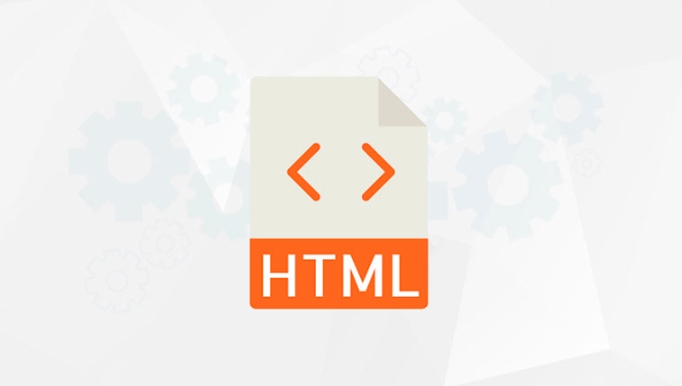
function getMousePos(canvas, evt) {
const rect = canvas.getBoundingClientRect();
return {
x: evt.clientX - rect.left,
y: evt.clientY - rect.top
};
}Now use this inside your event handlers:
function handleMouseMove(event) {
const mousePos = getMousePos(canvas, event);
console.log('Mouse at:', mousePos.x, mousePos.y);
}This is essential for detecting if the mouse is over a shape you've drawn.
3. Detect Interaction with Drawn Objects
Since the canvas doesn't track individual shapes, you have to manually check if the mouse is over a drawn object by using geometric checks.
For example, to detect if the mouse is over a rectangle:
function isInsideRect(mouseX, mouseY, rectX, rectY, width, height) {
return mouseX >= rectX && mouseX <= rectX width &&
mouseY >= rectY && mouseY <= rectY height;
}
// Usage in event handler
function handleMouseMove(event) {
const mousePos = getMousePos(canvas, event);
const hovering = isInsideRect(mousePos.x, mousePos.y, 50, 50, 100, 100);
console.log('Over rectangle:', hovering);
}For circles, use distance formula:
function isInsideCircle(mouseX, mouseY, centerX, centerY, radius) {
const dx = mouseX - centerX;
const dy = mouseY - centerY;
return Math.sqrt(dx*dx dy*dy) <= radius;
}You'll need to keep track of all drawn objects in an array or data structure to loop through them during hit detection.
4. Handle Common Interaction Patterns
Here's a practical example using drag-and-drop on a rectangle:
let isDragging = false;
let selectedShape = null;
const shapes = [
{ type: 'rect', x: 50, y: 50, w: 100, h: 80, color: 'blue' },
{ type: 'circle', x: 200, y: 100, r: 30, color: 'green' }
];
function handleMouseDown(event) {
const mousePos = getMousePos(canvas, event);
// Check shapes in reverse order (topmost first)
for (let i = shapes.length - 1; i >= 0; i--) {
const shape = shapes[i];
if (shape.type === 'rect') {
if (isInsideRect(mousePos.x, mousePos.y, shape.x, shape.y, shape.y, shape.w, shape.h)) {
isDragging = true;
selectedShape = shape;
break;
}
} else if (shape.type === 'circle') {
if (isInsideCircle(mousePos.x, mousePos.y, shape.x, shape.y, shape.y, shape.r)) {
isDragging = true;
selectedShape = shape;
break;
}
}
}
}
function handleMouseMove(event) {
if (!isDragging || !selectedShape) return;
const mousePos = getMousePos(canvas, event);
// Move the shape
if (selectedShape.type === 'rect') {
selectedShape.x = mousePos.x - selectedShape.w / 2;
selectedShape.y = mousePos.y - selectedShape.h / 2;
} else if (selectedShape.type === 'circle') {
selectedShape.x = mousePos.x;
selectedShape.y = mousePos.y;
}
// Redraw canvas
redraw();
}
function handleMouseUp() {
isDragging = false;
selectedShape = null;
}
function handleMouseLeave() {
isDragging = false;
selectedShape = null;
}
function redraw() {
ctx.clearRect(0, 0, canvas.width, canvas.height);
shapes.forEach(shape => {
if (shape.type === 'rect') {
ctx.fillStyle = shape.color;
ctx.fillRect(shape.x, shape.y, shape.w, shape.h);
} else if (shape.type === 'circle') {
ctx.beginPath();
ctx.arc(shape.x, shape.y, shape.r, 0, Math.PI * 2);
ctx.fillStyle = shape.color;
ctx.fill();
}
});
}
// Initial draw
redraw();Key Points to Remember
- The canvas does not inherently know about drawn content — you must track objects and their positions.
- Always use
getBoundingClientRect()for accurate mouse positioning. - Redraw the canvas after state changes (like dragging).
- For better performance with many objects, consider spatial indexing (like quadtrees) for hit detection.
- Touch events require similar handling using
touchstart,touchmove, etc., with touch coordinates.
Basically, you're building interaction logic from scratch, but once set up, it gives you full control over 2D graphics interactions.
The above is the detailed content of How to handle mouse events on an HTML5 canvas?. For more information, please follow other related articles on the PHP Chinese website!

Hot AI Tools

Undress AI Tool
Undress images for free

Undresser.AI Undress
AI-powered app for creating realistic nude photos

AI Clothes Remover
Online AI tool for removing clothes from photos.

Clothoff.io
AI clothes remover

Video Face Swap
Swap faces in any video effortlessly with our completely free AI face swap tool!

Hot Article

Hot Tools

Notepad++7.3.1
Easy-to-use and free code editor

SublimeText3 Chinese version
Chinese version, very easy to use

Zend Studio 13.0.1
Powerful PHP integrated development environment

Dreamweaver CS6
Visual web development tools

SublimeText3 Mac version
God-level code editing software (SublimeText3)

Hot Topics
 Adding drag and drop functionality using the HTML5 Drag and Drop API.
Jul 05, 2025 am 02:43 AM
Adding drag and drop functionality using the HTML5 Drag and Drop API.
Jul 05, 2025 am 02:43 AM
The way to add drag and drop functionality to a web page is to use HTML5's DragandDrop API, which is natively supported without additional libraries. The specific steps are as follows: 1. Set the element draggable="true" to enable drag; 2. Listen to dragstart, dragover, drop and dragend events; 3. Set data in dragstart, block default behavior in dragover, and handle logic in drop. In addition, element movement can be achieved through appendChild and file upload can be achieved through e.dataTransfer.files. Note: preventDefault must be called
 Getting user location with HTML5 geolocation API
Jul 04, 2025 am 02:03 AM
Getting user location with HTML5 geolocation API
Jul 04, 2025 am 02:03 AM
To call GeolocationAPI, you need to use the navigator.geolocation.getCurrentPosition() method, and pay attention to permissions, environment and configuration. First check whether the browser supports API, and then call getCurrentPosition to obtain location information; the user needs to authorize access to the location; the deployment environment should be HTTPS; the accuracy or timeout can be improved through configuration items; the mobile behavior may be limited by device settings; the error type can be identified through error.code and given corresponding prompts in the failed callback to improve user experience and functional stability.
 Using ARIA attributes with HTML5 semantic elements for accessibility
Jul 07, 2025 am 02:54 AM
Using ARIA attributes with HTML5 semantic elements for accessibility
Jul 07, 2025 am 02:54 AM
The reason why ARIA and HTML5 semantic tags are needed is that although HTML5 semantic elements have accessibility meanings, ARIA can supplement semantics and enhance auxiliary technology recognition capabilities. For example, when legacy browsers lack support, components without native tags (such as modal boxes), and state updates need to be dynamically updated, ARIA provides finer granular control. HTML5 elements such as nav, main, aside correspond to ARIArole by default, and do not need to be added manually unless the default behavior needs to be overridden. The situations where ARIA should be added include: 1. Supplement the missing status information, such as using aria-expanded to represent the button expansion/collapse status; 2. Add semantic roles to non-semantic tags, such as using div role to implement tabs and match them
 Securing HTML5 web applications against common vulnerabilities
Jul 05, 2025 am 02:48 AM
Securing HTML5 web applications against common vulnerabilities
Jul 05, 2025 am 02:48 AM
The security risks of HTML5 applications need to be paid attention to in front-end development, mainly including XSS attacks, interface security and third-party library risks. 1. Prevent XSS: Escape user input, use textContent, CSP header, input verification, avoid eval() and direct execution of JSON; 2. Protect interface: Use CSRFToken, SameSiteCookie policies, request frequency limits, and sensitive information to encrypt transmission; 3. Secure use of third-party libraries: periodic audit dependencies, use stable versions, reduce external resources, enable SRI verification, ensure that security lines have been built from the early stage of development.
 Integrating CSS and JavaScript effectively with HTML5 structure.
Jul 12, 2025 am 03:01 AM
Integrating CSS and JavaScript effectively with HTML5 structure.
Jul 12, 2025 am 03:01 AM
HTML5, CSS and JavaScript should be efficiently combined with semantic tags, reasonable loading order and decoupling design. 1. Use HTML5 semantic tags, such as improving structural clarity and maintainability, which is conducive to SEO and barrier-free access; 2. CSS should be placed in, use external files and split by module to avoid inline styles and delayed loading problems; 3. JavaScript is recommended to be introduced in front, and use defer or async to load asynchronously to avoid blocking rendering; 4. Reduce strong dependence between the three, drive behavior through data-* attributes and class name control status, and improve collaboration efficiency through unified naming specifications. These methods can effectively optimize page performance and collaborate with teams.
 Using HTML5 Semantic Elements for Page Structure
Jul 07, 2025 am 02:53 AM
Using HTML5 Semantic Elements for Page Structure
Jul 07, 2025 am 02:53 AM
Using HTML5 semantic tags can improve web structure clarity, accessibility and SEO effects. 1. Semantic tags such as,,,, and make it easier for the machine to understand the page content; 2. Each tag has a clear purpose: used in the top area, wrap navigation links, include core content, display independent articles, group relevant content, place sidebars, and display bottom information; 3. Avoid abuse when using it, ensure that only one per page, avoid excessive nesting, reasonable use and in blocks. Mastering these key points can make the web page structure more standardized and practical.
 HTML5 video not playing in Chrome
Jul 10, 2025 am 11:20 AM
HTML5 video not playing in Chrome
Jul 10, 2025 am 11:20 AM
Common reasons why HTML5 videos don't play in Chrome include format compatibility, autoplay policy, path or MIME type errors, and browser extension interference. 1. Videos should be given priority to using MP4 (H.264) format, or provide multiple tags to adapt to different browsers; 2. Automatic playback requires adding muted attributes or triggering .play() with JavaScript after user interaction; 3. Check whether the file path is correct and ensure that the server is configured with the correct MIME type. Local testing is recommended to use a development server; 4. Ad blocking plug-in or privacy mode may prevent loading, so you can try to disable the plug-in, replace the traceless window or update the browser version to solve the problem.
 Embedding video content using the HTML5 `` tag.
Jul 07, 2025 am 02:47 AM
Embedding video content using the HTML5 `` tag.
Jul 07, 2025 am 02:47 AM
Embed web videos using HTML5 tags, supports multi-format compatibility, custom controls and responsive design. 1. Basic usage: add tags and set src and controls attributes to realize playback functions; 2. Support multi-formats: introduce different formats such as MP4, WebM, Ogg, etc. through tags to improve browser compatibility; 3. Custom appearance and behavior: hide default controls and implement style adjustment and interactive logic through CSS and JavaScript; 4. Pay attention to details: Set muted and autoplay to achieve automatic playback, use preload to control loading strategies, combine width and max-width to achieve responsive layout, and use add subtitles to enhance accessibility.






