 Computer Tutorials
Computer Tutorials
 Troubleshooting
Troubleshooting
 how to fix 'windows cannot be installed to this disk. the selected disk has an mbr partition table' on uefi win systems
how to fix 'windows cannot be installed to this disk. the selected disk has an mbr partition table' on uefi win systems
how to fix 'windows cannot be installed to this disk. the selected disk has an mbr partition table' on uefi win systems
Aug 02, 2025 am 06:14 AMTo resolve the error "Windows cannot be installed to this disk", you must convert the MBR disk to GPT format, because the UEFI system only supports GPT disk installation Windows; 2. Press Shift F10 on the Windows installation interface to open the command prompt, enter diskpart, list disk, select disk X (X is the target disk number), clean, convert gpt, exit, and then refresh and continue the installation; 3. The optional but not recommended method is to enter the BIOS to enable CSM and Legacy Boot mode to support MBR disk installation; 4. Preventive measures include using the latest Media Creation Tool to create installation media, and ensure that the BIOS is set to UEFI Only mode. After correctly matching UEFI and GPT, the installation error will be eliminated and the system can be installed normally.

You're seeing the error "Windows cannot be installed to this disk. The selected disk has an MBR partition table. On UEFI systems, Windows can only be installed to a GPT disk" when trying to install Windows on a UEFI-based system. This is a common issue during Windows installation, especially when using older installation media or reusing a drive previously used on legacy BIOS systems.

Here's how to fix it:
? 1. Understand the Problem
- UEFI systems require the disk to use the GPT (GUID Partition Table) format.
- Your current disk is using MBR (Master Boot Record) , which is older and incompatible with UEFI booting.
- You cannot install Windows in UEFI mode to an MBR disk — the partition style must be converted to GPT.
? 2. Fix: Convert MBR to GPT During Installation
You'll need to delete all partitions on the disk so you can convert it to GPT. This eras all data , so back up if needed.

Steps:
- At the Windows installer screen (where you see the error), press Shift F10 to open a Command Prompt.
- In the Command Prompt, type the following commands one at a time, pressing Enter after each:
diskpart
list disk
Find the disk you want to install Windows on (eg, Disk 0).
select disk 0
Replace
0with your target disk number.
Clean
This removes all partitions and data, and converts the disk to GPT automatically when you create new partitions.
convert gpt
Ensures the disk is now using GPT.
exit
Exits diskpart.
exit
Closes the Command Prompt.
- Now click "Refresh" in the installer window.
- Select the unallocated space on the disk and proceed with installation.
? Windows should now install without the error.
?? 3. Alternative: Use UEFI CSM (Not Recommended)
Some motherboards allow CSM (Compatibility Support Module) to boot MBR disks in "legacy mode" even on UEFI firmware.
- Go into your BIOS/UEFI settings (usually by pressing F2, Del, or F12 at boot).
- Look for CSM , Legacy Boot , or Boot Mode .
- Enable CSM and change boot mode to Legacy or Legacy UEFI .
- Save and reboot into Windows installer.
?? Downsides :
- Slower boot.
- Can't use Secure Boot.
- Disk remains MBR, limiting drive size to 2TB.
- Not ideal for modern systems.
? This is a workaround, not a fix. Use GPT UEFI for best performance and security.
? 4. Prevent This in the Future
- Always create Windows installation media using the latest Media Creation Tool from Microsoft — it defaults to UEFI/GPT-friendly formats.
- If installing on a new drive, pre-convert to GPT using diskpart before starting.
- Ensure your BIOS is set to UEFI Only mode (disable CSM) for a clean UEFI install.
? Summary
| Solution | When to Use |
|---|---|
clean convert gpt in diskpart |
Best for fresh installs; wipes disk |
| Enable CSM/Legacy Boot | Temporary fix if you must keep MBR |
| Recreate install media (UEFI-only) | Prevents issue on future installs |
Basically, the key is matching UEFI firmware with a GPT-formatted disk . Once you convert the disk using diskpart , the error goes away and installation procedures normally.
The above is the detailed content of how to fix 'windows cannot be installed to this disk. the selected disk has an mbr partition table' on uefi win systems. For more information, please follow other related articles on the PHP Chinese website!

Hot AI Tools

Undress AI Tool
Undress images for free

Undresser.AI Undress
AI-powered app for creating realistic nude photos

AI Clothes Remover
Online AI tool for removing clothes from photos.

Clothoff.io
AI clothes remover

Video Face Swap
Swap faces in any video effortlessly with our completely free AI face swap tool!

Hot Article

Hot Tools

Notepad++7.3.1
Easy-to-use and free code editor

SublimeText3 Chinese version
Chinese version, very easy to use

Zend Studio 13.0.1
Powerful PHP integrated development environment

Dreamweaver CS6
Visual web development tools

SublimeText3 Mac version
God-level code editing software (SublimeText3)
 What does legacy and uefi startup mean?
Mar 10, 2023 pm 06:21 PM
What does legacy and uefi startup mean?
Mar 10, 2023 pm 06:21 PM
Legacy boot refers to the boot method before BIOS. It is the traditional BIOS boot mode and is interdependent with the MBR partition mode. It can install the MBR partition system and supports the installation of all Win systems. It has strong compatibility; however, the MBR partition cannot support more than 2T hard drive and low efficiency. uefi boot refers to the boot method after BIOS. It is a new boot mode. It supports GPT partition structure and must be in GPT partition table format to boot; it can speed up the startup speed and improve the startup speed of the operating system after booting.
 Should I choose MBR or GPT as the hard disk format for win7?
Jan 03, 2024 pm 08:09 PM
Should I choose MBR or GPT as the hard disk format for win7?
Jan 03, 2024 pm 08:09 PM
When we use the win7 operating system, sometimes we may encounter situations where we need to reinstall the system and partition the hard disk. Regarding the issue of whether win7 hard disk format requires mbr or gpt, the editor thinks that you still have to make a choice based on the details of your own system and hardware configuration. In terms of compatibility, it is best to choose the mbr format. For more details, let’s take a look at how the editor did it~ Win7 hard disk format requires mbr or gpt1. If the system is installed with Win7, it is recommended to use MBR, which has good compatibility. 2. If it exceeds 3T or install win8, you can use GPT. 3. Although GPT is indeed more advanced than MBR, MBR is definitely invincible in terms of compatibility. GPT and MBR areas
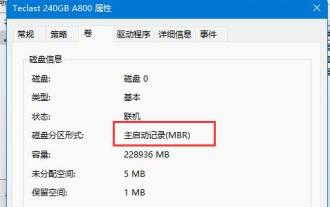 Introduction to win11 hard disk format mbr or guid
Dec 27, 2023 am 11:59 AM
Introduction to win11 hard disk format mbr or guid
Dec 27, 2023 am 11:59 AM
Many friends encounter situations where they need to manually modify the hard disk format when installing win11, but they don’t know whether the win11 hard drive format is mbr or guid. In fact, both partitions are possible, but the installation methods will be different. Let’s take a look at them together. Let’s introduce it in detail. Win11 hard disk format is mbr or guid: Answer: Win11 hard disk format is both mbr and guid. In fact, win11 can be installed using both mbr format and guid mode. However, there are some differences between the two formats in terms of installation and use. The difference between win11 hard disk format mbr and guid 1. Installation 1. If we use a USB flash drive, we must use the mbr format when installing win11 in the pe system. 2. If you use w
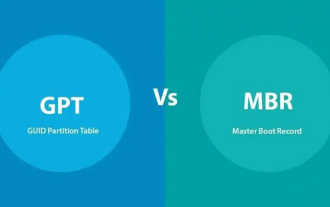 In-depth understanding of Win10 partition format: GPT and MBR comparison
Dec 22, 2023 am 11:58 AM
In-depth understanding of Win10 partition format: GPT and MBR comparison
Dec 22, 2023 am 11:58 AM
When partitioning their own systems, due to the different hard drives used by users, many users do not know whether the win10 partition format is gpt or mbr. For this reason, we have brought you a detailed introduction to help you understand the difference between the two. Win10 partition format gpt or mbr: Answer: If you are using a hard drive exceeding 3 TB, you can use gpt. gpt is more advanced than mbr, but mbr is still better in terms of compatibility. Of course, this can also be chosen according to the user's preferences. The difference between gpt and mbr: 1. Number of supported partitions: 1. MBR supports up to 4 primary partitions. 2. GPT is not limited by the number of partitions. 2. Supported hard drive size: 1. MBR only supports up to 2TB
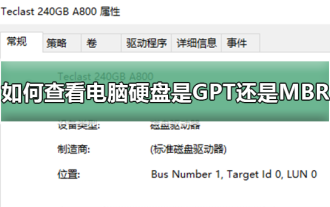 How to determine whether the computer hard drive uses GPT or MBR partitioning method
Dec 25, 2023 pm 10:57 PM
How to determine whether the computer hard drive uses GPT or MBR partitioning method
Dec 25, 2023 pm 10:57 PM
How to check whether a computer hard disk is a GPT partition or an MBR partition? When we use a computer hard disk, we need to distinguish between GPT and MBR. In fact, this checking method is very simple. Let's take a look with me. How to check whether the computer hard disk is GPT or MBR 1. Right-click 'Computer' on the desktop and click "Manage" 2. Find "Disk Management" in "Management" 3. Enter Disk Management to see the general status of our hard disk, then How to check the partition mode of my hard disk, right-click "Disk 0" and select "Properties" 4. Switch to the "Volume" tab in "Properties", then we can see the "Disk Partition Form" and you can see it as Problems related to MBR partition win10 disk How to convert MBR partition to GPT partition >
 Tutorial on installing win11 if the motherboard does not support uefi
Jan 01, 2024 am 10:38 AM
Tutorial on installing win11 if the motherboard does not support uefi
Jan 01, 2024 am 10:38 AM
Some older motherboards do not support uefi startup, but the automatic update and upgrade of win11 system requires uefi startup, so you cannot directly upgrade win11 during the system update. But this does not mean that we really cannot install win11. We can still use the pe system to install it. Let’s take a look at it together. How to install win111 if the motherboard does not support uefi? If the motherboard does not support uefi, you can use the pe system to install it, because the pe system installation can ignore almost all installation conditions. 2. First, you need to download a win11 image system file. 3. Then download a Youqitong software to help us quickly enter the pe system. 4. After the preparation work is completed, open Uqitong.
 uefi cannot recognize USB hard drive
Feb 09, 2024 pm 12:00 PM
uefi cannot recognize USB hard drive
Feb 09, 2024 pm 12:00 PM
The newly purchased computer wants to install the system through a USB boot disk, but some users encounter difficulties and think that they can start the computer directly after making a USB boot disk. As everyone knows, many new computers come with pre-installed win10 computers that do not recognize the USB boot disk. The reason is that the pre-installed win10 system supports the UEFI boot mode and SecureBoot is turned on. If we want to boot through the USB disk, we need to turn off security. Startup mode, let's start the editor to introduce it to you in detail. It should be noted that under normal circumstances, computers with win7 installed are in Legacy+MBR mode, while win8 and win10 pre-installed generally use UEFI+GPT mode, but if you want to use win8,
 what is mbr
Jan 31, 2023 pm 02:55 PM
what is mbr
Jan 31, 2023 pm 02:55 PM
mbr has two meanings: 1. It means "memory buffer register", which is registered in the processor or central processing unit of the computer. The CPU transfers the stored data to and immediately accesses the storage; 2. It means "membrane bioreactor", which is A new water treatment technology that combines a membrane separation unit with a biological treatment unit.






